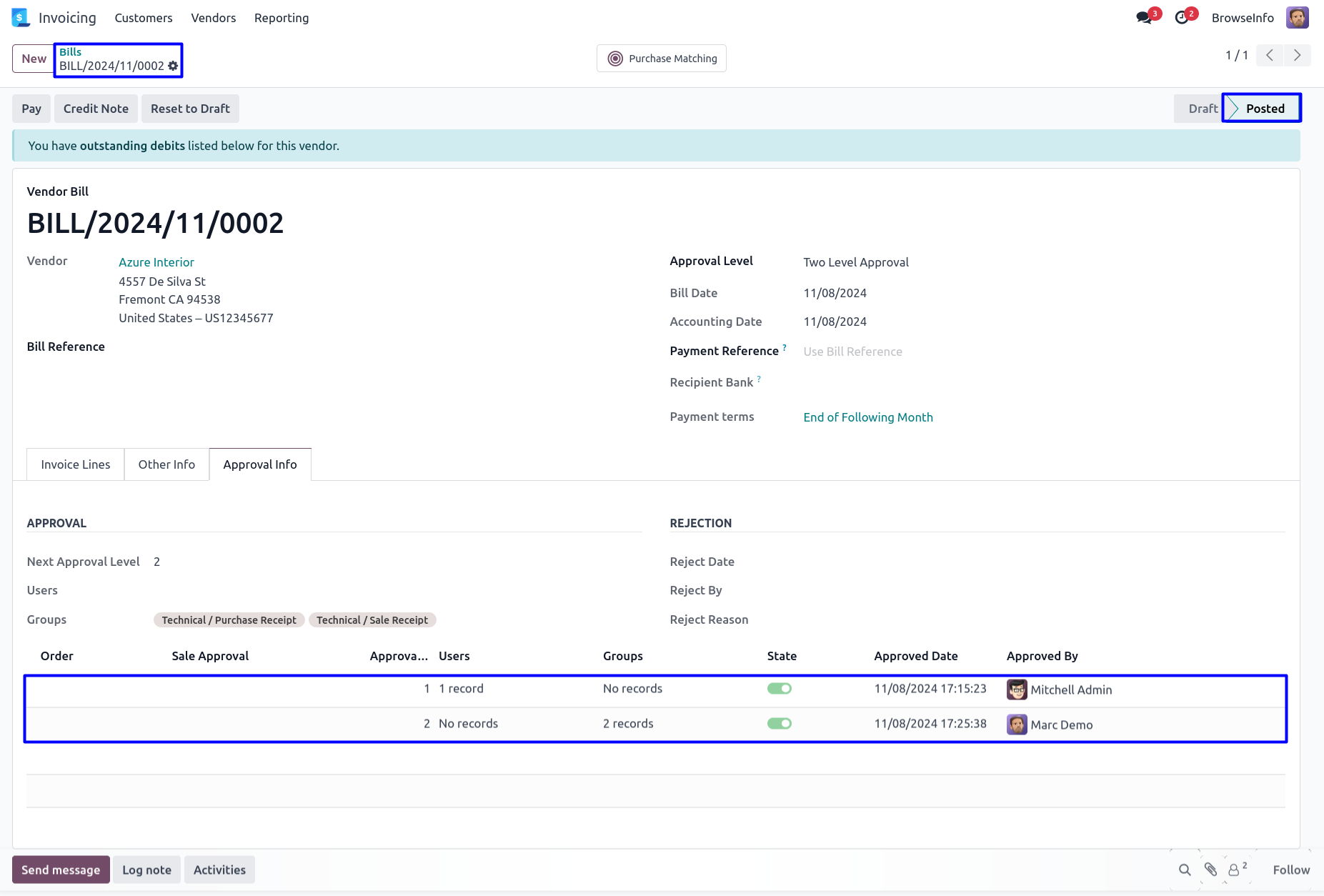Account Dynamic Approval Invoice Multi Approval Bill multi level Approval
Dynamic Account Approval Odoo App allows users to approve
customer invoices and vendor bills in real-time and at multiple levels.
Users can configure dynamic approval from their invoicing configuration
and set approval levels based on a minimum amount of the total and
before tax. Invoices/bills should be approved by the user and a specific
group. Users will get email notifications about the approval and
rejection of customer invoices and vendor bills.
Also Read: Sales Order Dynamic Approval | Sales Multi Level Approval
Features
1) Configure Dynamic Approval
User can configure dynamic approvals and set based on 'Total' and 'Before Tax Amount'.
2) Set Multiple Approvals for Invoice/Bill
User can create or set multiple approvals for customer invoice and vendor bill.
3) Approval Process By User & Group
There are two types of approval process 1) User and 2) Group.
4) Email Notification for Approval and Rejection
User will get email notification for approval and rejection of customer invoice and vendor bill.
Dynamic Approval Configuration
Goto Invoicing -> Configuration -> Settings in that enable 'Dynamic Approval' checkbox and set approval based minimum amount of 'Total' or 'Before Tax Amount'. User have to enable approval based 'On Customer Invoice' and 'On Vendor Bill' option.
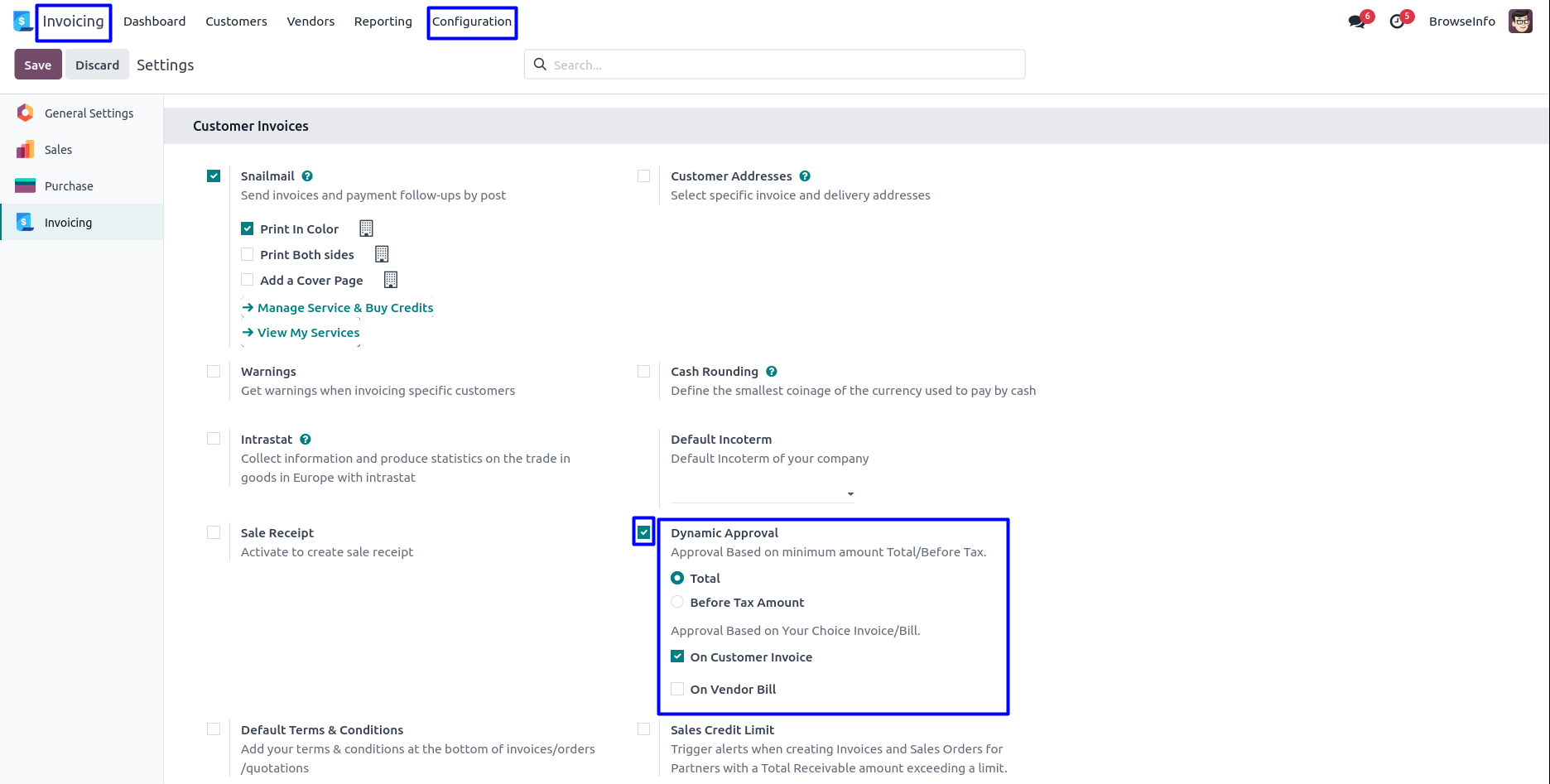
Approval Configuration
Goto Invoicing -> Configuration -> Approval Configuration menu in that create invoice approval with minimum amount, Option to enable/disable 'Sales Person Always in CC' and enter approval details.
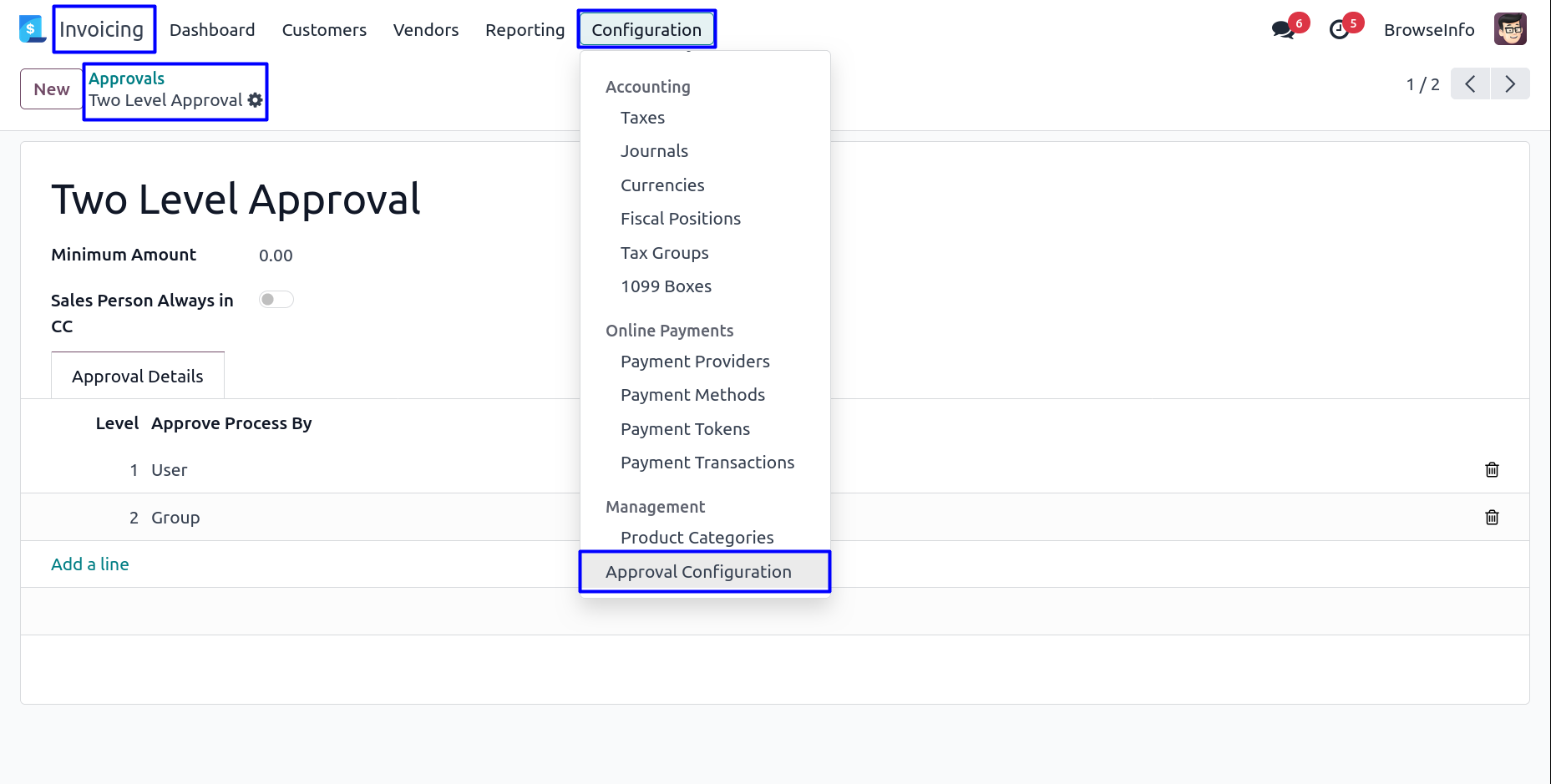
There are two types of approval process 1) User and 2) Group, Here select approval process by 'User' and define person who approved an invoice.
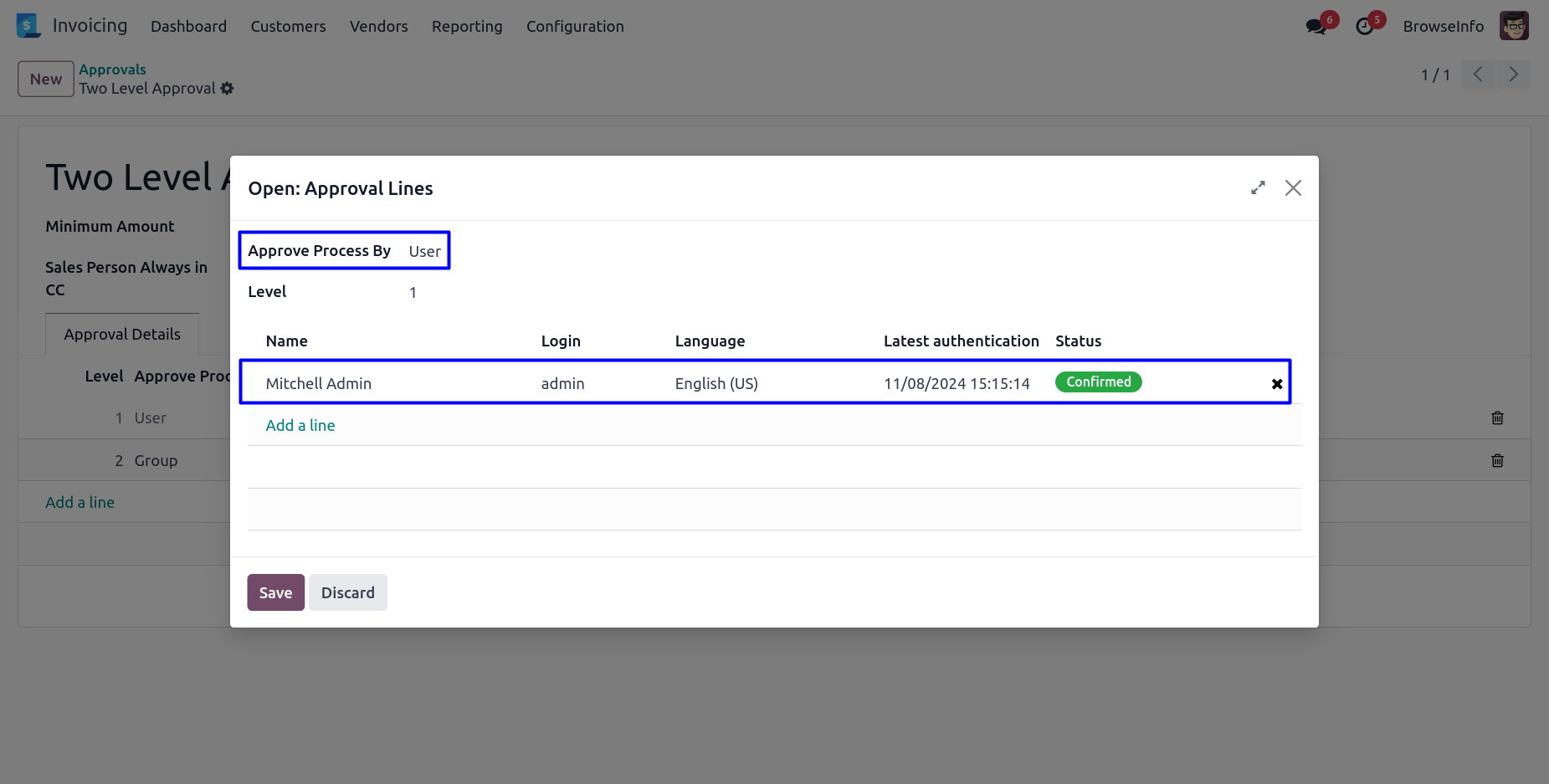
User can select approval process by 'Group' and define group name to approved an invoice by specific group users.
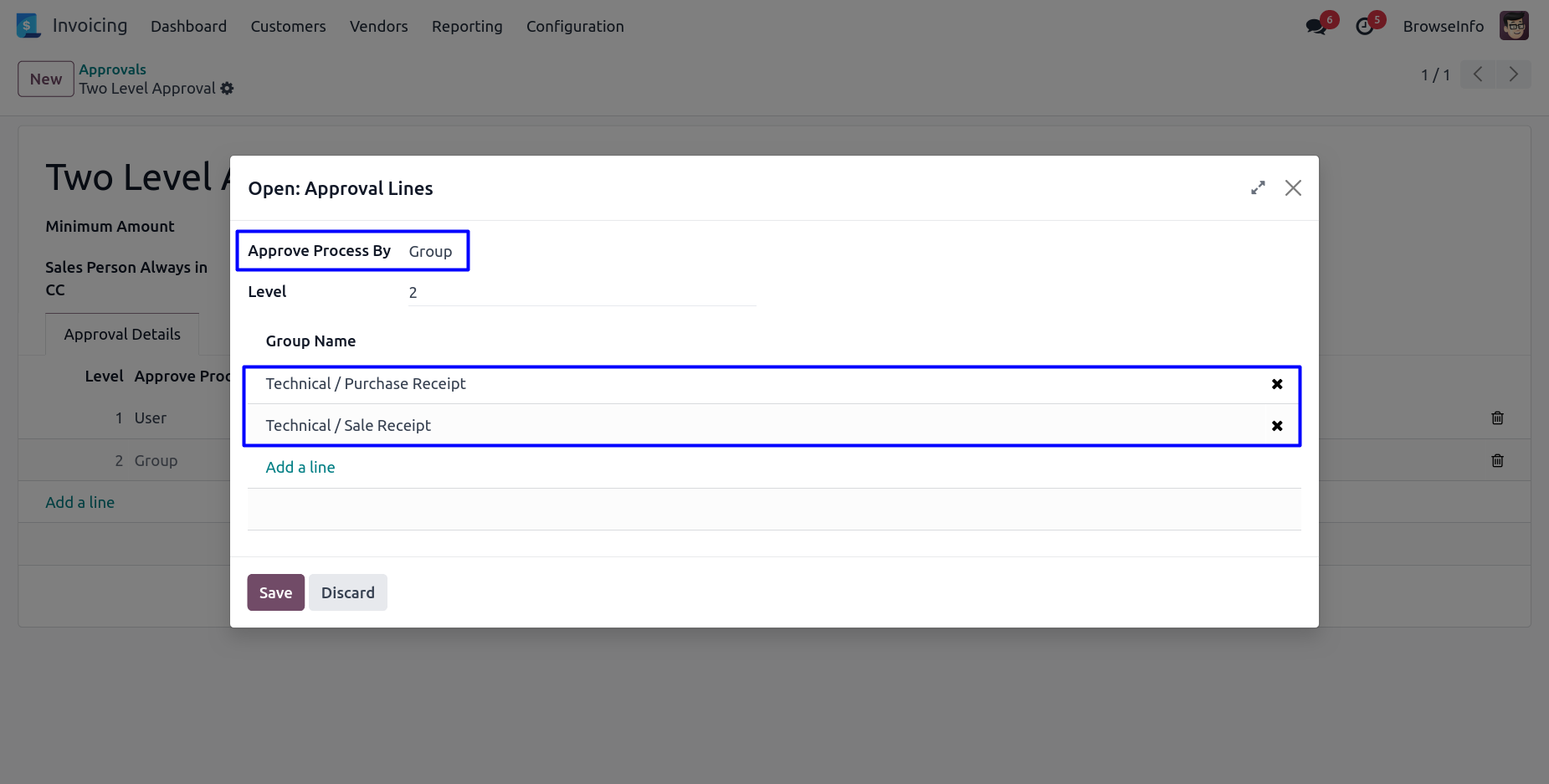
Confirm Customer Invoice
User can click on 'CONFIRM' button in draft invoice.
If approval based on 'Total', then approval will be based on total amount otherwise based on 'Before Tax Amount'.
User can see auto fetch approval levels based on configured approvals and minimum amount.
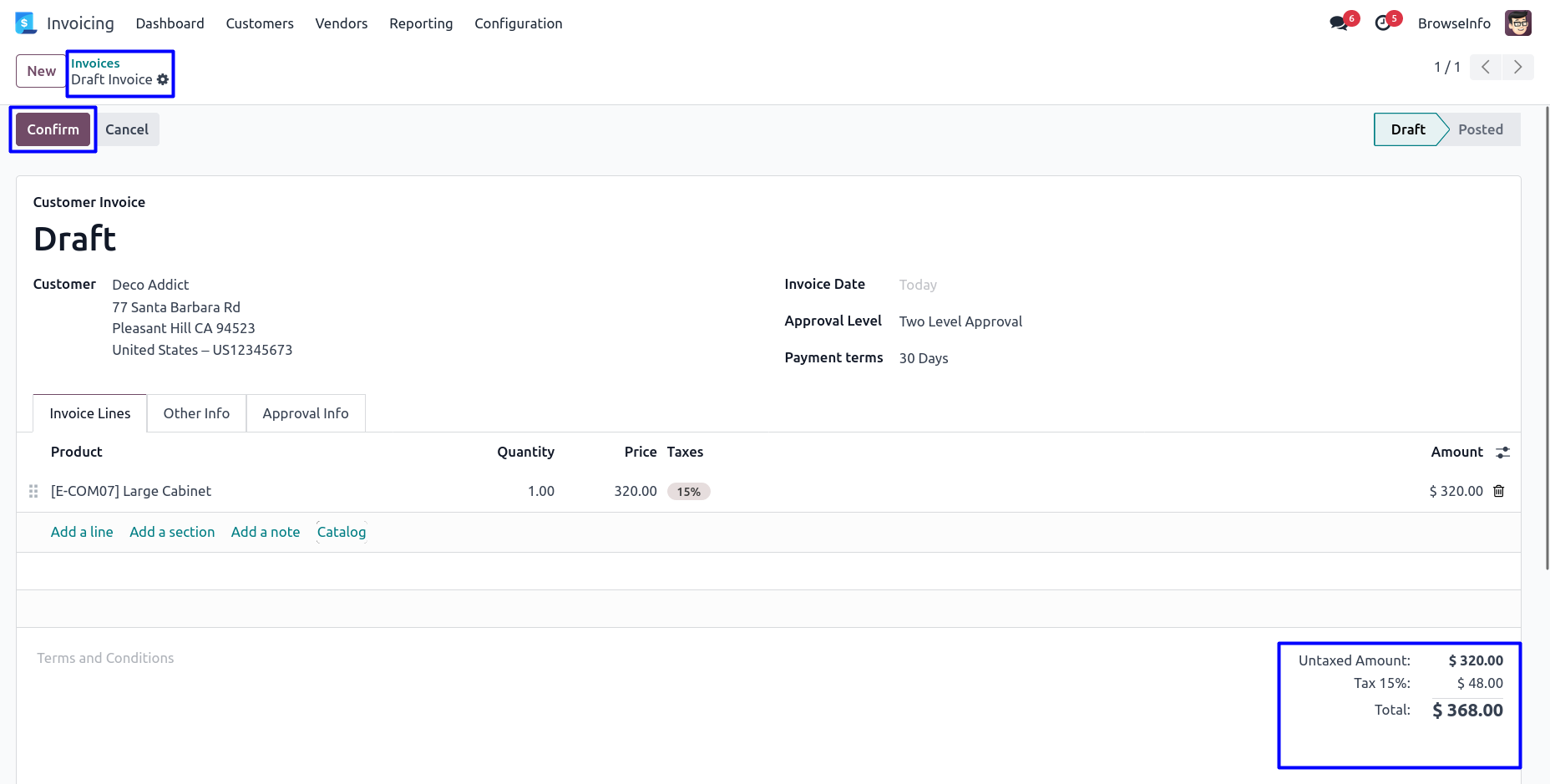
Once confirmed customer invoice and amount exceeding the limit, Customer invoice moved to 'WAITING FOR APPROVAL' stage and automatic set next approval level under 'Approval Info' tab.
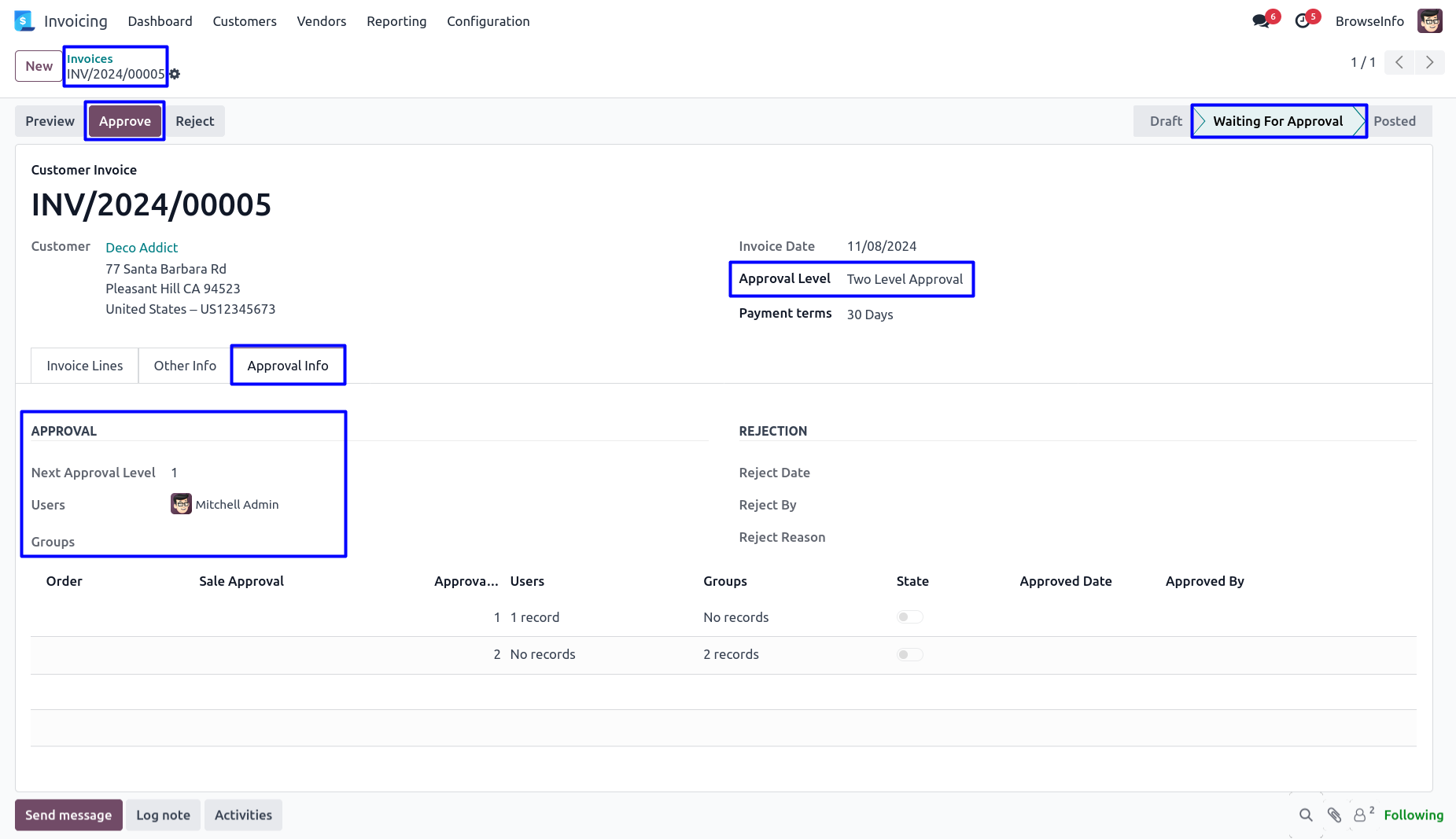
Email Notification of Submit for Approval
User can see email notification sent to approvers for approval customer invoice.
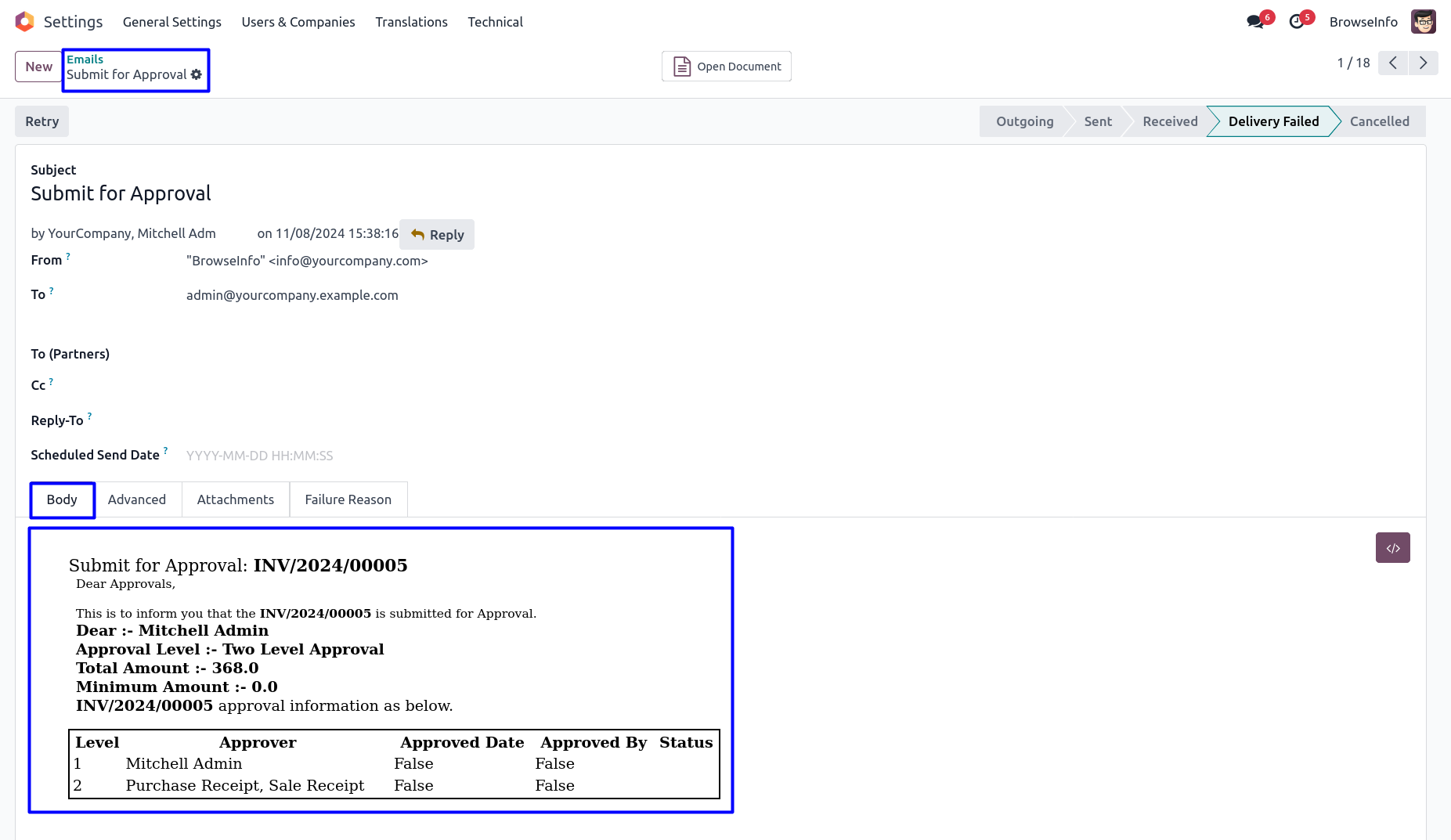
Approve Customer Invoice by First Approver
First approver can click on 'Approve' button to approved customer invoice.
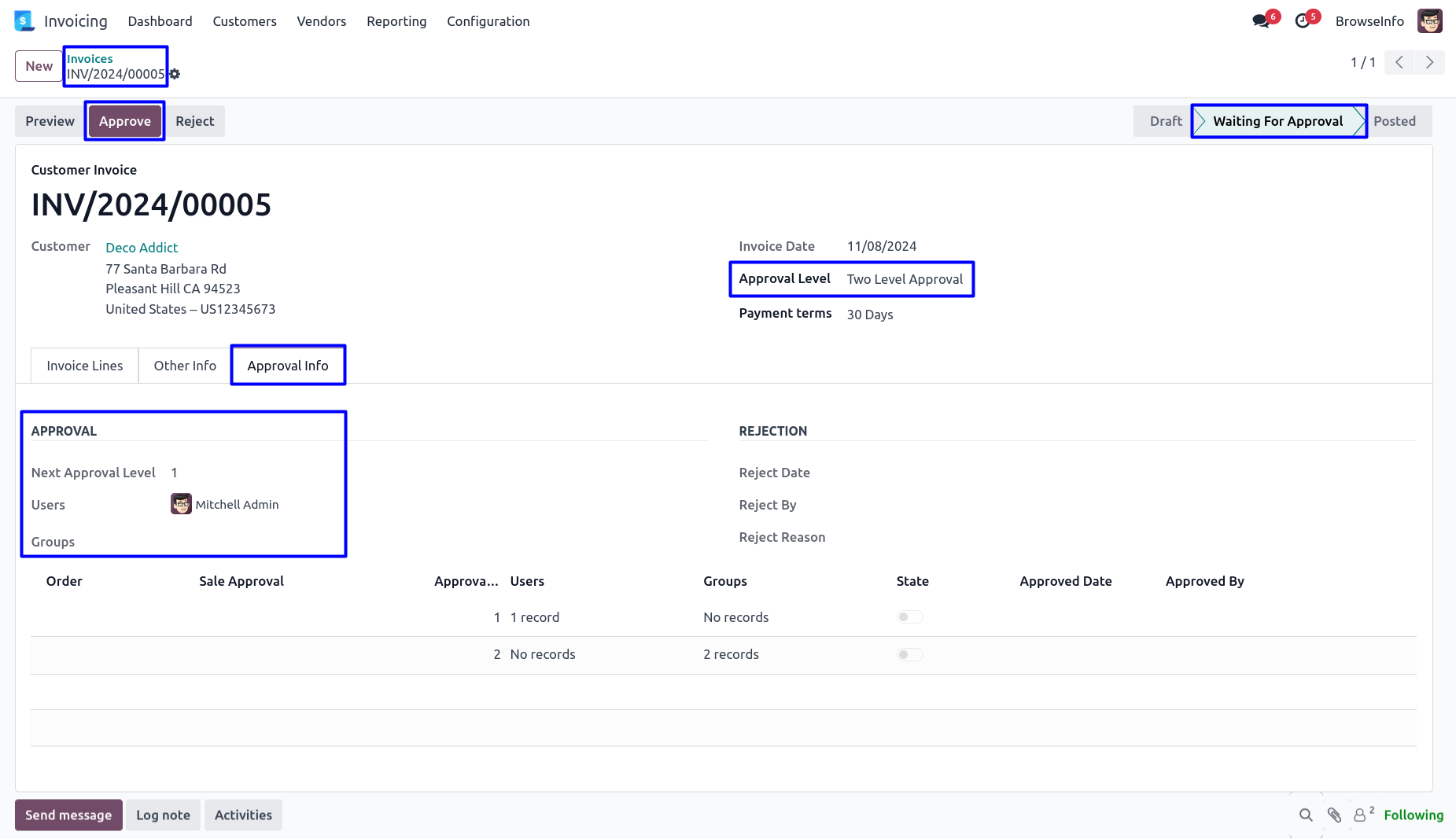
Once approved customer invoice by first approver, Automatic set next approval level under 'Approval Info' tab.
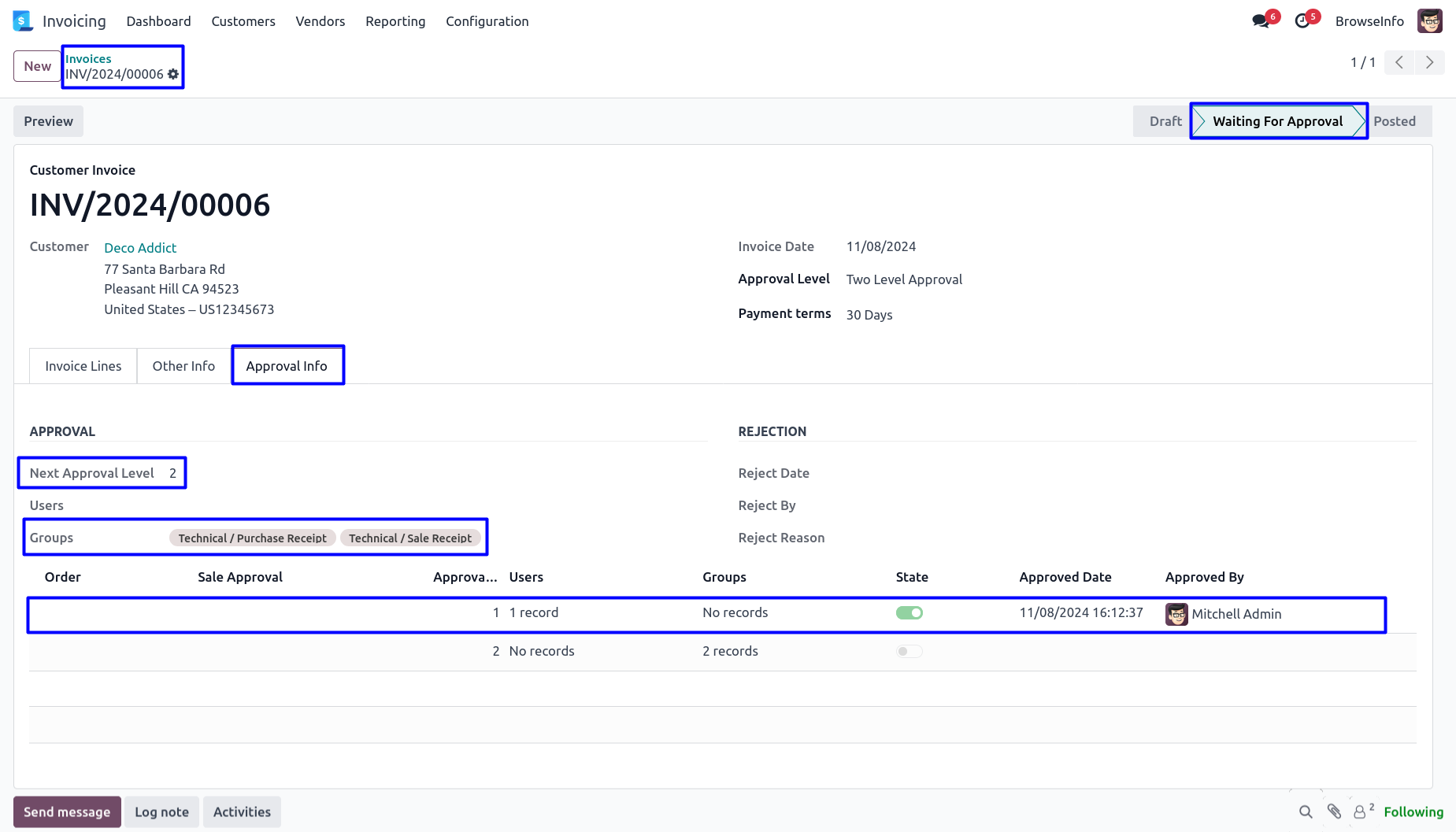
Email Notification of Submit for First Approval
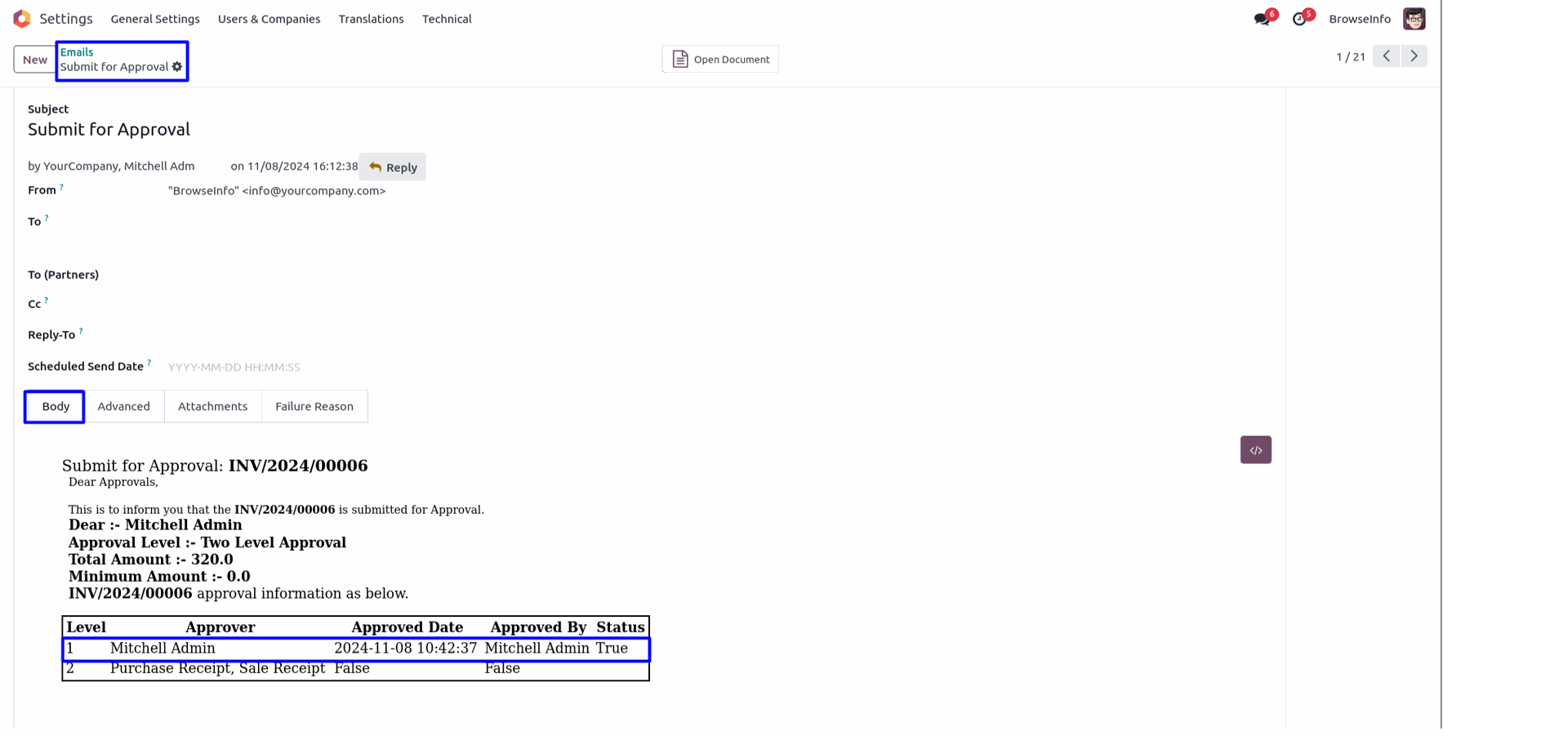
Approve Customer Invoice by Second Approver
Second approver can click on 'Approve' button to approved customer invoice.
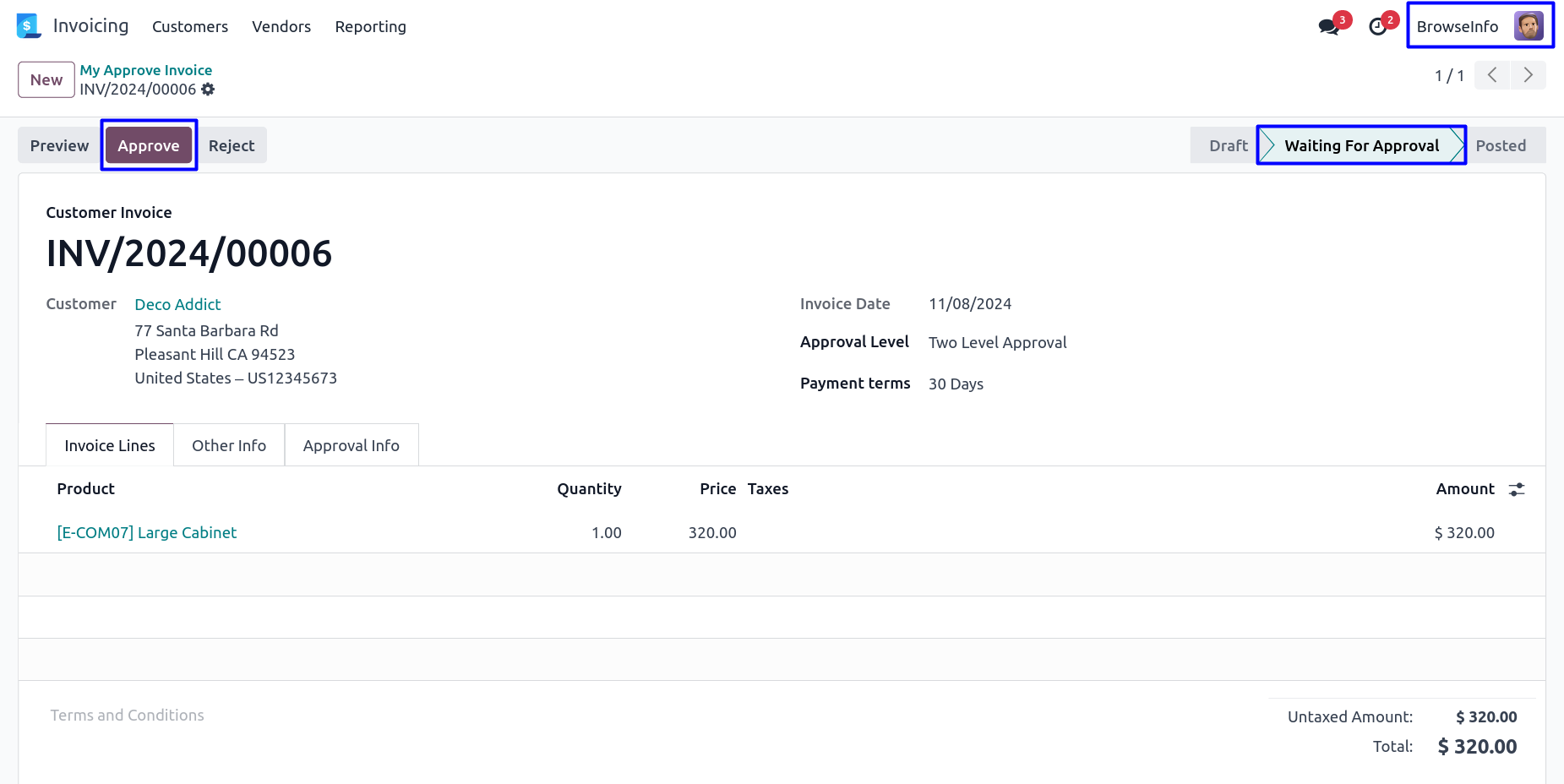
Once approved customer invoice by second approver, Confirmed customer invoice and view the details of approvers under 'Approval Info' tab.
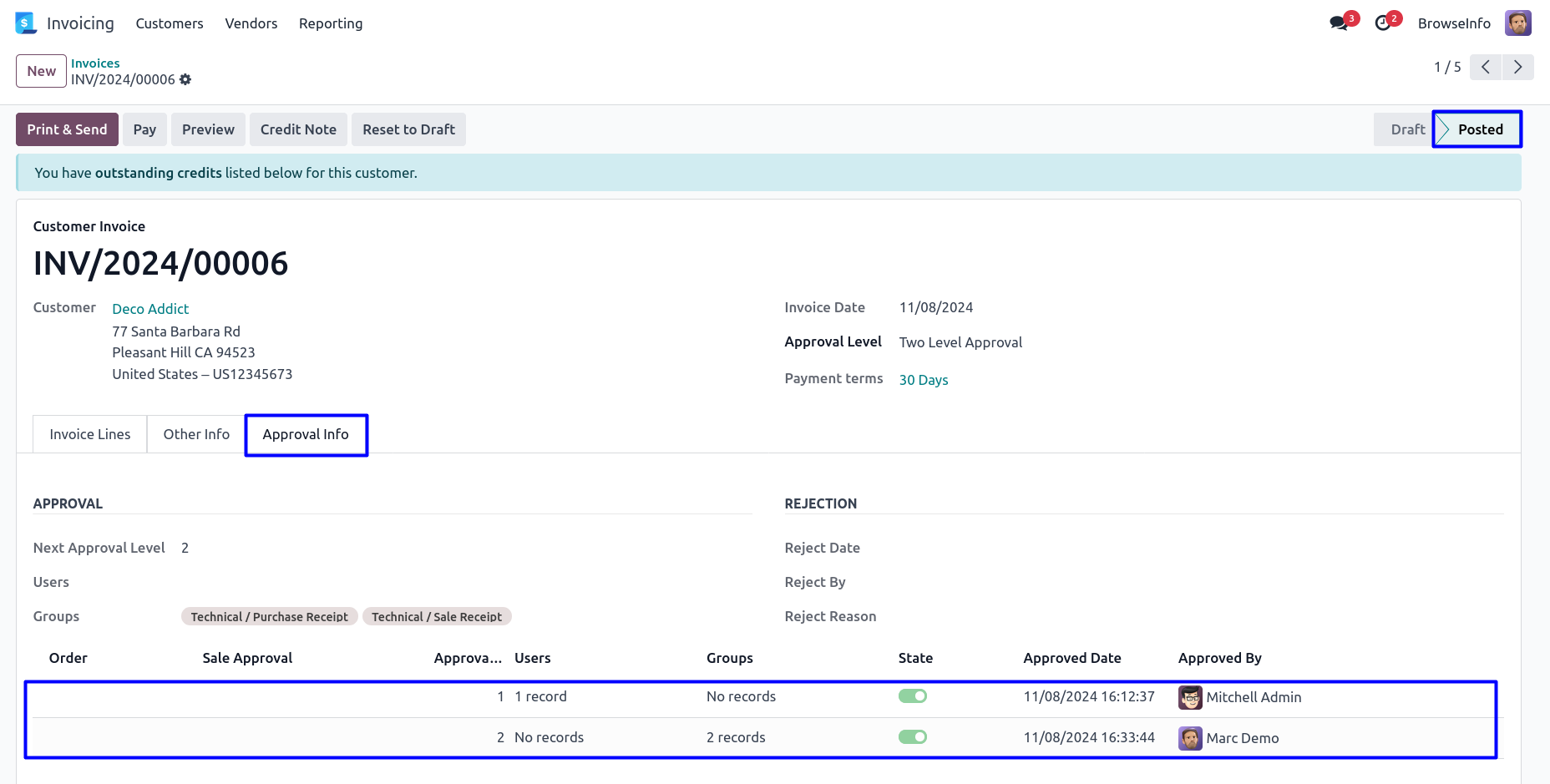
Email Notification for Confirmed Customer Invoice
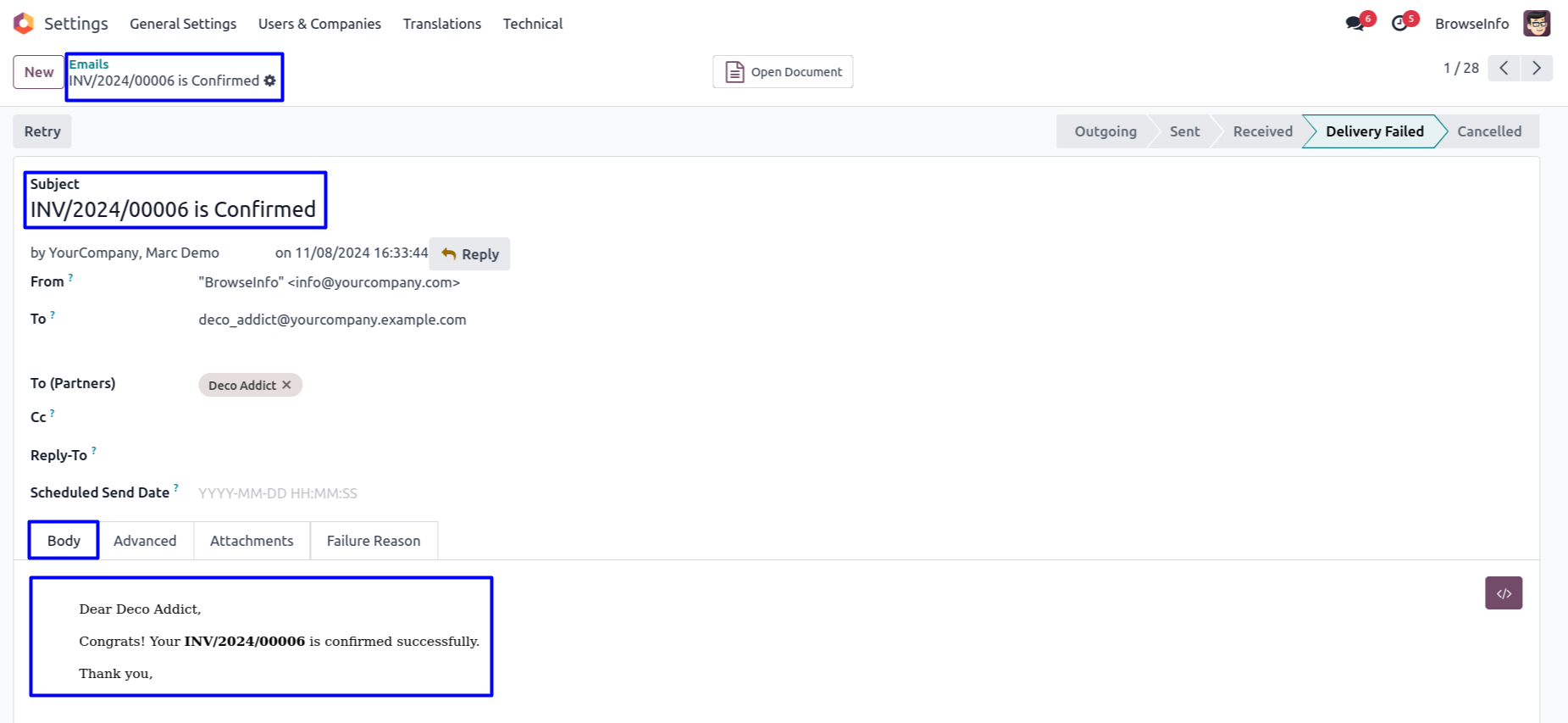
Reject Customer Invoice
Approver can click on 'Reject' button to rejected customer invoice.
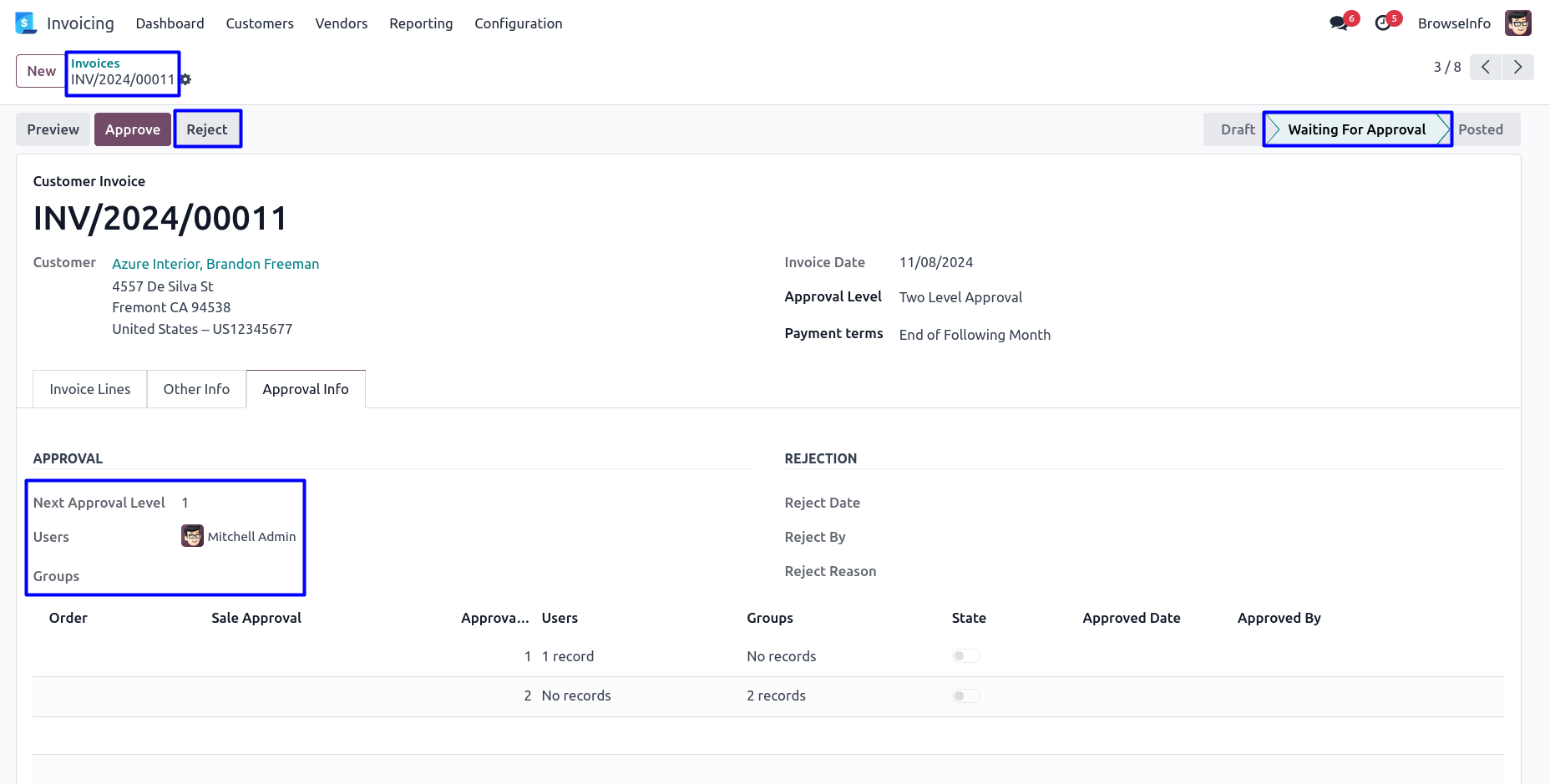
Invoice Reject Wizard
Once click on 'Reject' button, Approver must be enter rejection reason in this wizard.
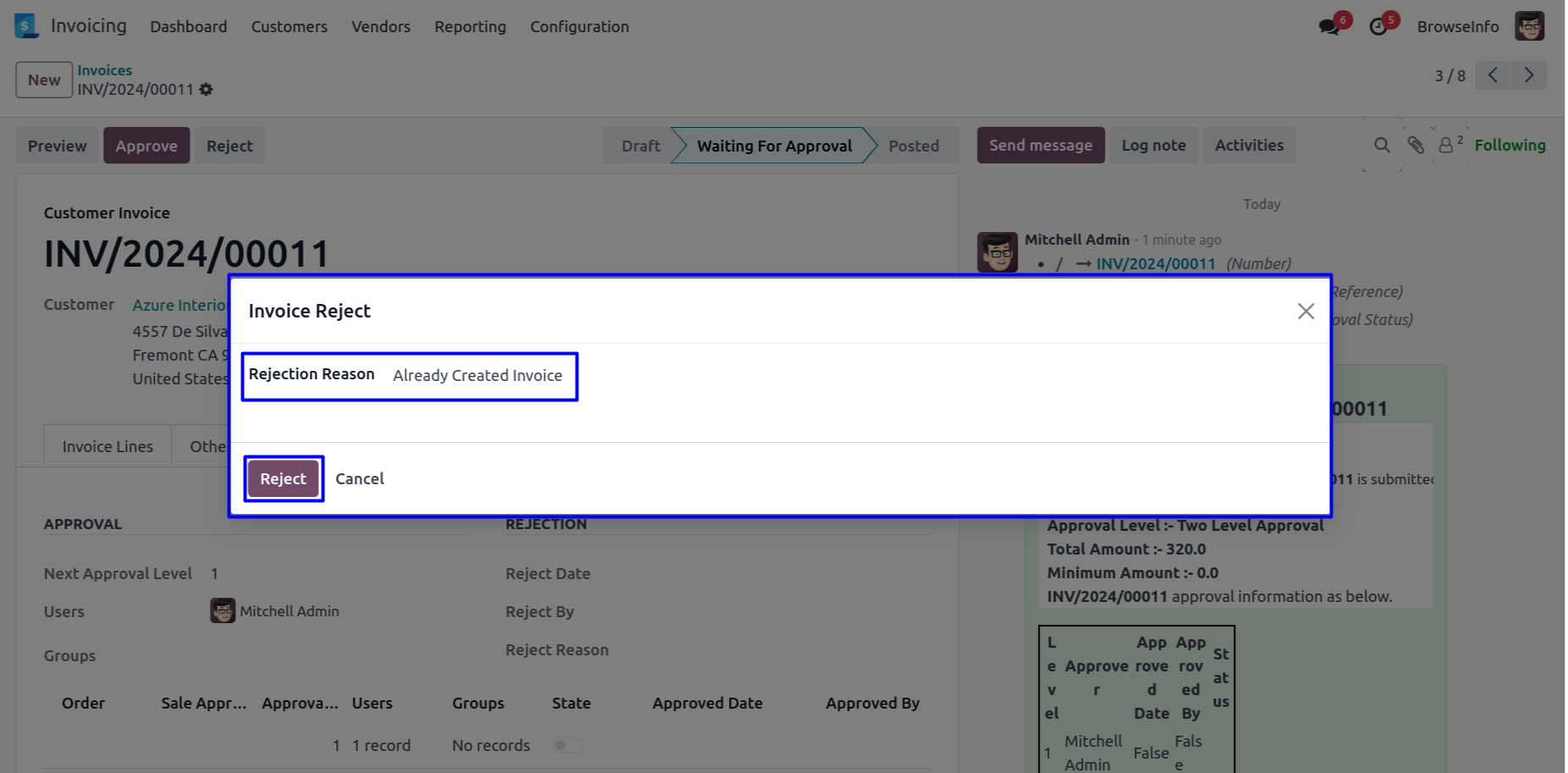
Rejected Customer Invoice
After rejected customer invoice by approver, Customer invoice moved to 'Reject' stage and no more approvals needed. User can view rejection information under 'Approval Info' tab.
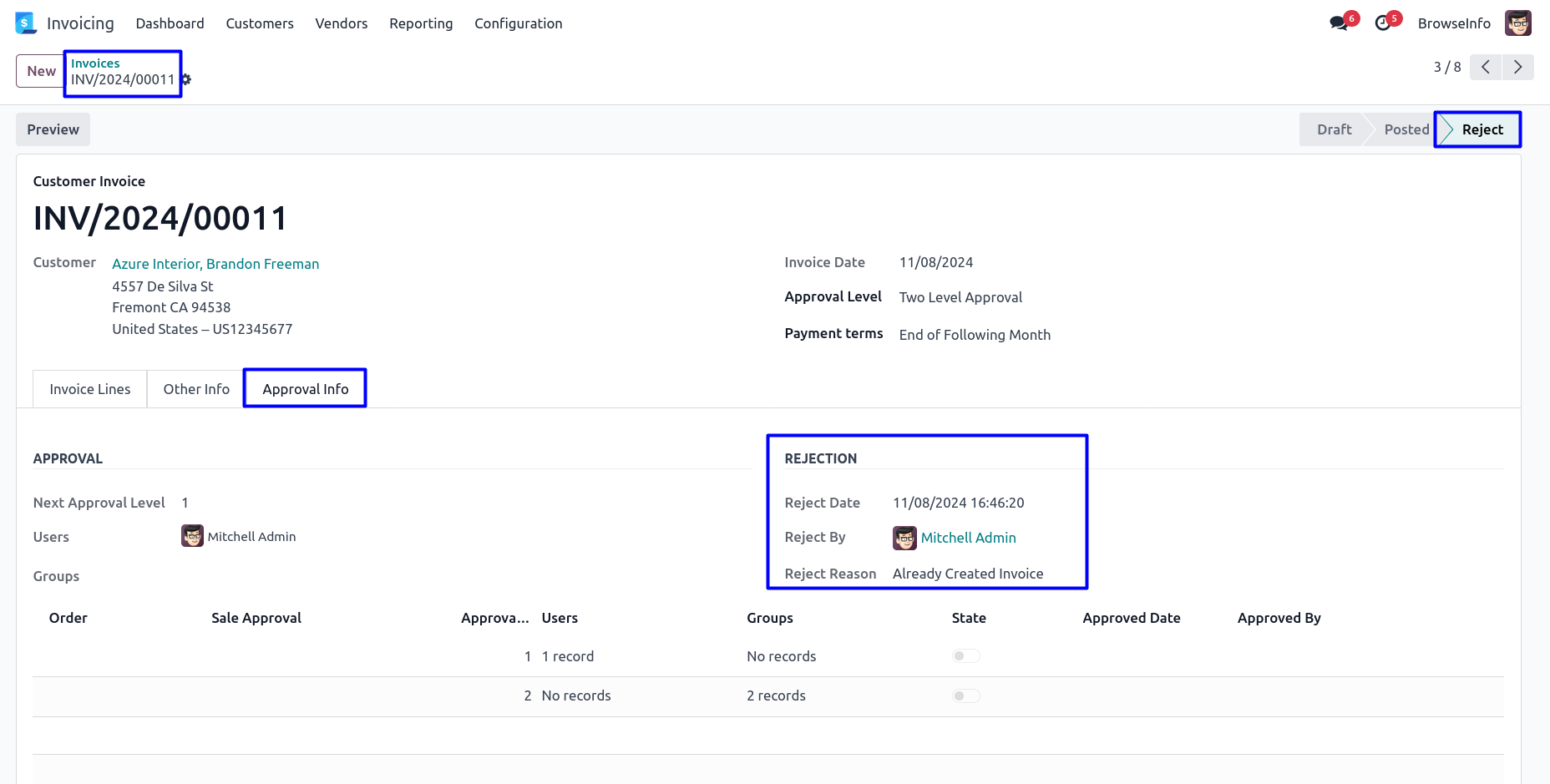
Email Notification for Rejected Customer Invoice
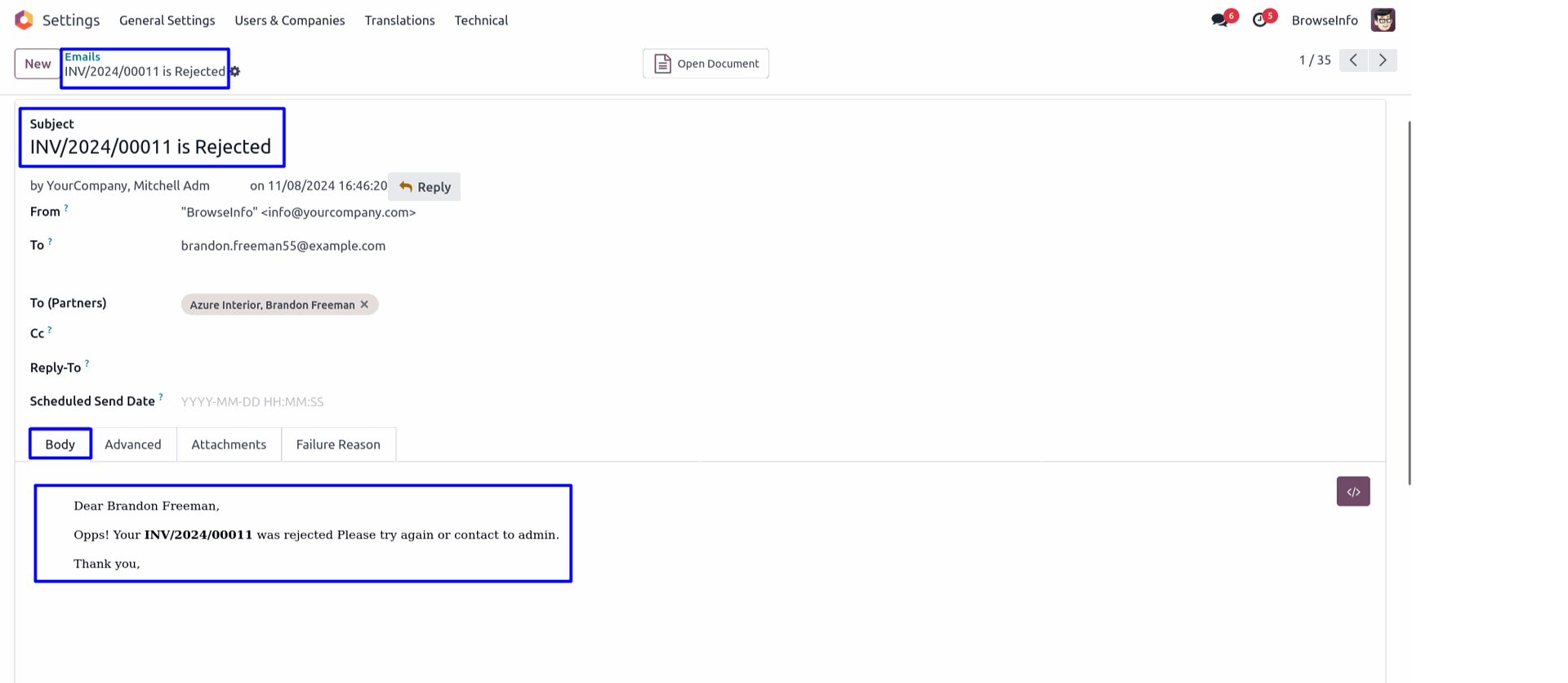
Approve Vendor Bill by First Approver
First approver can click on 'Approve' button to approved vendor bill.

Once approved vendor bill by first approver, Automatic set next approval level under 'Approval Info' tab.
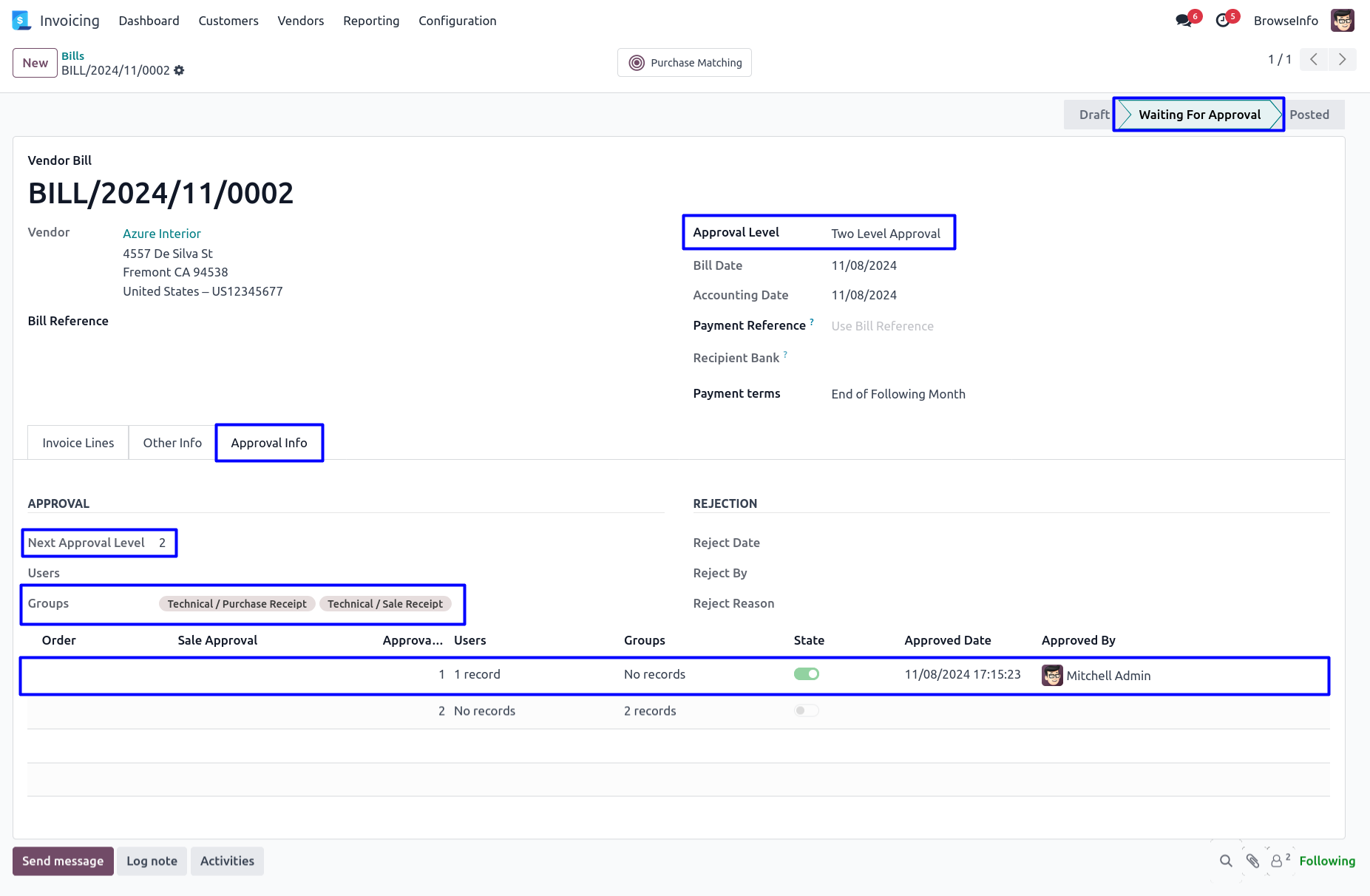
Approve Vendor Bill by Second Approver
Second approver can click on 'Approve' button to approved vendor bill.
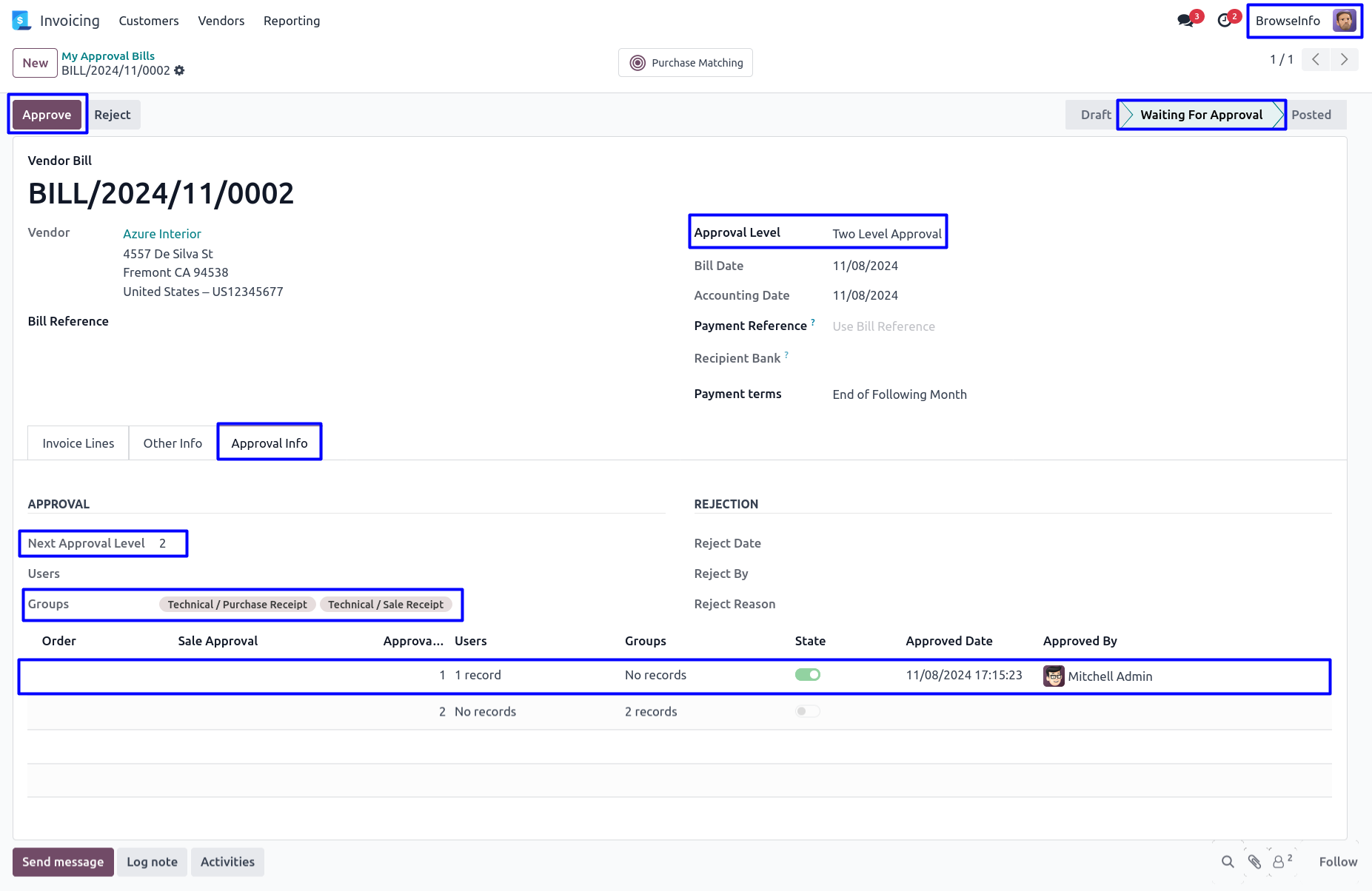
Once approved vendor bill by second approver, Confirmed vendor bill and view the details of approvers under 'Approval Info' tab.