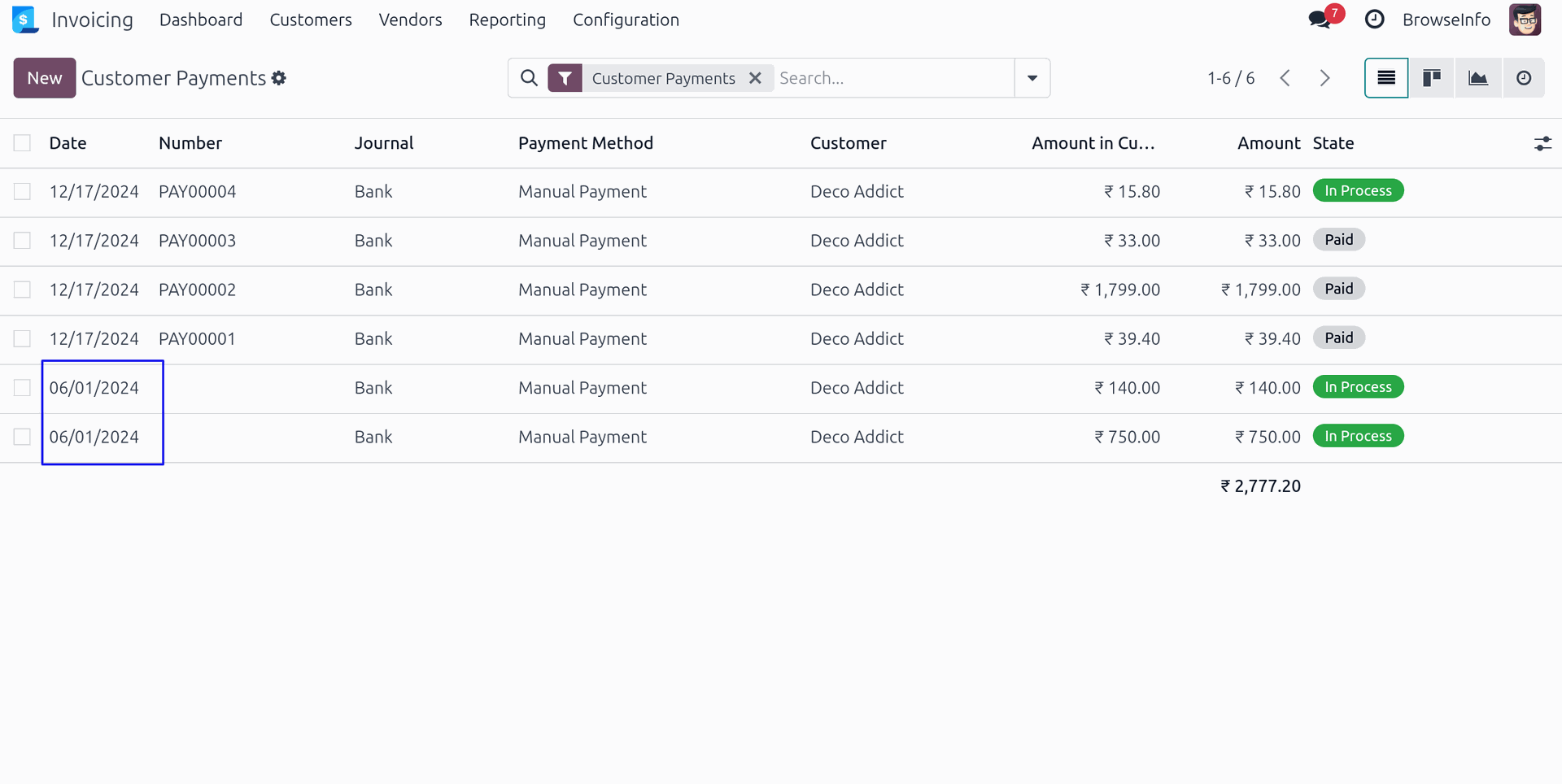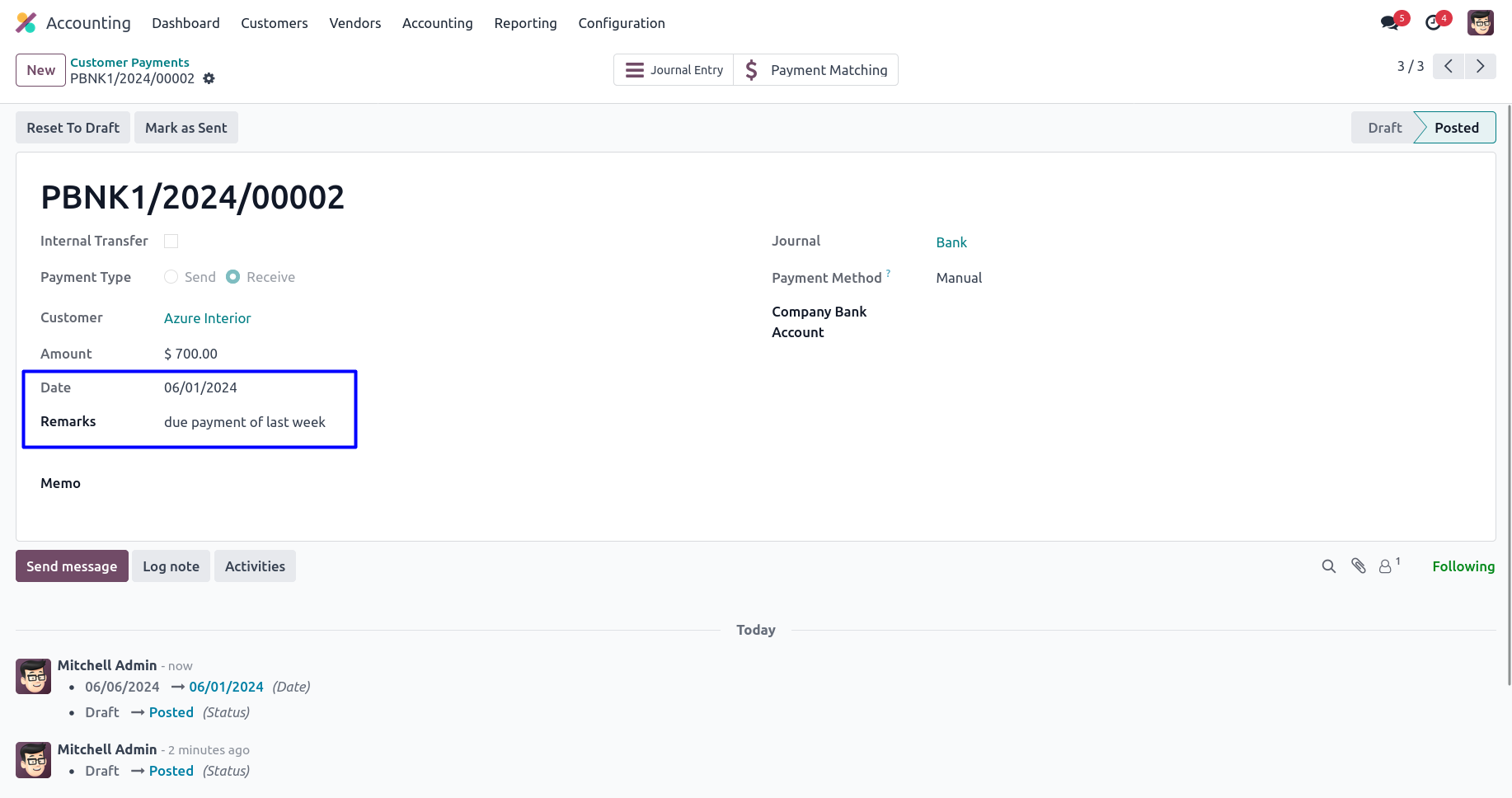Account Backdating odoo app helps users to add backdate and remarks for multiple selected customer invoice, customer credit note, vendor bill, refund, customer and vendor payment .It also passes selected backdate and remarks to journal item or journal entry. Users have the option to mass update backdate and remarks on multiple selected records. "Mass Assign Backdate(Account)" access rights users only have access to update backdate on accounting. Also users have the option to enable or disable backdate and remark features for invoice and payments. Users can also enable or disable remarks and make remarks mandatory for invoice and payments. Backdate will also be added to journal items or journal entries created against customer invoice, customer credit note, vendor bill, refund customer payment and vendor payments.
Also Read: Overview of Single Invoice From Multiple Sales and Purchase Orders Odoo Apps
Features
1) Mass Assign Backdate Access Right
Only allowed user can add backdate and remarks.
2) Enable/Disable Backdate For Invoice and Payment
User have option to enable or disable backdate feature on account invoice and payment.
3) Enable/Disable Remark For Invoice and Payment
User have option to enable or disable remarks feature on account invoice and payment.
4) Make Remark Mandatory For Payment
User have option to make remarks field required on account invoice and payment.
5) Add Backdate & Remarks on Customer Invoices
User can add backdate date and remarks on customer invoice.
6) Add Backdate & Remarks on Customer Credit Notes
User can add backdate and remarks on customer credit note.
7) Add Backdate & Remarks on Vendor Bills
User can add backdate date and remarks on vendor bill.
8) Add Backdate & Remarks on Refunds
User can add backdate and remarks on scrap order.
9) Add Backdate & Remarks on Account Payments
User can add backdate and remarks on account payments.
10) Backdate & Remarks Journal Entry or Journal Item
Added backdate and remarks on stock transfer, manufacturing order and scrap order will pass to journal entry created for that.
Access Right Configuration
Users with "Mass Assign Backdate(Account)" access rights only can add backdate and remarks.
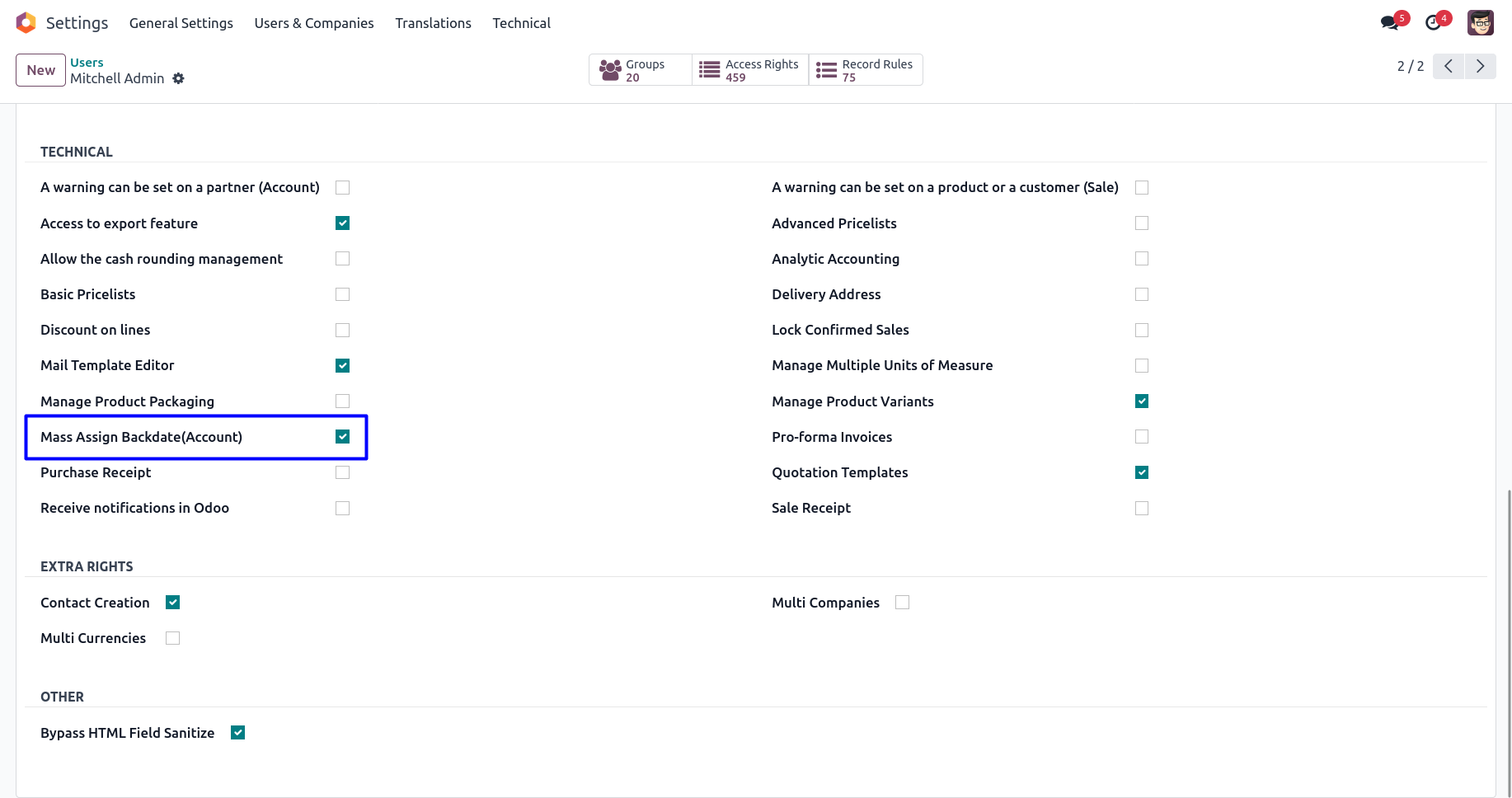
Account Backdate Settings
Under Invoicing > Configuration > Settings menu user can see options for backdate and remarks for invoice and payments and configure as per need.
"Enable Backdate For Invoice" option enable backdate feature, "Enable Remark For Invoice" option enable remark features, and "Remark Mandatory For Invoice" option makes remark field mandatory on backdate wizard for account invoice. User can enable or disable this account invoice backdate and remark feature as per need.
"Enable Backdate For Payment" option enable backdate feature, "Enable Remark For Payment" option enable remark features, and "Remark Mandatory For Payment" option makes remark field mandatory on backdate wizard for account payment. User can enable or disable this account payment backdate and remark feature as per need.
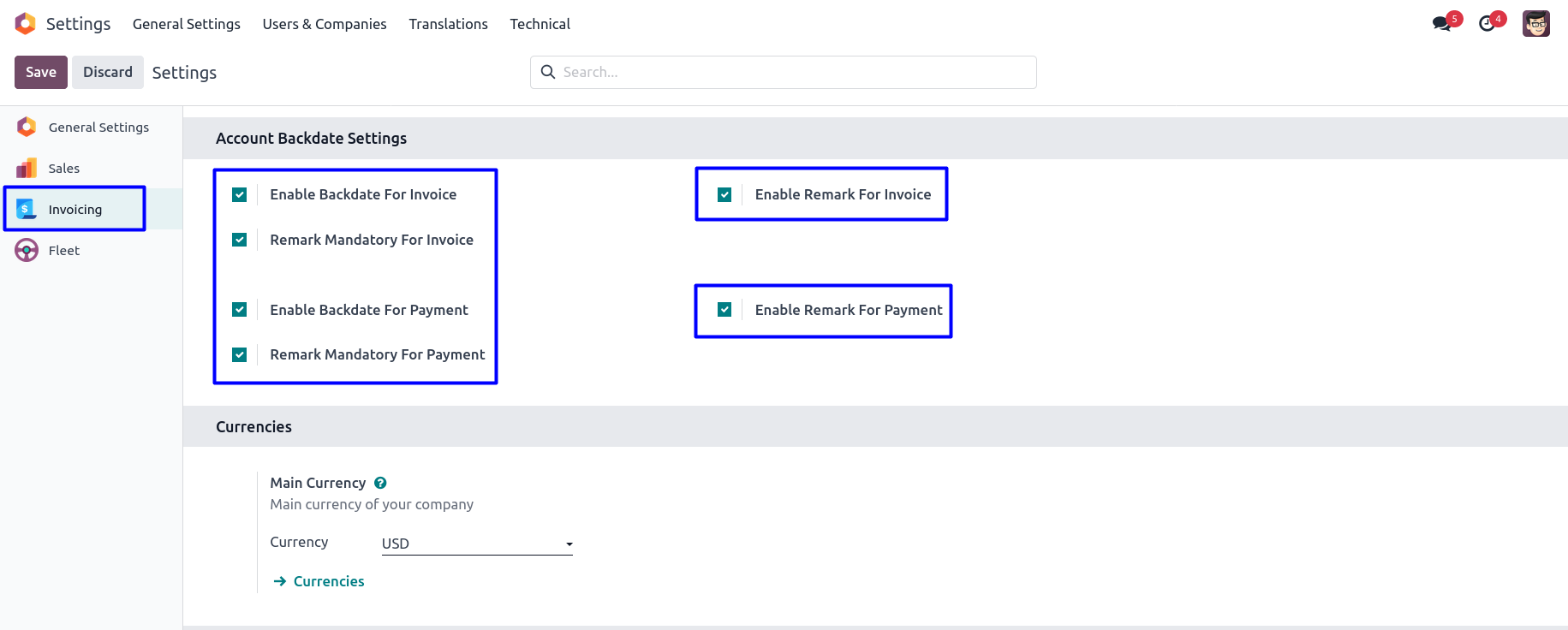
Customer Invoice
User can see selected Invoice Date, also see there is no remarks added.
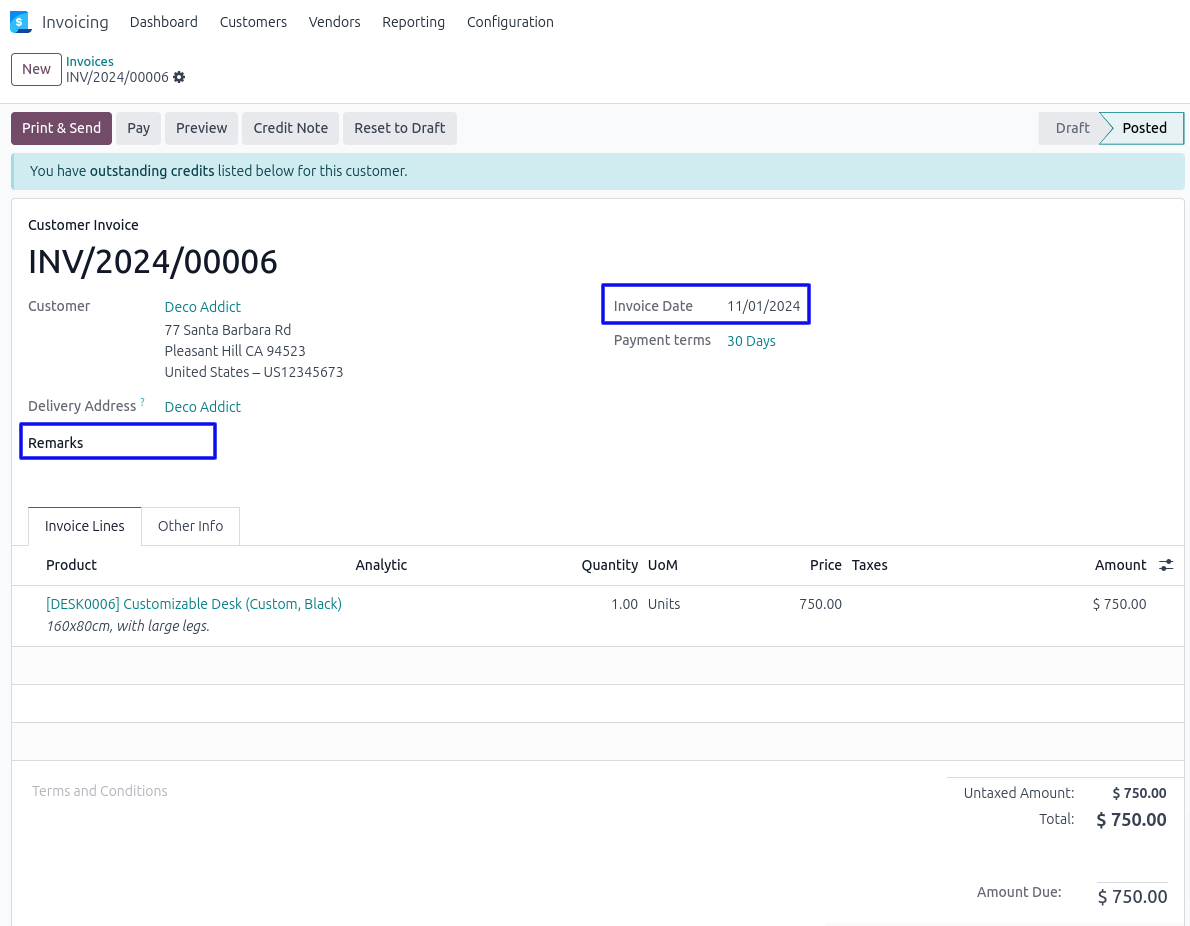
Mass Assign Backdate
User can select multiple customer invoice from tree view, and under "Action" menu user can see "Mass Update Backdate" menu. User also can see invoice date for all selected multiple invoice.
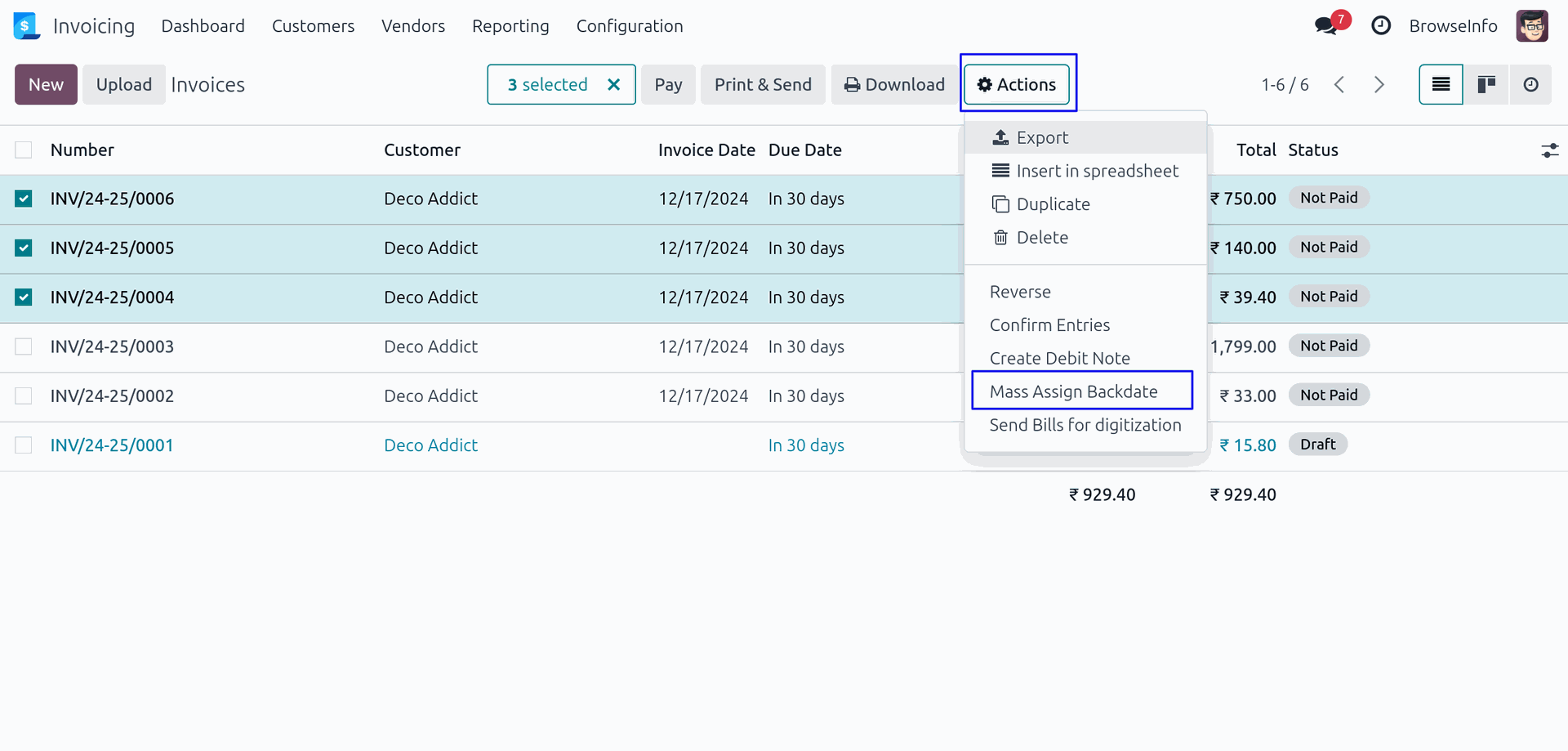
User need to enter "Invoice Date" and "Remarks" on wizard.

Updated Backdate and Remark on Customer Invoice
User can see selected backdate and remarks updated for all invoices.
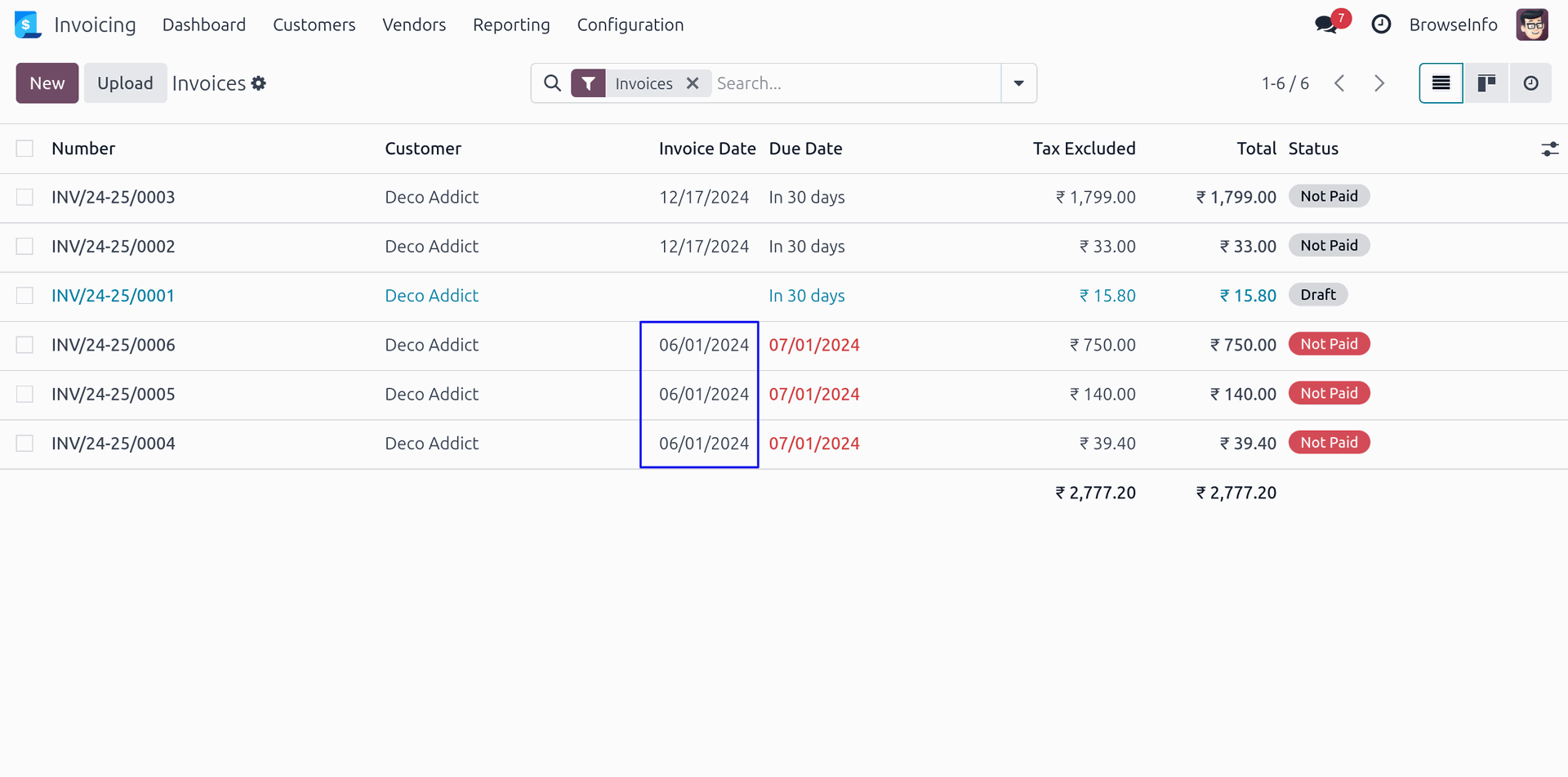
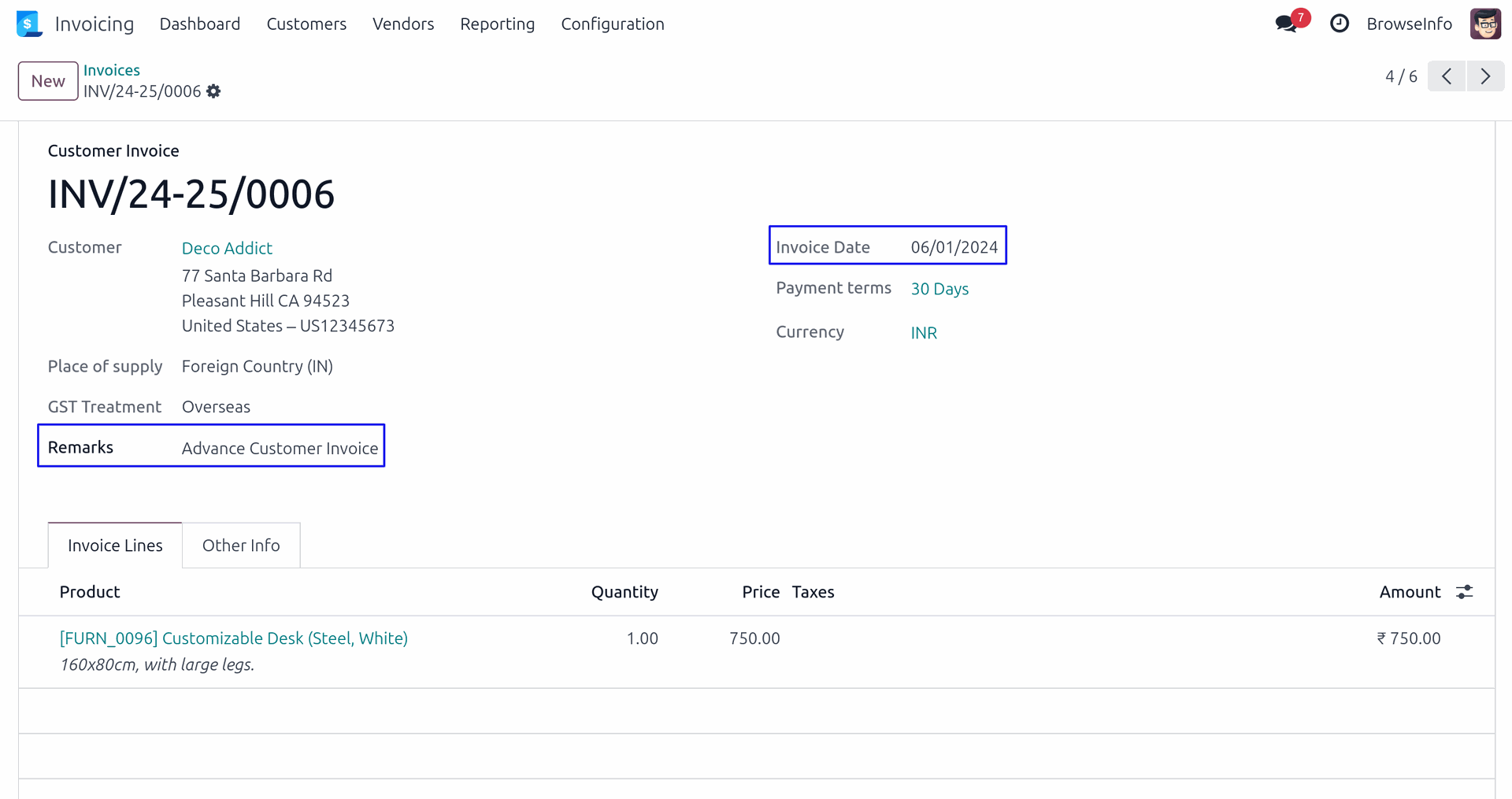
Backdate and Remark on Journal Items
User can see backdate and remark added to journal entry created for all selected invoices.
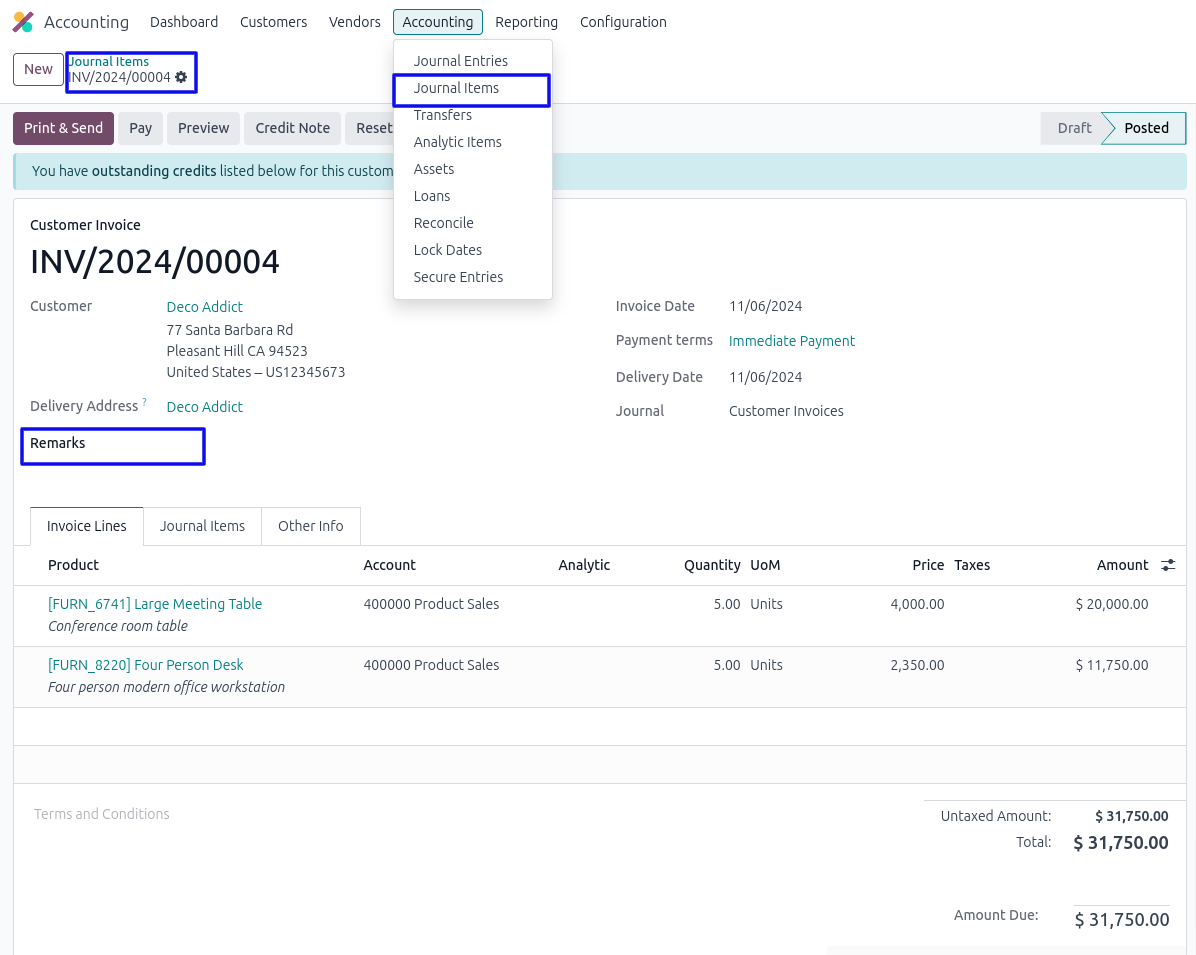
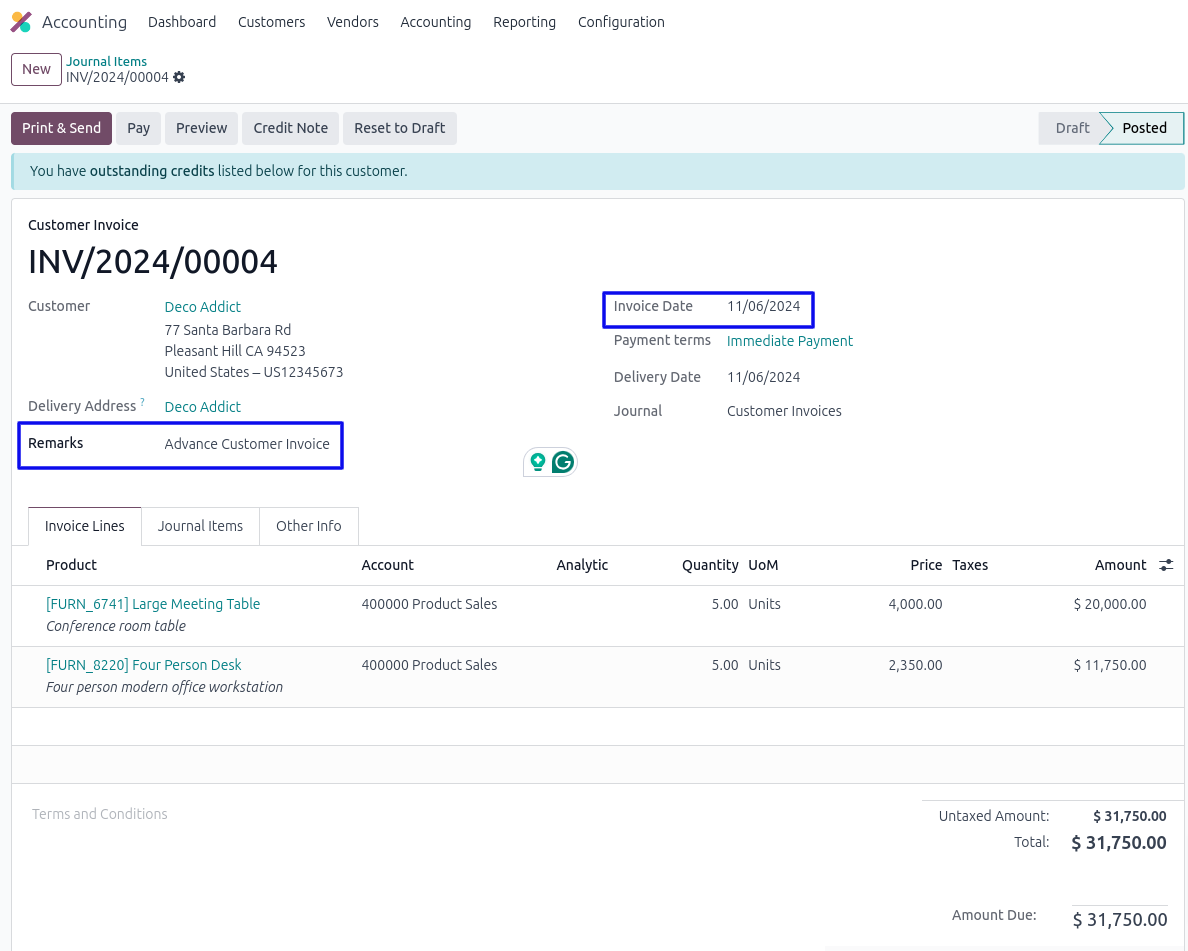
Updated Backdate and Remark on Customer Credit Note
User can see selected backdate and remarks updated for all customer credit note.
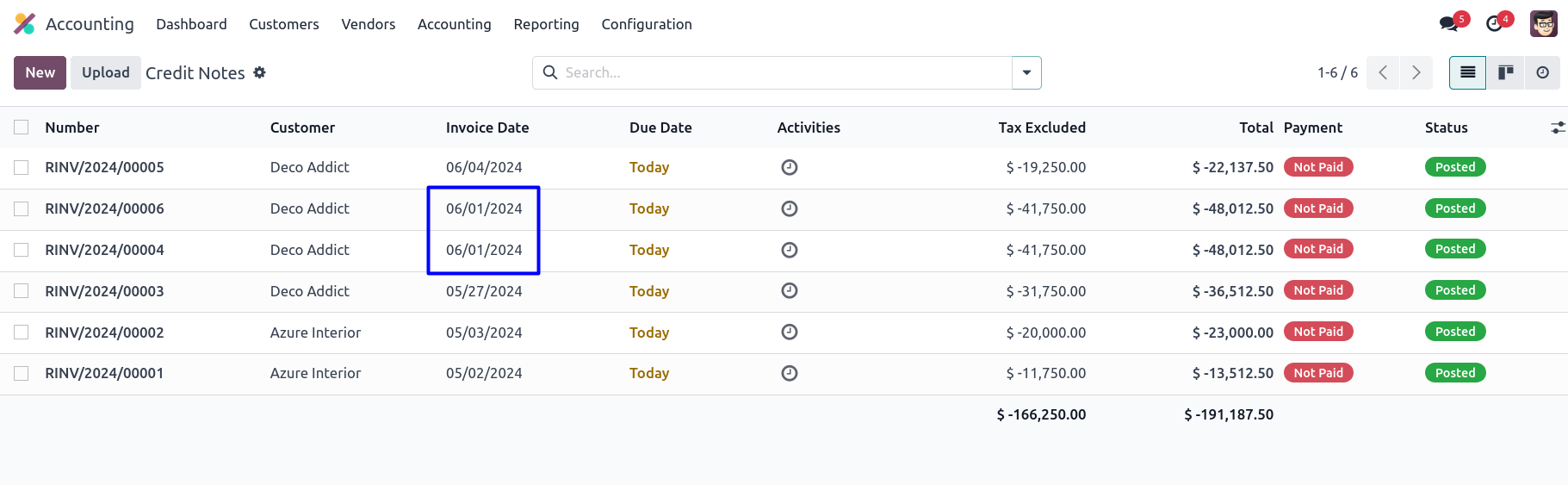
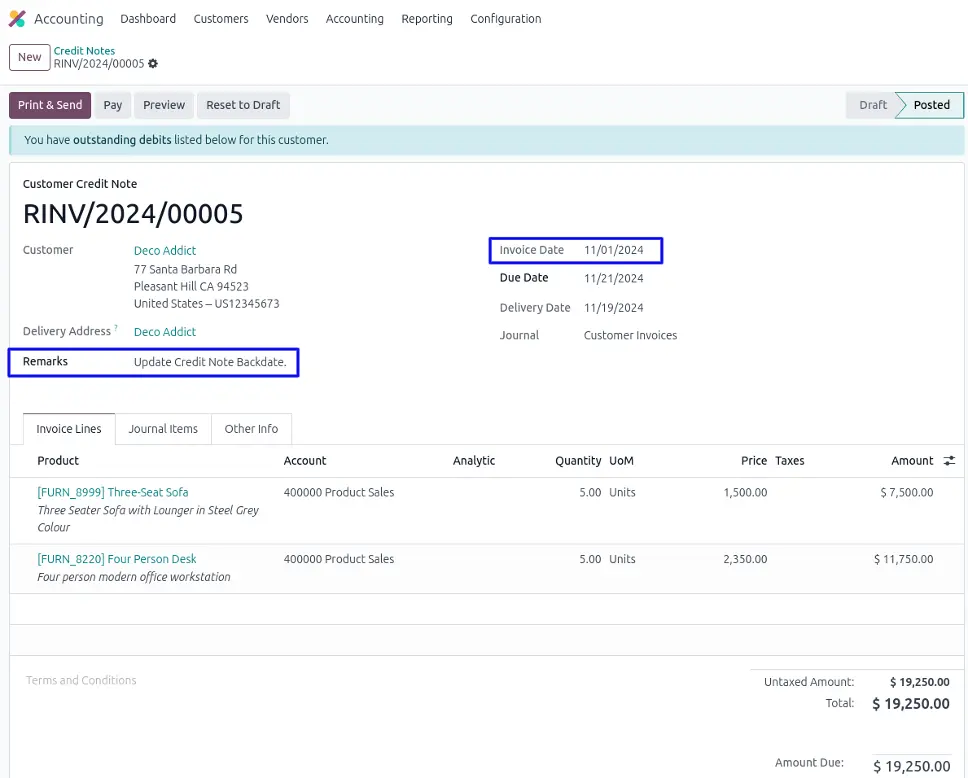
Updated Backdate and Remark on Vendor Bill
User can see selected backdate and remarks updated for all vendor bill.
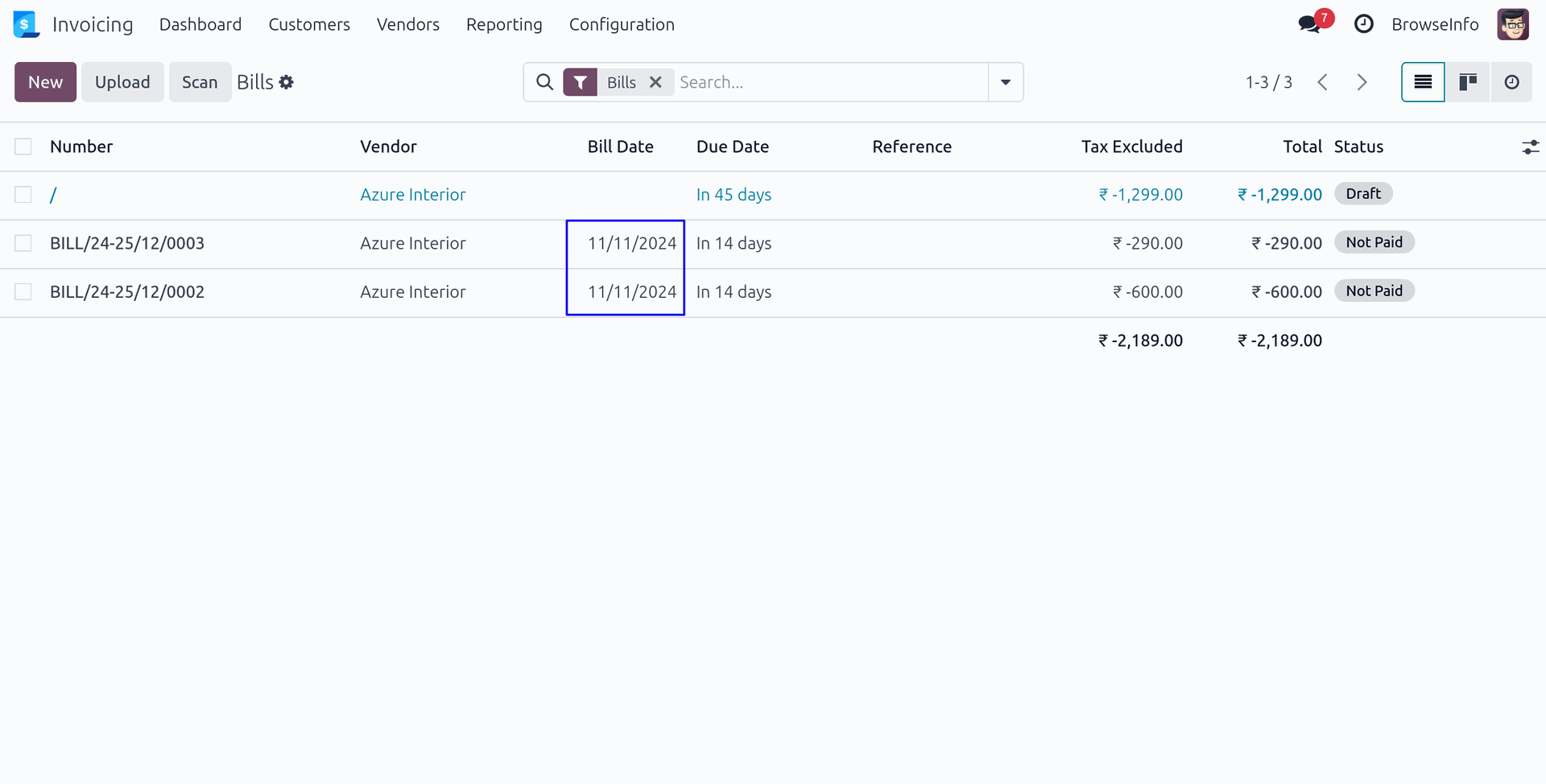
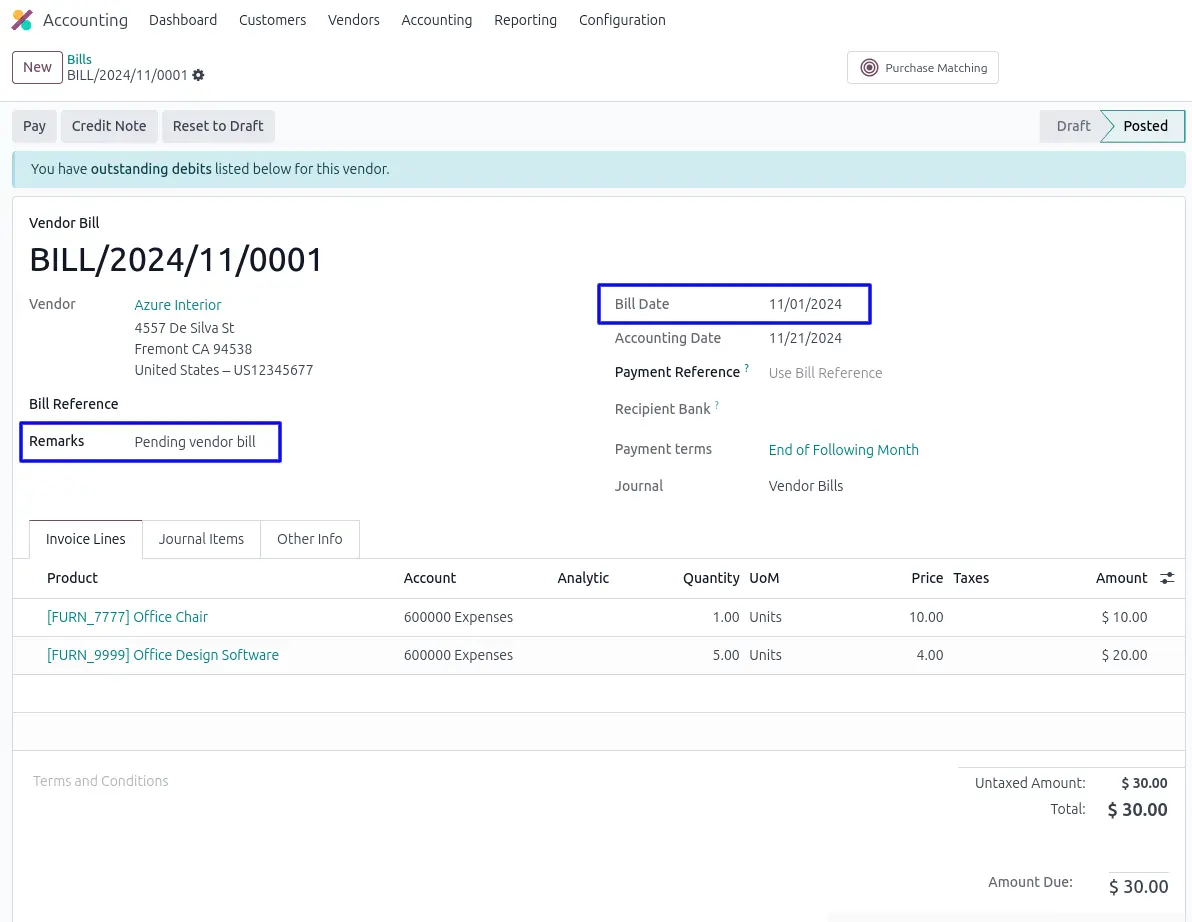
Updated Backdate and Remark on Vendor Credit Note
User can see selected backdate and remarks updated for all vendor credit note.
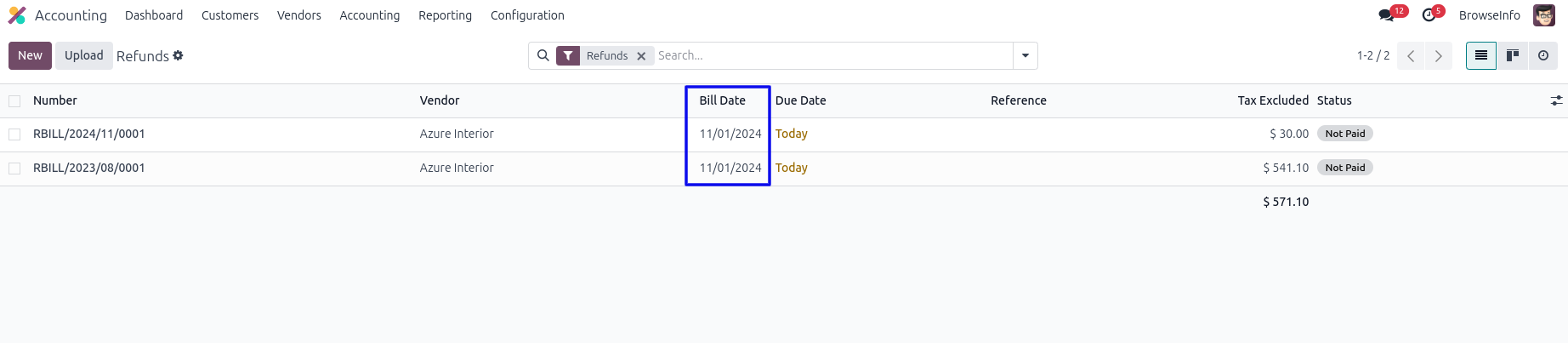
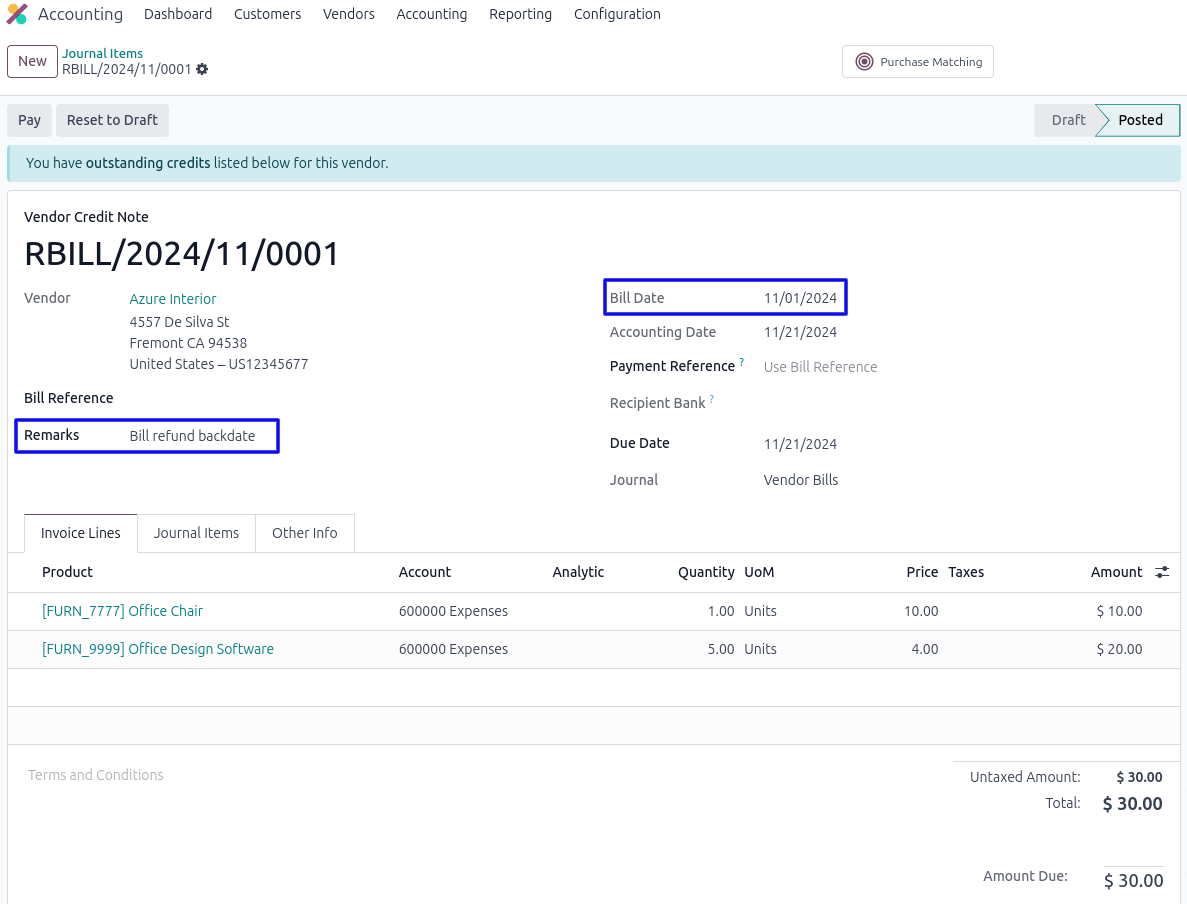
Updated Backdate and Remark on Account Payments
User can see selected backdate and remarks updated for all account payments.