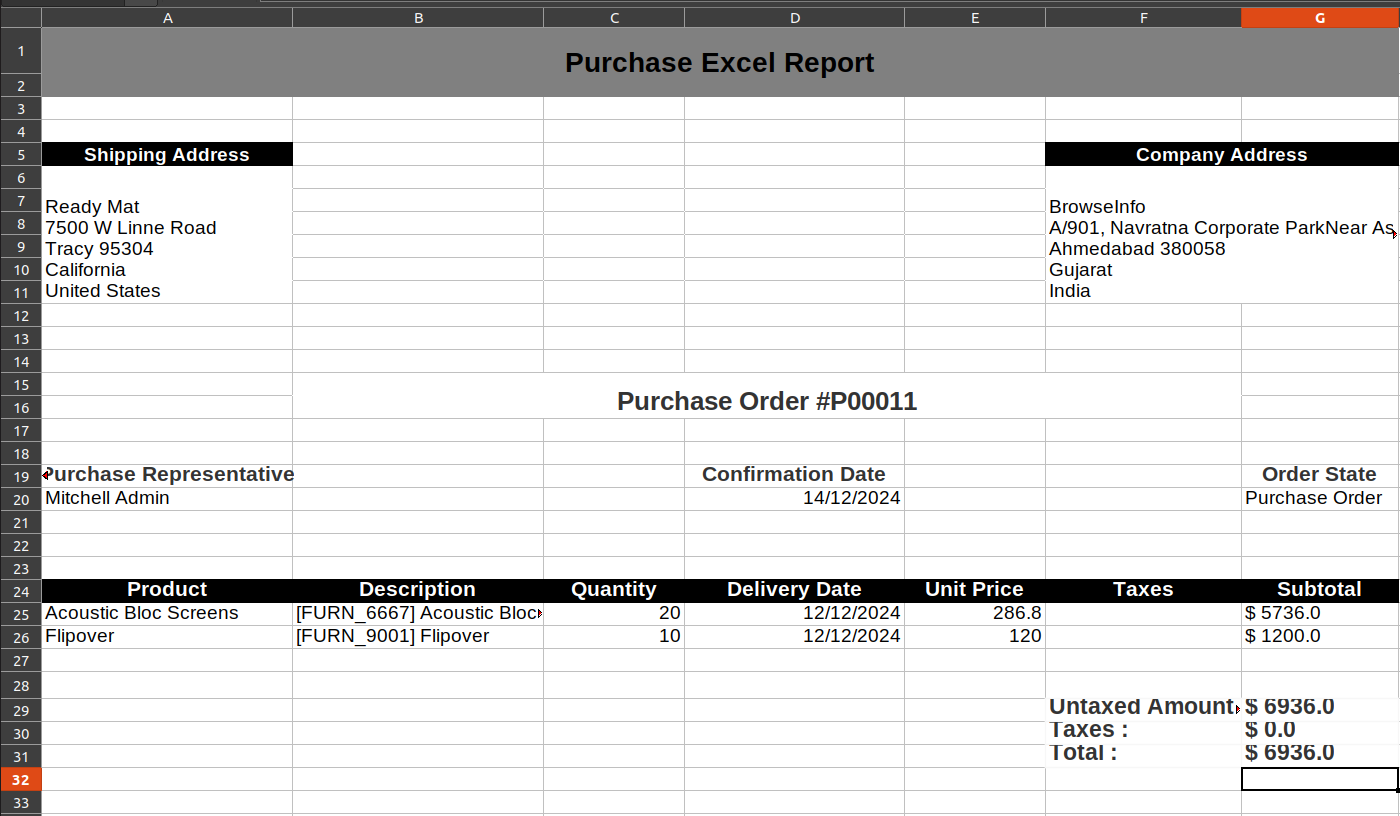All in One Purchase order reports Odoo App helps users to print purchase day wise reports, payment report for vendor bill/purchase, product purchase summary reports, user wise purchase details report, highest purchased products report, top seller product report, purchase day book report with particular date range for particular company in XLS and PDF format. Users can also print category wise purchase order pdf reports and purchase order excel reports for single or multiple purchase orders.
Read More: Export Customers Pricelist in XLS/PDF
Features
1) Purchase Day Wise Report
User can print day wise purchase order report.
2) Payment Report for Vendor Bill/Purchase
User can print payment report for vendor bill of purchase order.
3) Product Purchased Summary Report
User can print purchased product summary report.
4) User Wise Purchase Detail Report
User can print user wise purchase order report.
5) Highest Purchased Products Report
By printing this report user can find highest purchased products.
6) Top Seller Product Report
User can print and find top seller product.
7) Purchase Day Book Report
User can print purchase day book report.
8) Purchase Order Category Report
User can print purchase order category wise report.
9) Purchase Order Excel Report
Now user can generate purchase order in excel format.
10) Different Filters for Reports
User can use different filters for reports like start date, end date, company.
11) Print Reports in PDF & XLS Format
User can print reports in both PDF and XLS format.
12) Company Specific Report
User can print reports for specific company.
Purchase Day Wise Report Menu
Under Purchase > Reporting user can see "Purchase Day Wise Report" menu.
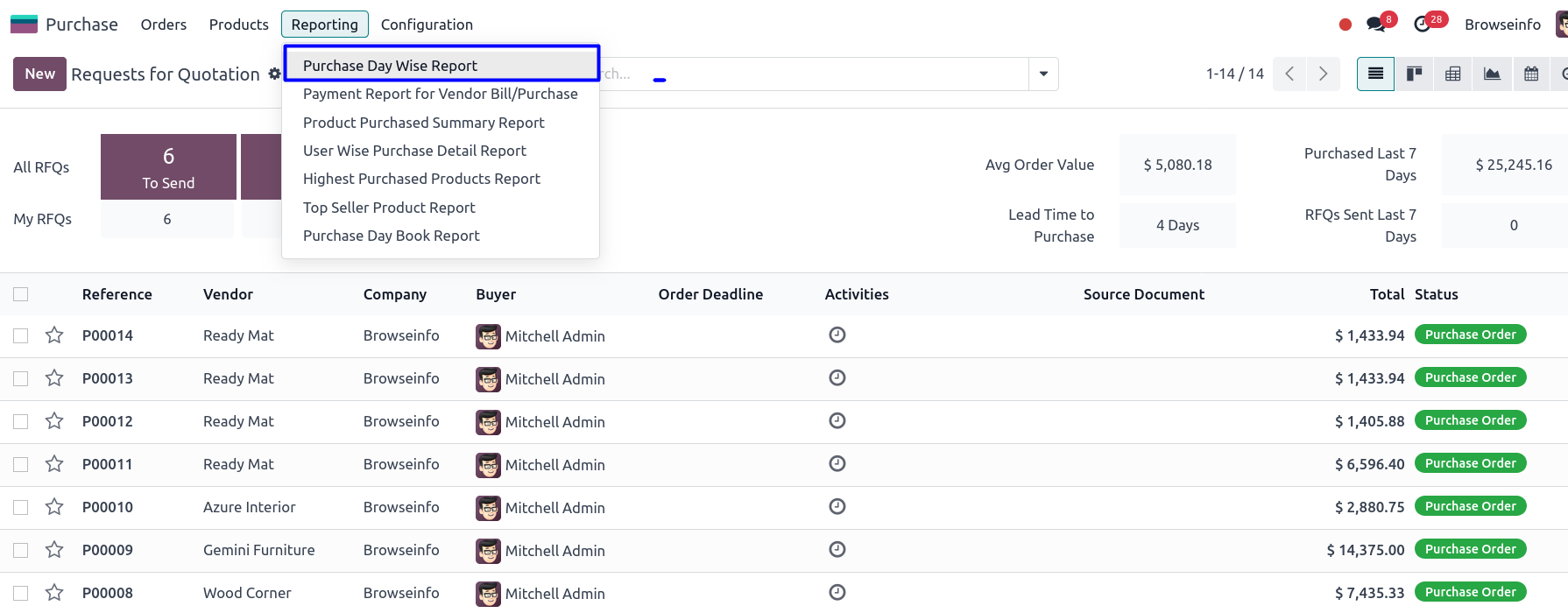
On clicking "Purchase Day Wise Report" menu wizard will open here user can select "Start Date" and "End Date", user can also select "Companies" and print report.
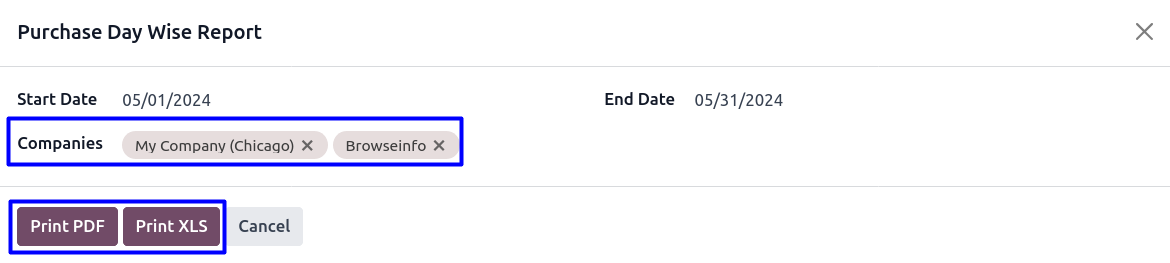
Purchase Day Wise PDF Report
On clicking "PRINT PDF" button user can see printed report in PDF format.
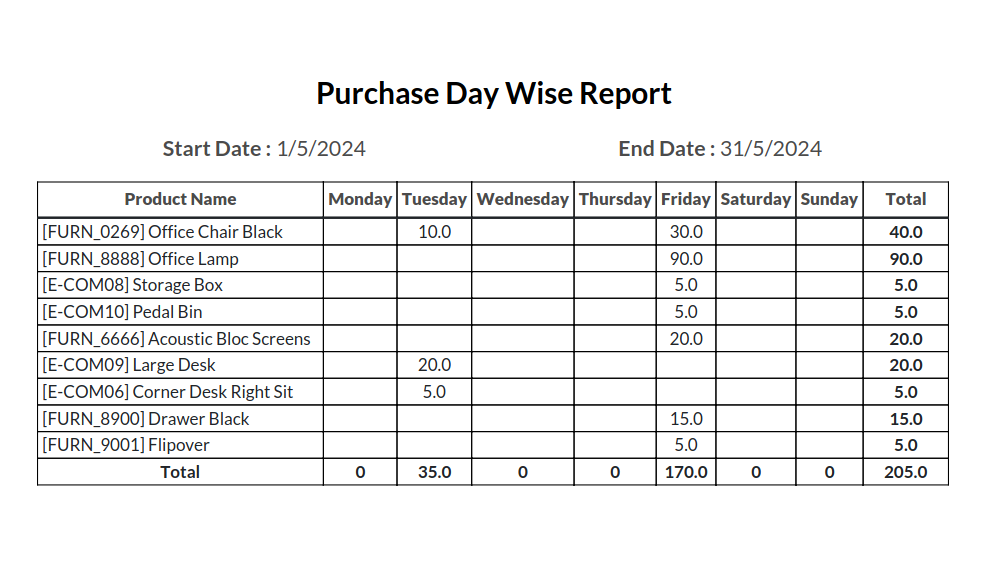
Purchase Day Wise XLS Report
On clicking "PRINT XLS" button user can see generated report in XLS format.
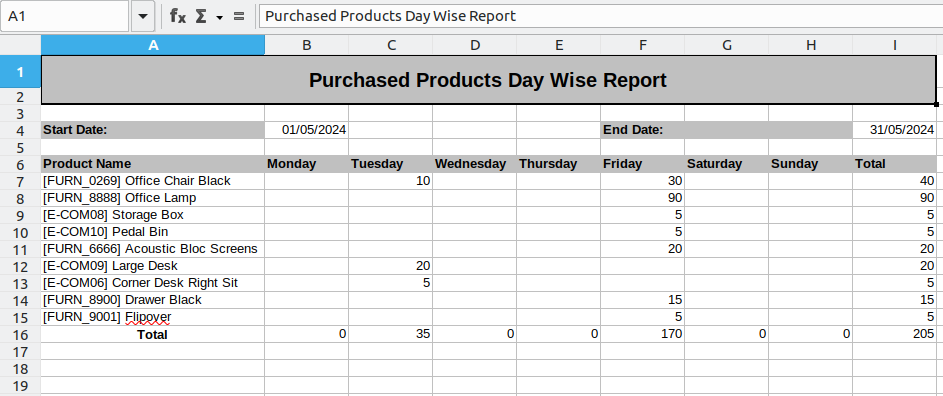
Payment Report for Vendor Bill/Purchase PDF Report
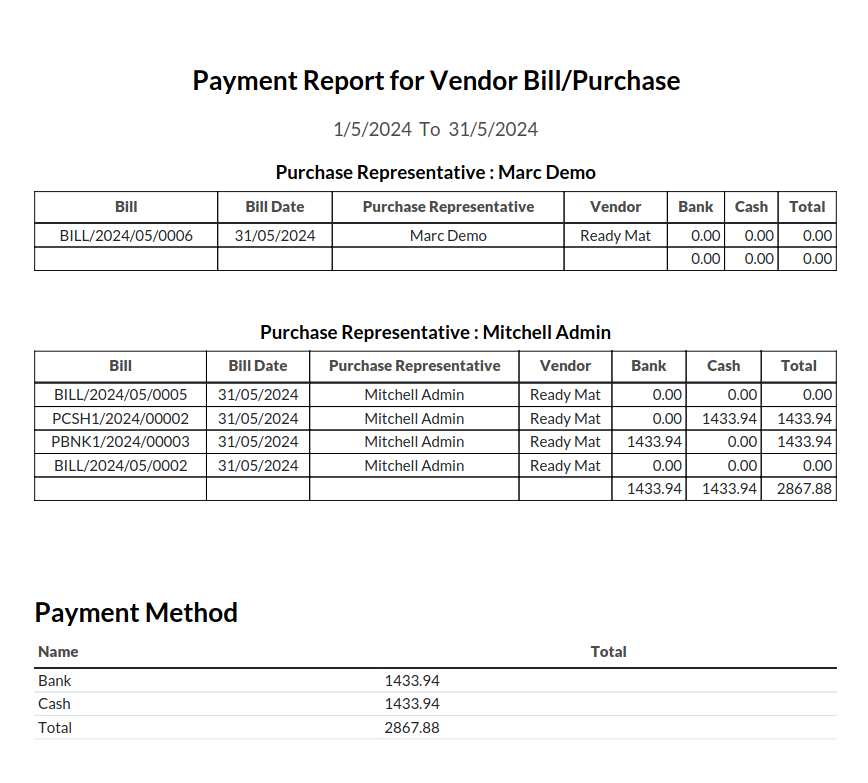
Payment Report for Vendor Bill/Purchase XLS Report
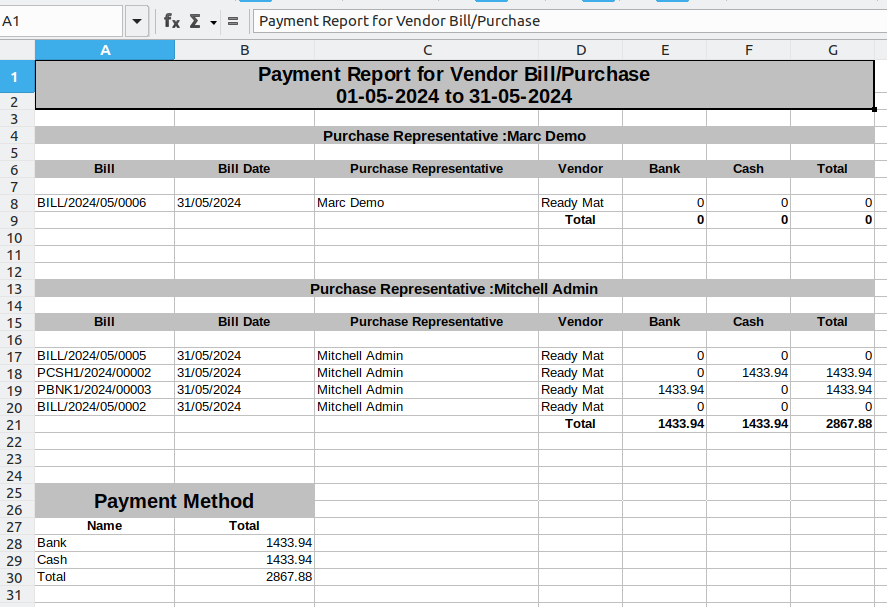
Product Purchased Summary PDF Report
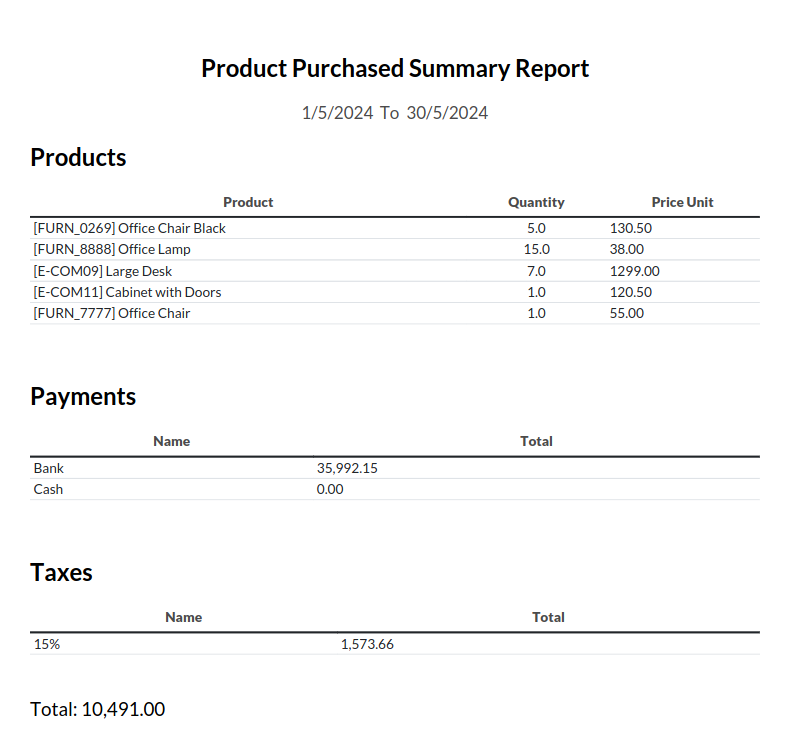
Product Purchased Summary XLS Report
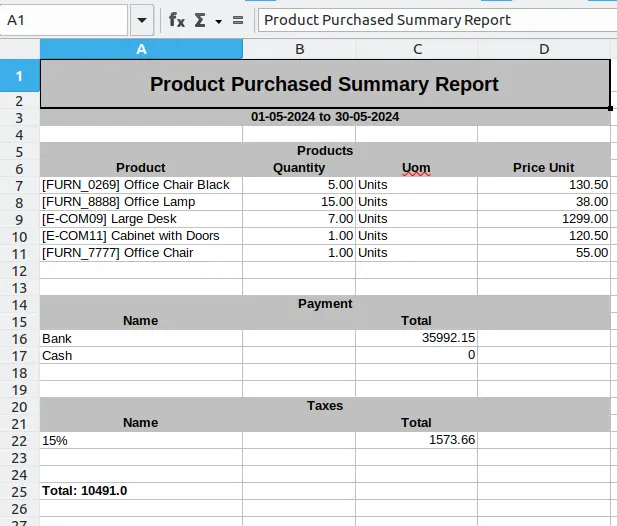
User Wise Purchase Detail PDF Report
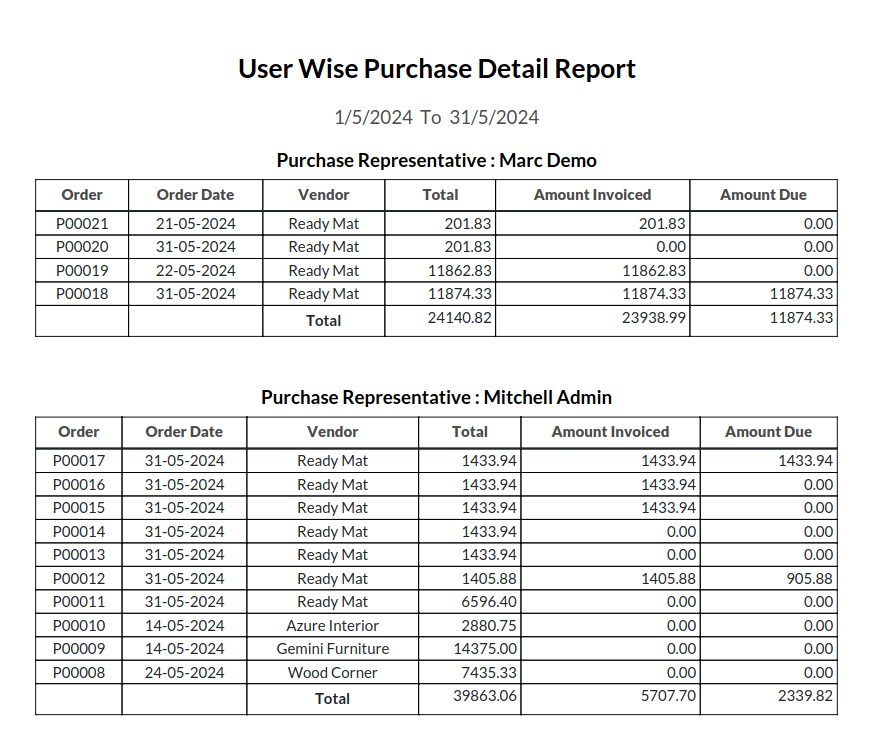
User Wise Purchase Detail XLS Report
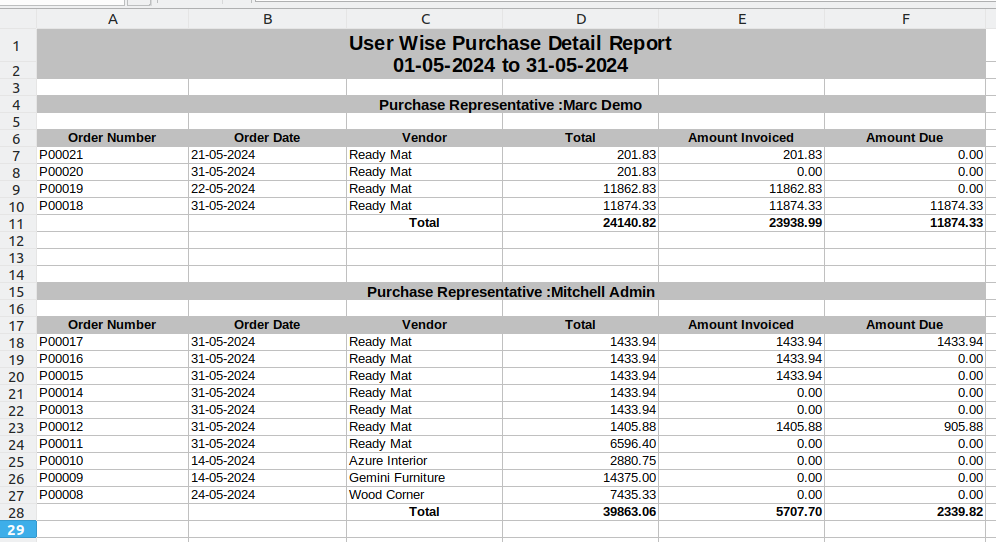
Highest Purchased Products Analysis Report
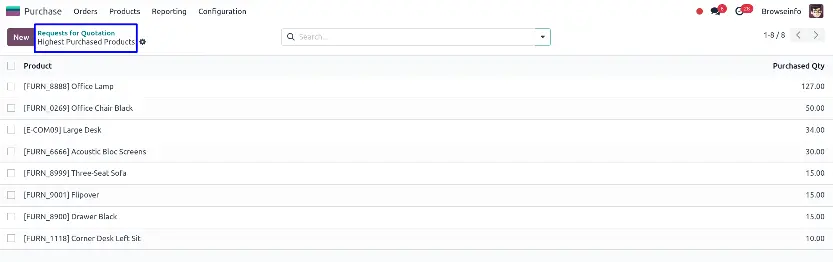
Highest Purchased Products PDF Report
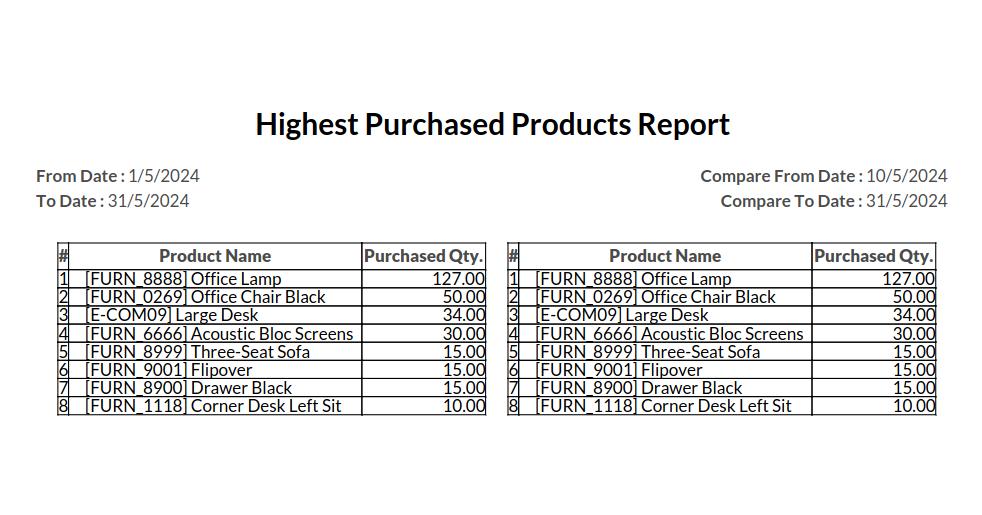
Top Seller Product PDF Report
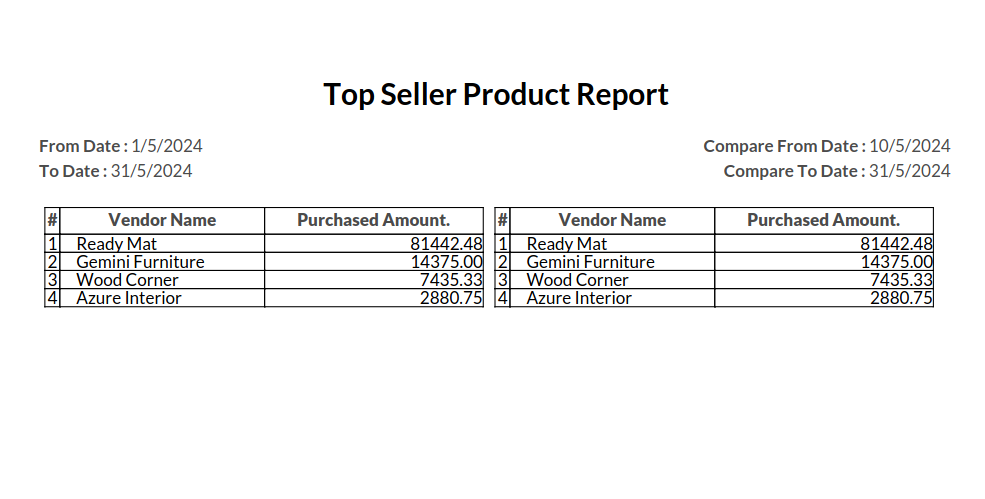
Top Seller Product XLS Report
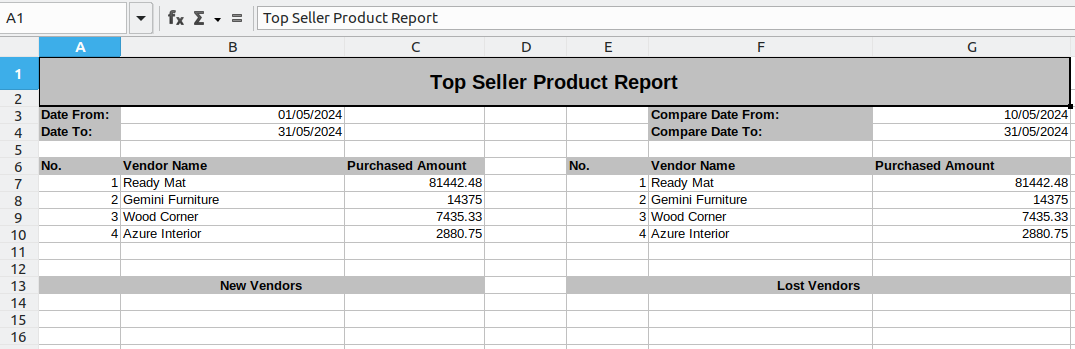
Purchase Day Book PDF Report
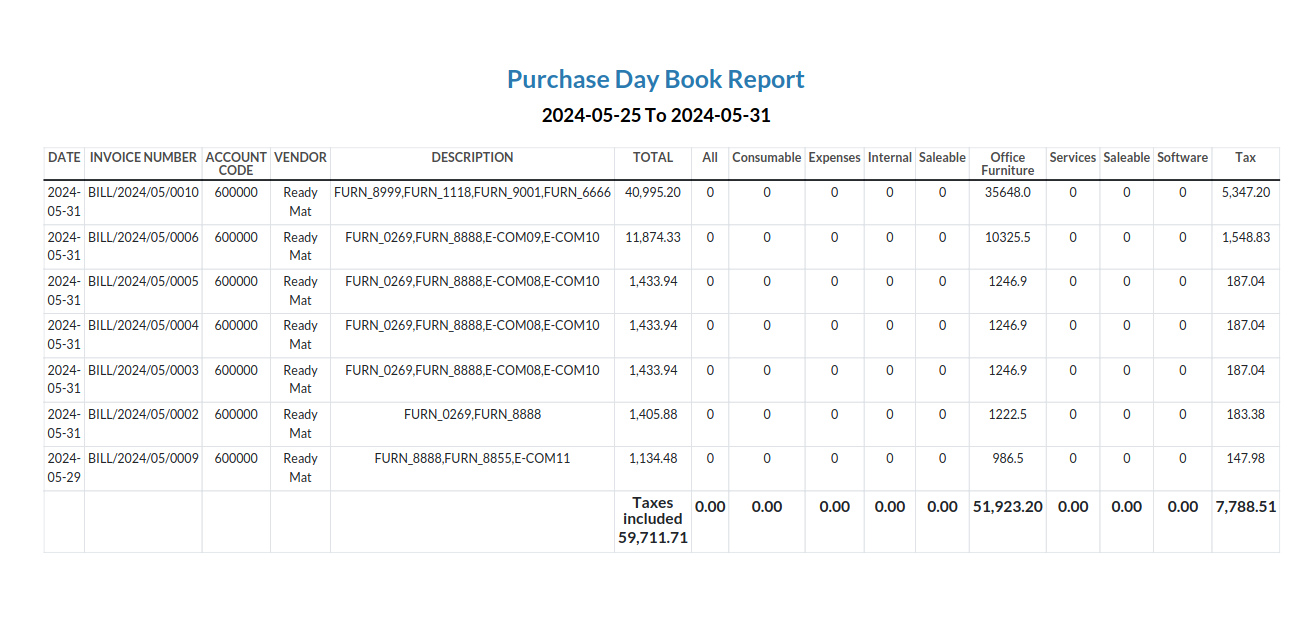
Purchase Day Book XLS Report
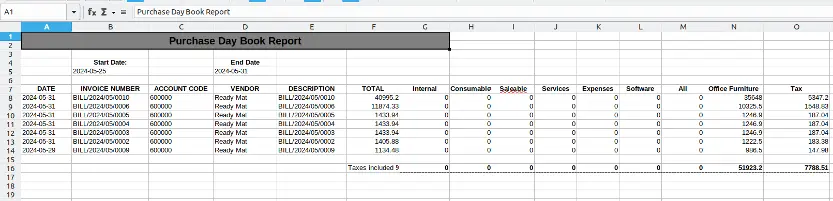
Purchase Order Category Report Menu
Under "Print" menu after selecting purchase orders in tree view user can see "Purchase Order Category Report" menu, User can also print report for multiple purchase orders.
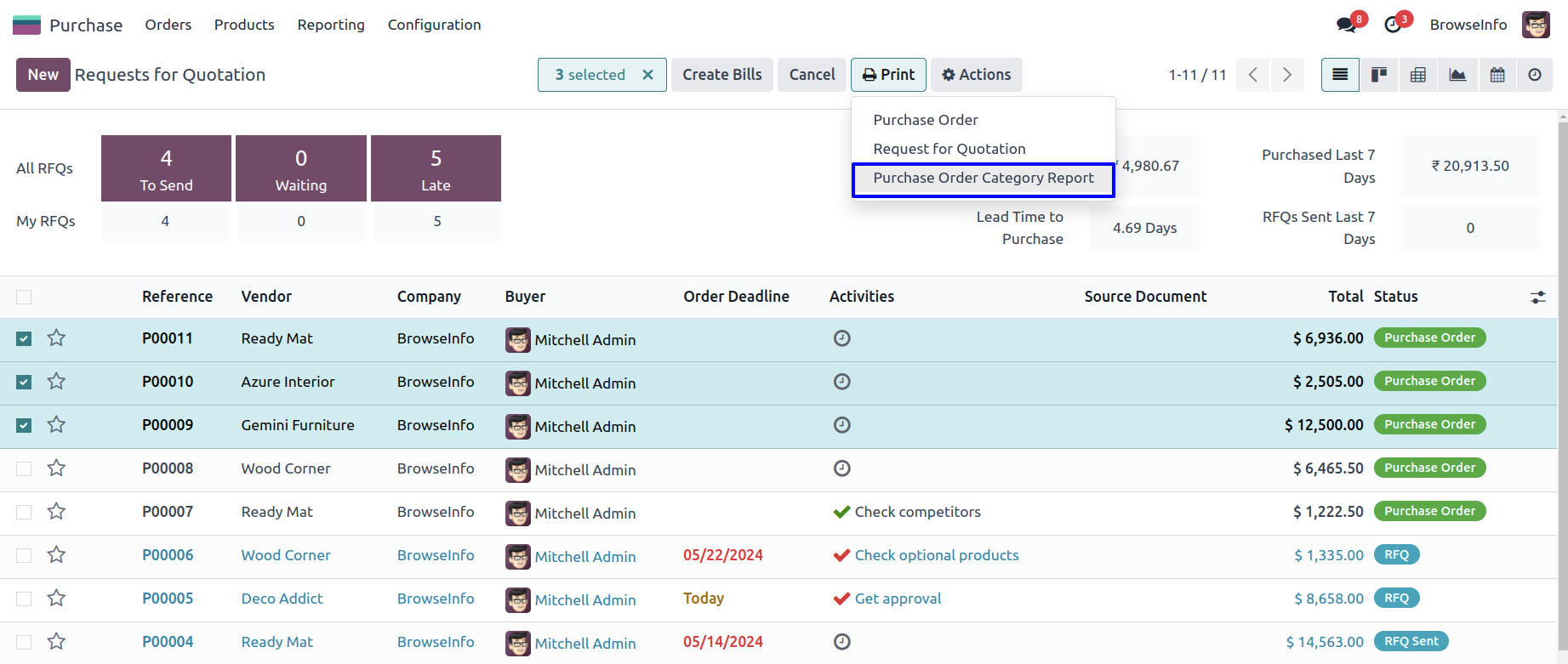
User can also print report for single purchase order by clicking "Purchase Order Category Report" menu under print menu in form view.
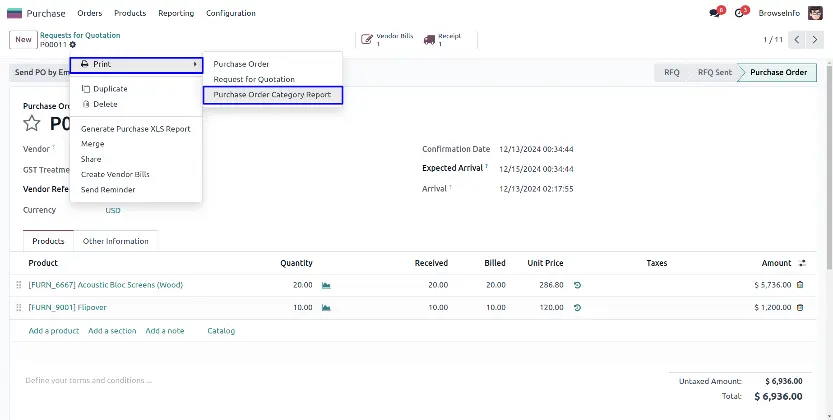
Purchase Order Category PDF Report
User can see printed purchase order category report in PDF format.
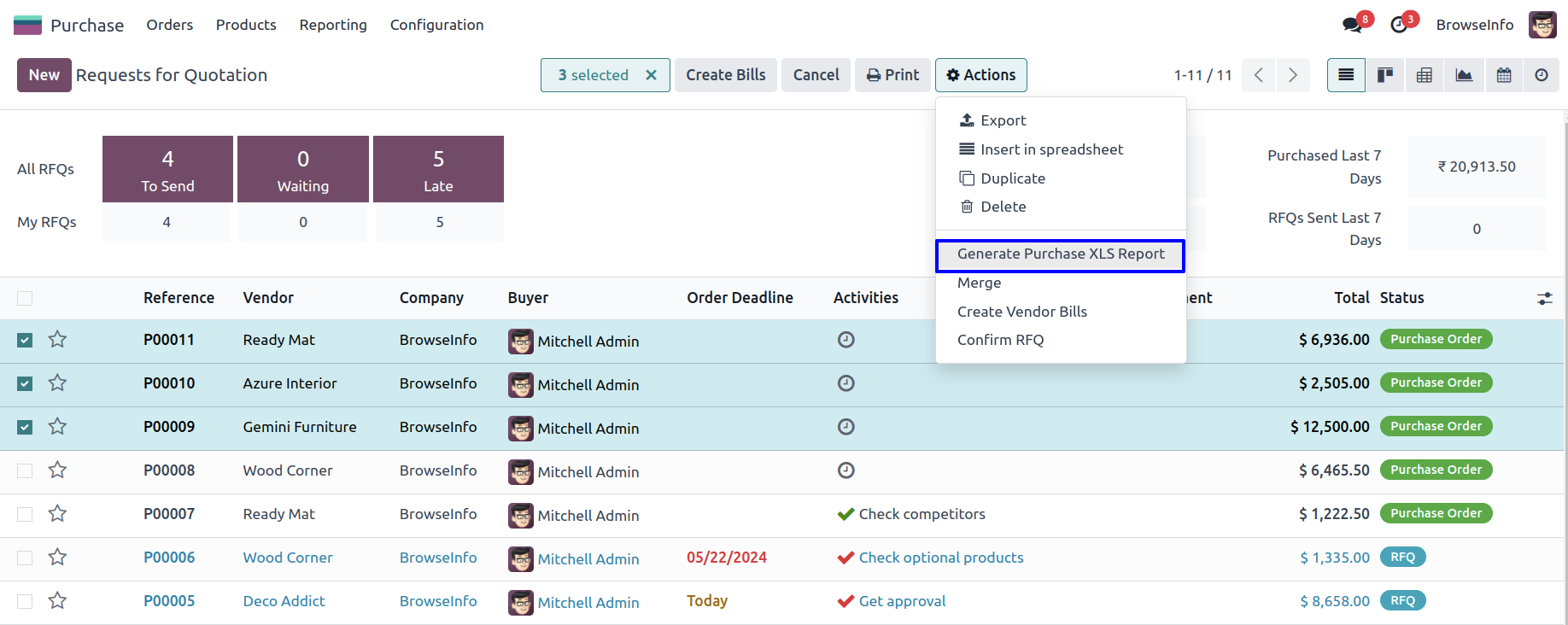
Purchase Order Excel Report Menu
User can print purchase order for multiple or single purchase order by clicking "Generate Purchase XLS Report" menu under "Action" menu.
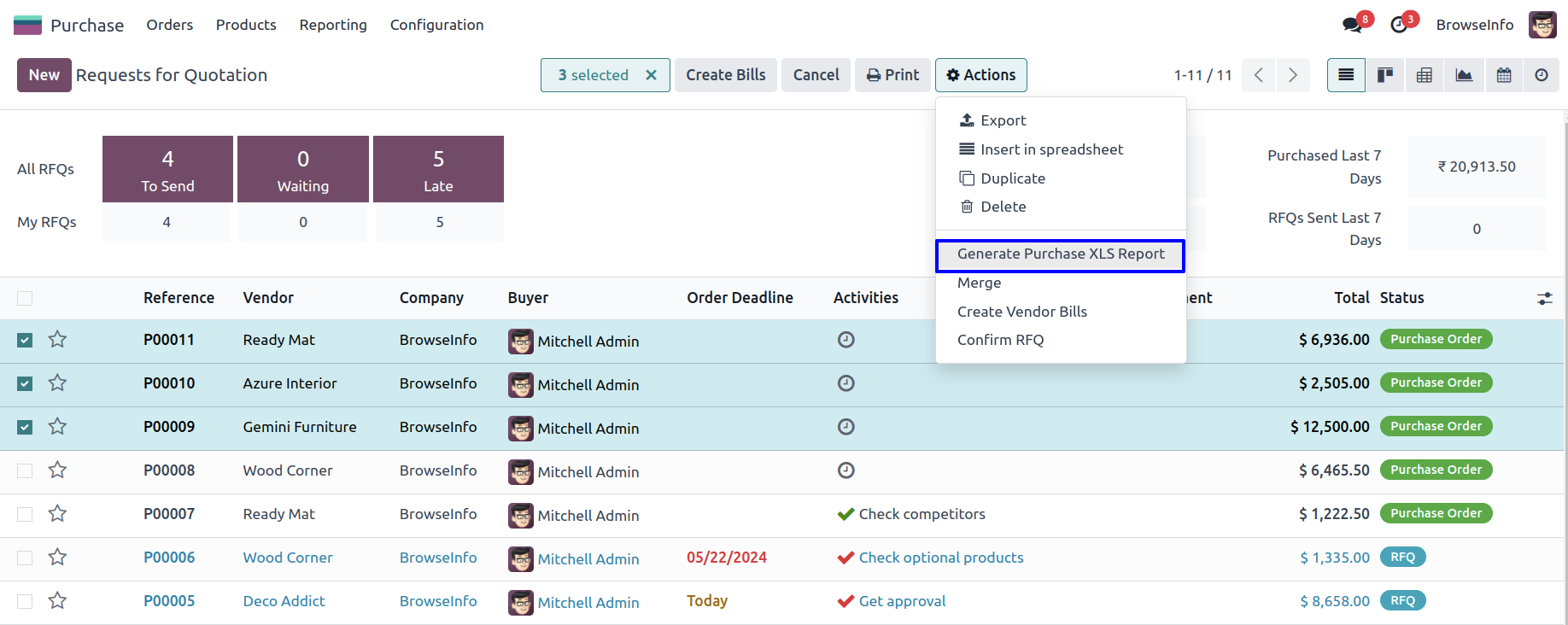
On clicking "Generate Purchase XLS Report" user can see generated purchase order excel report. If User selects multiple purchase order then user can see all purchase order report per sheet.