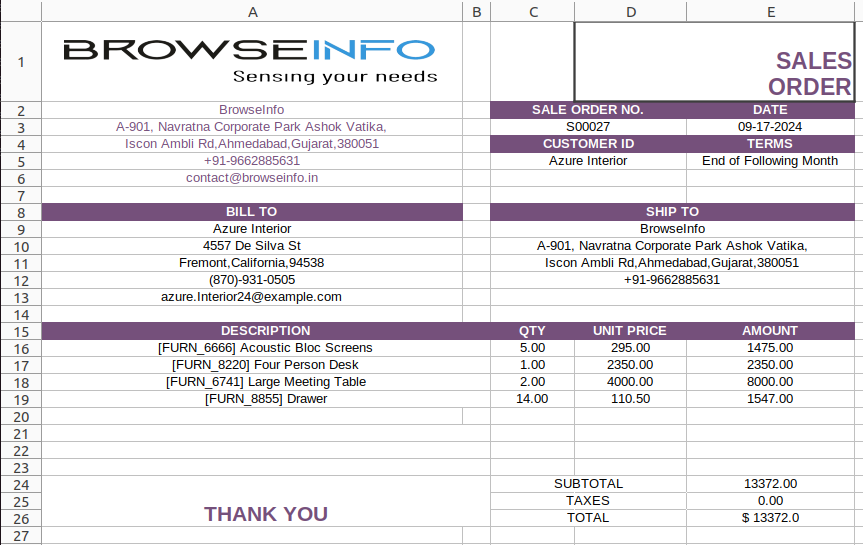All in one Advance Sales Bundle with Reports Odoo App helps users to send mass sales orders by email and filter sent sales orders and not sent sales orders. Users can import sales orders from xls or csv files. Users can set customer credit limit and blocking limit when it exceeds an auto-generated email will be sent to administrator along with that sale order reference. Users also can check sales price history from the sales order view. Users can also add custom fields or tabs from UI to the sales order view. Users can also configure and create workflows to set automated flow for sales orders and merge sales orders with different options. Users can also select warehouses on each sale order line and delivery order created based on the warehouse selected on the sale order line. Users can also make an advance down payment using the advance payment button in sale order. Users also can create and set multiple tags for sale order and use tags as a filter and find records easily in tree view, also they can search tags from the search view. Users also can identify the product profitability and return rate with the filtration of Day, Week ,Month and Year. Users also print sales day wise reports, payment report for customer invoice/sales, product sales summary reports, user wise sales details report, highest sales products report, top customer product report, sales day book report with particular date range for particular company in XLS and PDF format. Users can also print category wise sales order pdf reports and sale order excel reports for single or multiple sale orders.
Also read: All in one Advance Product Bundle(Sale/POS/Website/Purchase) App
Features
1) Import Order Lines
Import sale order lines from the sale order.
2) CSV/XLS file Supported
You can import CSV or XLS file both as per as your convenience.
3) Send email of sale order
Users are allowed to send invoices through email, user can select multiple invoices.
4) User can see sent invoices of sale
User can see sent invoices of the customer through the filter option.
5) Set Credit Limit / Blocking Limit for customers.
You can set credit limit and blocking limit for any particular customer, or disable customer to place sale order.
6) Enable Customer Credit Limit
You can enable/disable credit limit for particular customer.
7) Auto-generated email
An auto-generated email will be sent to administrator along with that sale order reference on customer crossing credit limit.
8) Notification About Due Amount & Credit Limit/Blocking Limit
Show the notification in sale order about Due Amount and crossed Credit Limit.
9) Easily Check Sale Price History
You can easily check sale order product price history.
10) Can Generate Report Of Sale Price History
You can generate Price History/Revision/Cost-Down Report.
11) Create Custom Field.
You can add custom field on the Sale Order form run time from GUI.
12) Easy to Create.
To add this field you don't need any technical knowledge. It is a as easy as A B C even for a laymen.
13) Can be use in multi purpose.
This field can be put as domain/search option.
14) Place Field anywhere in form.
You can place a field at your liking place and fit it as per you comfort.
15) Auto Confirm and Validate
Auto confirm order and validate order on one click.
16) Auto Invoice Generation
User can choose option for automatic invoice generation.
17) Validate Invoice
User can choose option for validate invoice automatically.
18) Auto Register Payment
User can choose the option of register payment automatically.
19) Shipping/Invoice Policy
User can choose option to select the shipping and invoice policy for specific sale orders.
20) Sale/Payment Journal
User can choose option to select sale journal and payment journal for specific sale orders.
21) Merge Orders.
You can merge multiple orders in one selected orders or create new orders.
22) Merge order on existing selected order and cancel or delete others.
You have option to merge order with others and cancel or delete others.
23) Merge Orders with Different Customer
You can merge order on different customer.
24) Merge Draft Orders for Same Customer
Select customer and all the draft orders will be comes automatically on wizard then merge it for same customer.
25) Merge Sale Order Lines
User can merge sale order lines of same product and also merged product quantity.
26) Auto Merge Sale Order Lines
User can automatically merge sale order lines while creating or editing order.
27) Multi Warehouse for Sales Order
User can select multiple warehouse for sale orders.
28) Delivery Order Based on Warehouse
Delivery order will created based on warehouse selected on sale order line.
29) Change Warehouse on Sale Order
User can change or select different warehouse for sale order line.
30) Set warehouse for Products
User can set different warehouse for a different product and also this will appear on product variant.
31) Make an Advance Payment from Sale Order
User can make an advance payment from sale order with using advance payment button.
32) Advance Payments will be Listed in Payment Advance Tab
User can see all advance payments will be listed in payment advance tab under sale order.
33) Configuration for All Multi Tags
Under user configuration tick on 'Access to All Multi Tags' option for use tags in sale order.
34) Enable/Disable Tags in Tree View
User can easily enable/disable multi tags in tree view.
35) Display Tags in Kanban View
User can see multi tags in kanban view.
36) Search Tags from the Search View
User can search multi tags from the search view.
37) Use Tags as a Filter
Under filter user can use multi tags as a filter.
38) Choose Color for Particular Tags
User can choose any of the color for particular tags.
39) Product Profit value
Product profit value in amount.
40) Product Delivered Qty & Returned Qty
Here is total delivered & returned quantity of product.
41) Value of Goods
Total sales amount of product.
42) Product Profitability
Product profit value in percentage.
43) Product Return Ratio
Here is total return ratio of product.
44) Cost of Goods
Total cost amount of product.
45) Sale Quotation Excel Report
Print sale quotation in attractive excel report format.
46) Sale Order Excel Report
Print sale order in attractive excel report format.
Mass Sale Order Send By Email
Select Sale Order
Choose the sale orders you want to send a mass mail to customer.
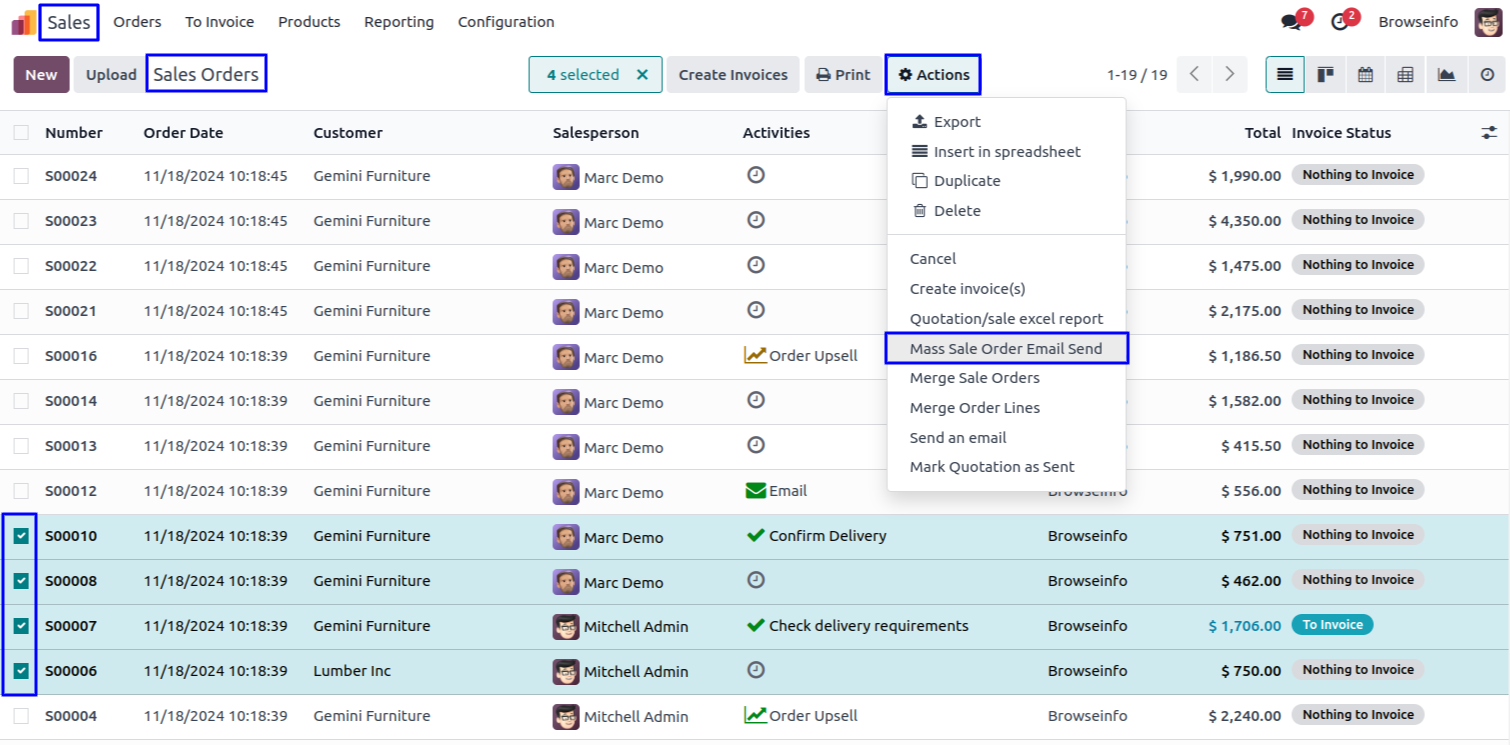
Mass Mail Sale Order Wizard
Click on send button to send email to selected sale order's customers.
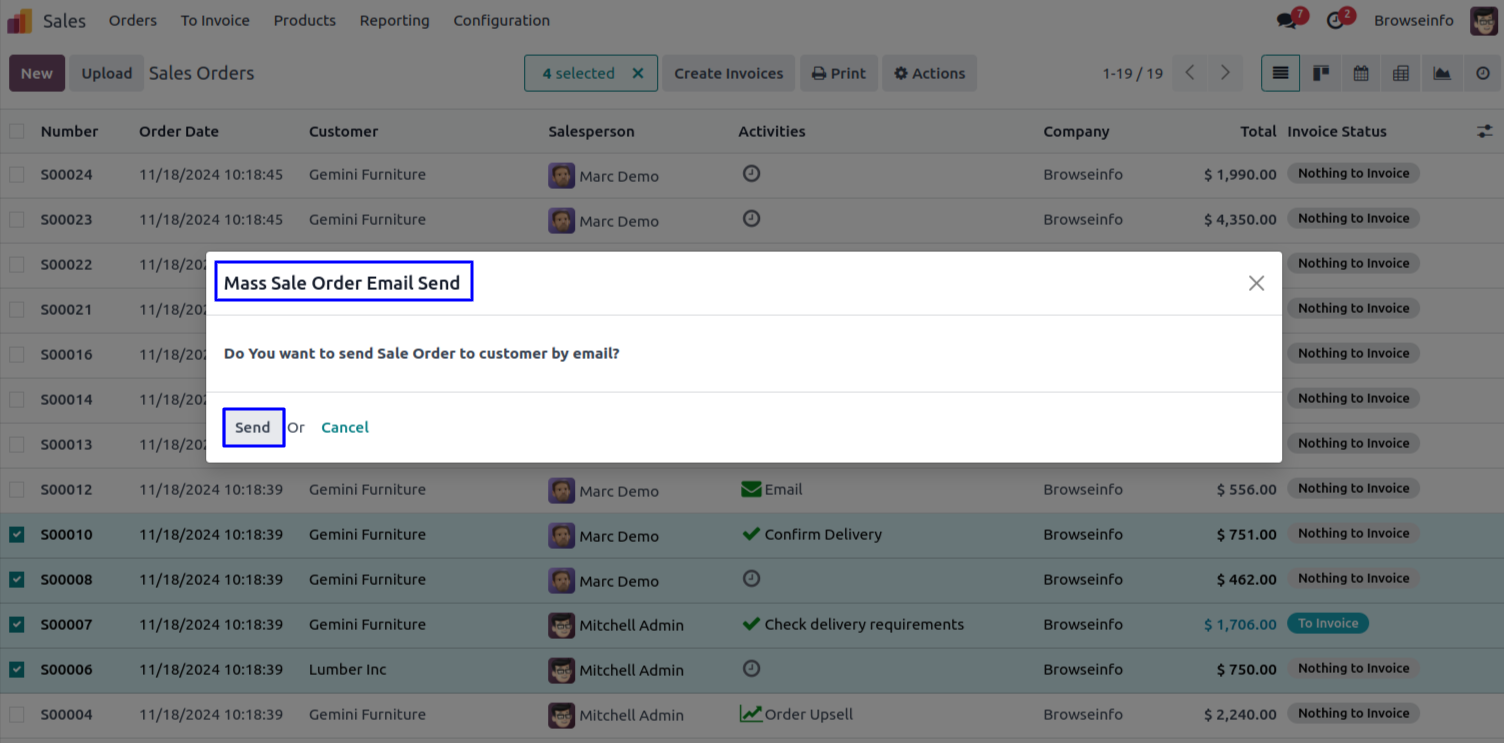
Email Sent
Email will be sent to Customers.
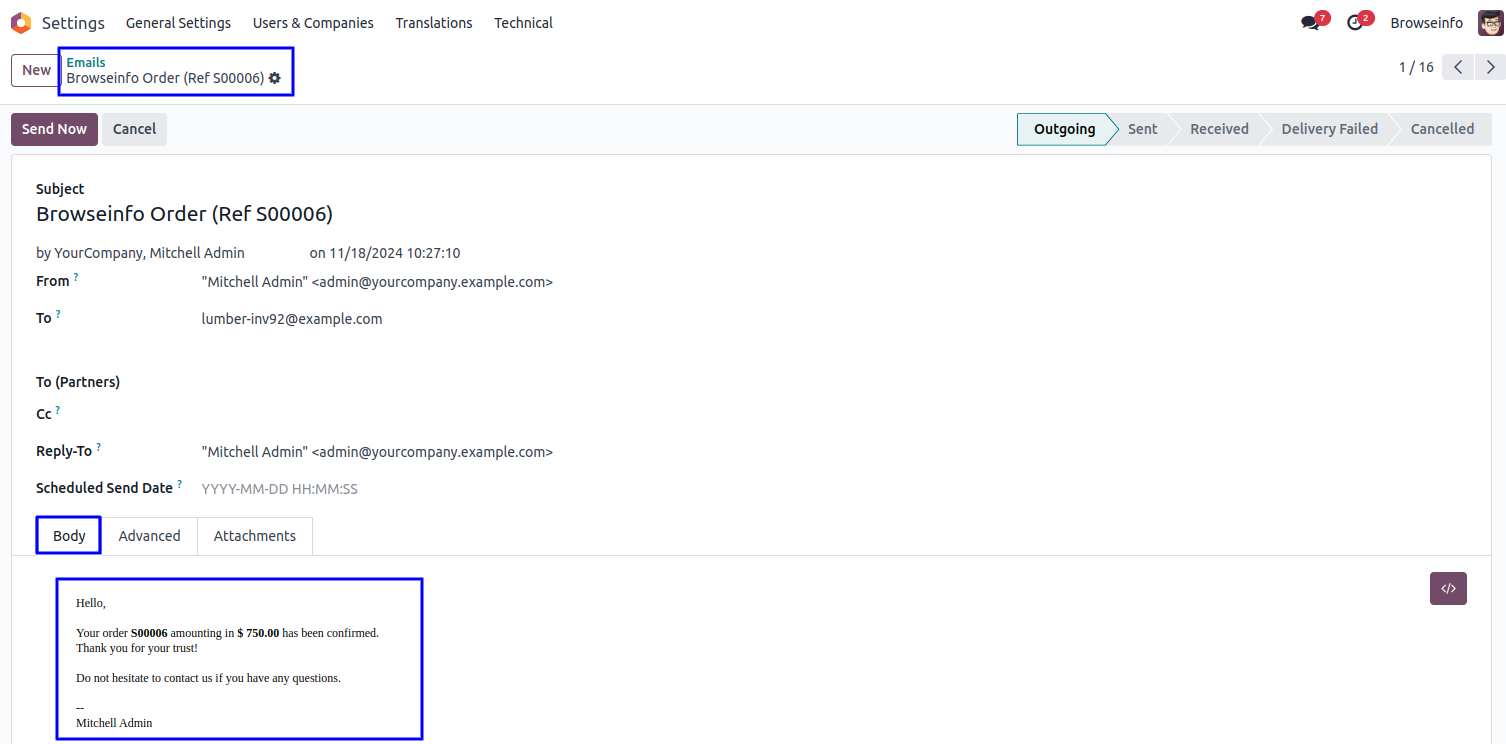
Import Sale Order Lines Menu.
Menu for importing data of Sale Order Lines.
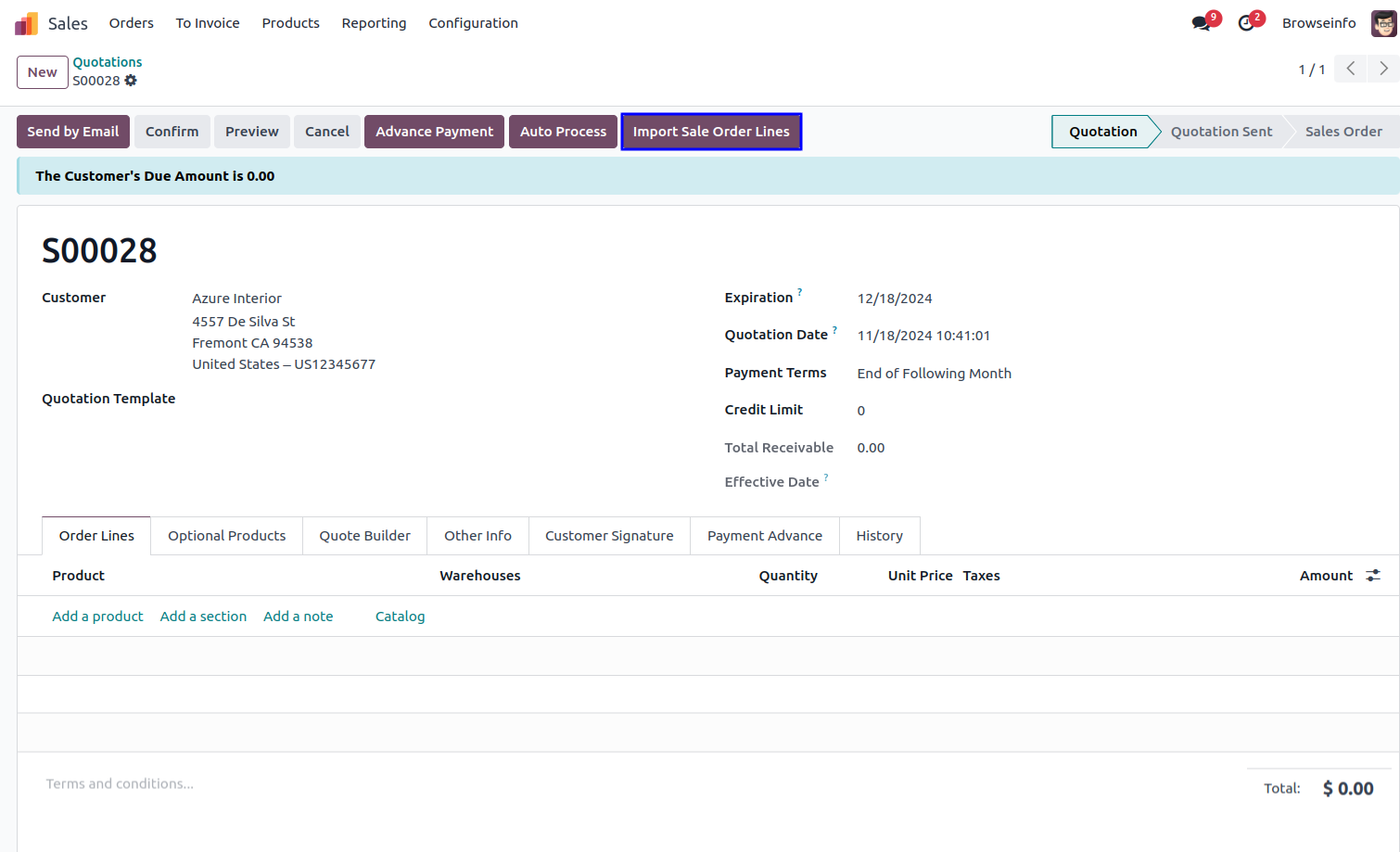
Import Sale Order Lines Wizard.
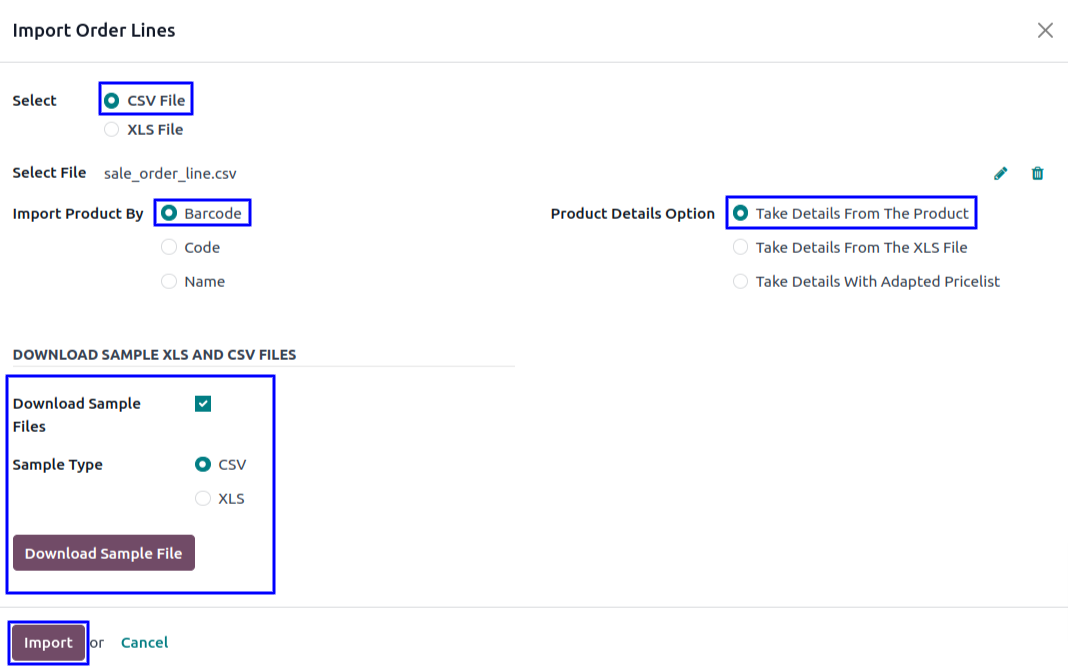
Import Sale Order Line View.
After importing CSV/XLS with "Take Details From The Product" option then you can see the imported product details is taken from already created product.
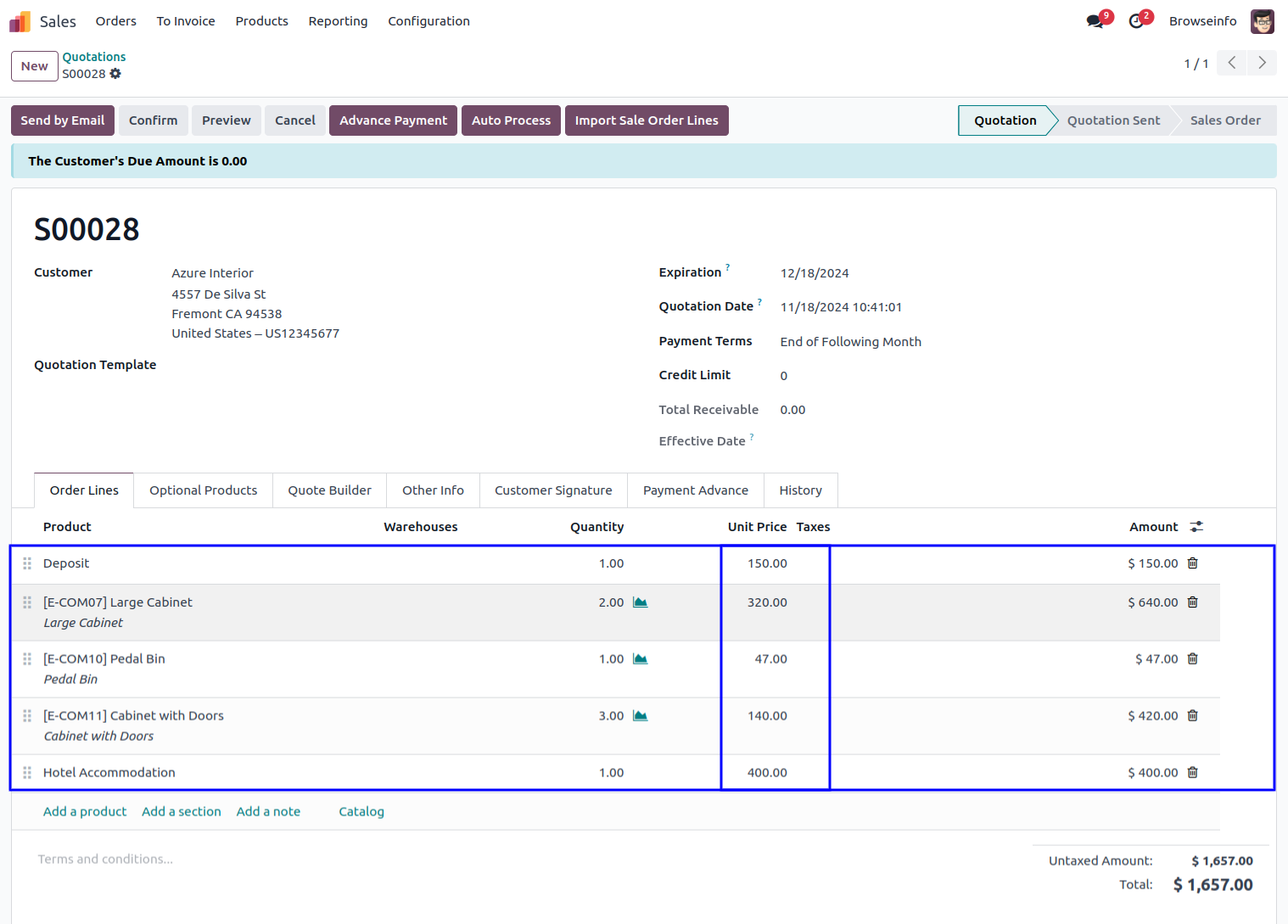
Customer/Partner Credit Limit Assign/Hold/Blocking
Set Credit Limit
In Customer, Invoicing tab you can set Credit limit and blocking limit, even put that customer on hold. Customer will be unable to place any order if put on hold. Enable or Disable customer credit limit.
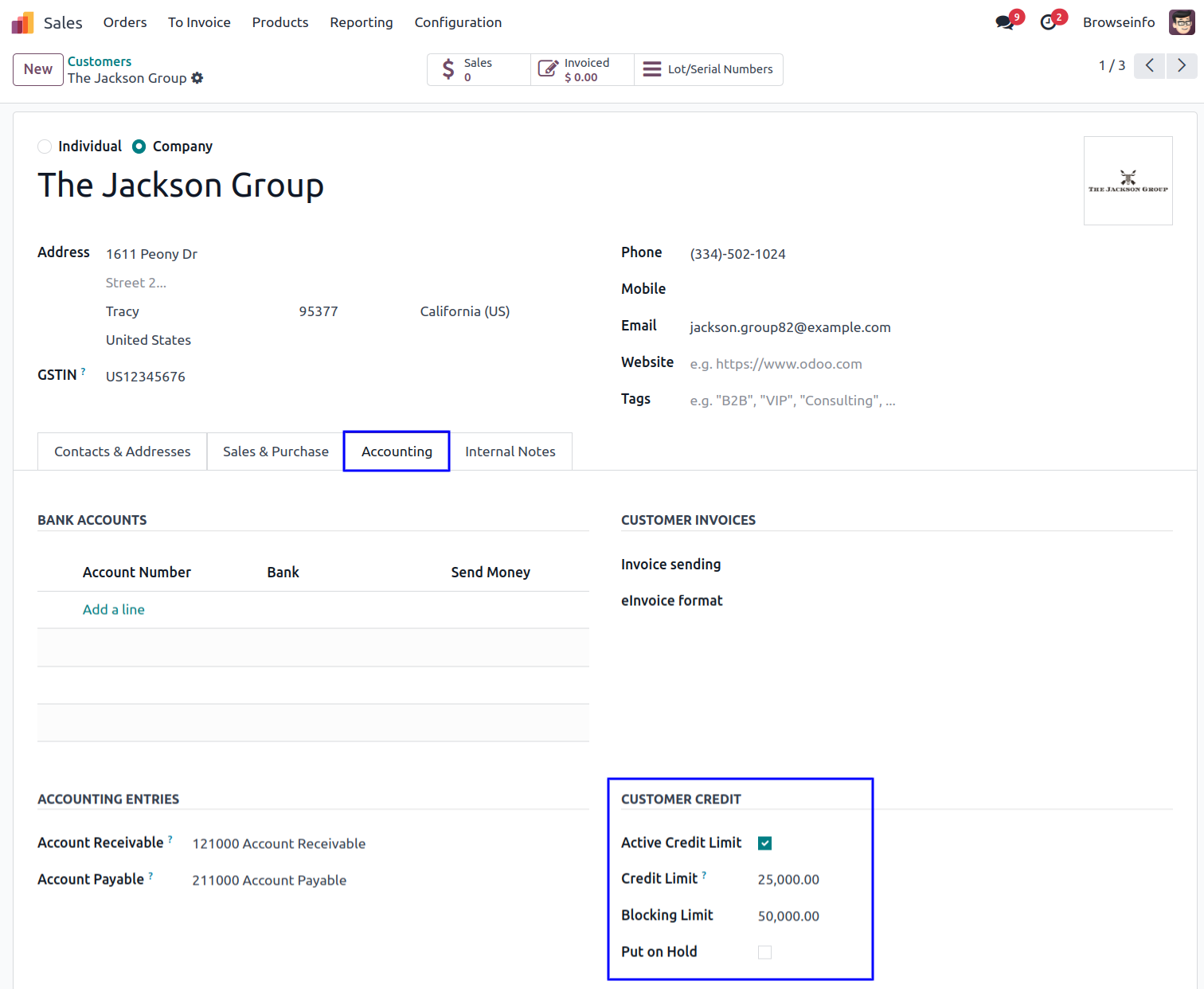
While creating any sale order, customer can see its credit limit, also total amount that is receivable till now. Customer can place sale order even if total receivable is more than credit limit. You can also view notification about customer's due amount.
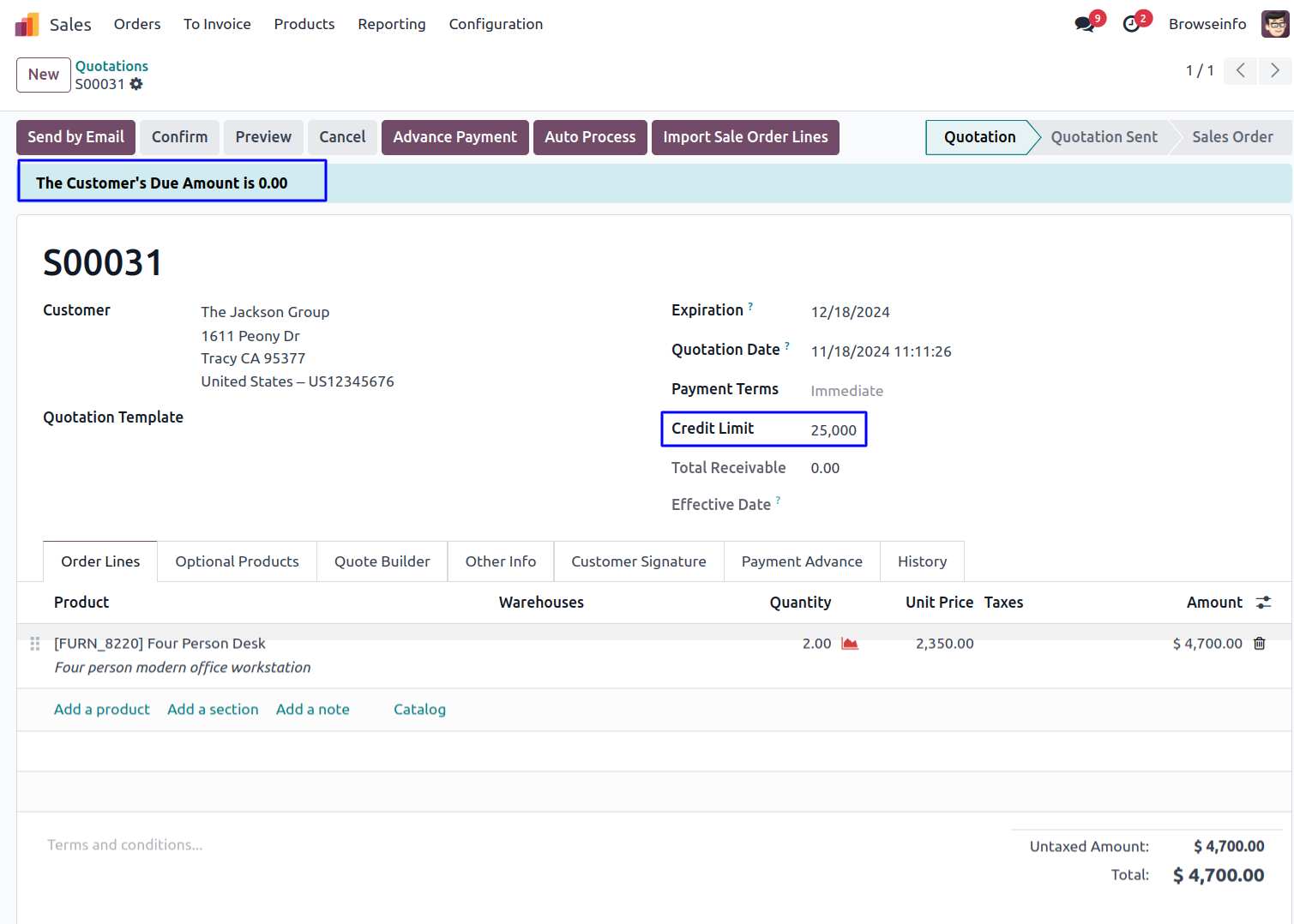
Customer Blocking Limit
Customer blocking limit is crossed then it will be show the warning about crossed customer blocking limit.
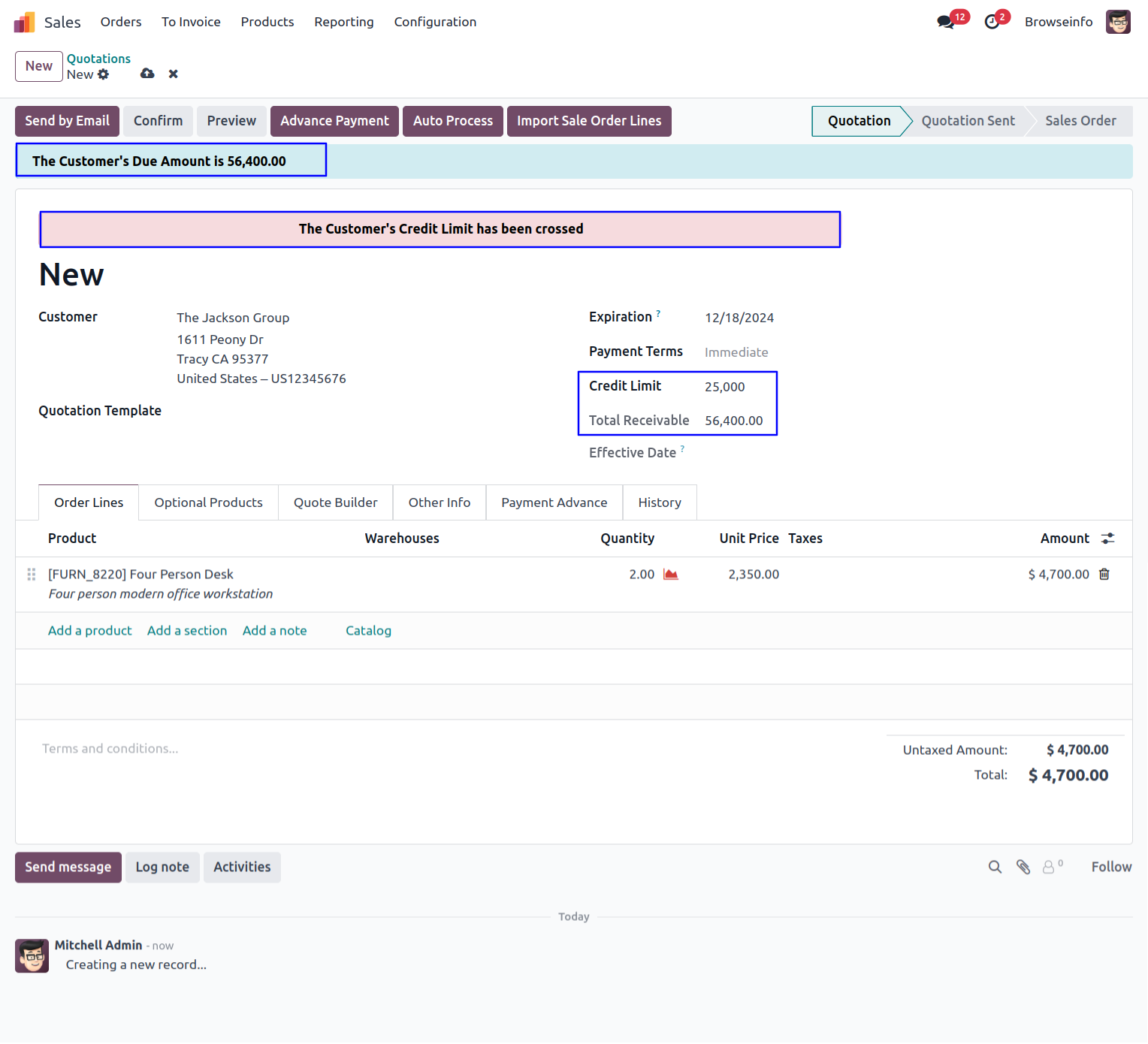
If any customer exceeds its credit limit by a lot margin or it happens often times, you can put that customer on hold by selecting this option. Once customer is put on hold that customer will be unable to place any sale order.
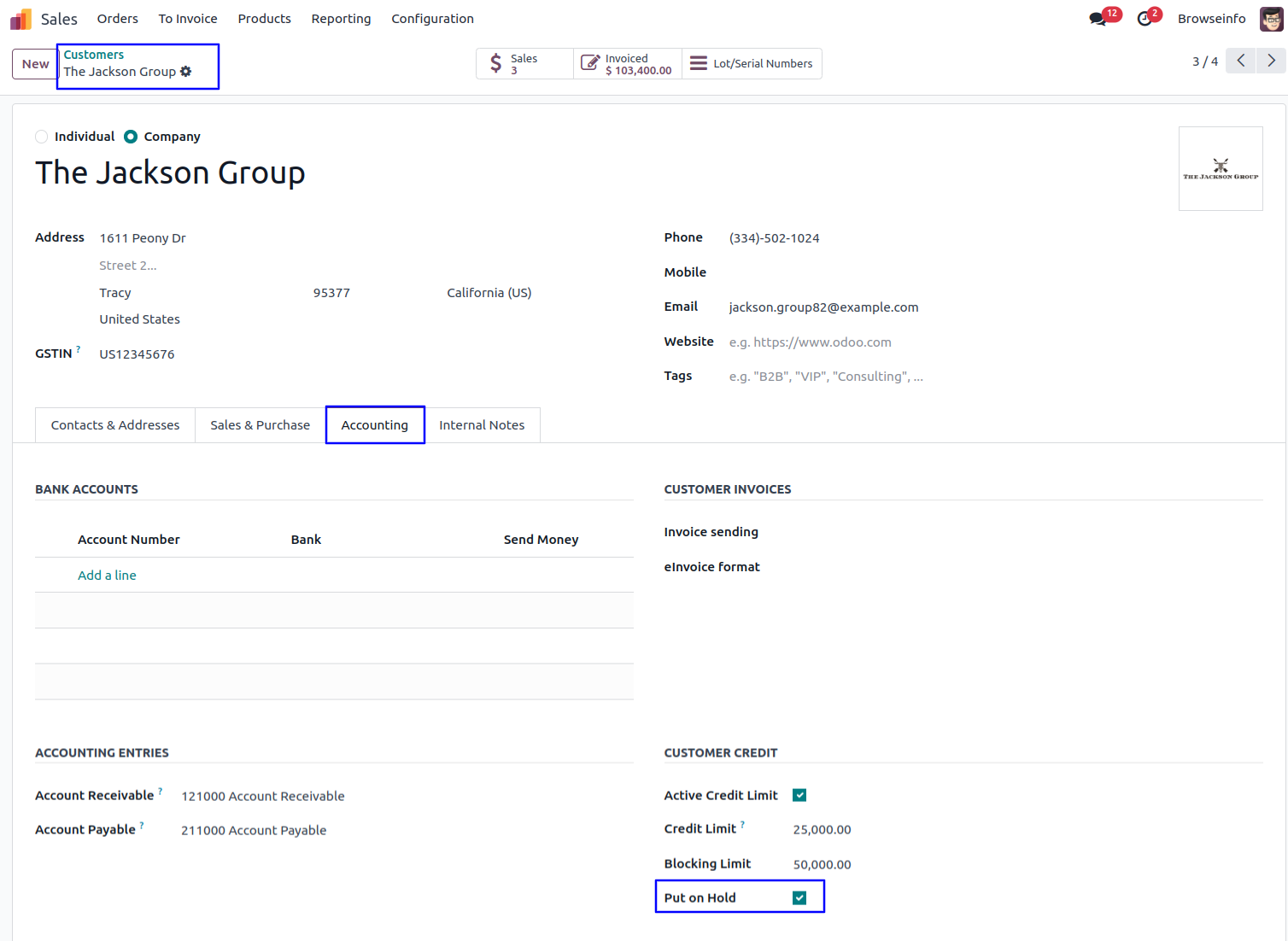
Sales Product Price History with Quotation Cost-Down Report
After Installing This Module You Can See History Tab In Sale Order.
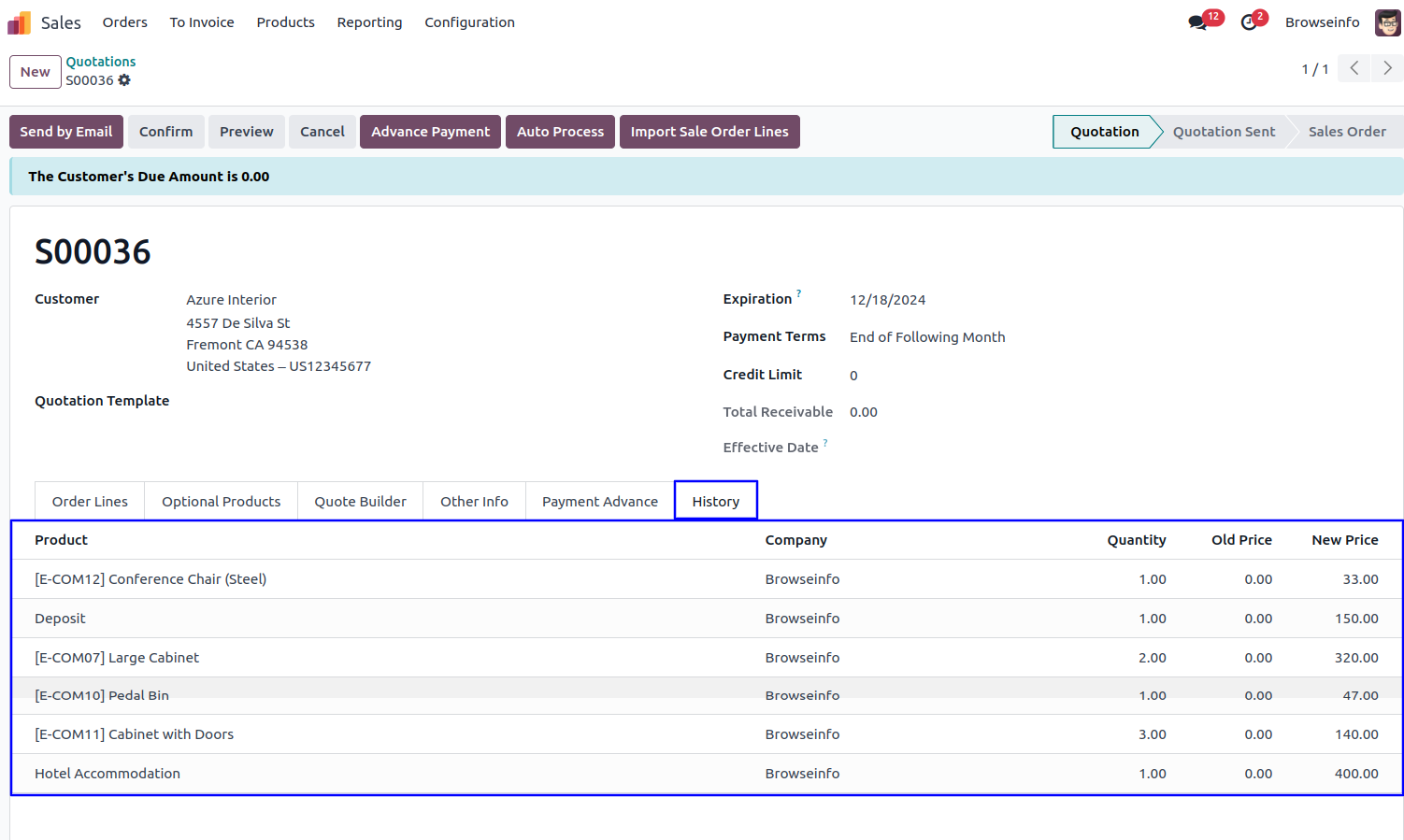
QUOTATION COST DOWN Report.
You Can Generate Report Of Sale Price History By Clicking On QUOTATION COST DOWN.
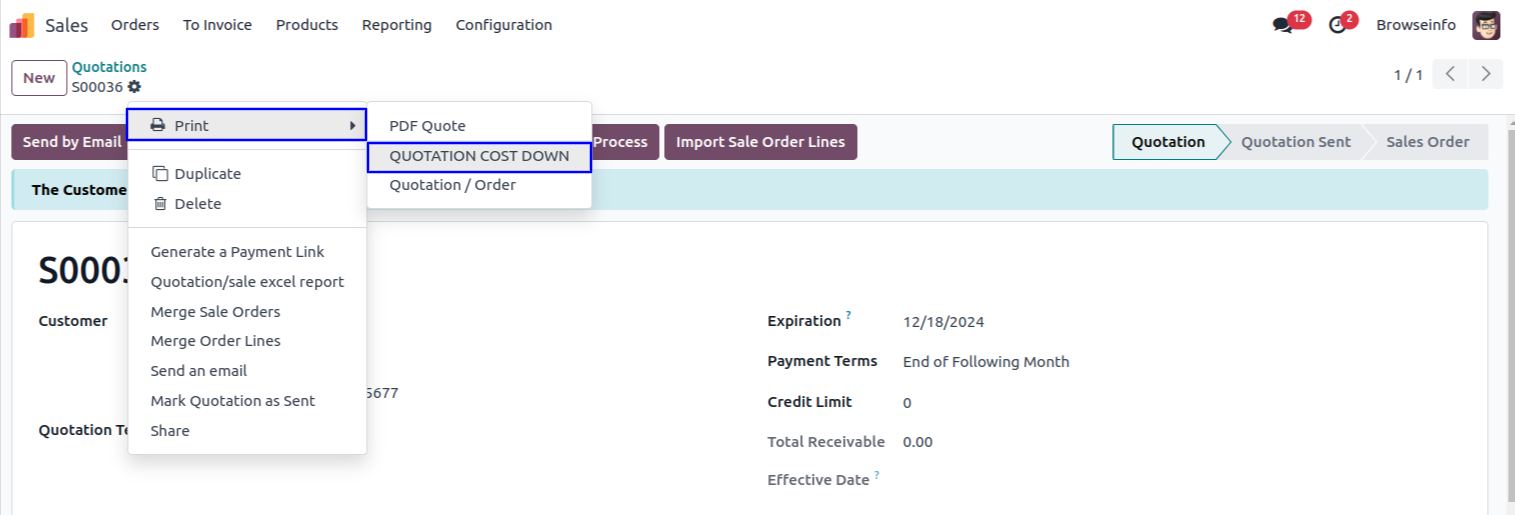
After Clicking On QUOTATION COST DOWN You Will Get This Report.
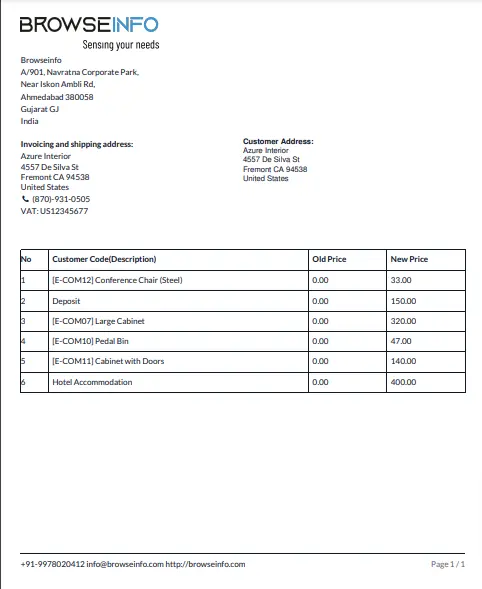
In Sale Order you can see Add custom field button
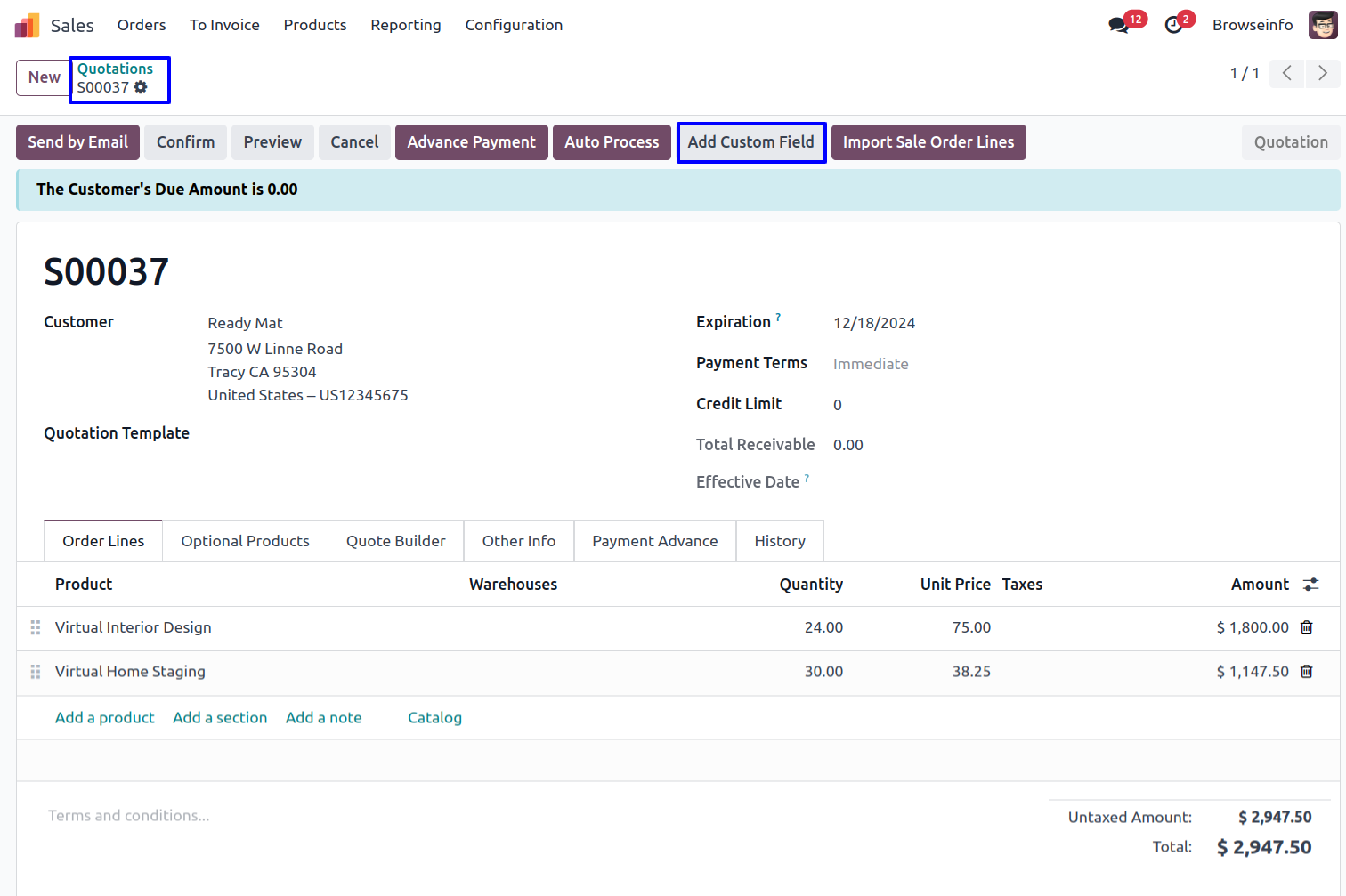
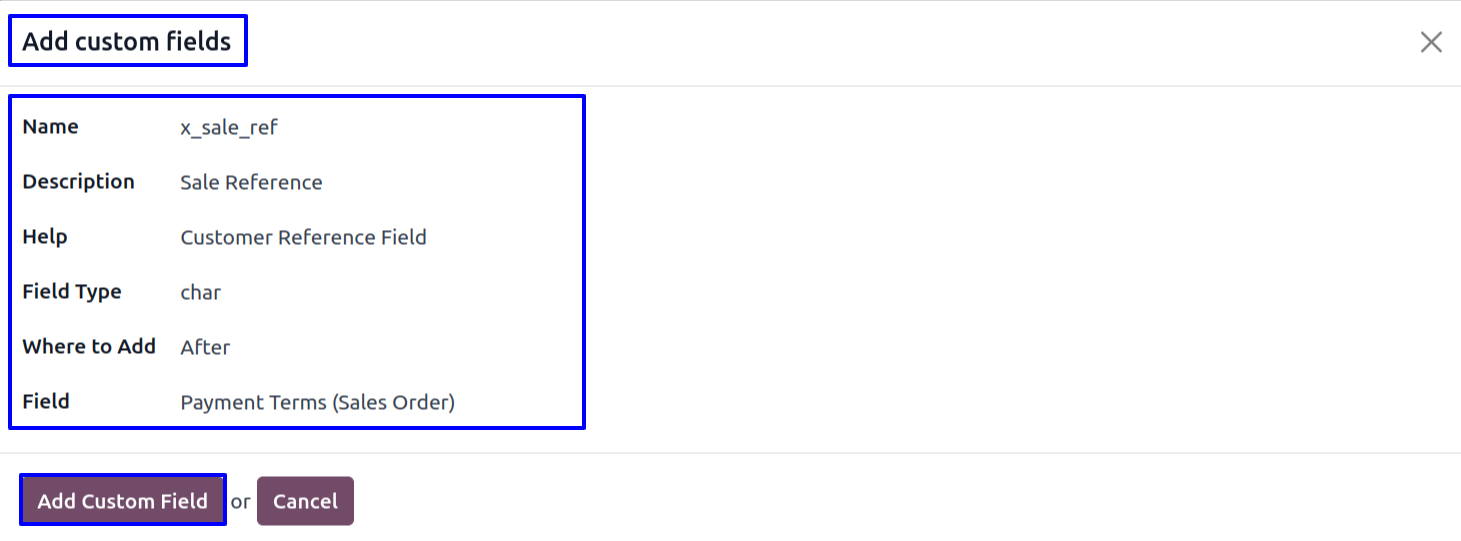
You can see newly added custom field on Sale Order view.
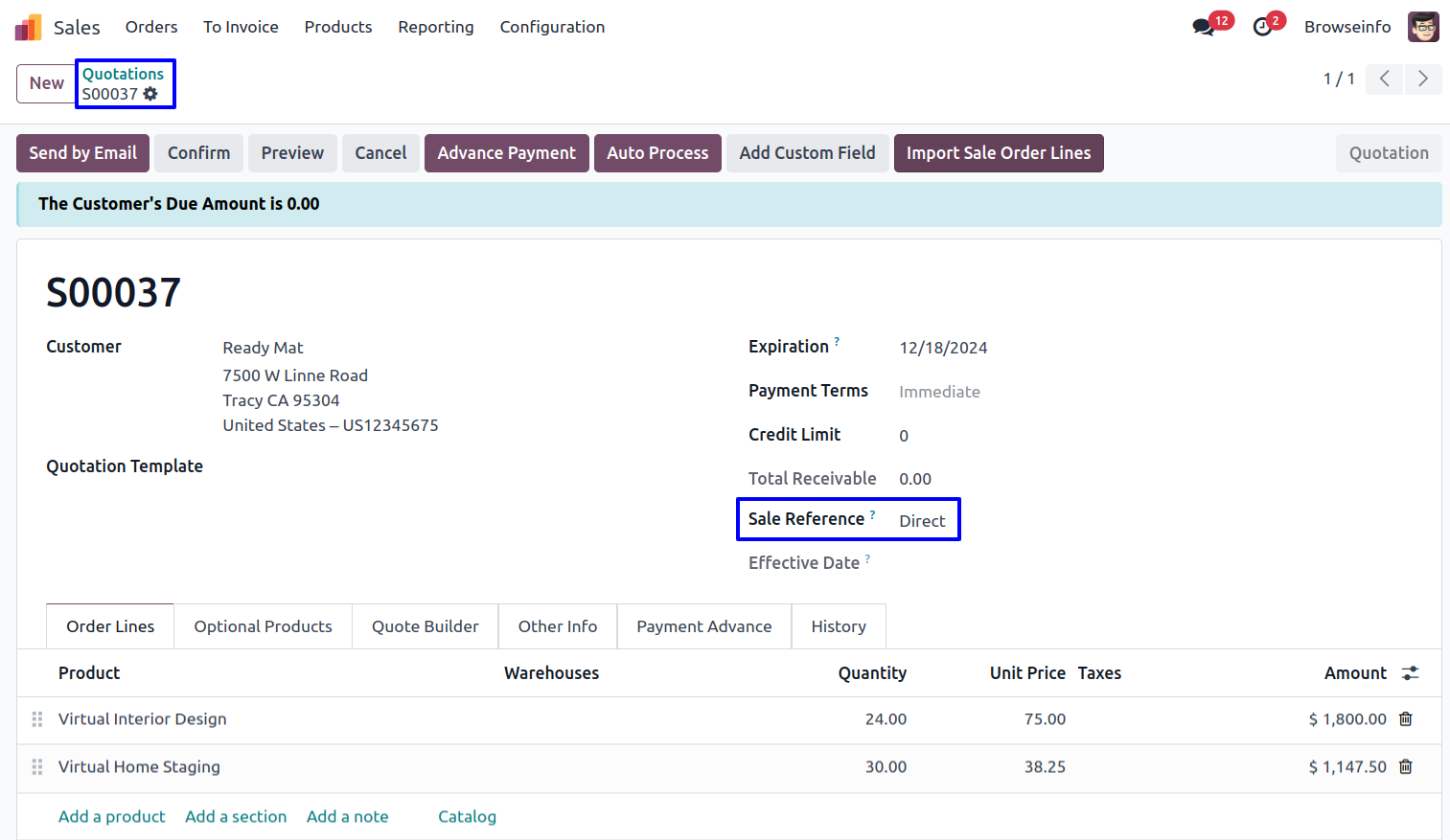
Create Auto Sale Workflow
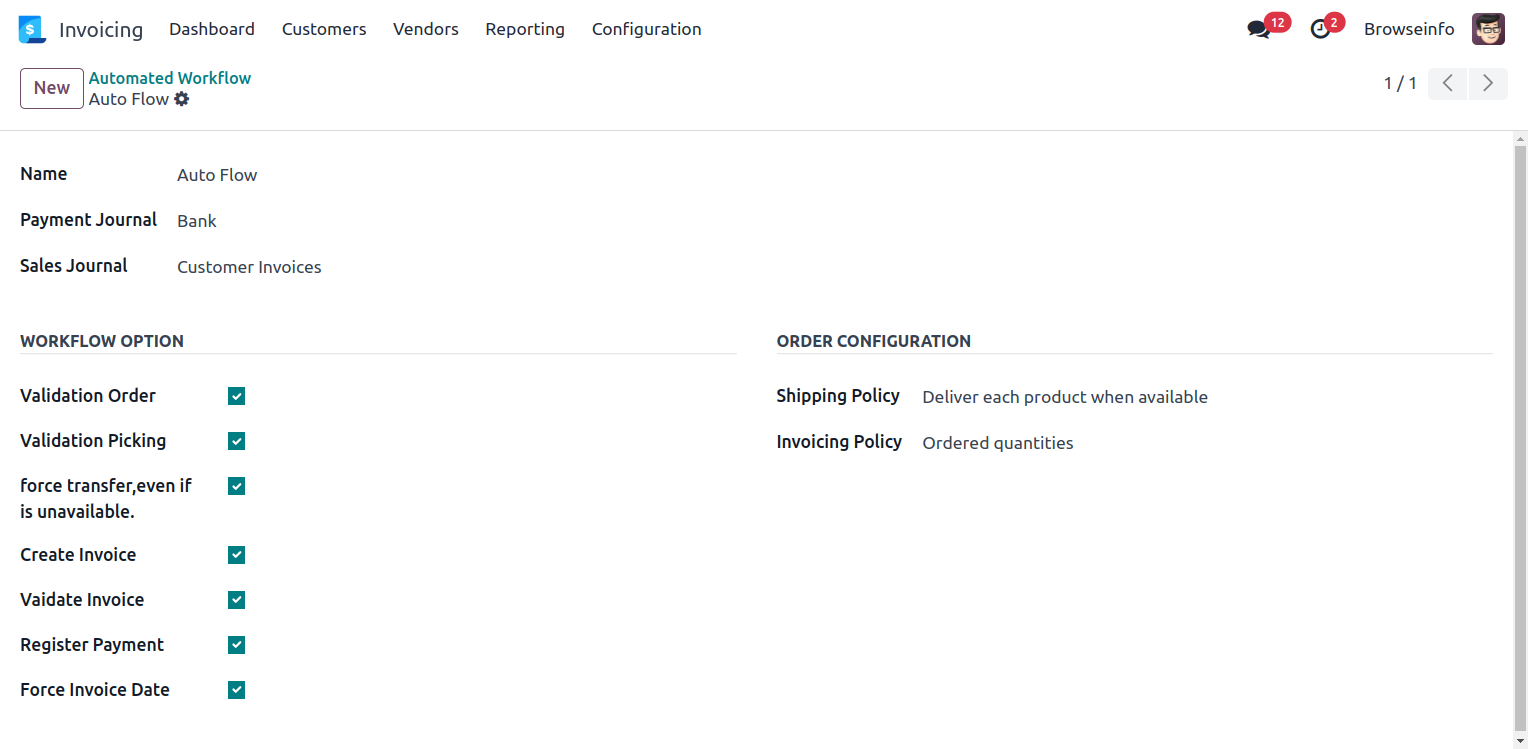
Process Sale Order with the click of button Auto process
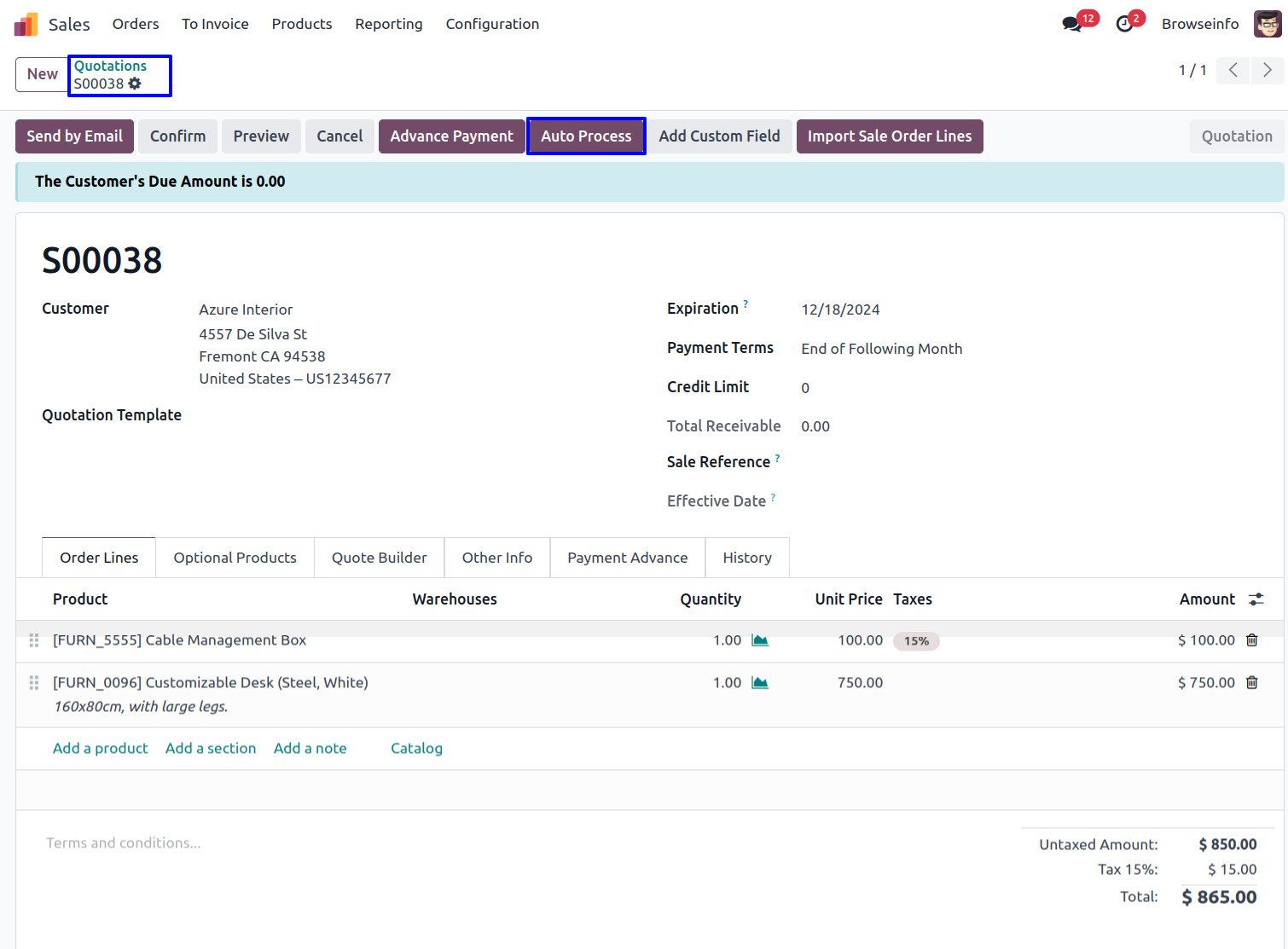
After clicking picking and invoice will get generated
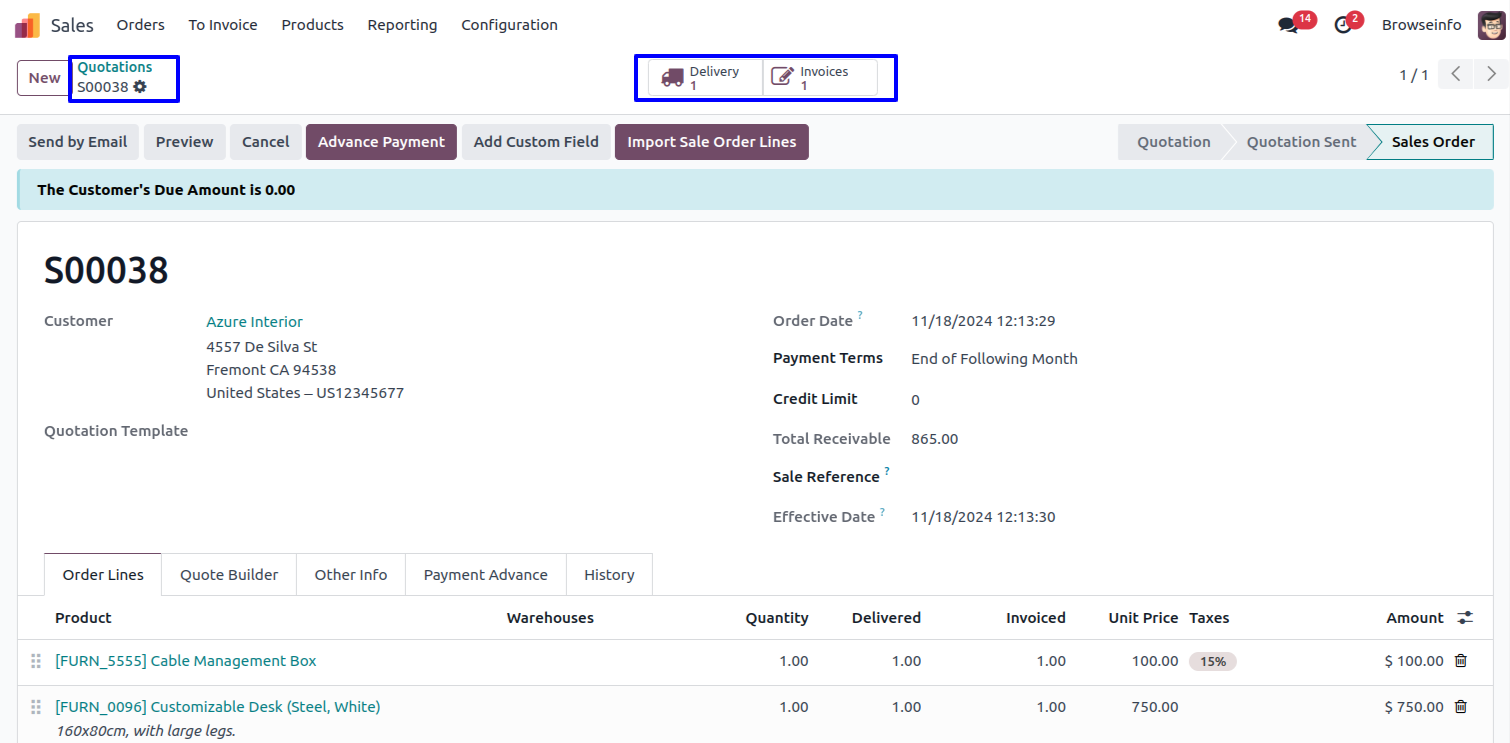
Merge Multiple Sales Order
Merge Sale Orders Wizard
Here you can select orders which you want to merge, In merge order wizard you can see type for merging order.
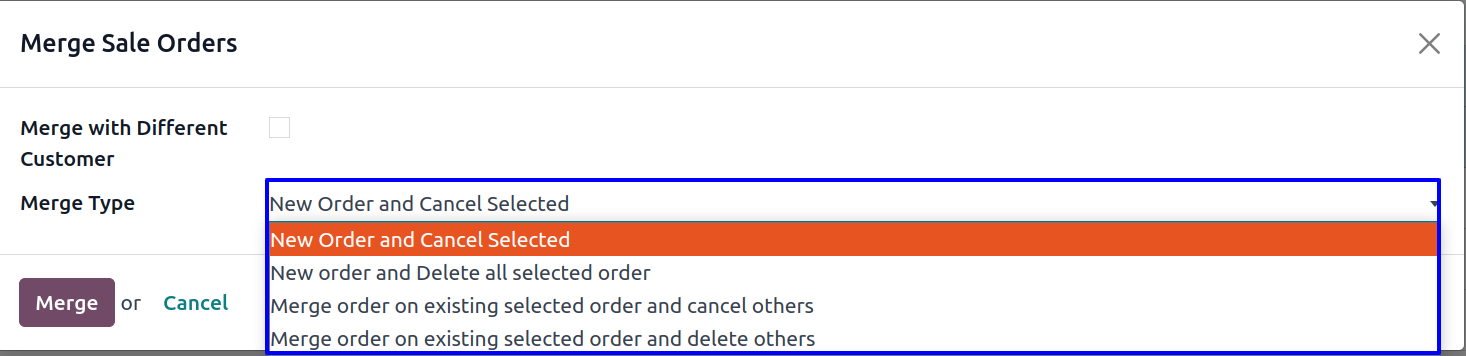
New order and cancel selected
If you selected first option 'New order and cancel selected'.After click on Merge button, You can see a new order will be created and other selected order will be cancelled.
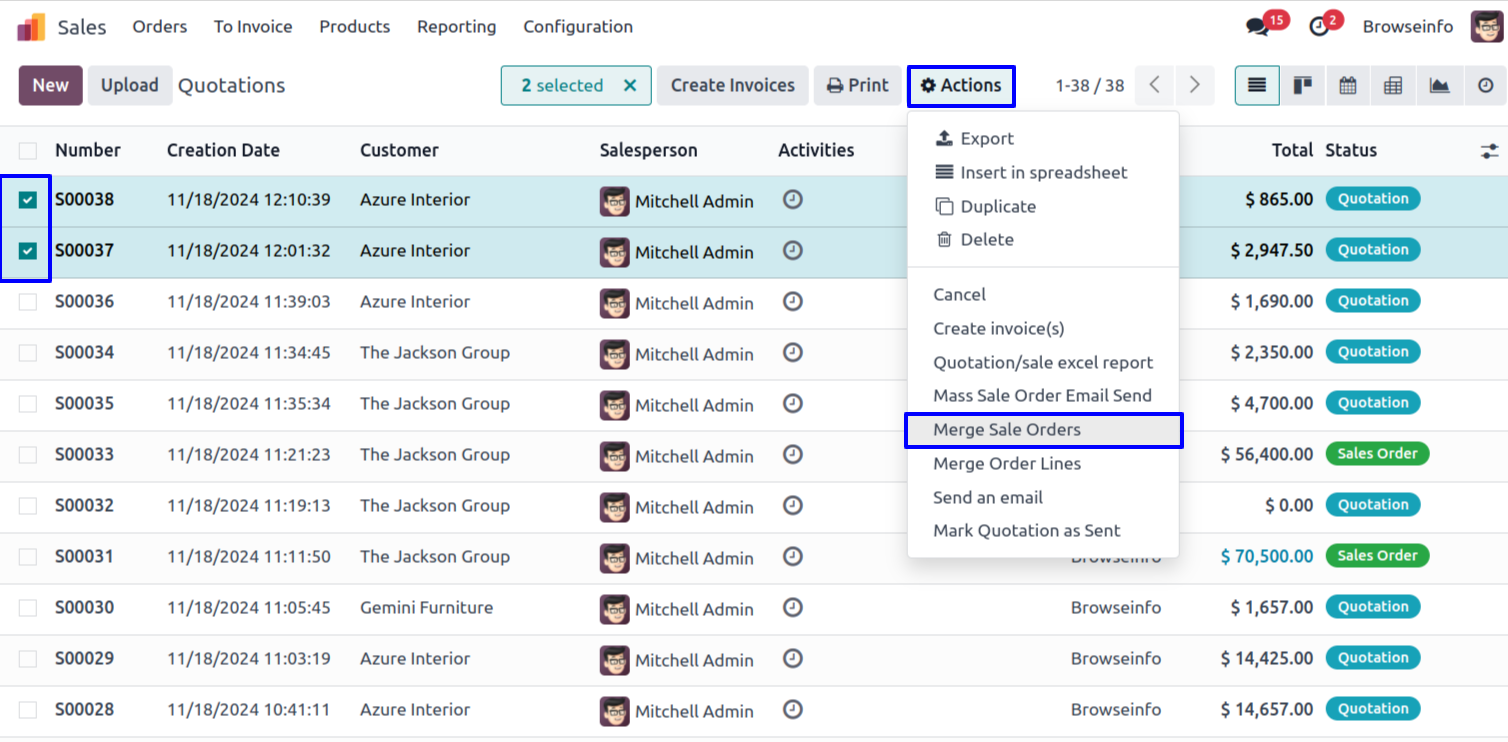
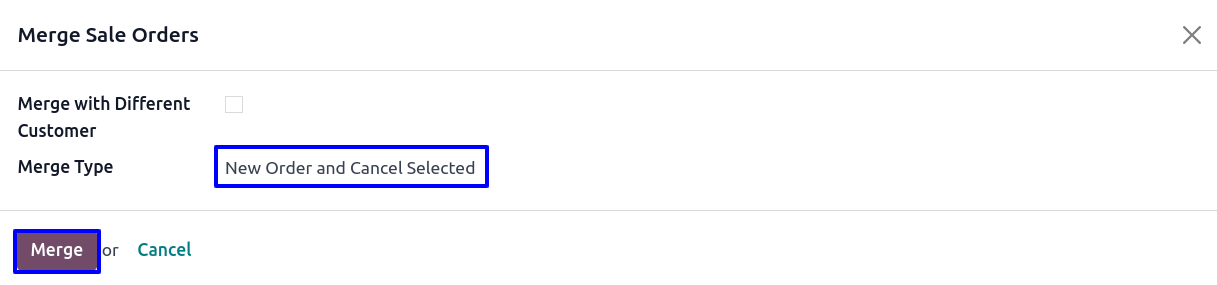
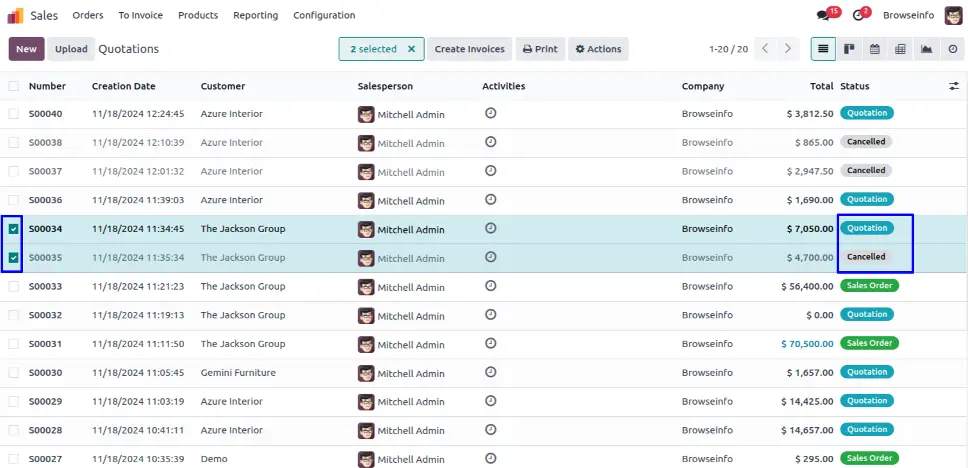
Merge Order Lines Menu
Under sale order in Action menu user can see "Merge Order Lines" menu.
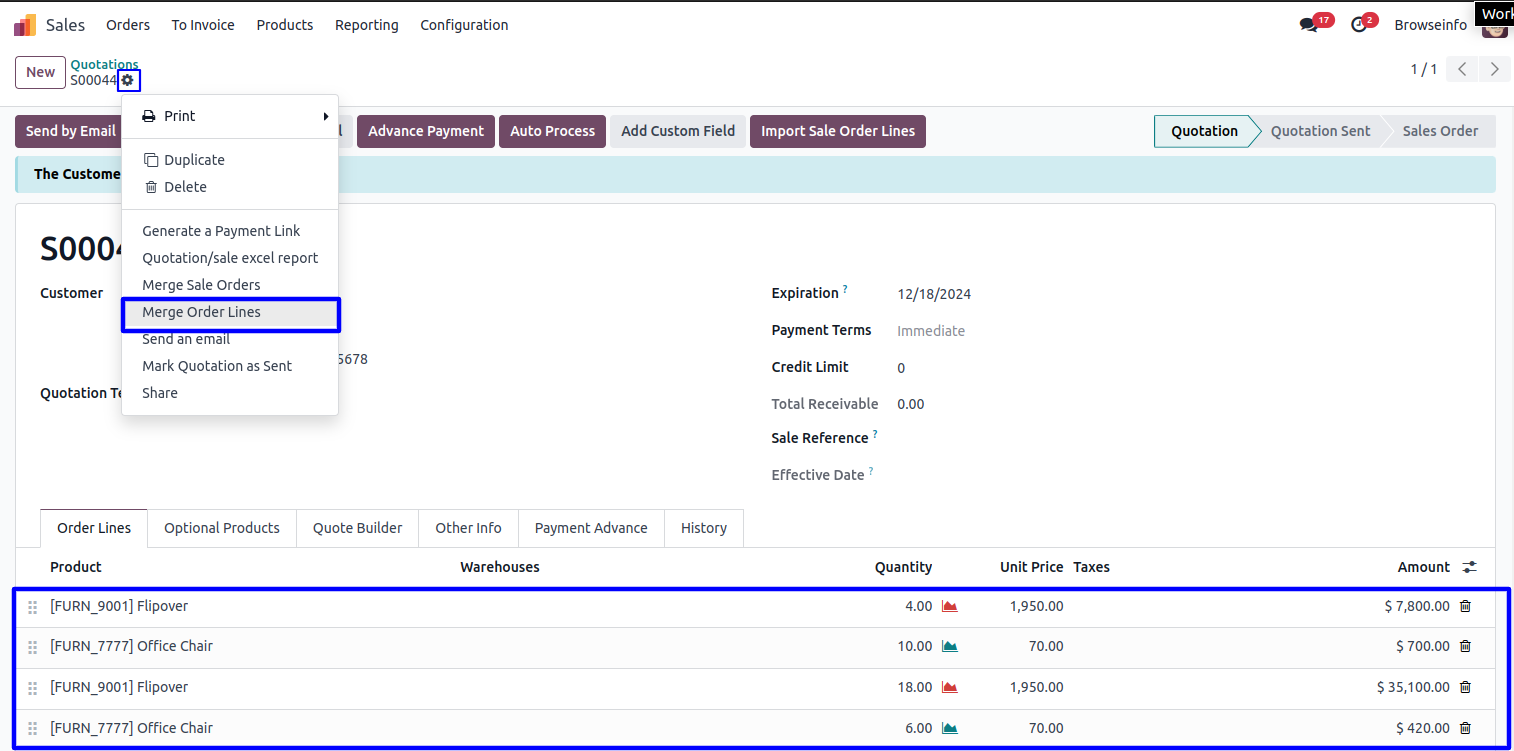
Merged Sale Order Lines
You can see all same product line on sales order will merged with ordered quantity.
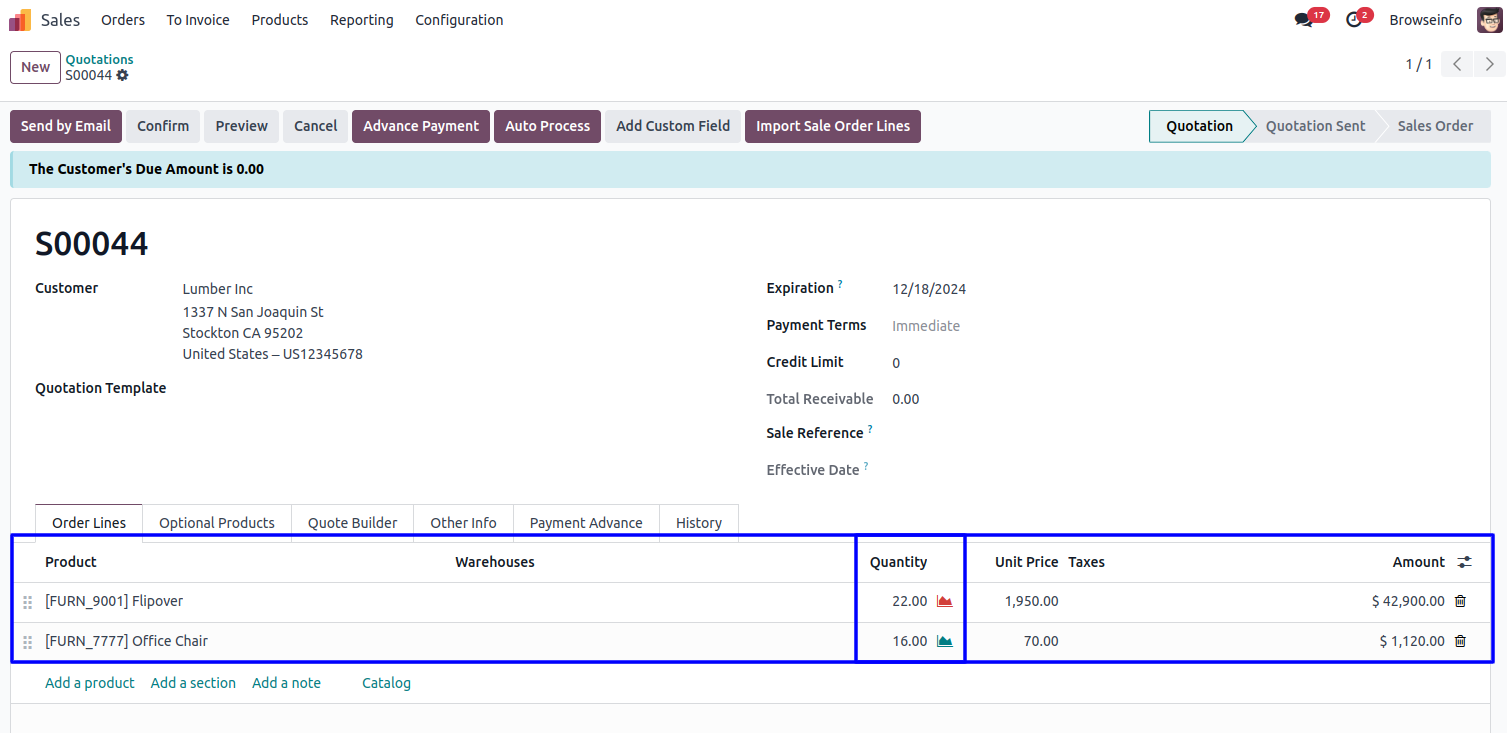
Multi Warehouse on Sale Order
When user selects a products, related warehouse set on product will automatically set on sale order line, User can also change warehouse on sale order line.
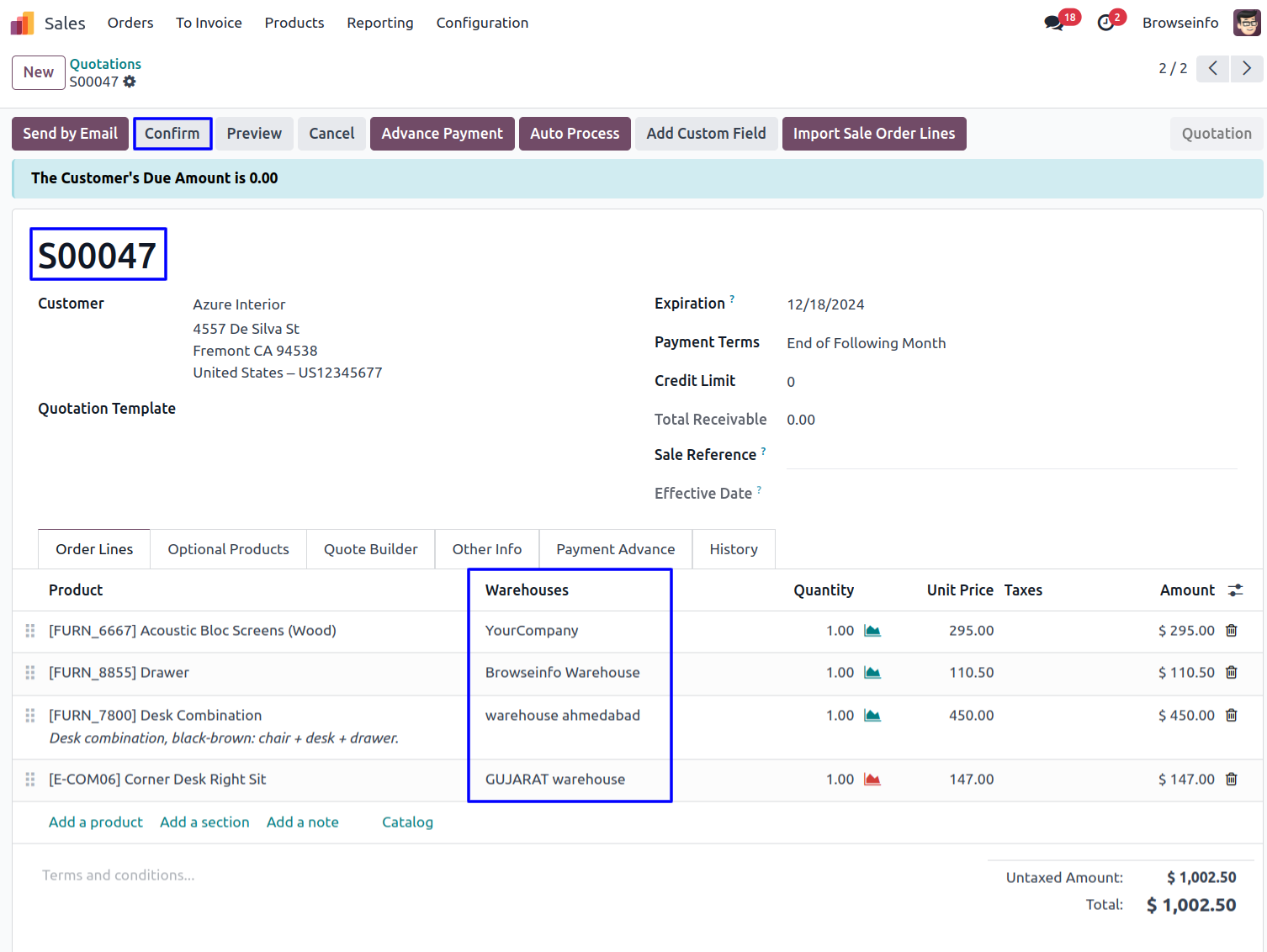
Delivery Order Based on Warehouse
On confirming sale order user can see created delivery order for based on warehouse selected on sales order.
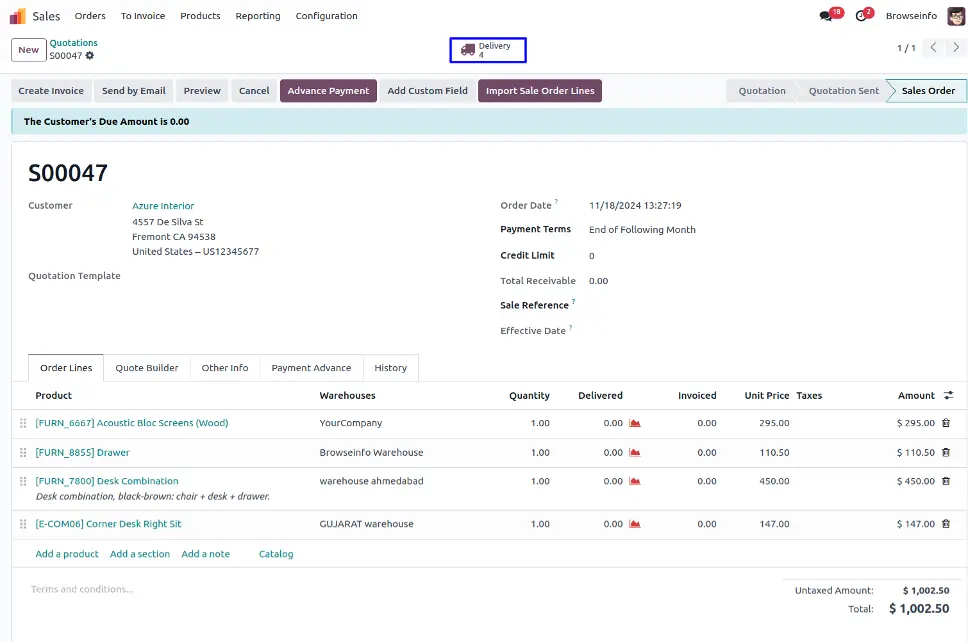
User can see all created transfer based on warehouse in tree view.

Advance Payment in Sale Order
User can click on advance payment button in sale order.
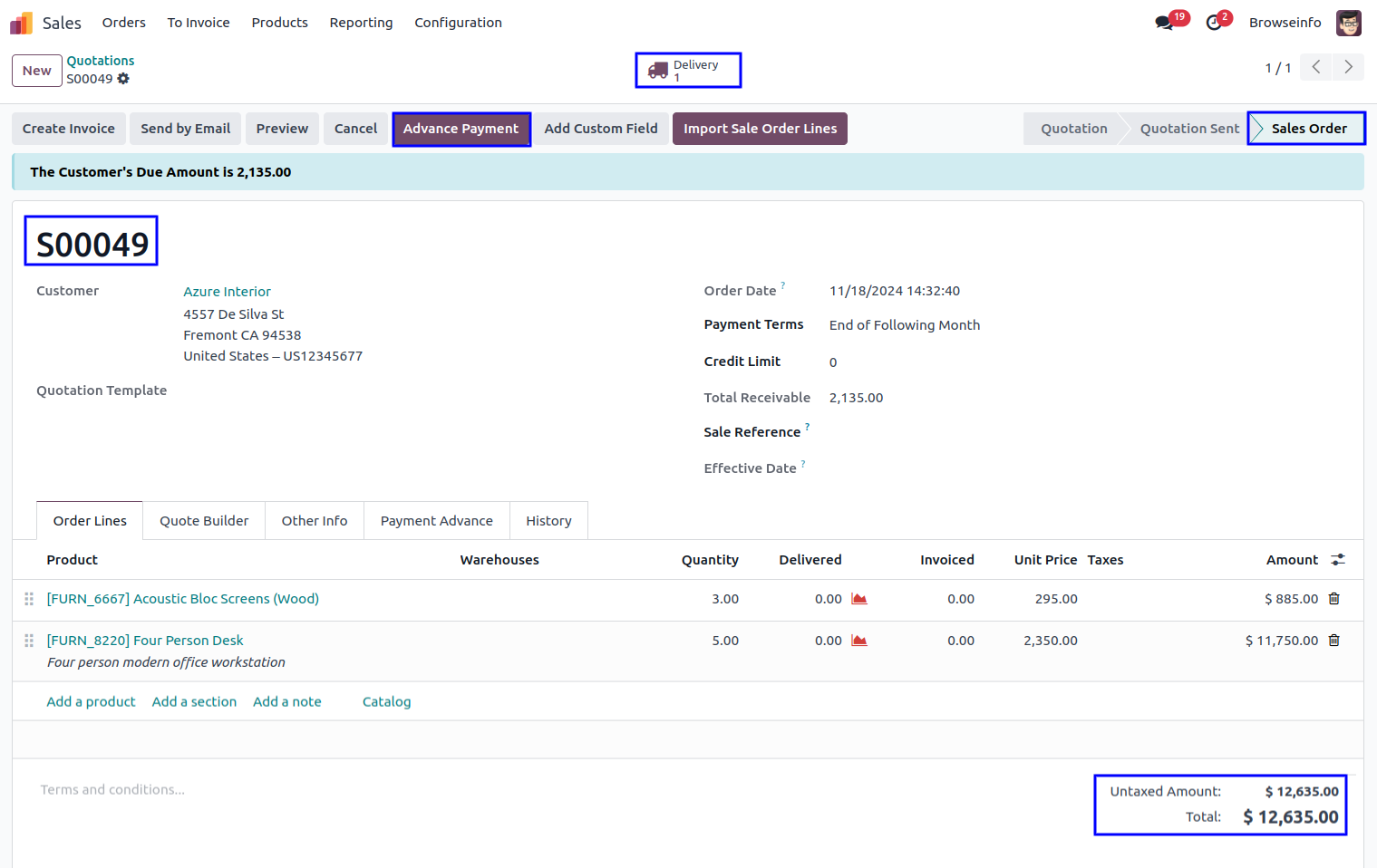
Advance Payment Wizard
When click on advance payment button, Advance payment wizard open and select payment journal with payable amount and click on make payment button.
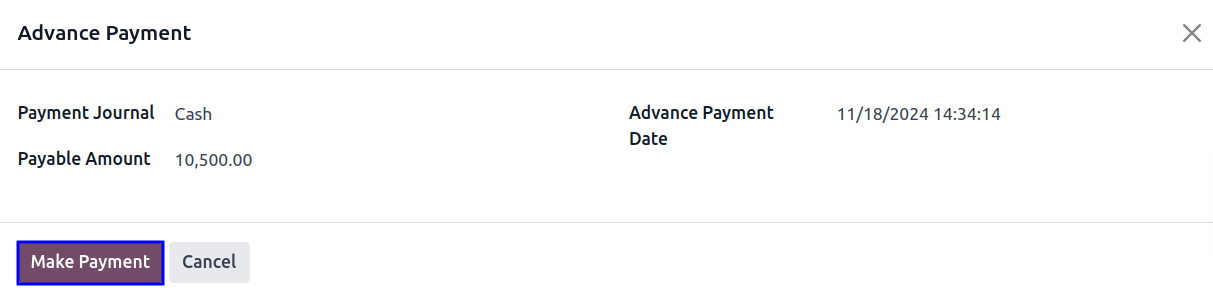
Payment Advance Tab
Under payment advance tab you can see advance payment line in sale order.
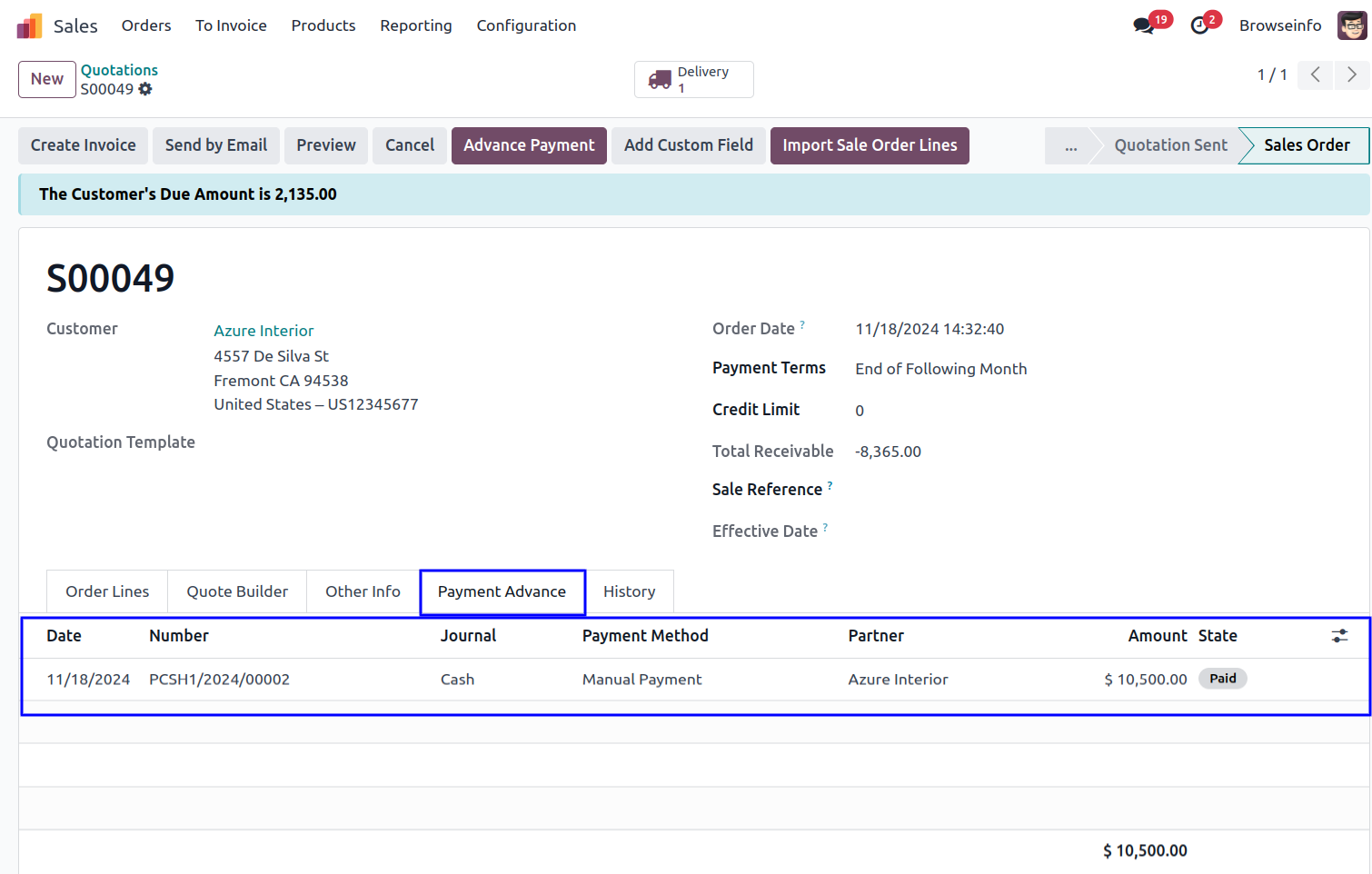
Select or Create Sale Order Tags
User can select or create sale order tags in form view of sale order/quotation.
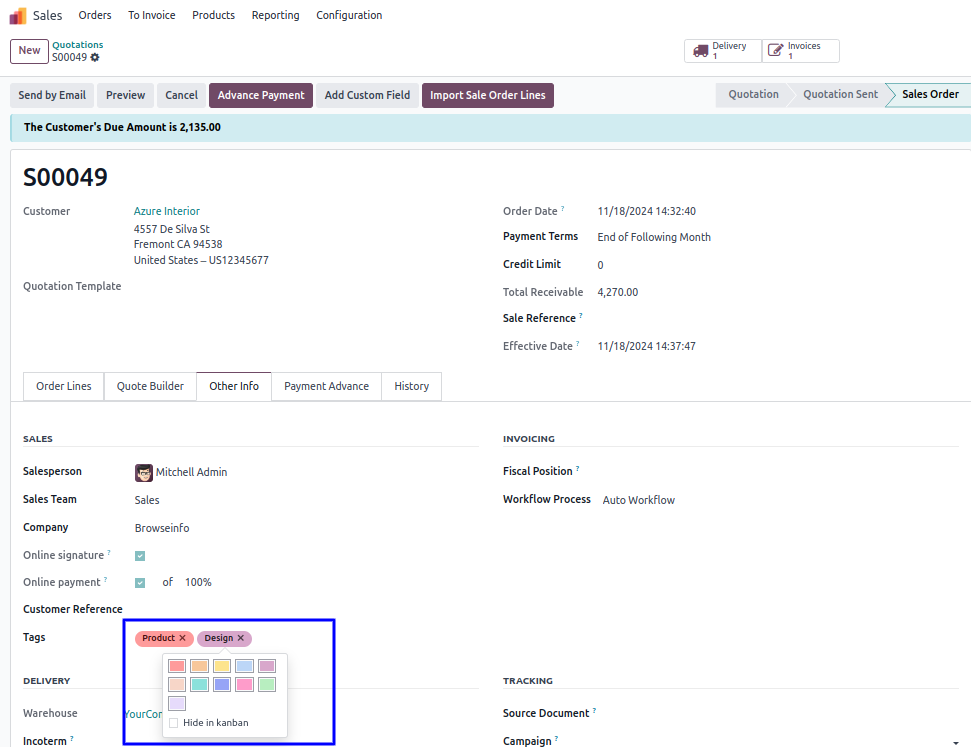
Sales Product Profitability Analysis Report
Product Profitability Menu
You can find Product Profitability Menu under Sales > Reporting
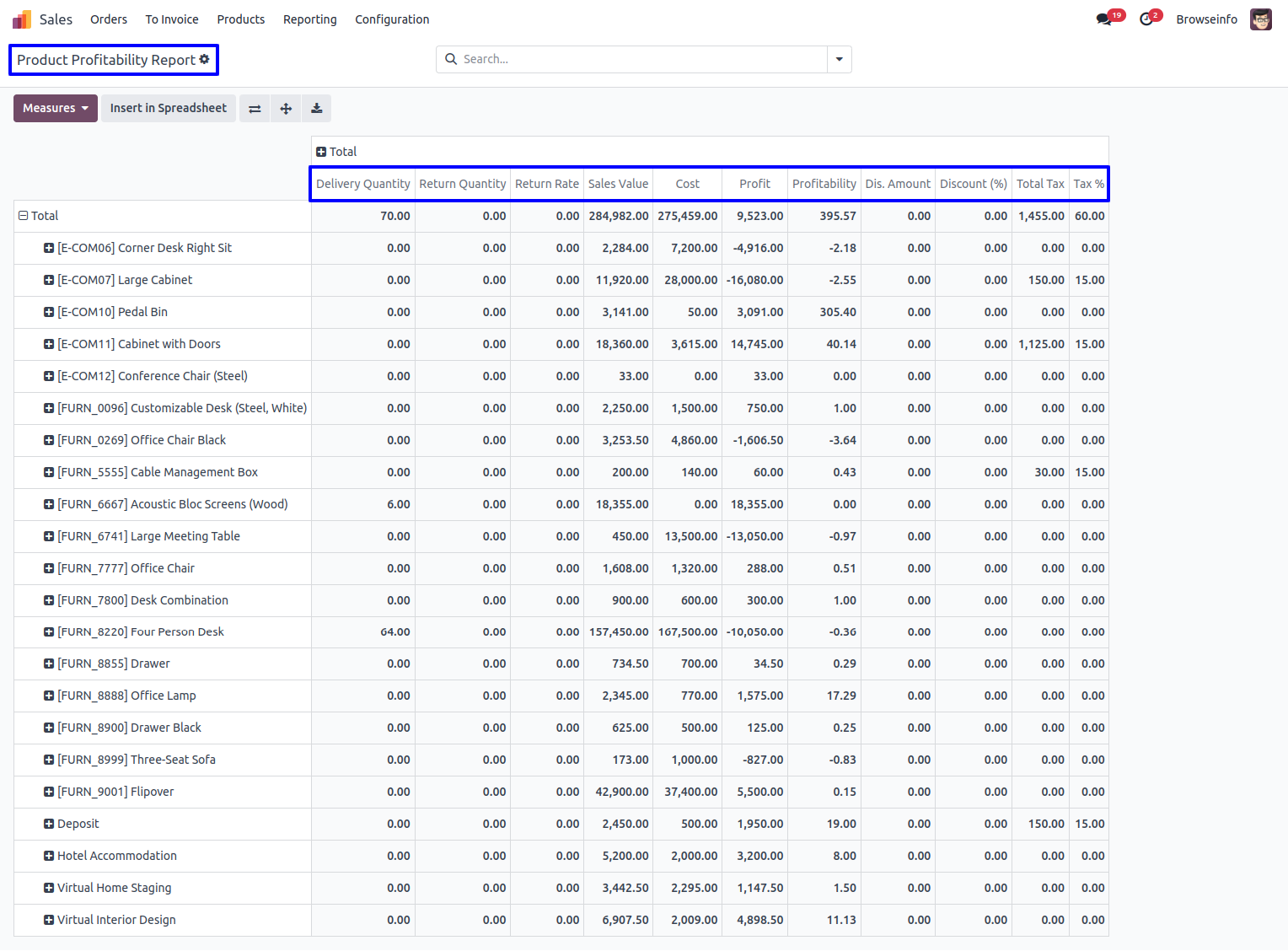
Print Sale Quotation/Order Report
Under sale quotation/order form view user can print excel report by clicking "Quotation/Order Excel Report" menu under "Action" menu.
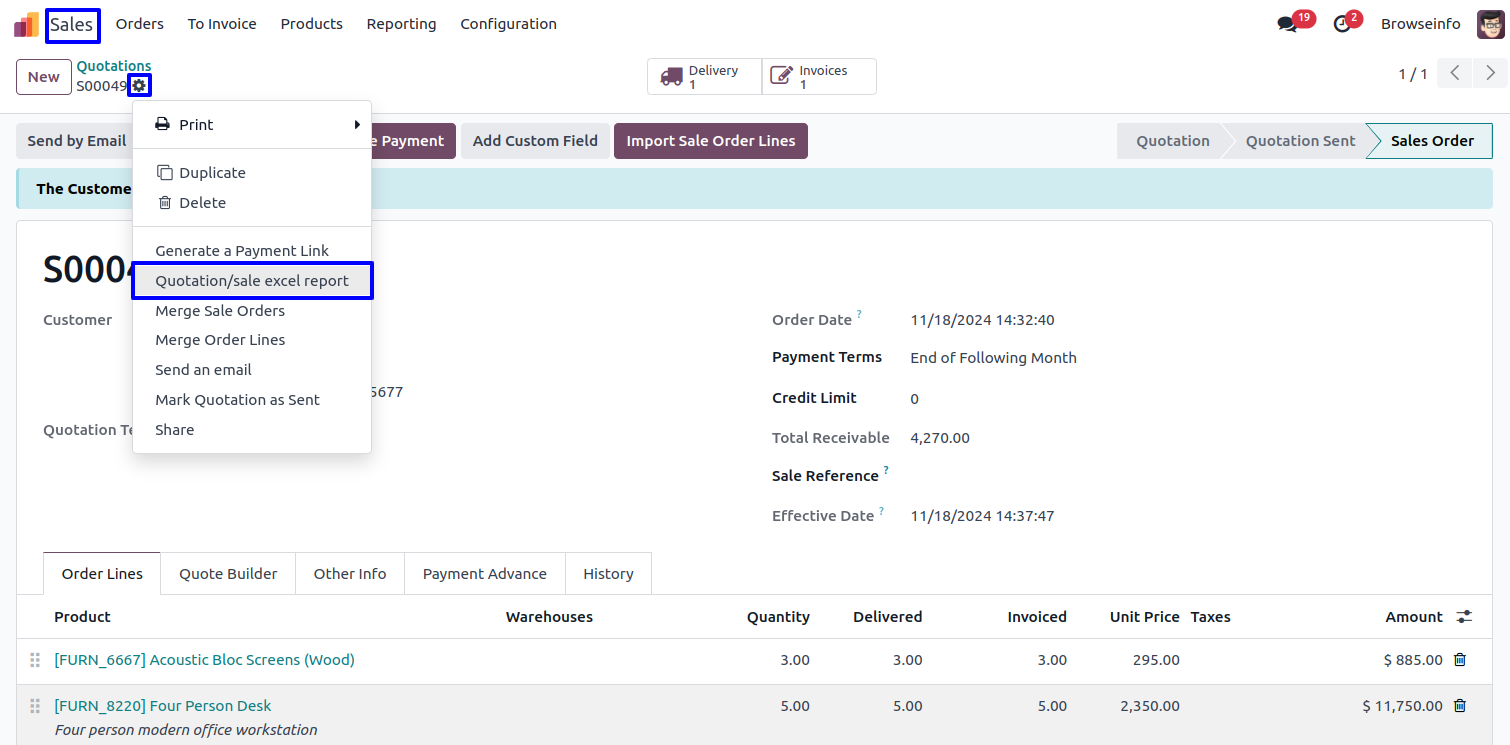
Sale Quotation/Order Excel Report
User can see generated excel report for sale quotation/order.