oogle Calendar Integration for Project Tasks odoo app helps users to sync project tasks with google calendar. Users have the option to sync tasks with google or not and on creating tasks user and customer both will get notified by email. Users can get all task information like name, description, create date time, deadline, and attendee, If a user updates a task then google calendar events also get updated.
Features
1) Sync Project Task with Google Calendar
User can sync project task with google calendar.
2) Auto Update Task with Google Calendar
Updating task details with also auto update google calendar event.
3) Multi Company Functionality
User can configure different key for different company and sync task.
4) Multi User Functionality
Sync task for multiple user, user with admin rights can also authenticate user.
5) Option to Sync Selected Task with Google Calendar
User have option to sync task with google or not by enabling option.
6) Email Notification
User and customer of task both will get email notification for task.
Google Calendar Client Credential and API Configuration
User have to navigate to "Google API Console" and click on "ENABLE APIS AND SERVICES".
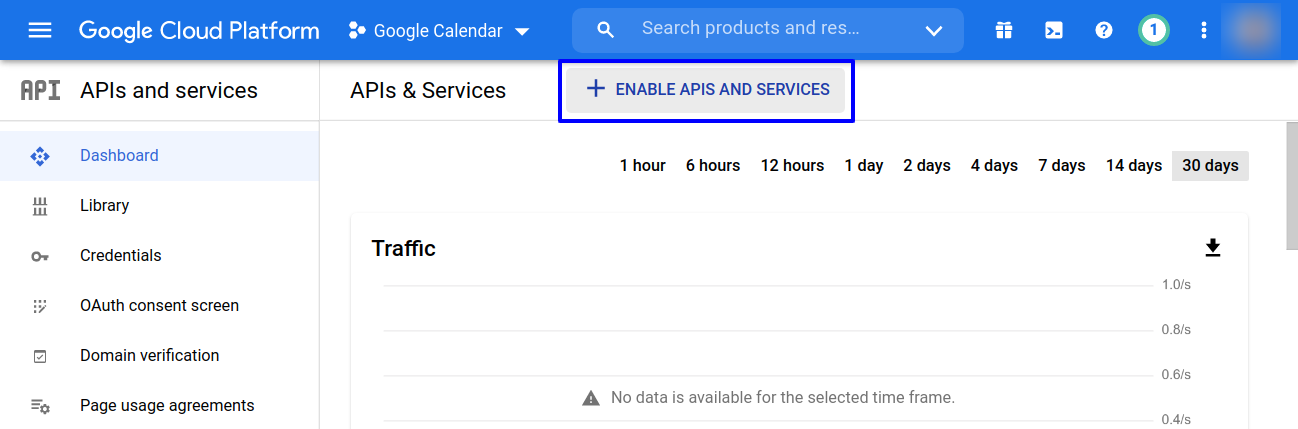
Enable Google Calendar API
Search for "Google Calendar API", Open and click "Enable" to use.
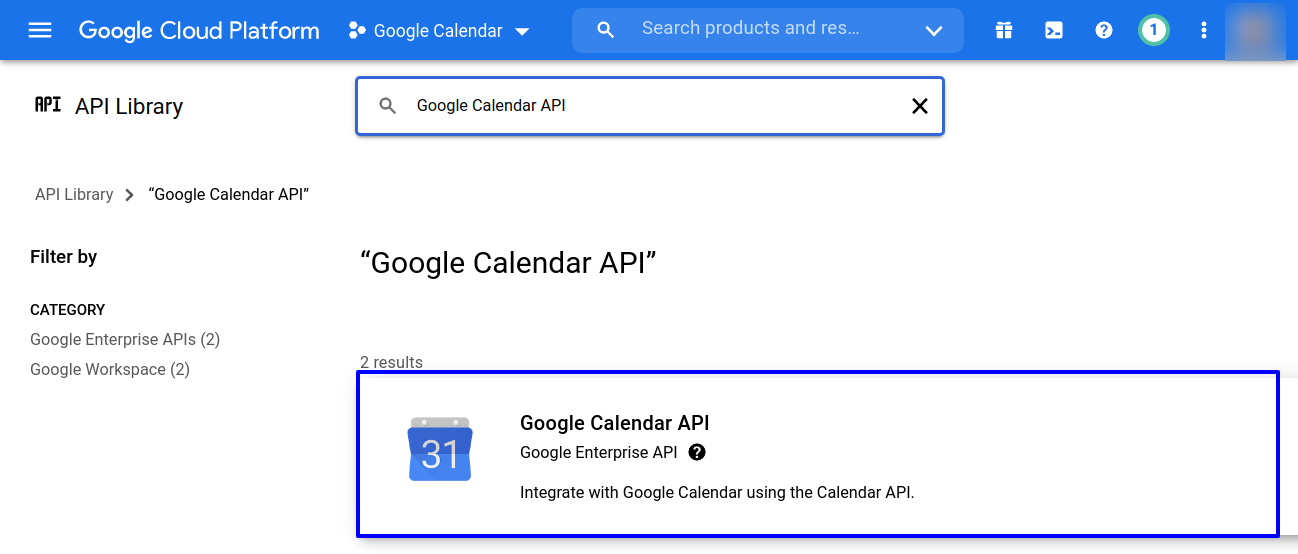
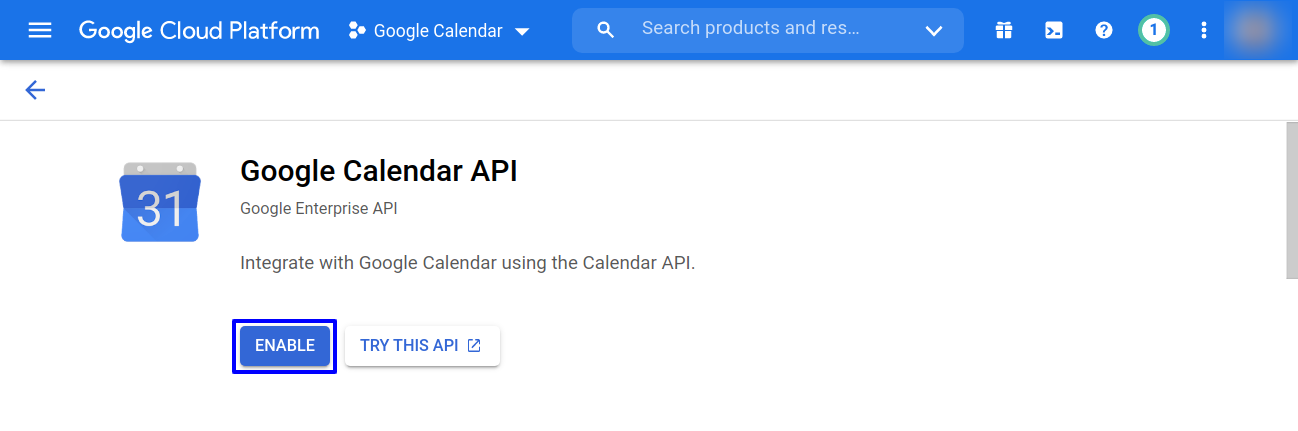
Create Credentials for Google Calendar API
Navigate to "Credentials" menu and click "Create Credentials" button on header.

Select "Google Calendar API" as api and "User Data" as data accessing and click "Next".
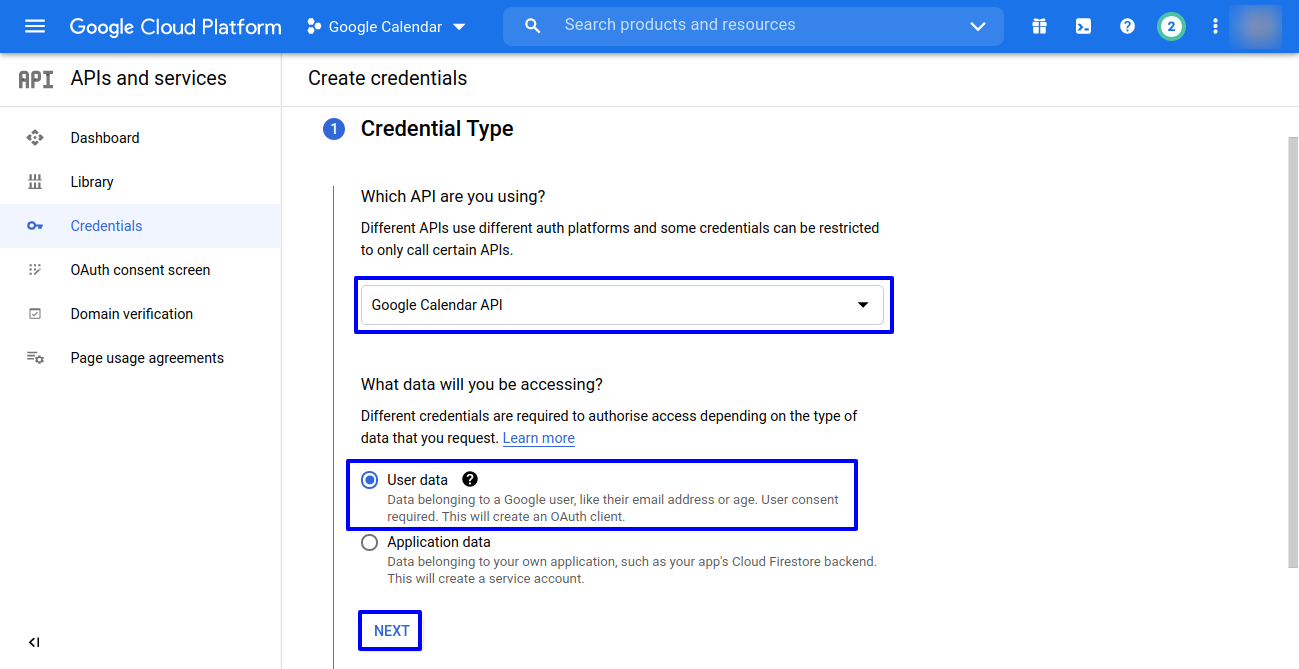
Select "Web Application" as application type and enter name, Click "Add URL" under "Authorized redirect URIs" and enter your url.
Authorized redirect URl is "http://localhost:8024/bi_odoo_sync_task_with_google/get_data".
User need to change "http://localhost:8024" by his/her odoo instance, Must be followed by "/bi_odoo_sync_task_with_google/get_data"
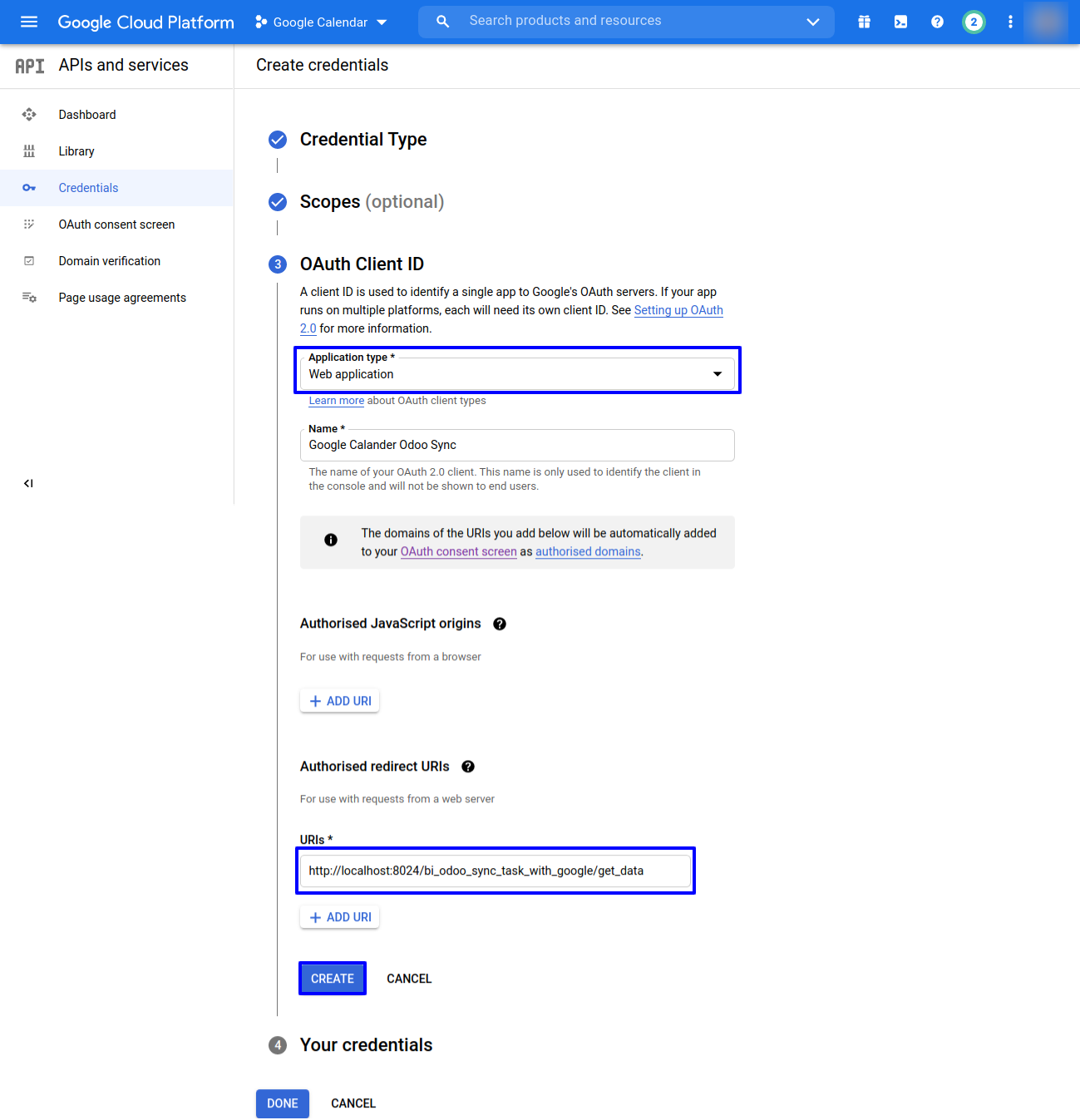
Google Calendar API Credential
On clicking "Create" button user will get "Client ID" and "Client secret" key for google calendar api.
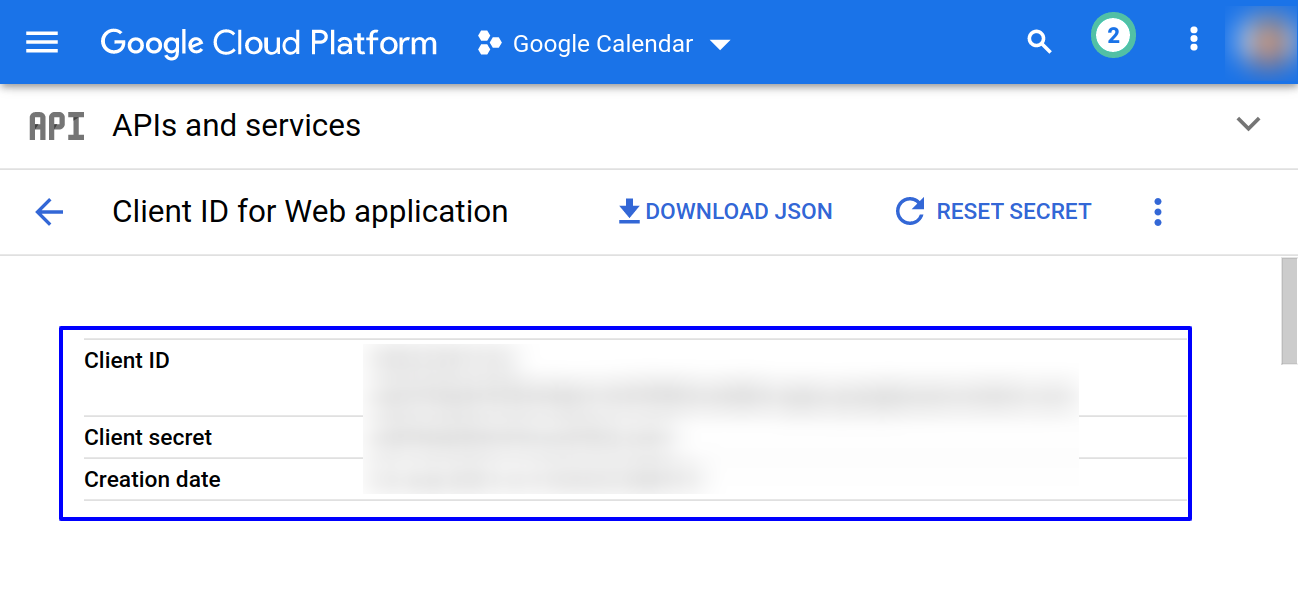
Sync of Project Task Configuration
Under Settings > Users and Companies > Companies menu under "Sync of Project Task Configuration" tab user need to add "Client ID", "Client Secret" and Authorized redirect URIs".

User Authentication
Under Settings > Users and Companies > Users menu under "Sync of Project Task" tab user need to click "AUTHENTICATE" button.
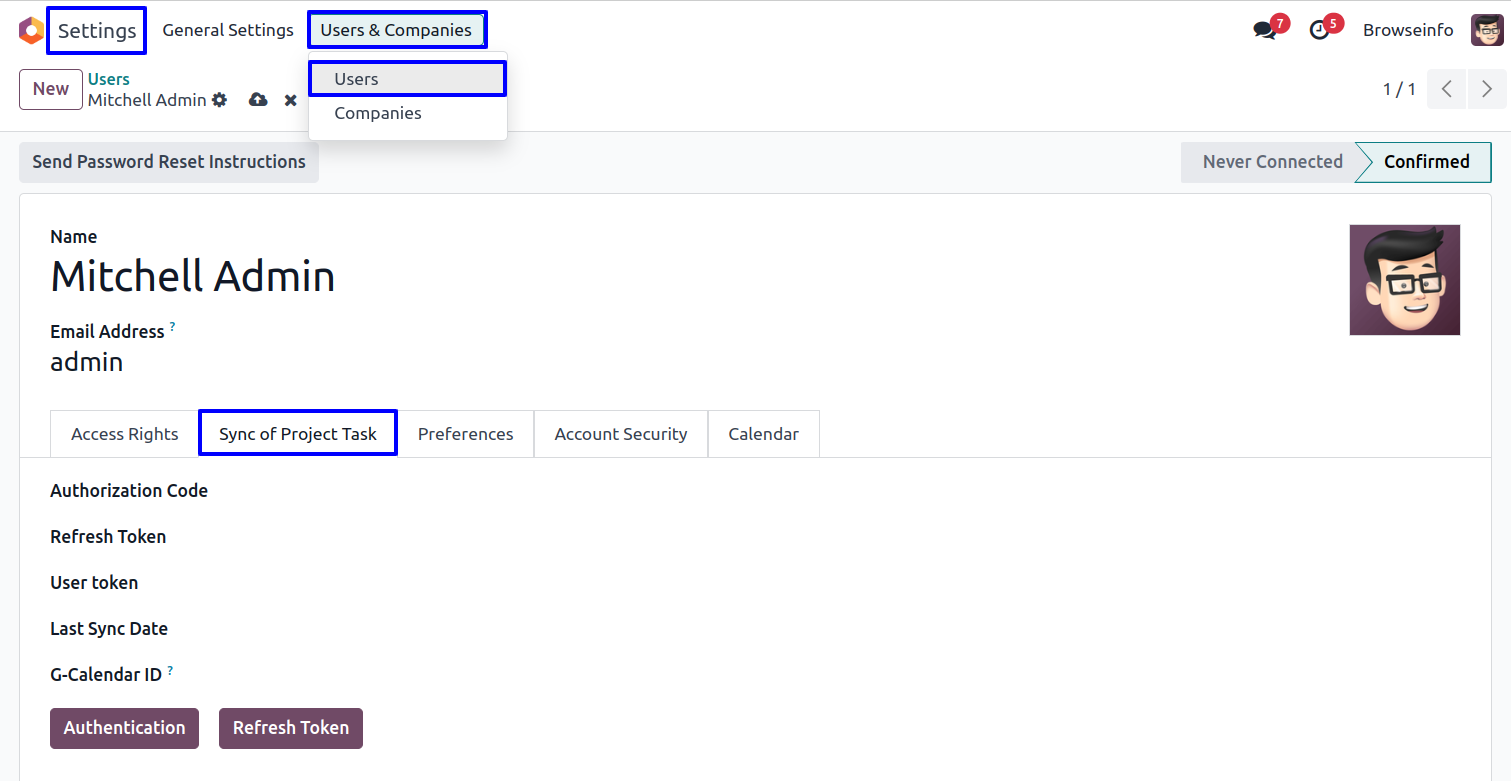
Sync Project Task to Google Calendar
While creating project task user have to enable "Add In G-Calendar Event" and enter other task information like name, customer, task due date, deadline, end date and description.
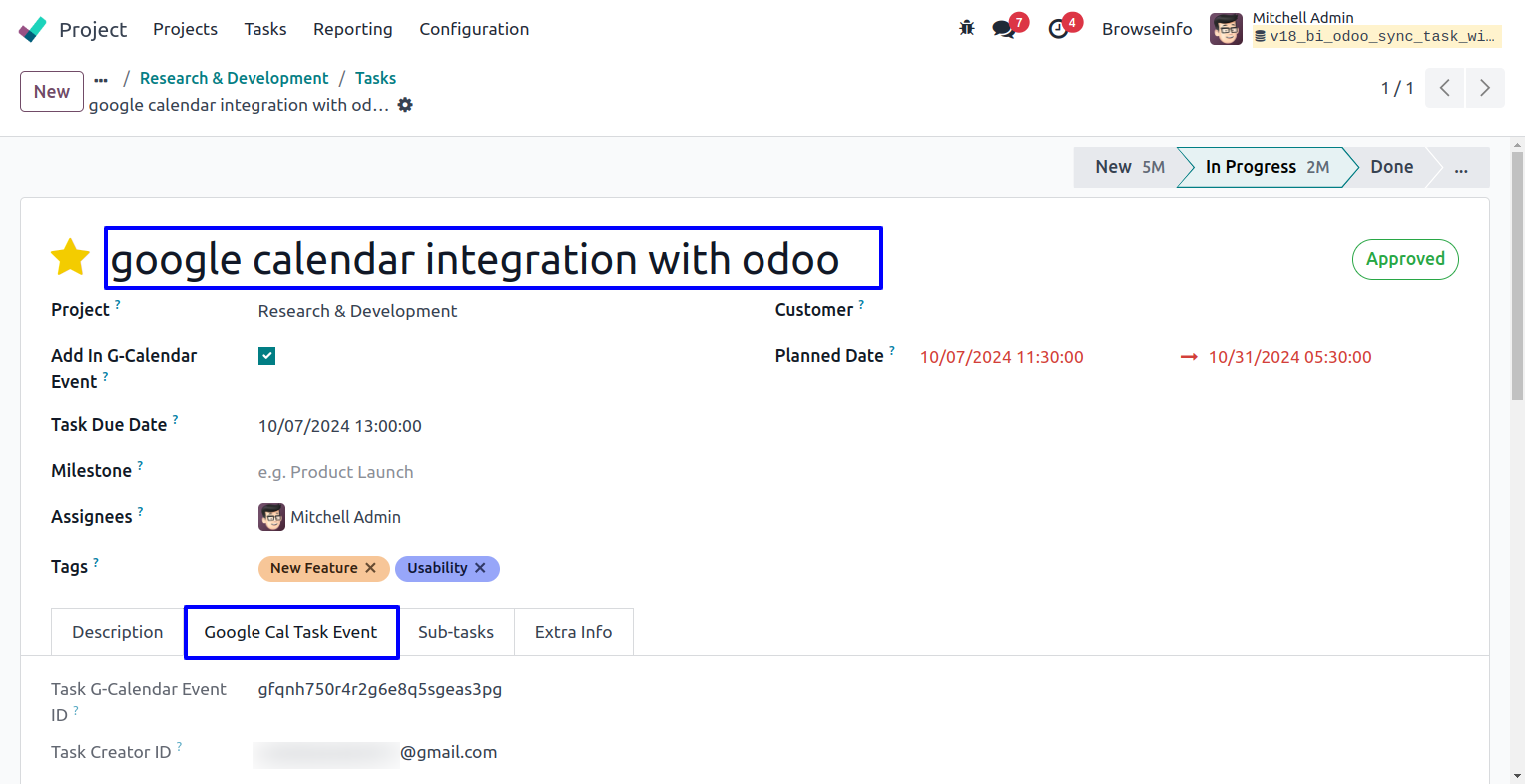
User can see task with "Add In G-Calendar Event" is automatically linked to google calendar.
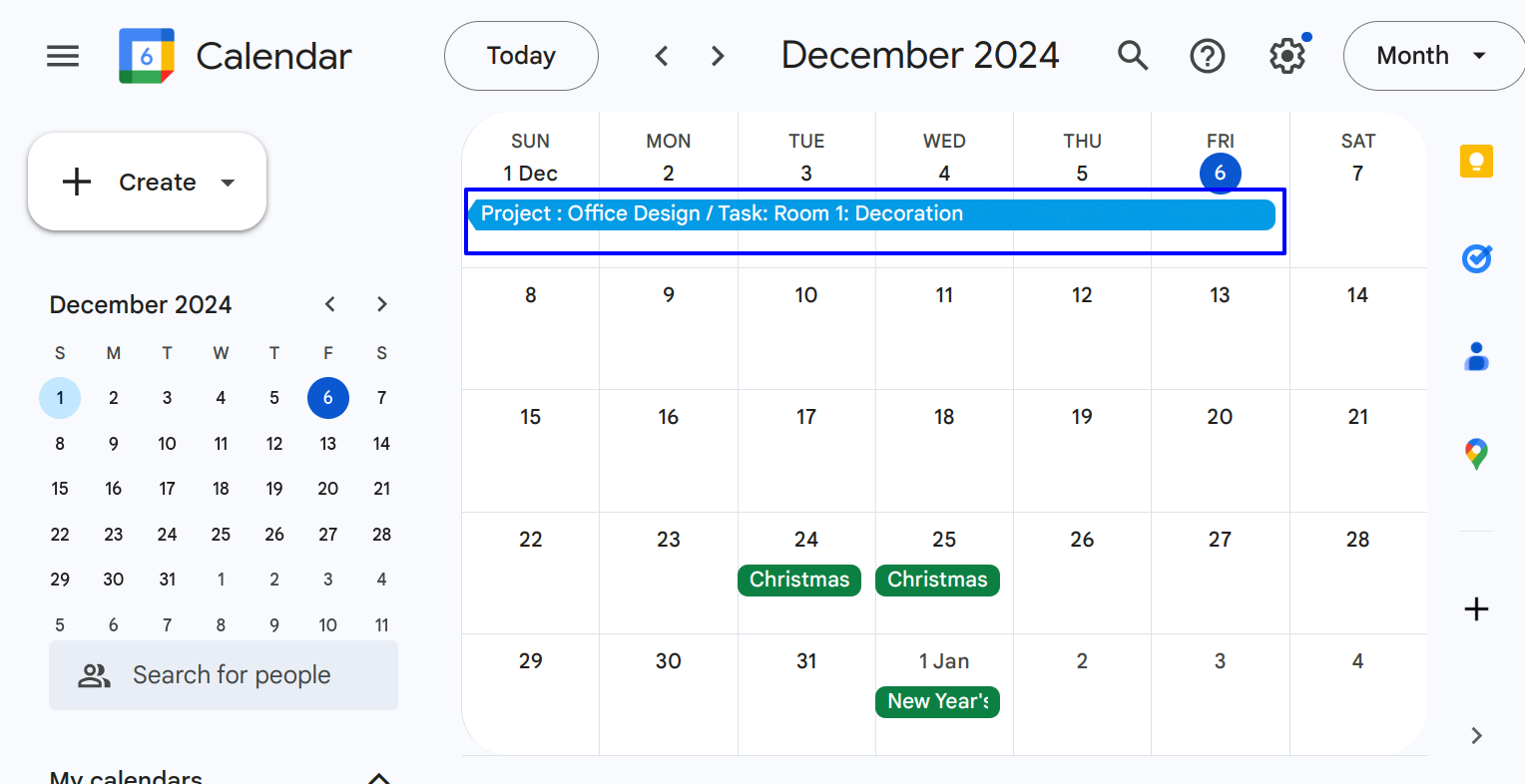
On clicking google calendar event user can also see all task details like project and task name, create date and time, attendee, description, and user.
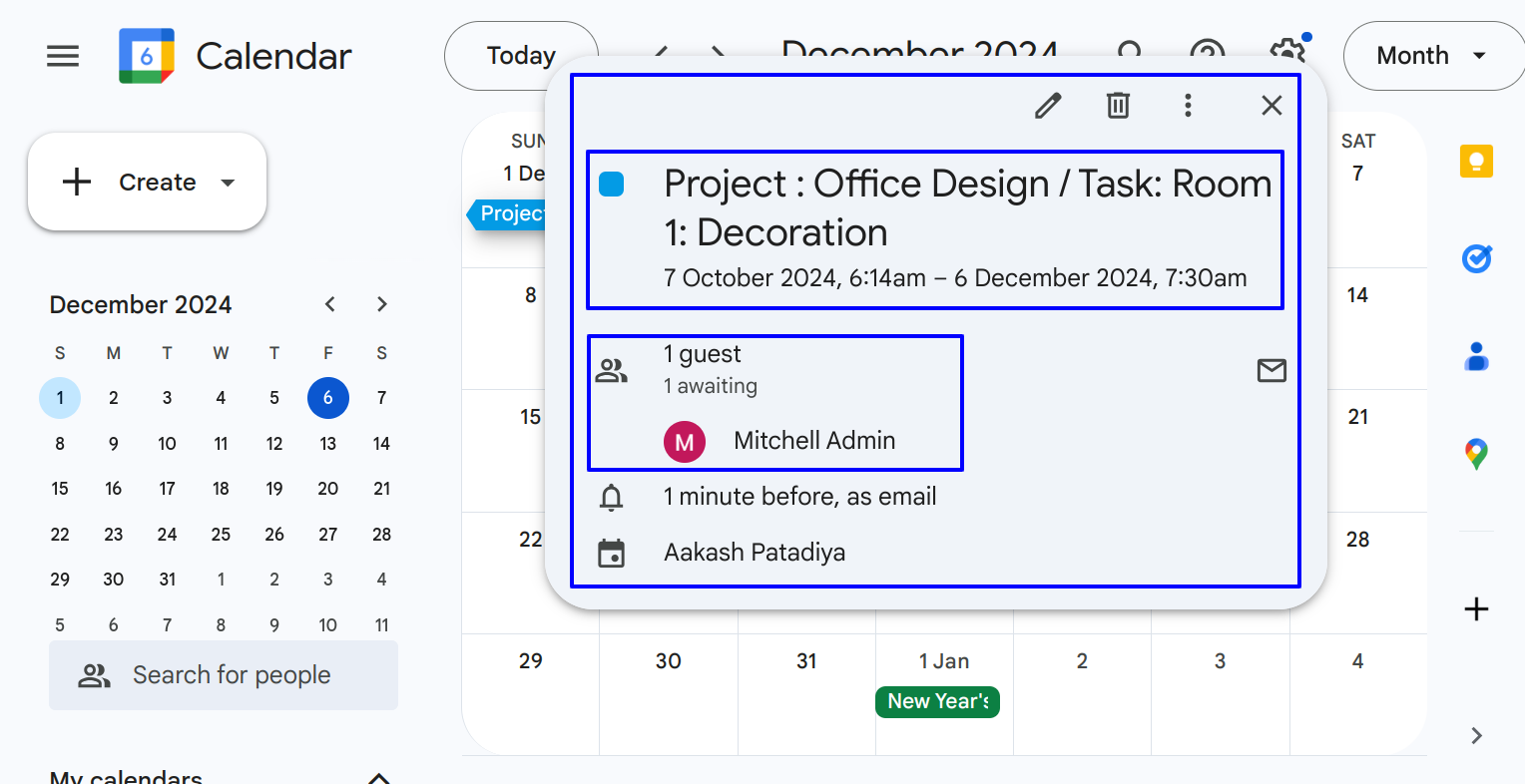
Google Calendar Task Event
User can see google calendar event is is also link with project task.
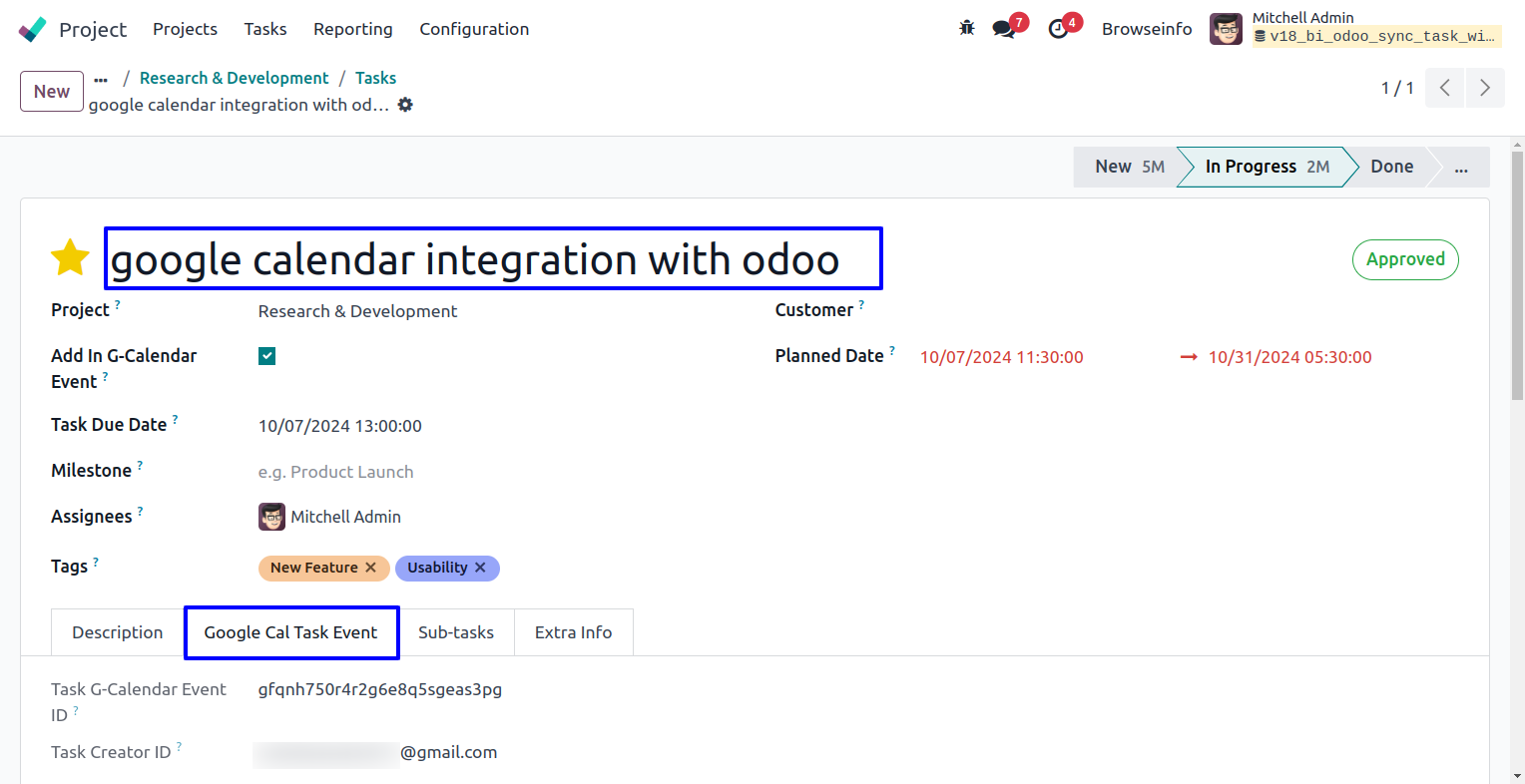
Google Calendar Event Email Notification
On task creating task customer and user both will notify by email.
