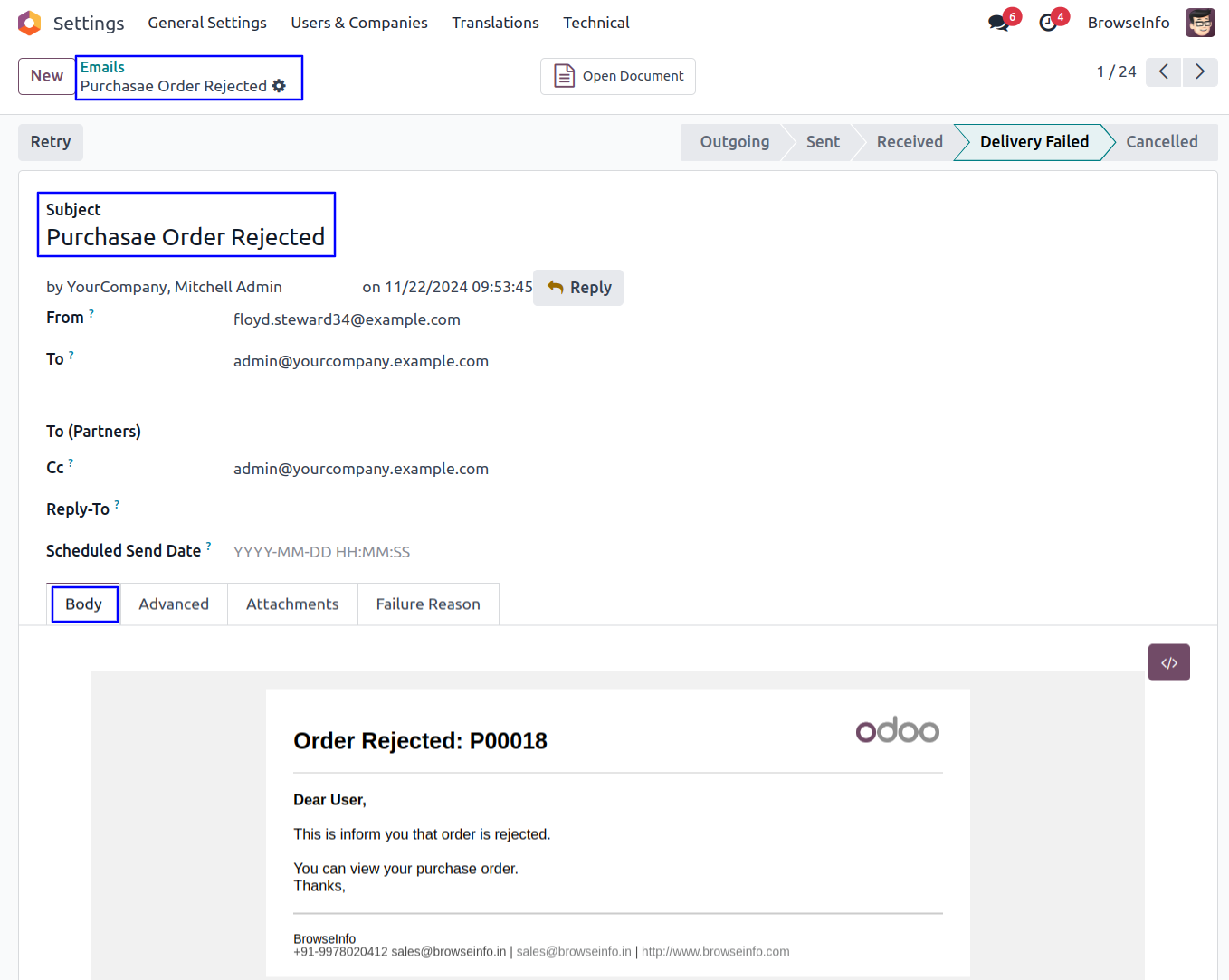Purchase Dynamic Approval Odoo App helps users with dynamic and multi-level approvals in requests for quotations. Users can configure dynamic approval from the purchase configuration and set approval based on the minimum amount of the total and untaxed amount. A RFQ should be approved by the user and a specific group. Users can view email notifications about approval and rejection of purchase RFQs or orders.
Also Read: All in one Dynamic Approval
Features
1) Configure Purchase Dynamic Approval
User can configure purchase dynamic approvals and set based on 'Total Amount' and 'Untaxed Amount'.
2) Set Multiple Approvals for Purchase
User can create or set multiple approvals for request for quotation.
3) Approval Process By User & Group
There are two types of approval process 1) User and 2) Group.
4) Email Notification for Approval and Rejection
User can view email notification for approval and rejection of RFQ.
Purchase Dynamic Approval Configuration
Great stories have a personality. Consider telling a great story that provides personality. Writing a story with personality for potential clients will assist with making a relationship connection. This shows up in small quirks like word choices or phrases. Write from your point of view, not from someone else's experience.
Great stories are for everyone even when only written for just one person. If you try to write with a wide, general audience in mind, your story will sound fake and lack emotion. No one will be interested. Write for one person. If it’s genuine for the one, it’s genuine for the rest.
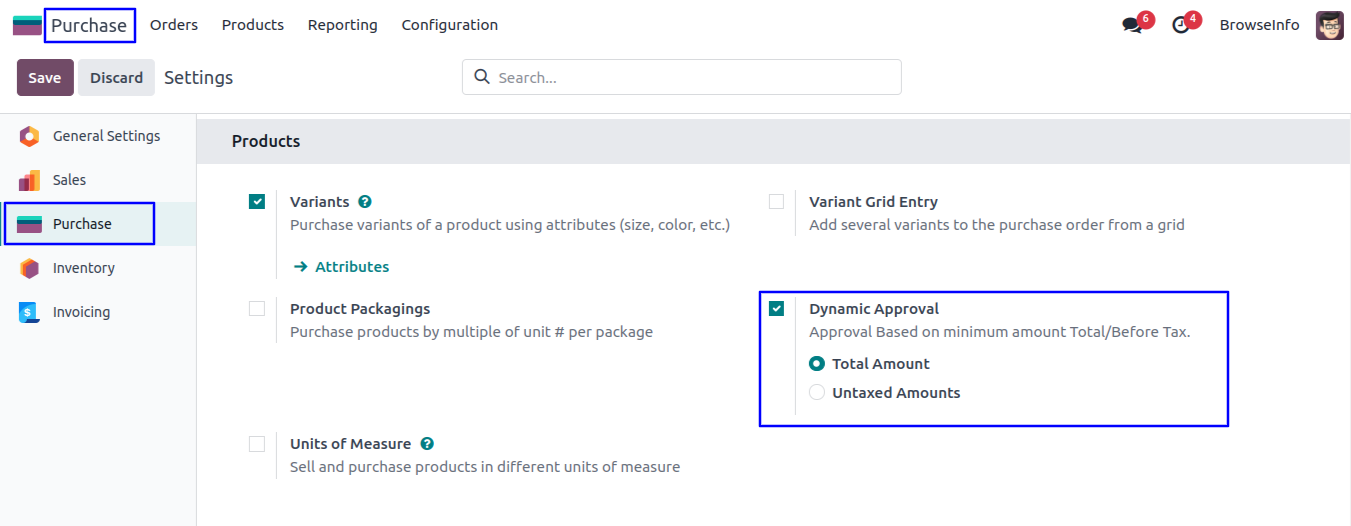
Purchase Approval Configuration
Goto Purchase -> Configuration -> Approval Configuration menu in that create purchase approval with minimum amount, Option to enable/disable 'Buyer Always in CC' and enter approval details.
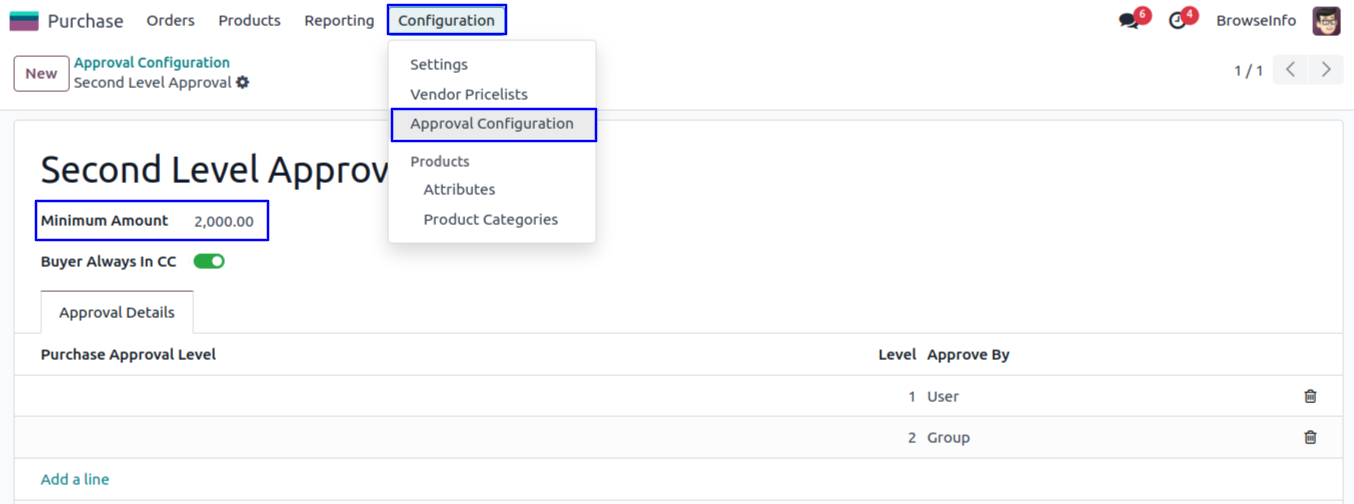
There are two types of approval process 1) User and 2) Group, Here select approval process by 'User' and define person who approved the purchase.
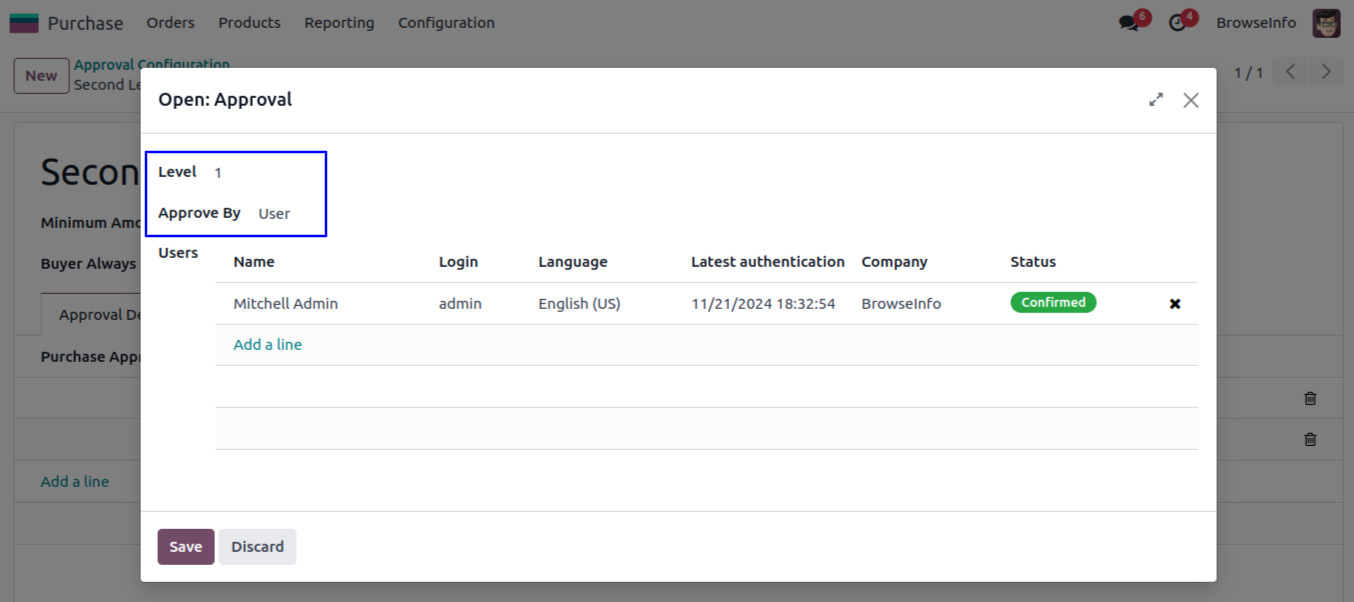
User can select approval process by 'Group' and define group name to approved the purchase by specific group users.
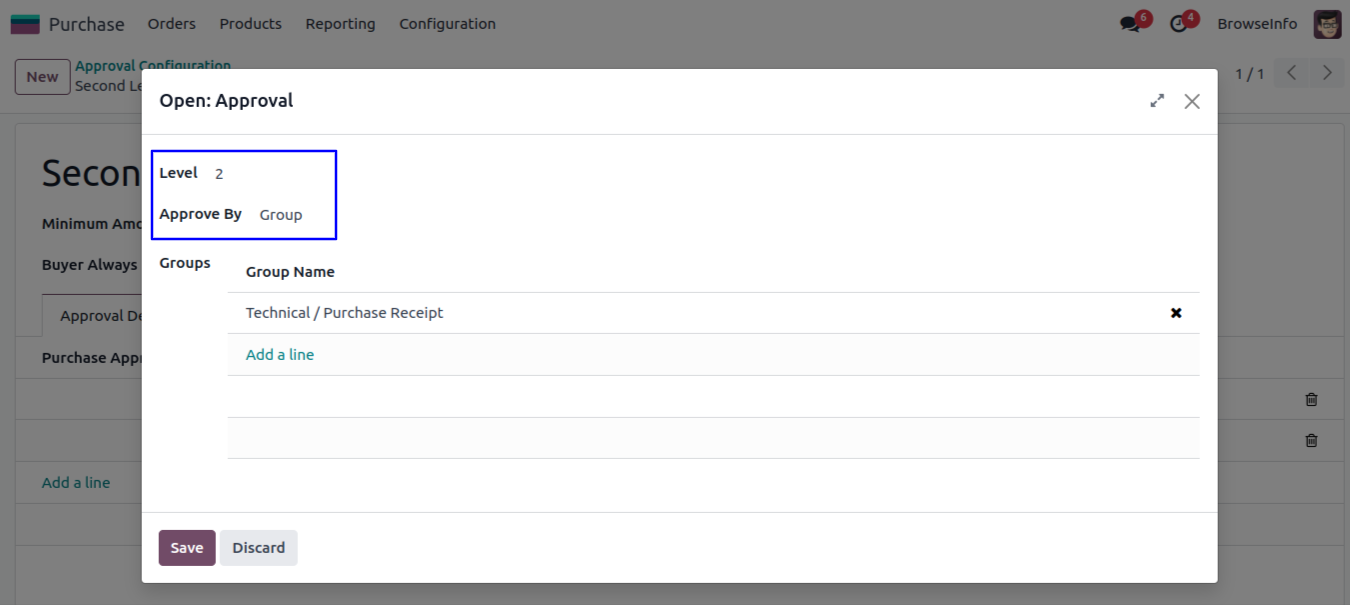
Confirm RFQ in Purchase
User can click on 'CONFIRM ORDER' button in RFQ of purchase.
If approval based on 'Total', then approval will be based on total amount otherwise based on 'Untaxed Amount'.
User can see auto fetch approval levels based on configured approvals and minimum amount.
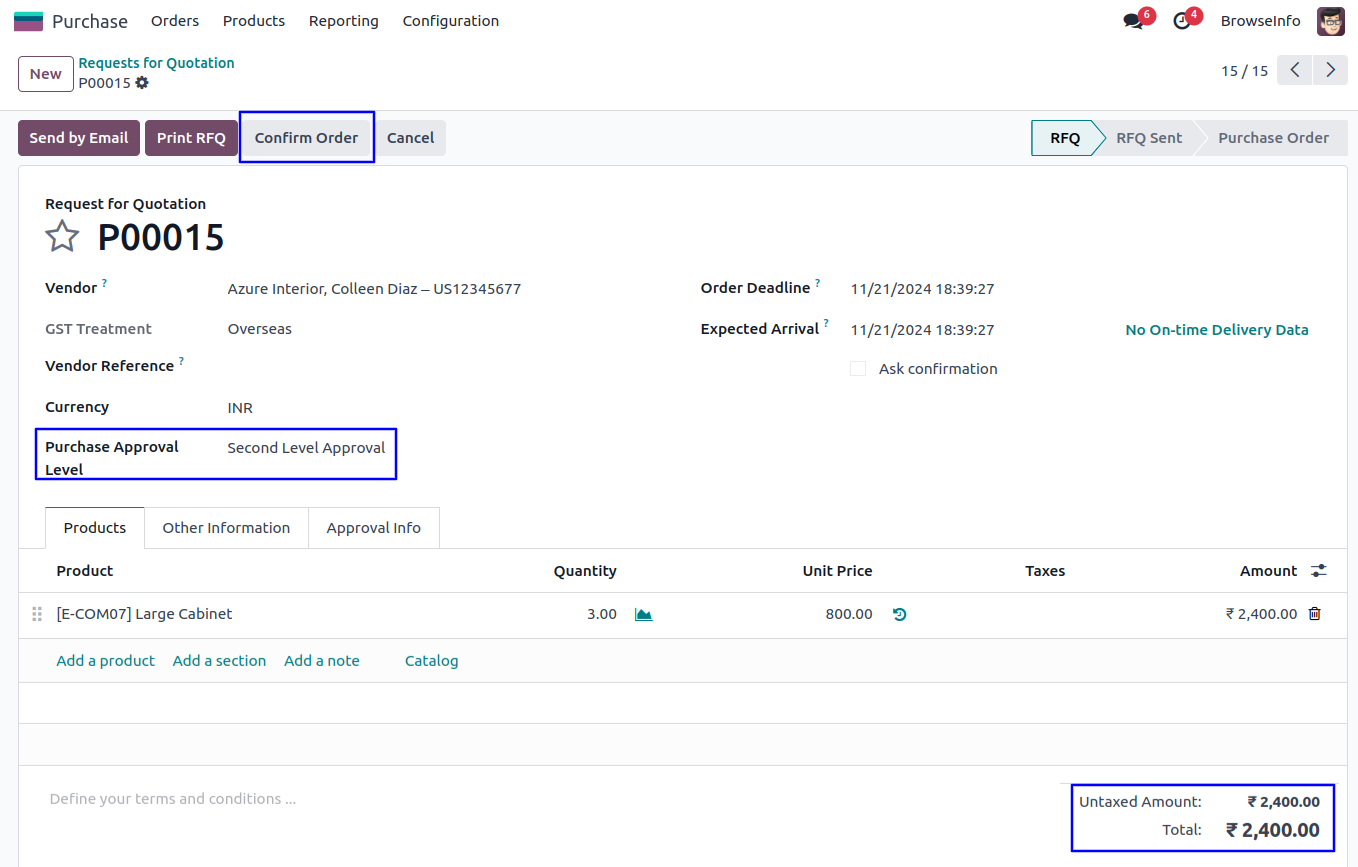
Once confirmed RFQ and amount exceeding the limit, Sale quotation moved to 'WAITING FOR APPROVAL' stage and automatic set next approval level under 'Approval Info' tab.
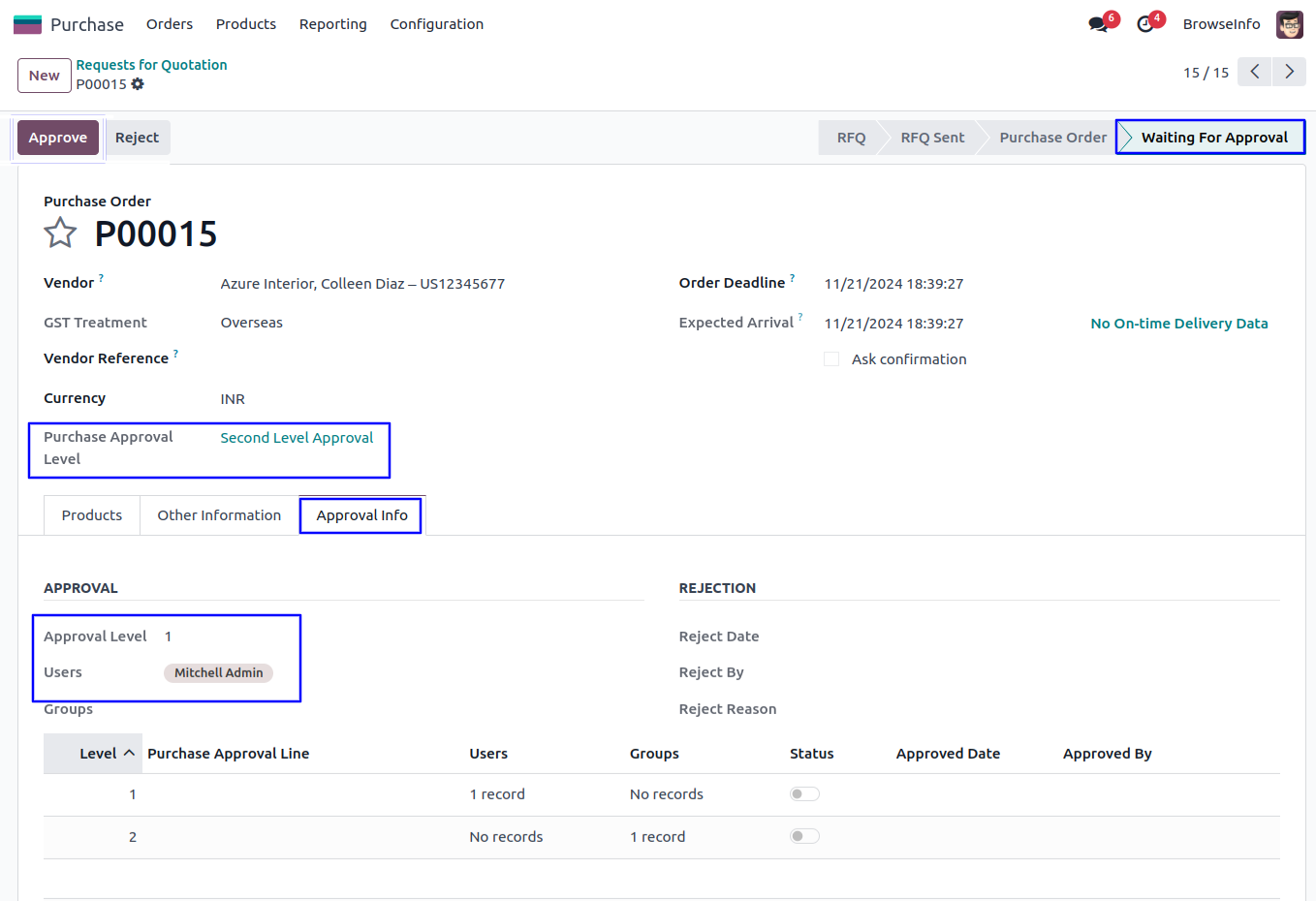
Email Notification for Approval RFQ
User can see email notification sent to approvers for approval RFQ.
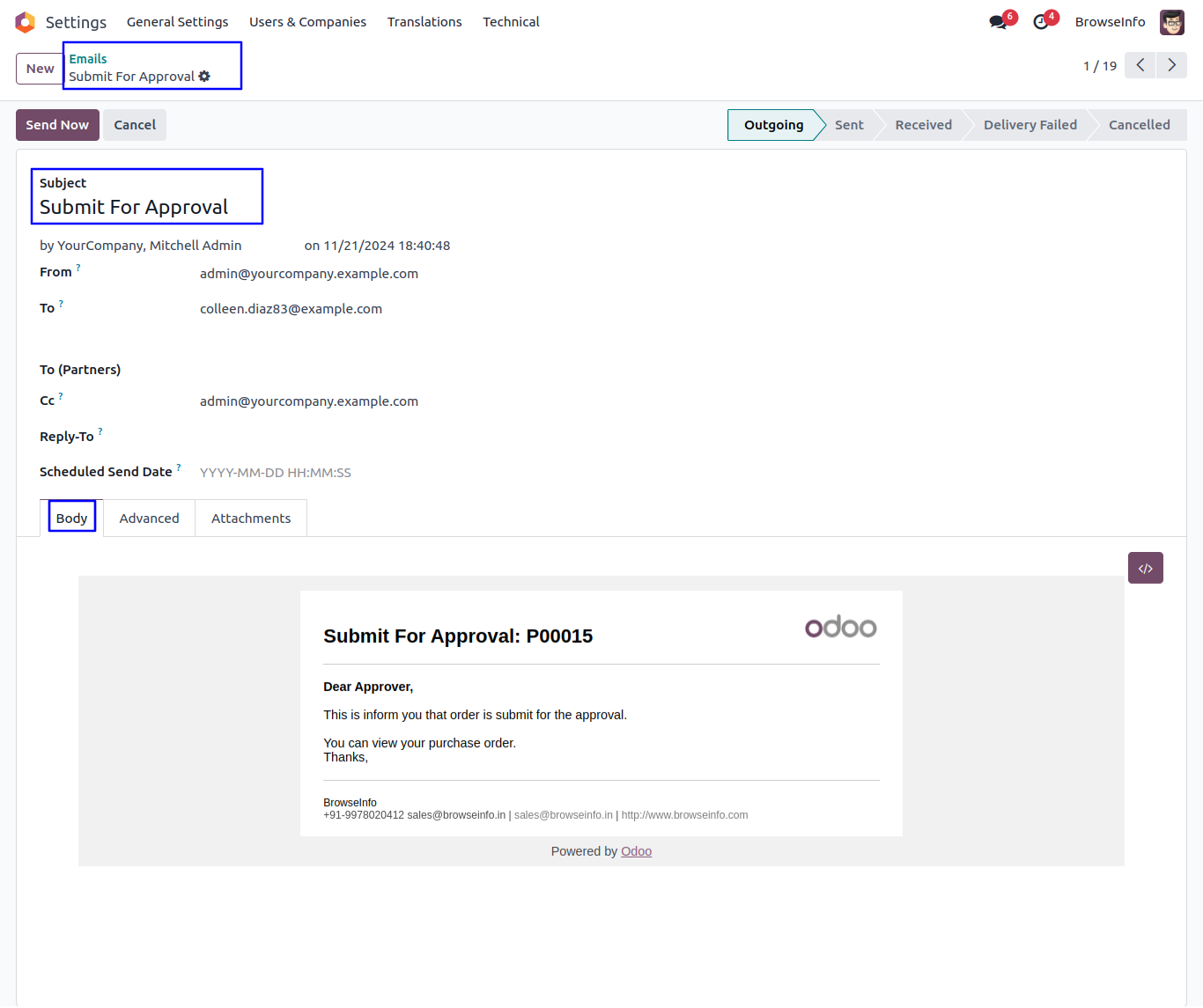
Approve RFQ by First Approver
First approver can click on 'Approve' button to approved RFQ.
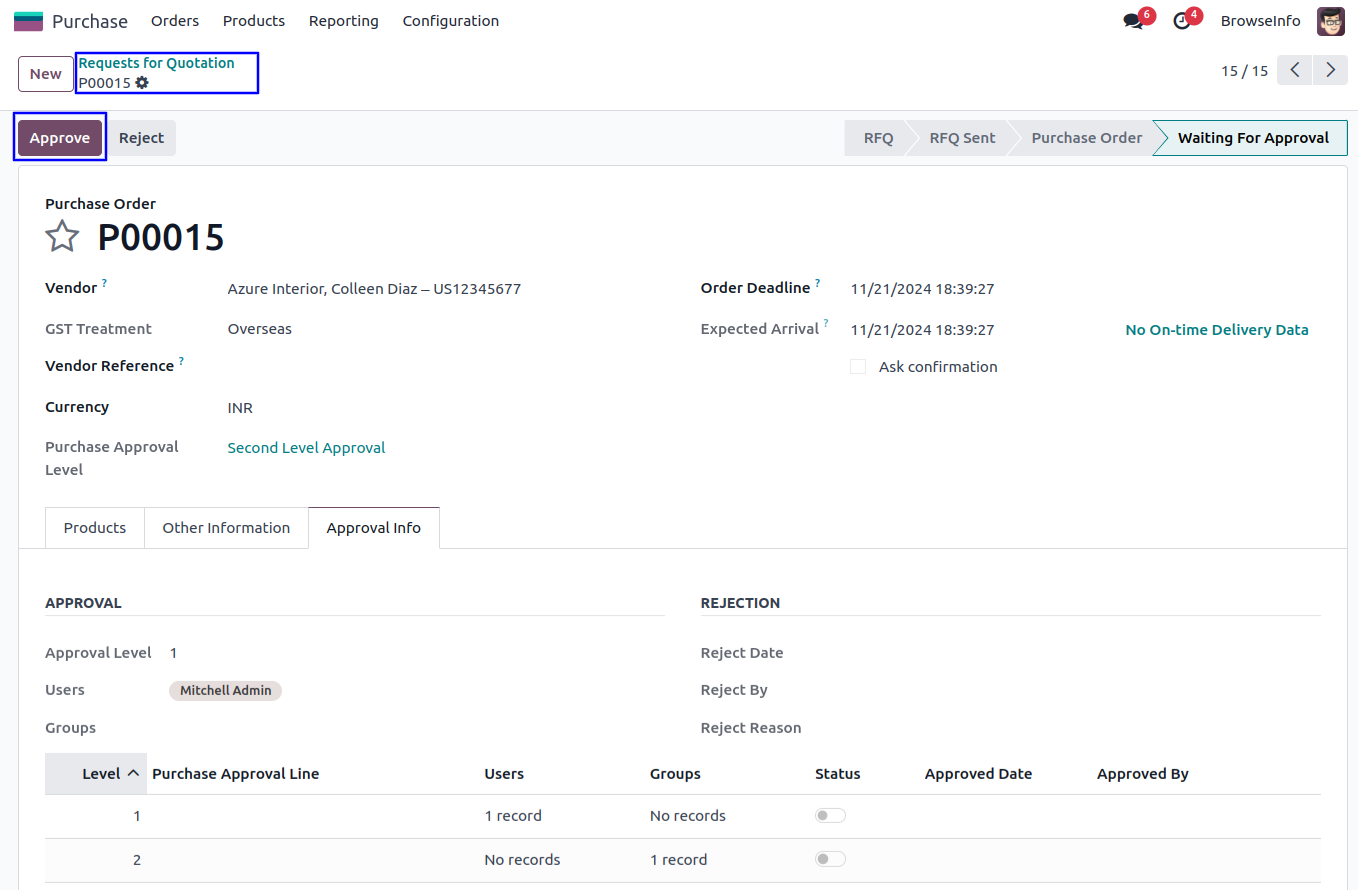
Once approved RFQ by first approver, Automatic set next approval level under 'Approval Info' tab.
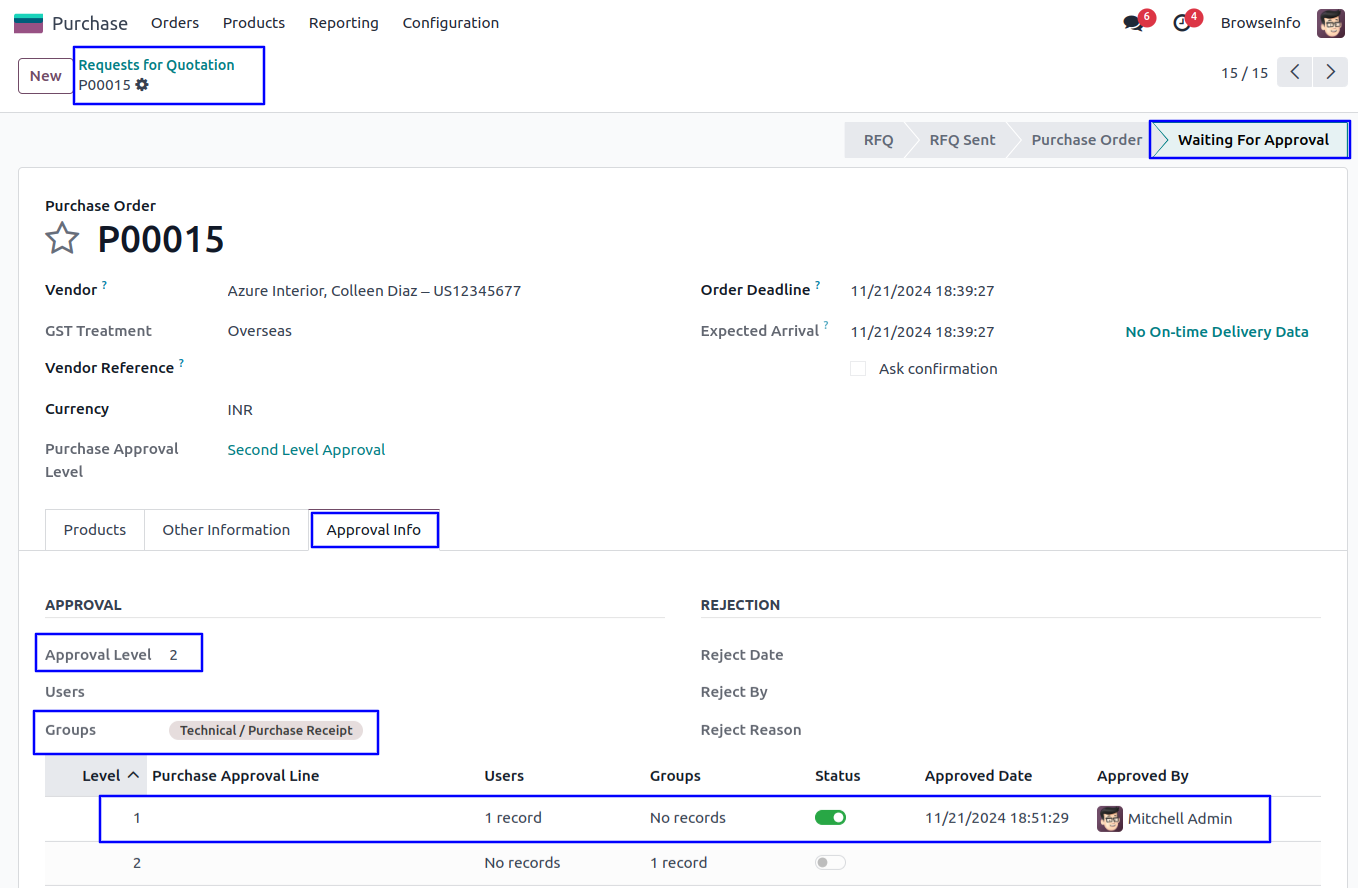
Approve RFQ by Second Approver
Second approver can click on 'Approve' button to approved RFQ.
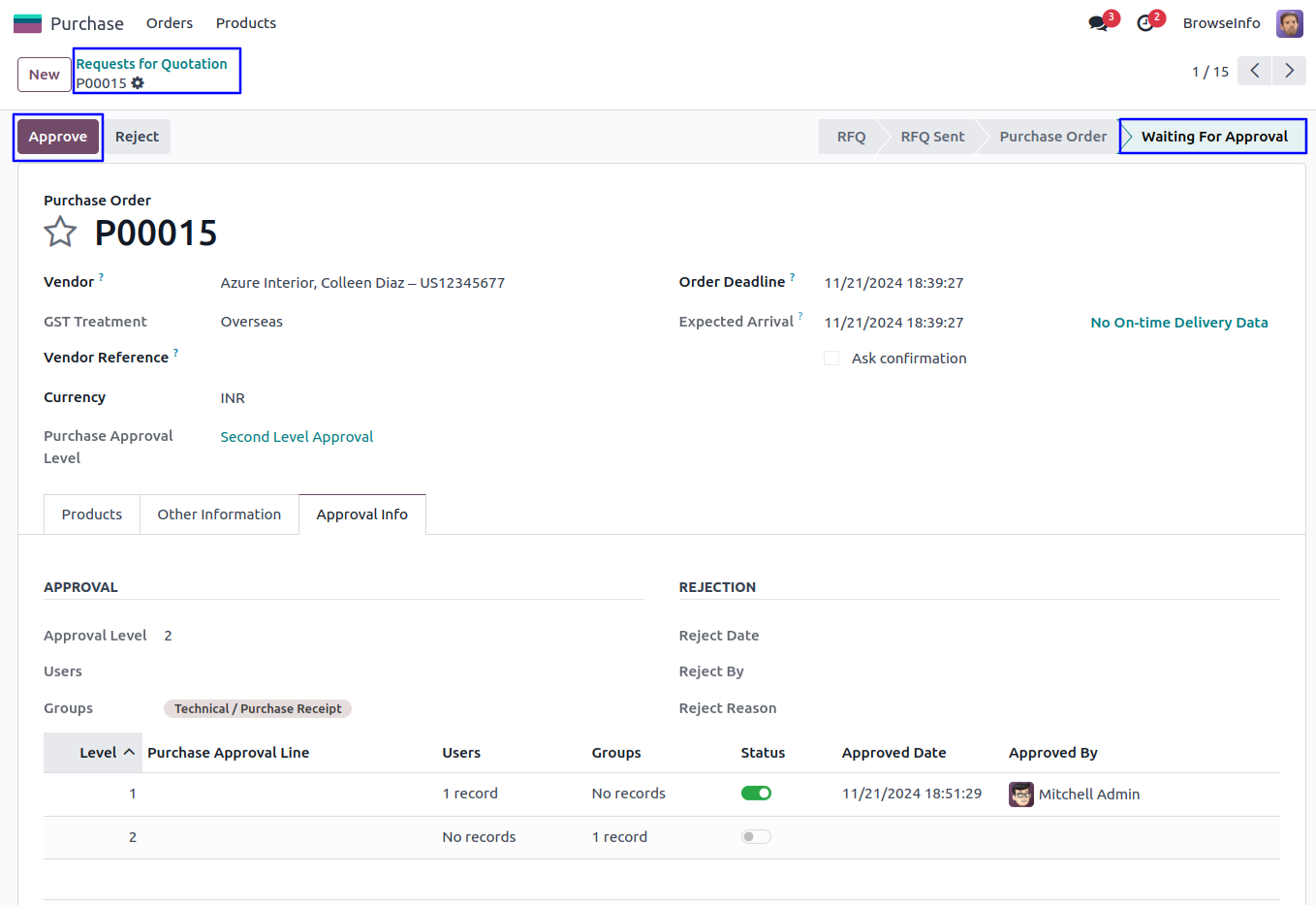
Once approved RFQ by second approver, Confirmed purchase order and view the details of approvers under 'Approval Info' tab.
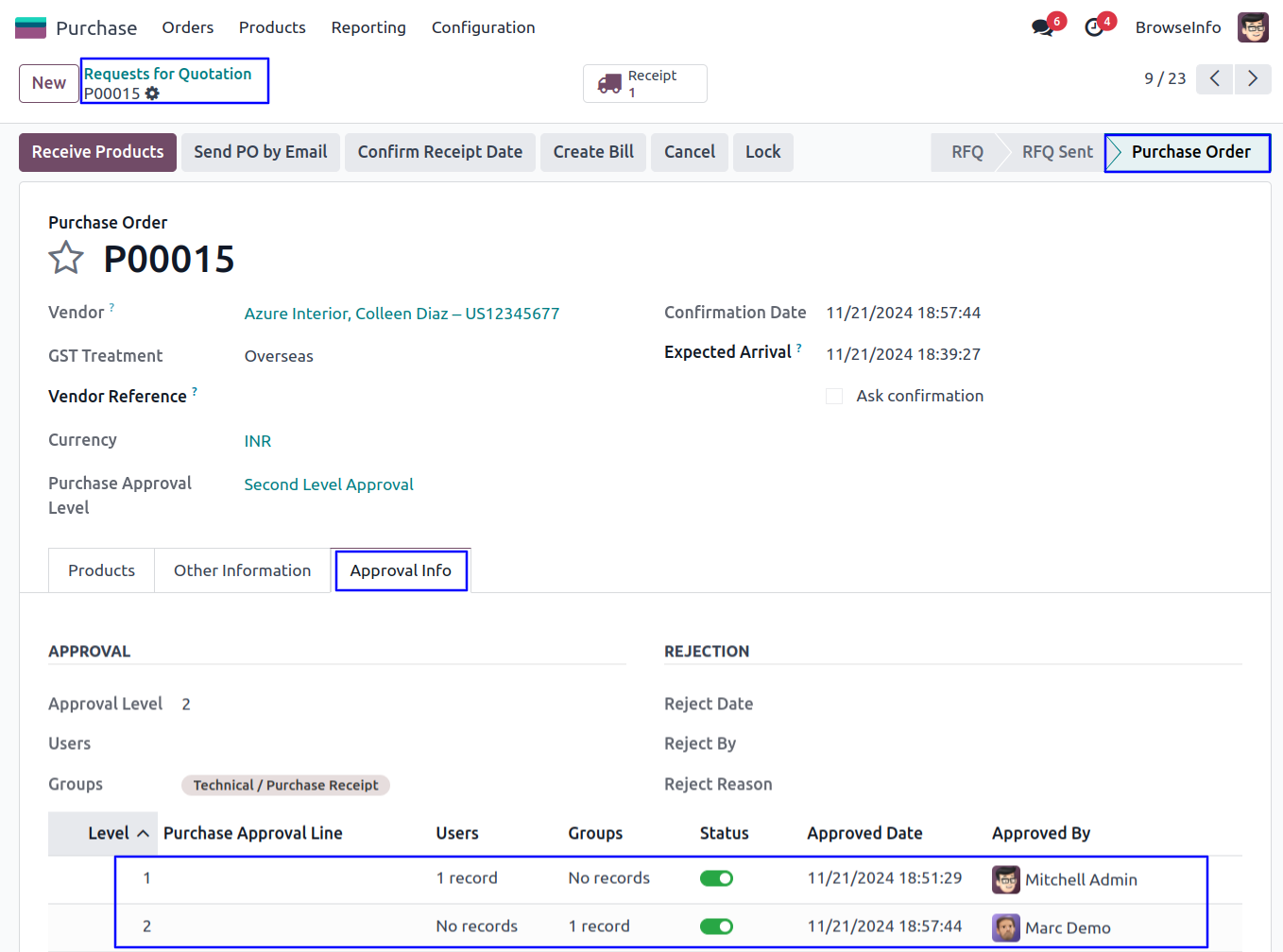
Email Notification for Confirmed Purchase Order
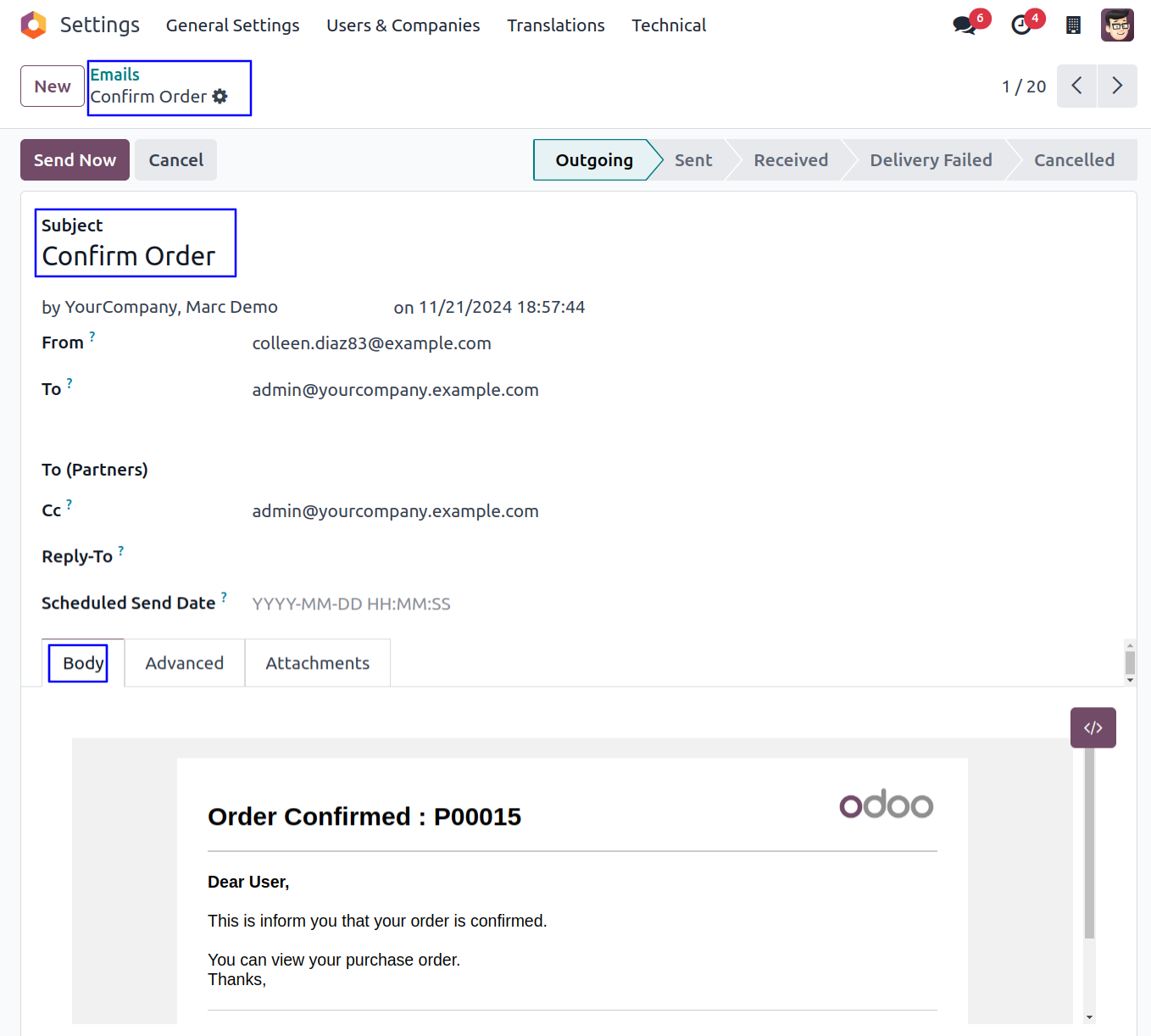
Reject RFQ
Approver can click on 'Reject' button to rejected RFQ.
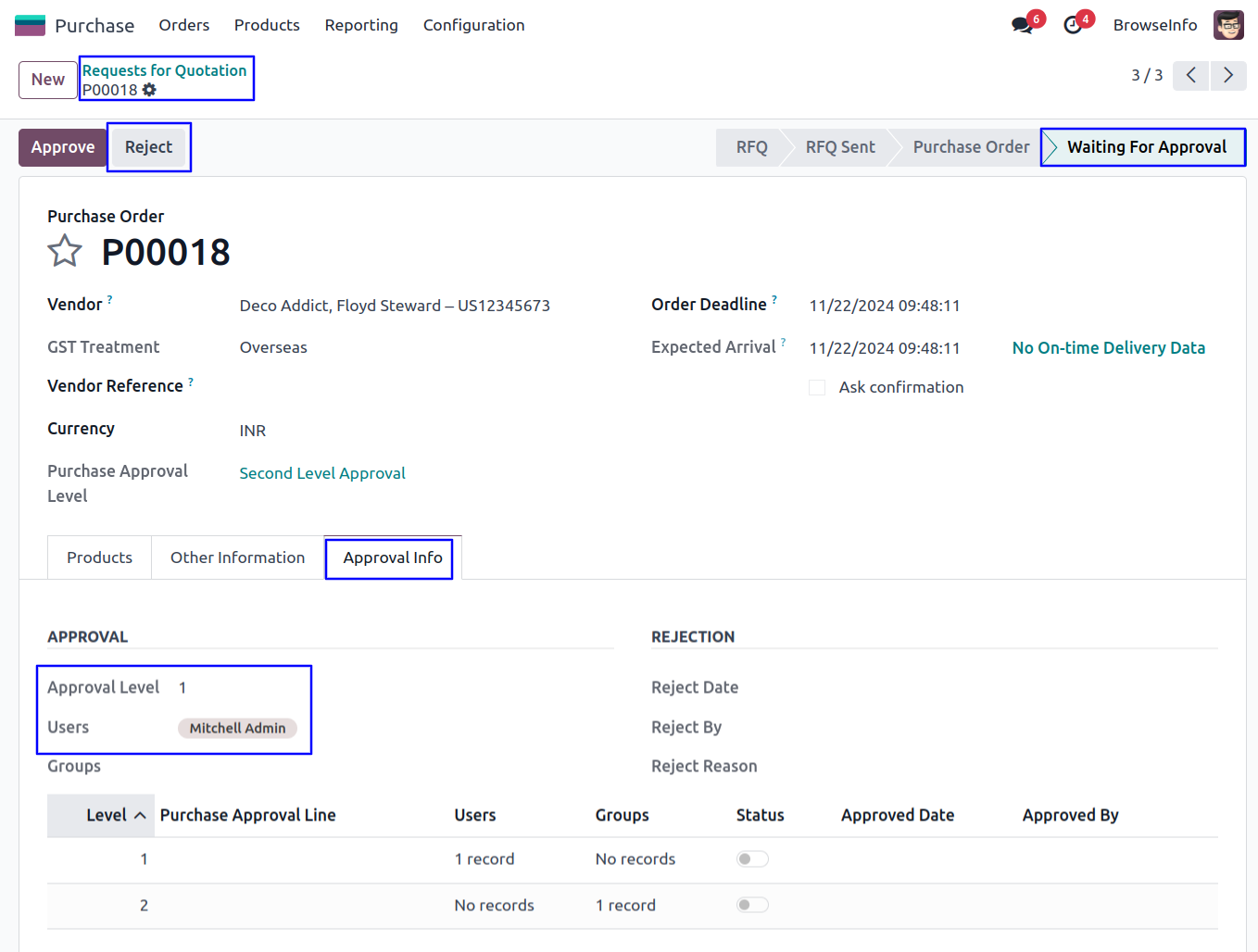
Purchase Order Reject Wizard
Once click on 'Reject' button, Approver must be enter rejection reason in this wizard.
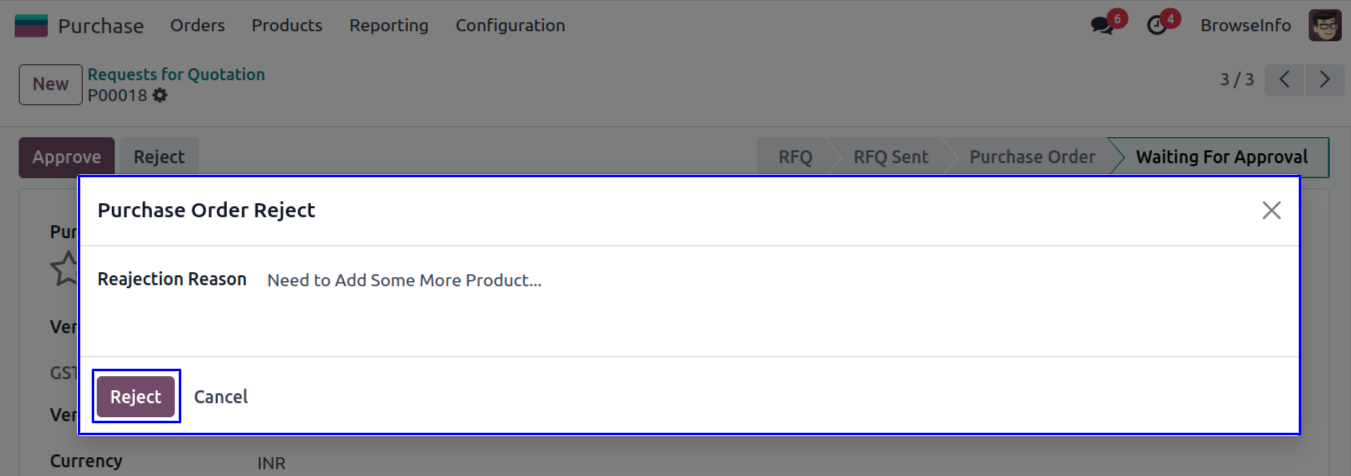
Rejected RFQ
After rejected RFQ by approver, Request for quotation moved to 'Reject' stage and no more approvals needed. User can view rejection information under 'Approval Info' tab.

Email Notification for Rejected Purchase Order