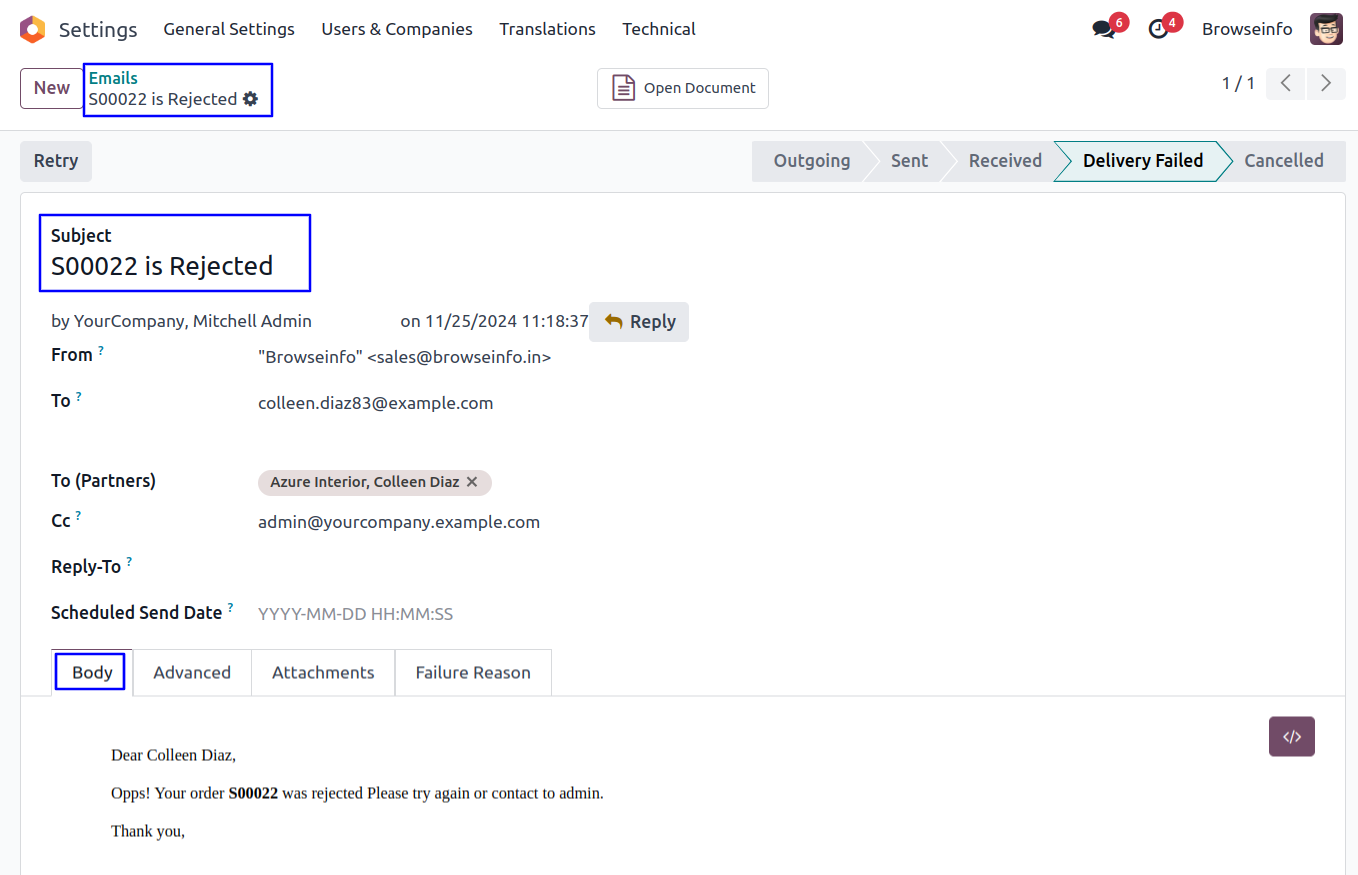Key features of this app to configure dynamic approval settings directly from the sales configuration menu. Users have to set approval criteria based on the minimum total amount and the amount before tax for each sales quotation. This customization ensures that sales quotations are routed for approval only when they meet the specified financial boundaries.
Sale Dynamic Approval Odoo App helps users to dynamic and multi level approvals in sale quotation. User can configure dynamic approval from sales configuration and set approval based on minimum amount of total and before tax amount. Sale quotation should be approved by user and specific group. User can view email notification about approval and rejection of sale quotation/order.
To facilitate a smooth approval process, the Sale Order Multi Level Approval Odoo App allows users to designate specific individuals and groups responsible for approving sales quotations. This means that sales quotations can be approved by both individual users and predefined groups, offering a versatile approach to the approval workflow.
Email notifications play an essential role in keeping users informed about the status of their sales quotations. The app sends out email notifications promptly when a sales quotation is either approved or rejected, ensuring that all stakeholders are kept in the loop regarding the progress of their sales orders.
Also Read: All in One Sales Report in Odoo
Features
1) Configure Sale Dynamic Approval
User can configure sale dynamic approvals and set based on 'Total' and 'Before Tax Amount'.
2) Set Multiple Approvals for Sale
User can create or set multiple approvals for sale quotation.
3) Approval Process By User & Group
There are two types of approval process 1) User and 2) Group.
4) Email Notification for Approval and Rejection
User can view email notification for approval and rejection of sale quotation.
Sale Dynamic Approval Configuration
Goto Sales -> Configuration -> Settings in that enable 'Dynamic Approval' checkbox and set approval based minimum amount of 'Total' or 'Before Tax Amount'.
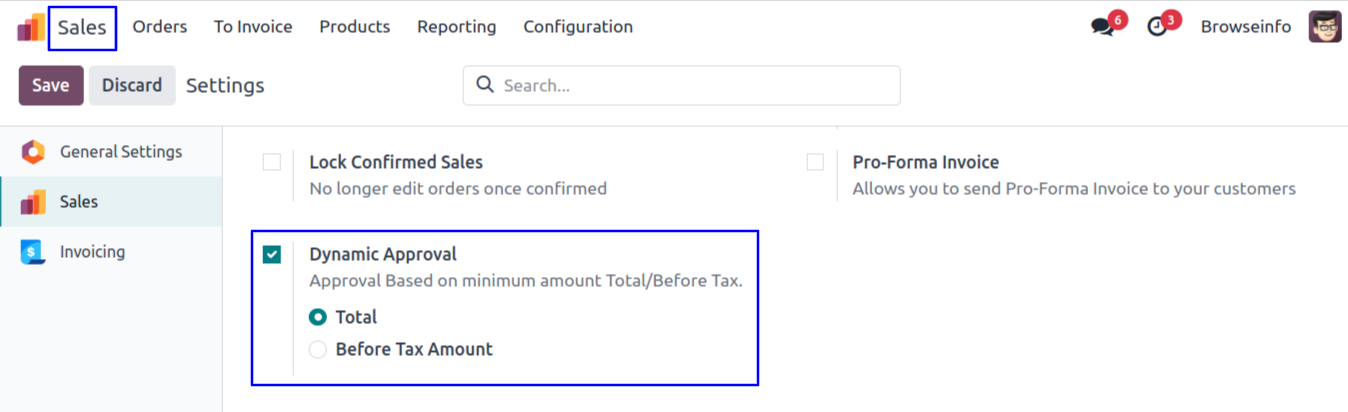
Sale Approval Configuration
Goto Sales -> Configuration -> Approval Configuration menu in that create sale approval with minimum amount, Option to enable/disable 'Sales Person Always in CC' and enter approval details.
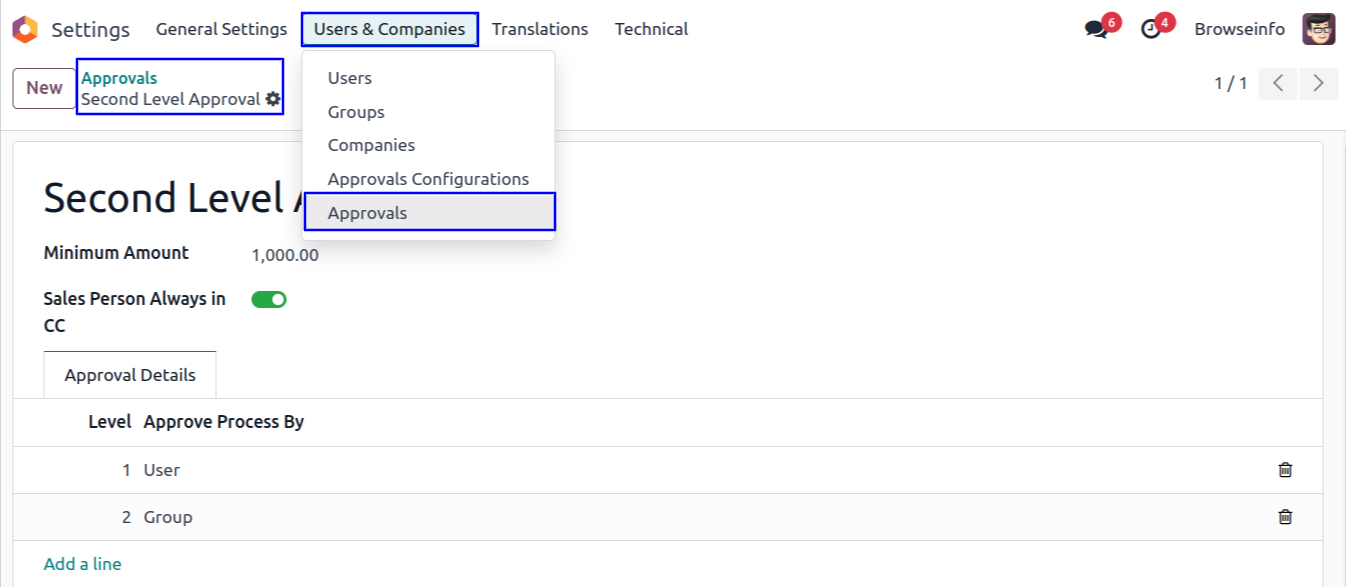
There are two types of approval process 1) User and 2) Group, Here select approval process by 'User' and define person who approved the sales.
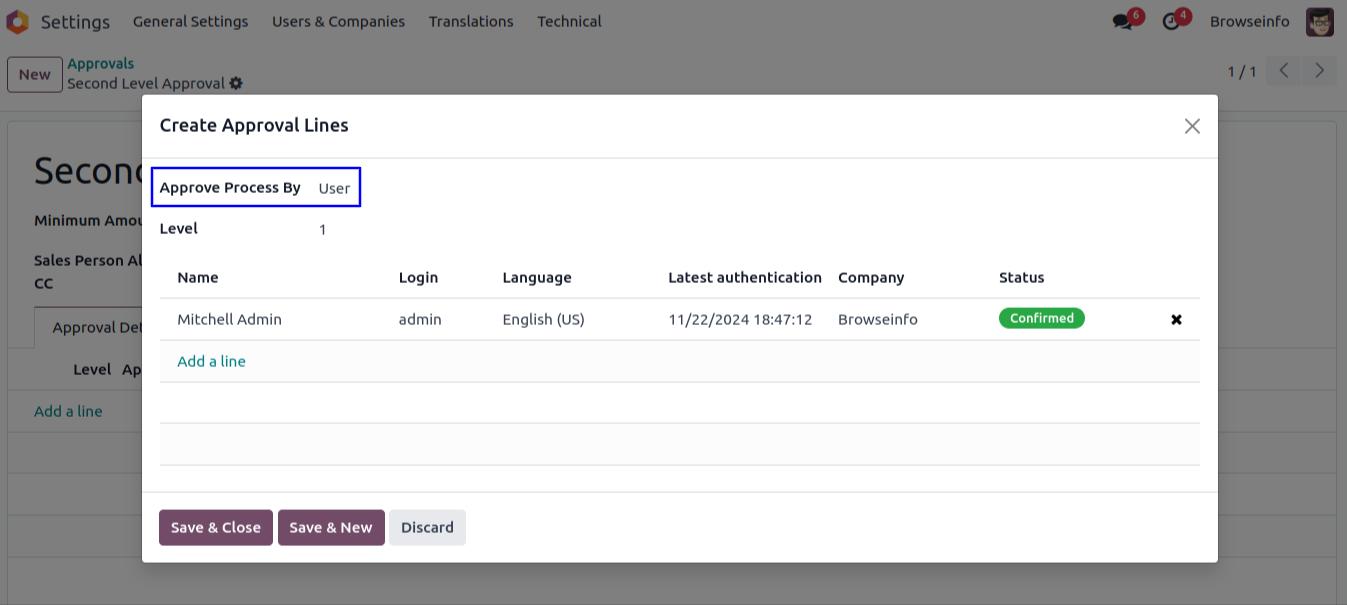
User can select approval process by 'Group' and define group name to approved the sales by specific group users.
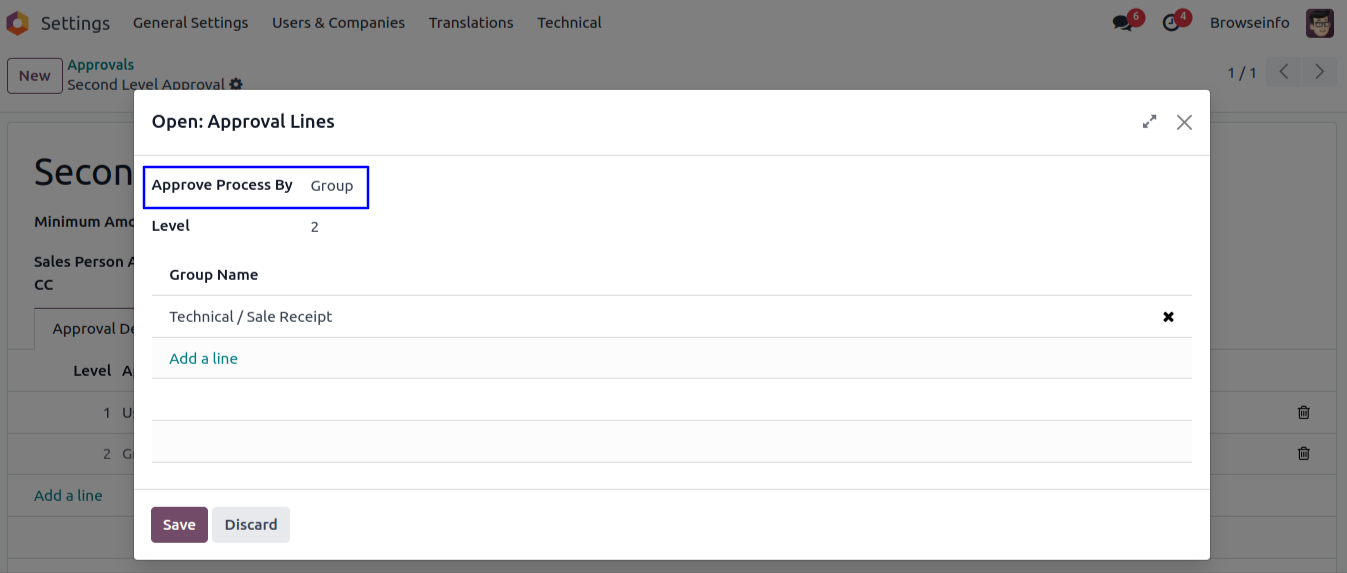
Confirm Sale Quotation
User can click on 'CONFIRM' button in sale quotation.
If approval based on 'Total', then approval will be based on total amount otherwise based on 'Before Tax Amount'.
User can see auto fetch approval levels based on configured approvals and minimum amount.
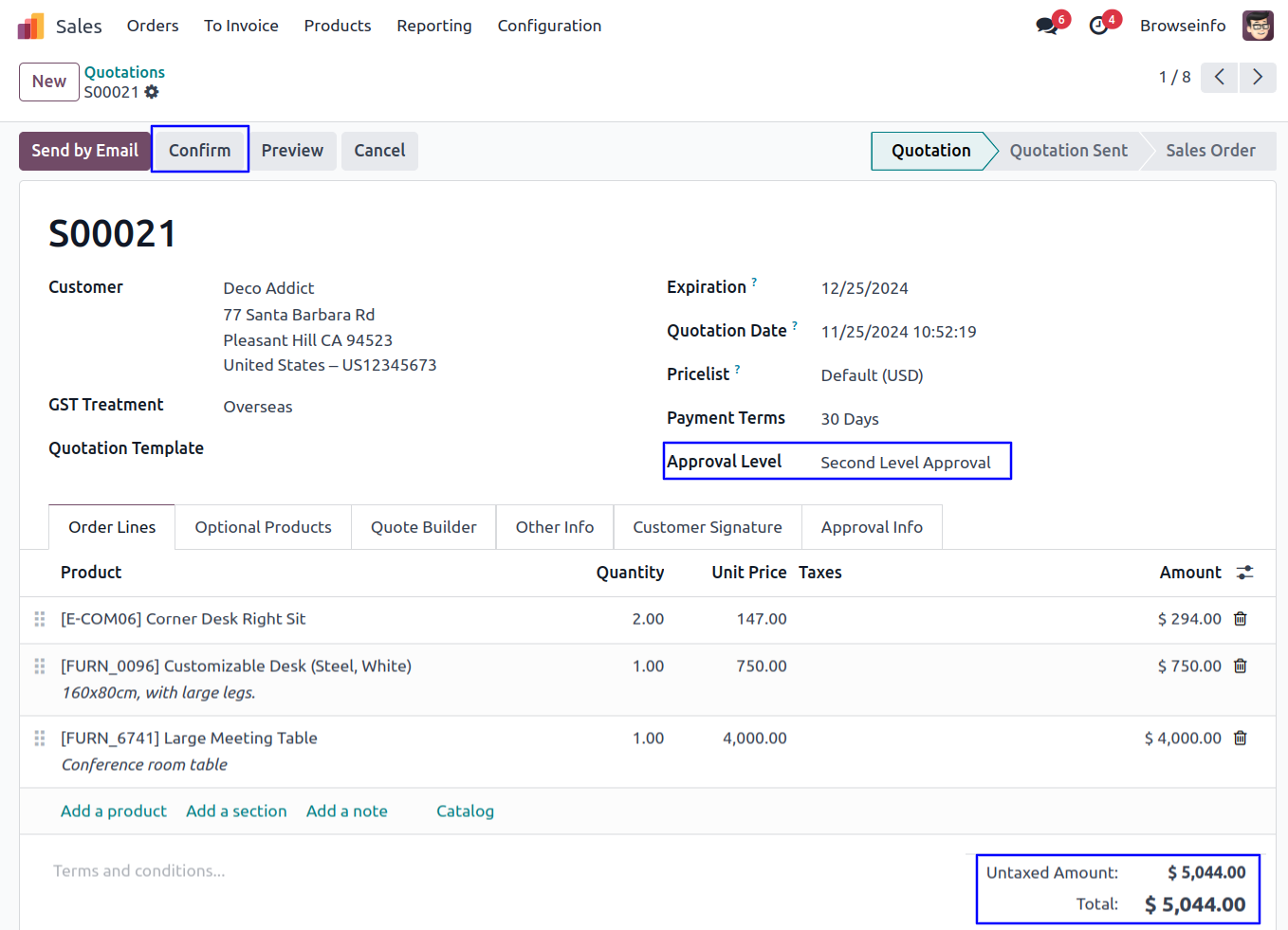
Once confirmed sale quotation and amount exceeding the limit, Sale quotation moved to 'WAITING FOR APPROVAL' stage and automatic set next approval level under 'Approval Info' tab.
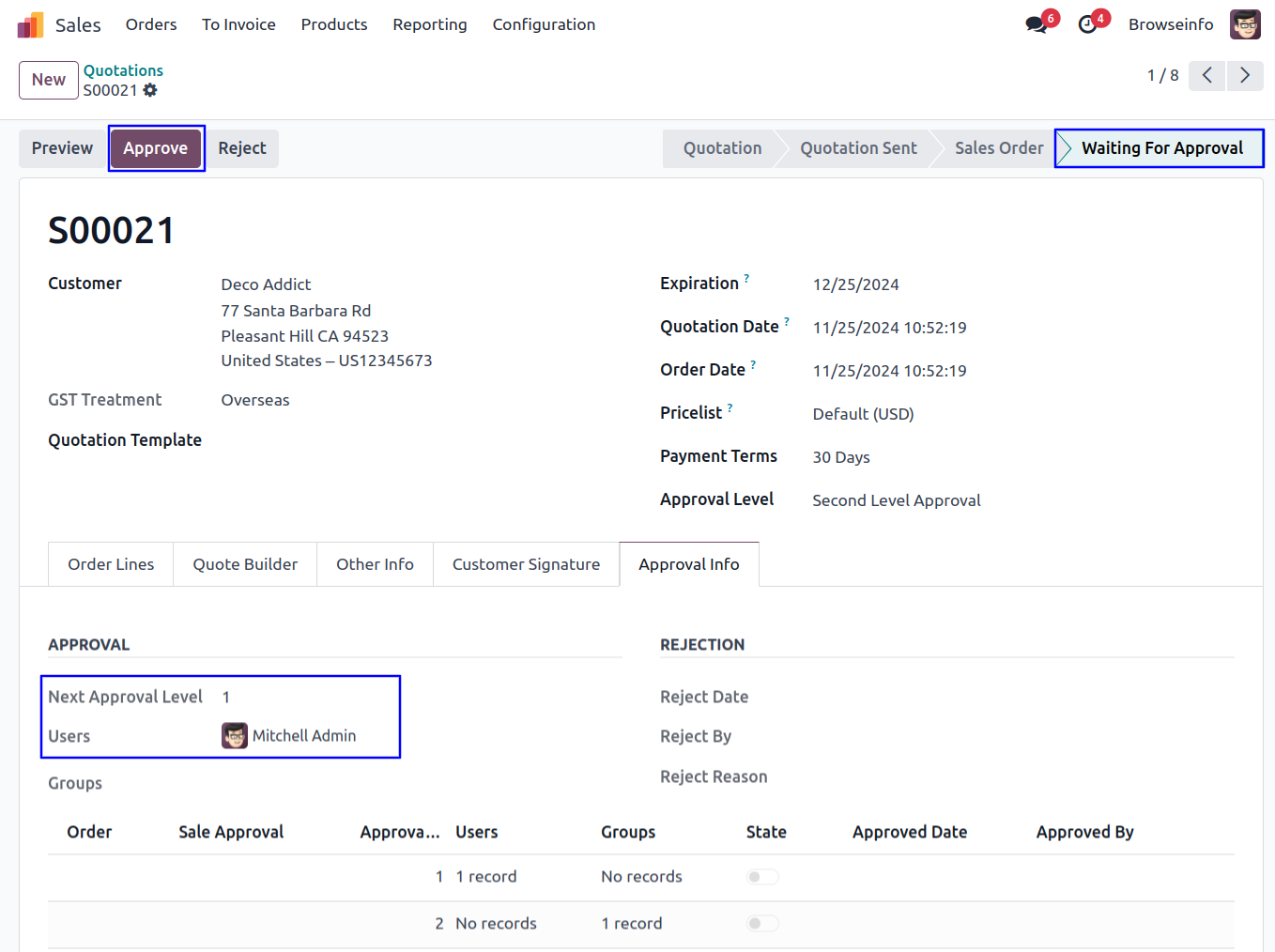
Email Notification for Approval Quotation
User can see email notification sent to approvers for approval sale quotation.
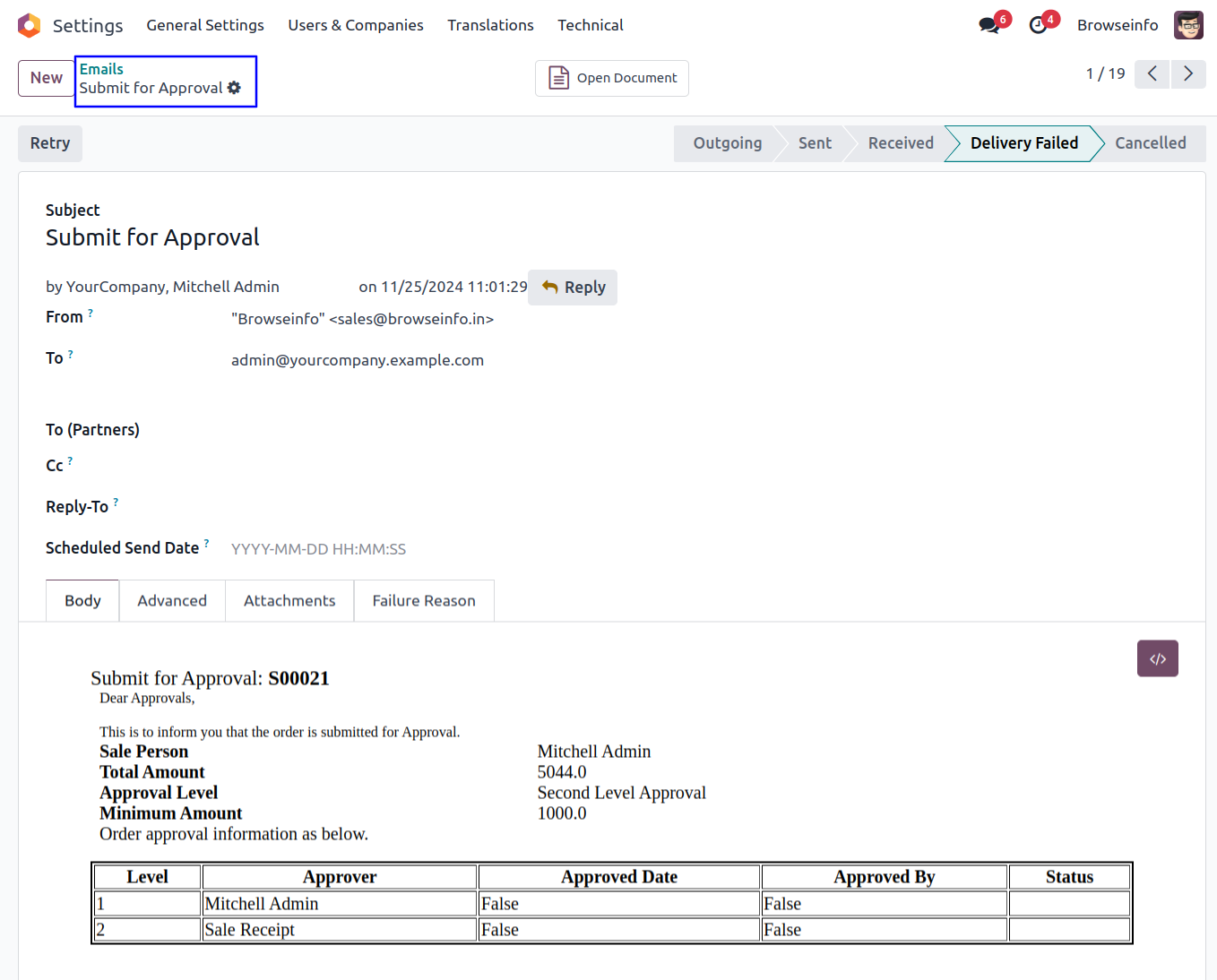
Approve Sale Quotation by First Approver
First approver can click on 'Approve' button to approved sale quotation.
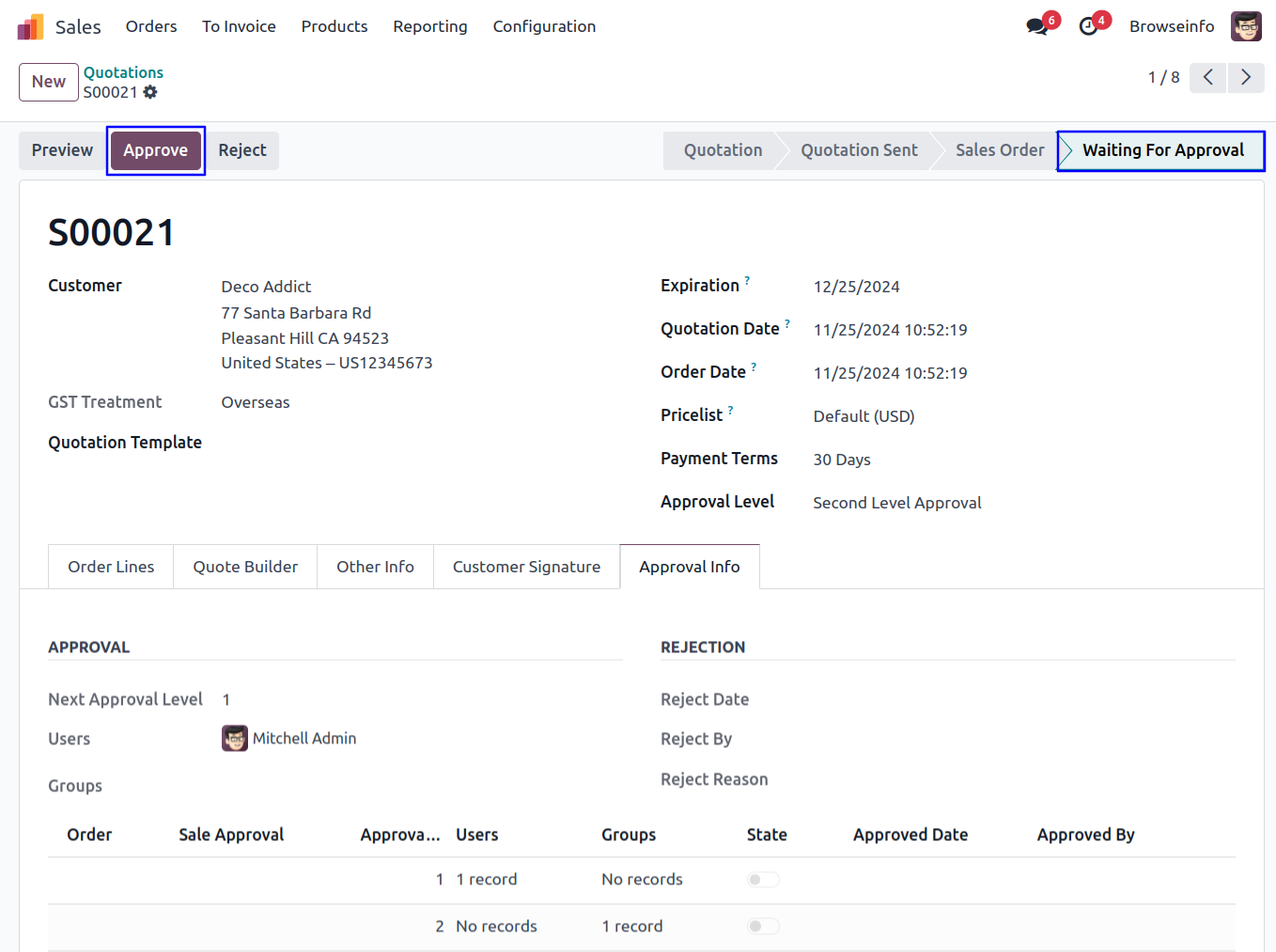
Once approved sale quotation by first approver, Automatic set next approval level under 'Approval Info' tab.
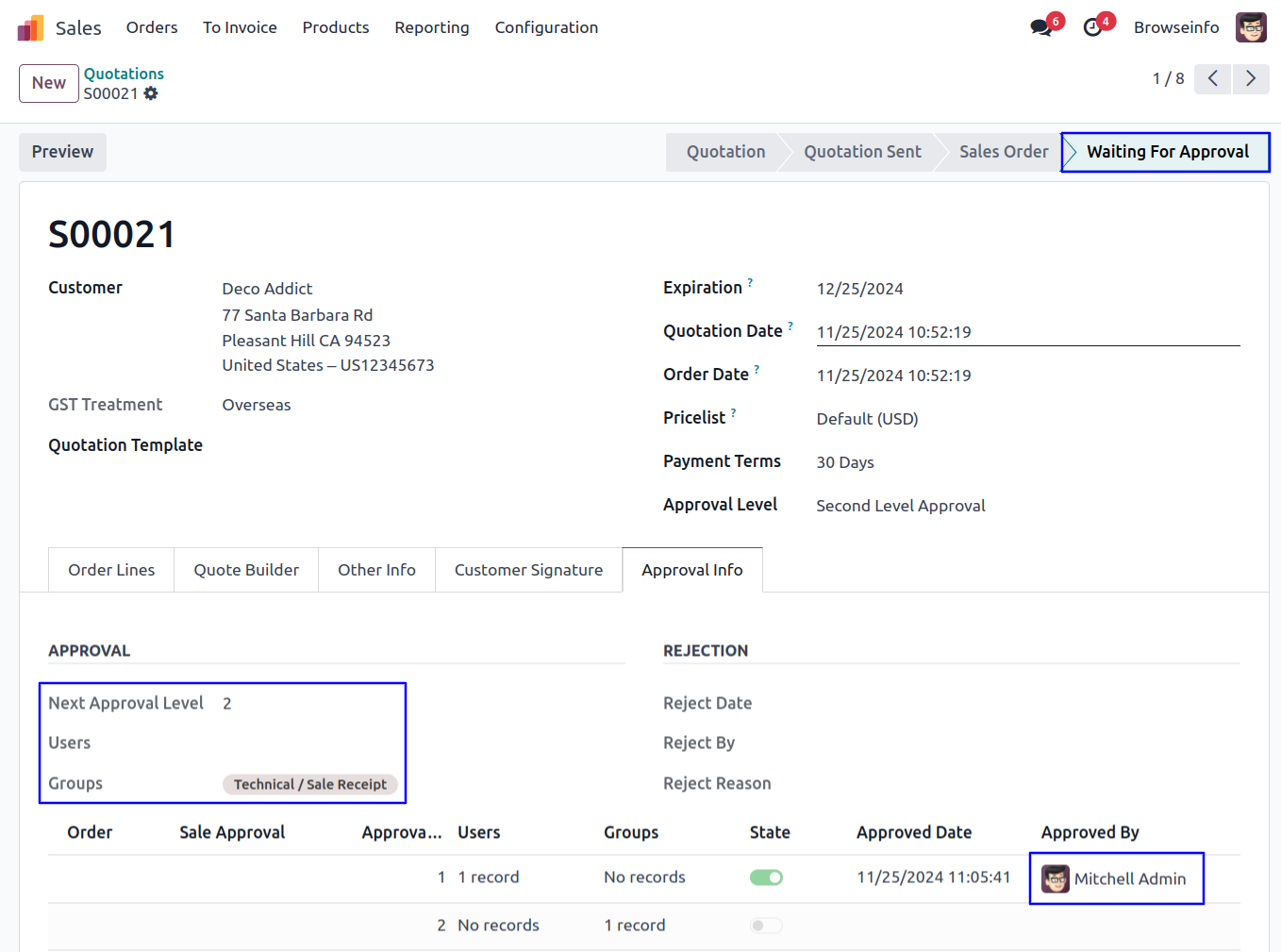
Email Notification for Approval Quotation
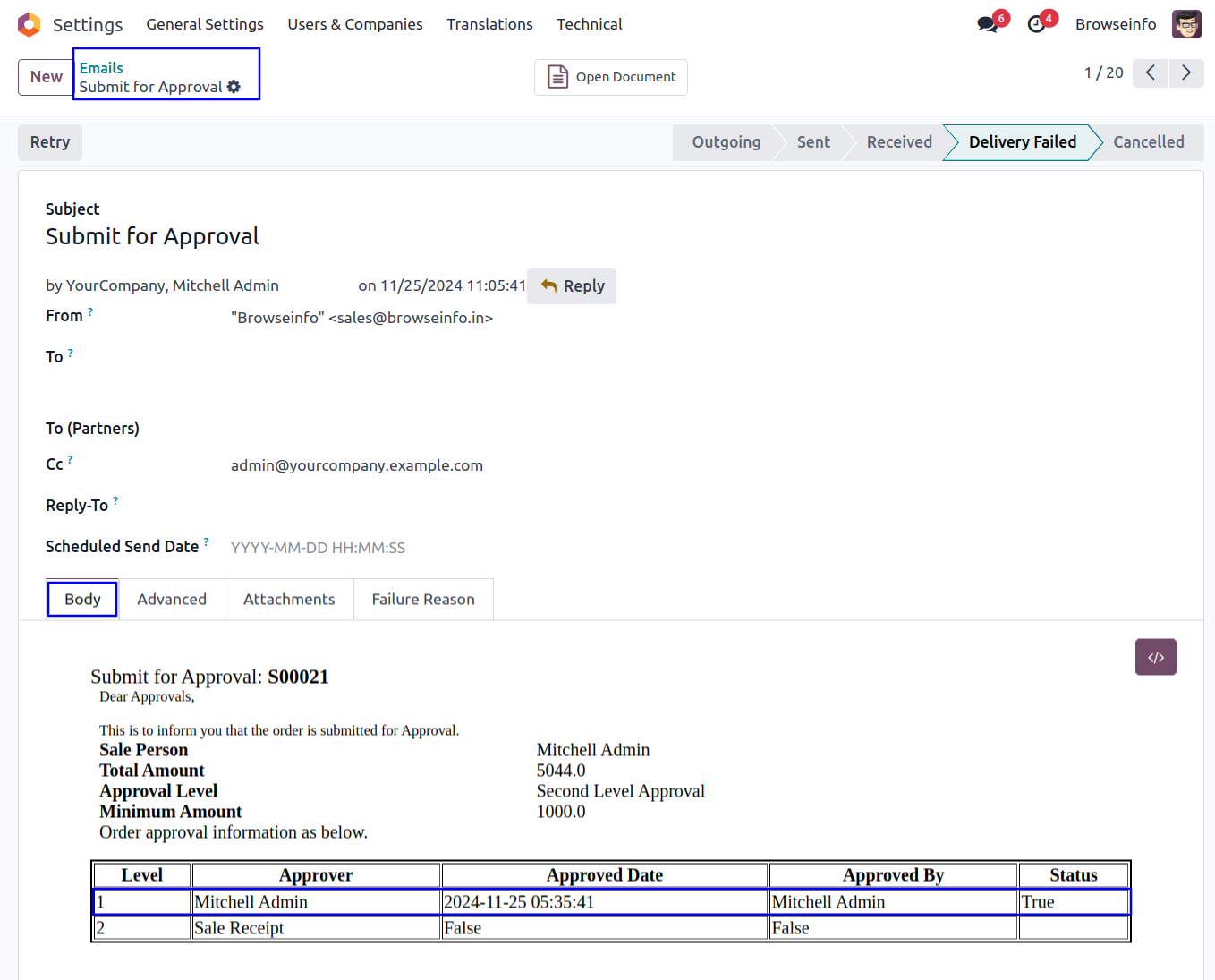
Approve Sale Quotation by Second Approver
Second approver can click on 'Approve' button to approved sale quotation.
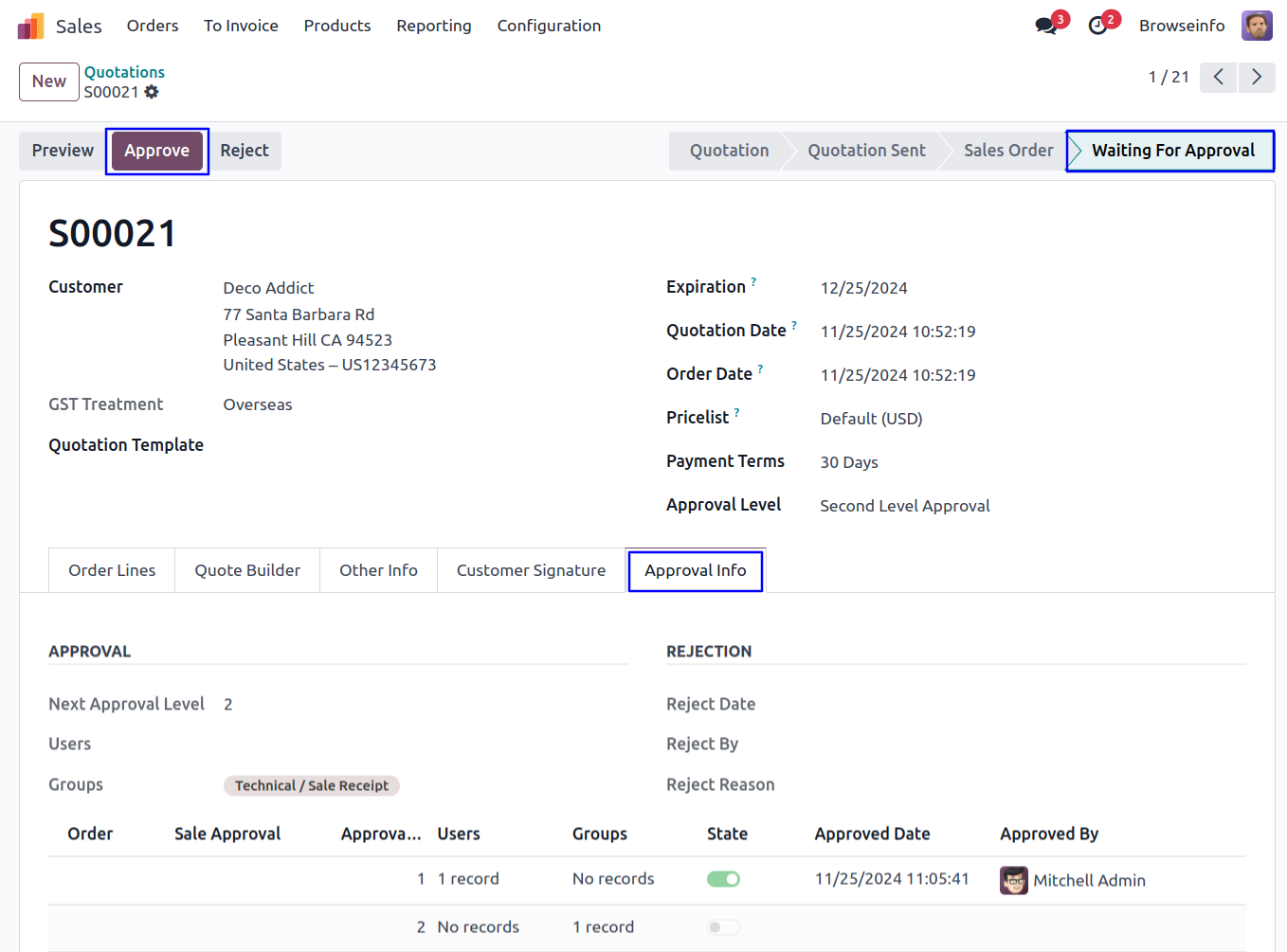
Once approved sale quotation by second approver, Confirmed sale order and view the details of approvers under 'Approval Info' tab.
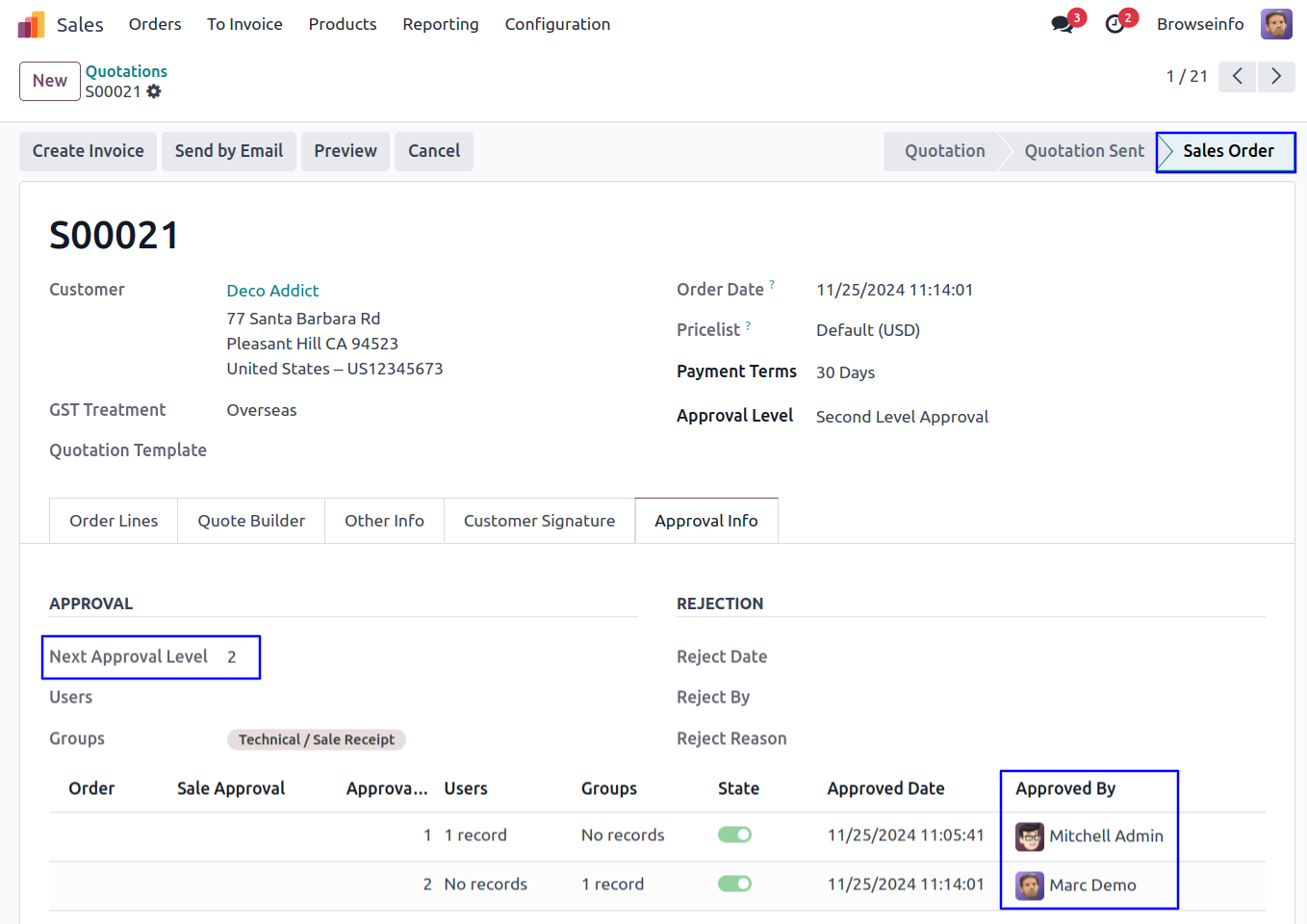
Email Notification for Confirmed Sale Order
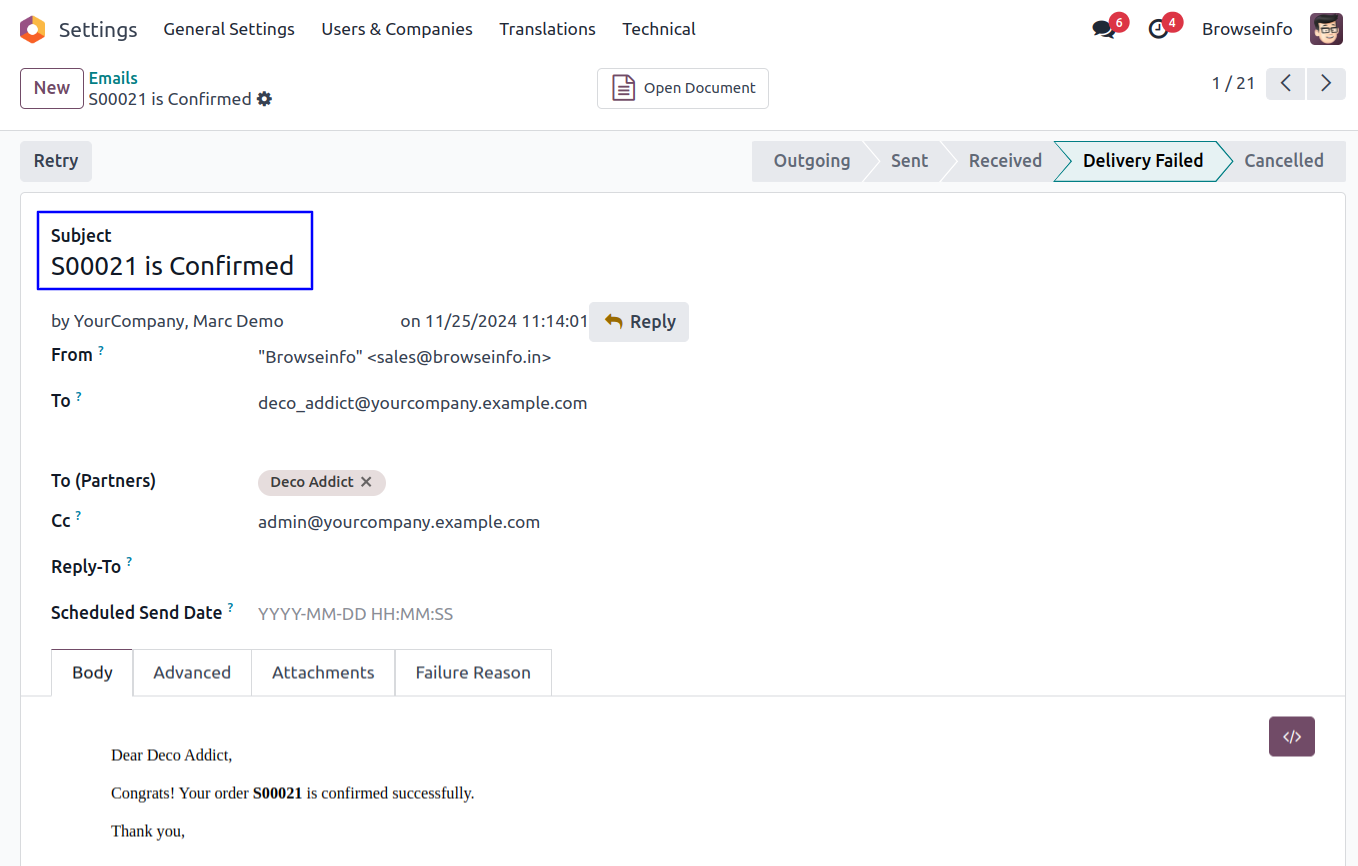
Reject Sale Quotation
Approver can click on 'Reject' button to rejected sale quotation.
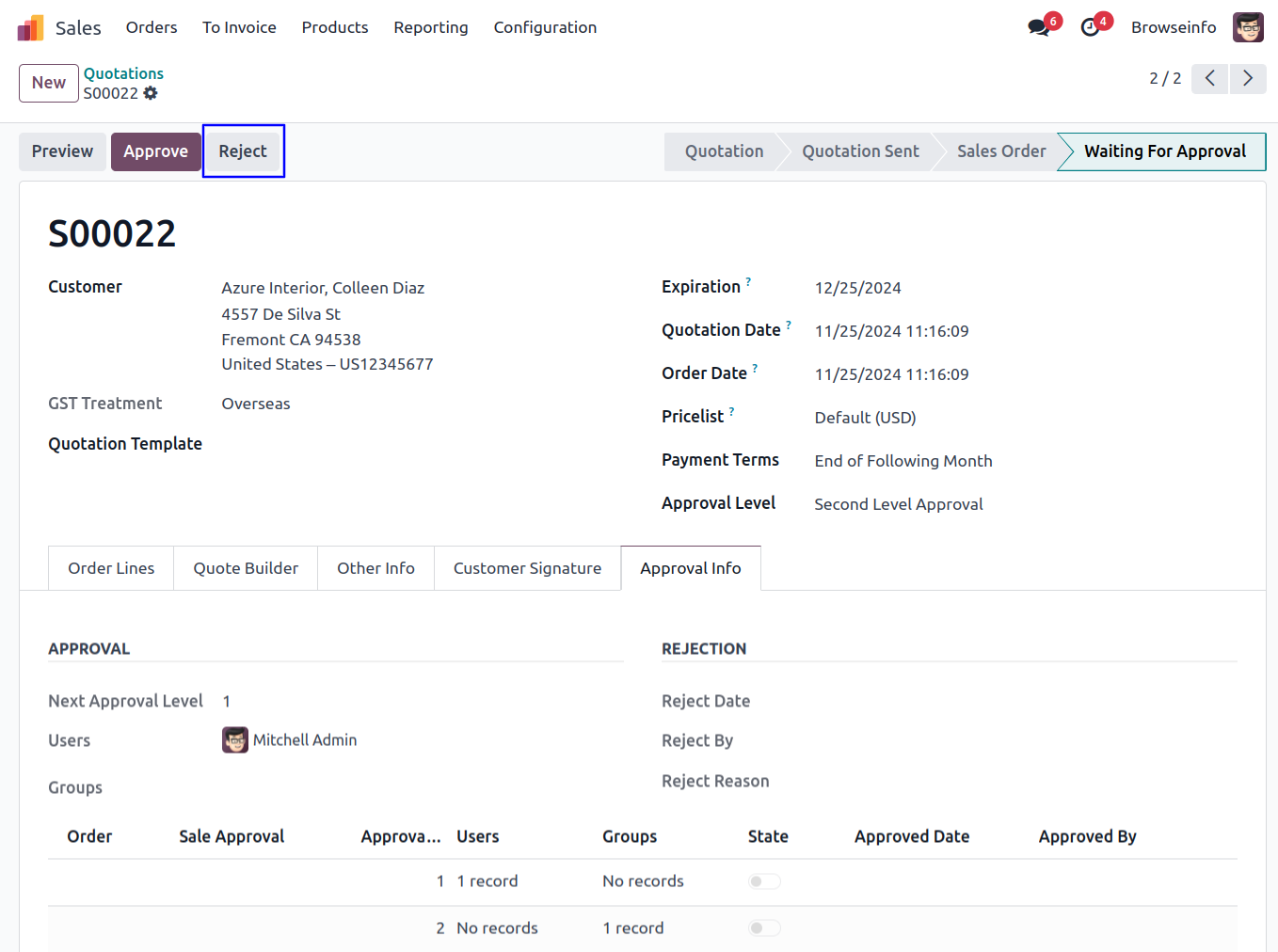
Sale Order Reject Wizard
Once click on 'Reject' button, Approver must be enter rejection reason in this wizard.
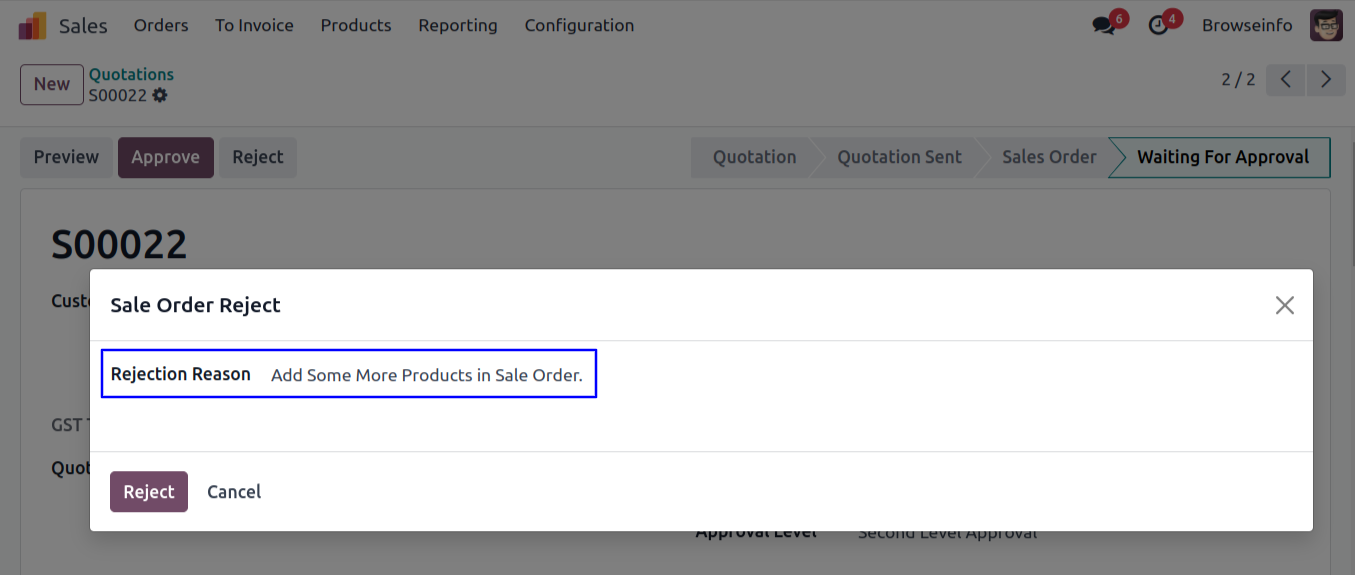
Rejected Sale Quotation
After rejected sale quotation by approver, Sale quotation moved to 'Reject' stage and no more approvals needed. User can view rejection information under 'Approval Info' tab.
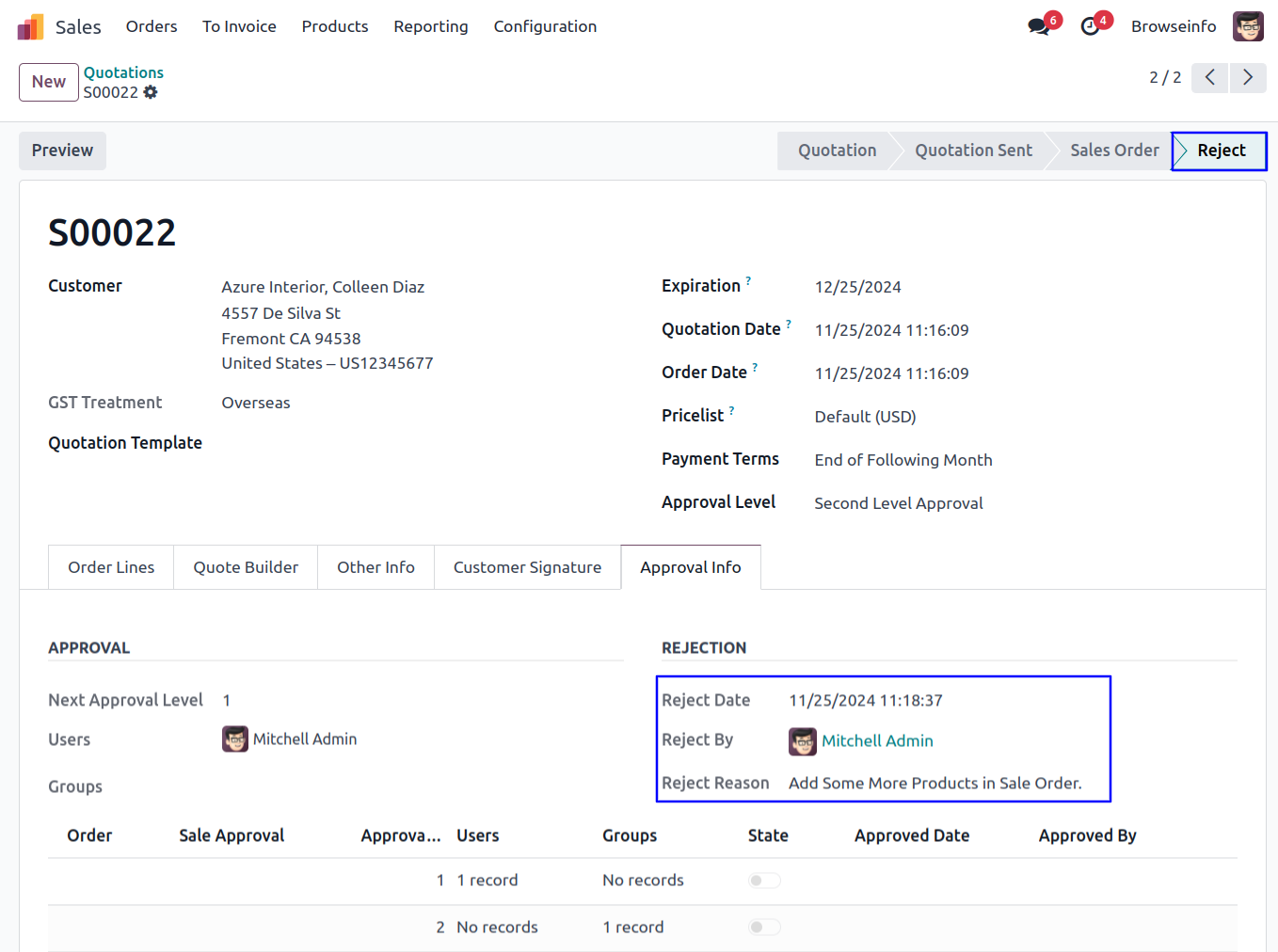
Email Notification for Rejected Sale Order