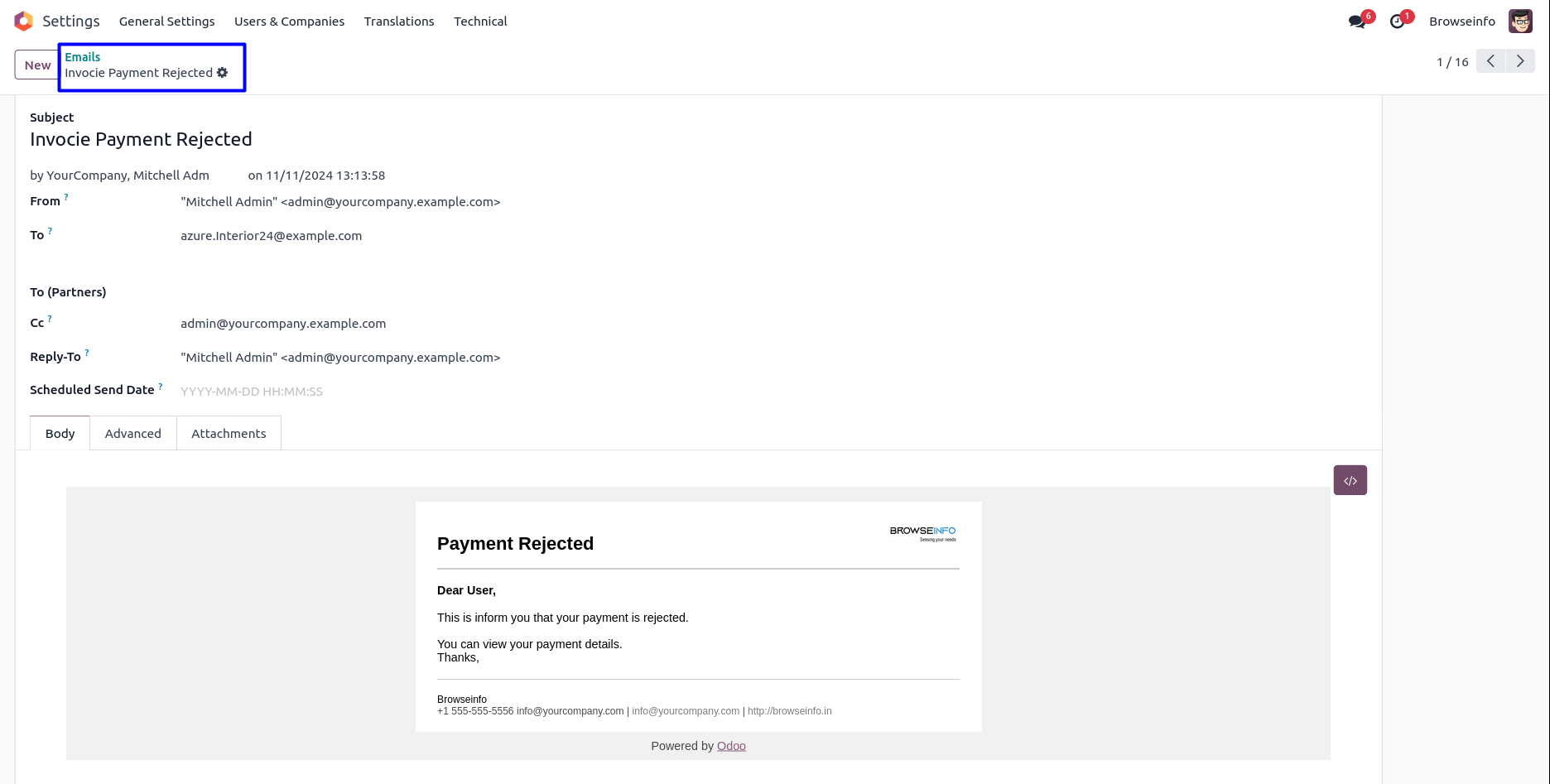Payment Multi Level Approval Odoo App users can effortlessly implement dynamic and multi-level approval workflows for payments, offering greater flexibility and control over financial transactions.
Users can easily define dynamic approval criteria within the invoicing configuration settings. These criteria can be based on factors such as the minimum payment amount, ensuring that payments above a certain threshold undergo an approval process.
The approval workflow can involve multi levels of authorization; users can designate specific individuals or groups responsible for approving payments.
To keep users informed throughout the approval process, the app incorporates email notifications. Users receive timely updates regarding the status of their payment requests, including notifications for both approval and rejection.
Also Read: Account Dynamic Approval | Invoice Multi Approval | Bill Multi Level Approval
Features
1) Configure Payment Dynamic Approval
User can configure payment dynamic approvals with set minimum amount.
2) Set Multiple Approvals for Payment
User can create or set multiple approvals for payment.
3) Approval Process By User & Group
There are two types of approval process 1) User and 2) Group.
4) Email Notification for Approval and Rejection
User can view email notification for approval and rejection of payment.
Payment Approval Access Rights
User have 2 options for payment approval as "User" and "Manager".
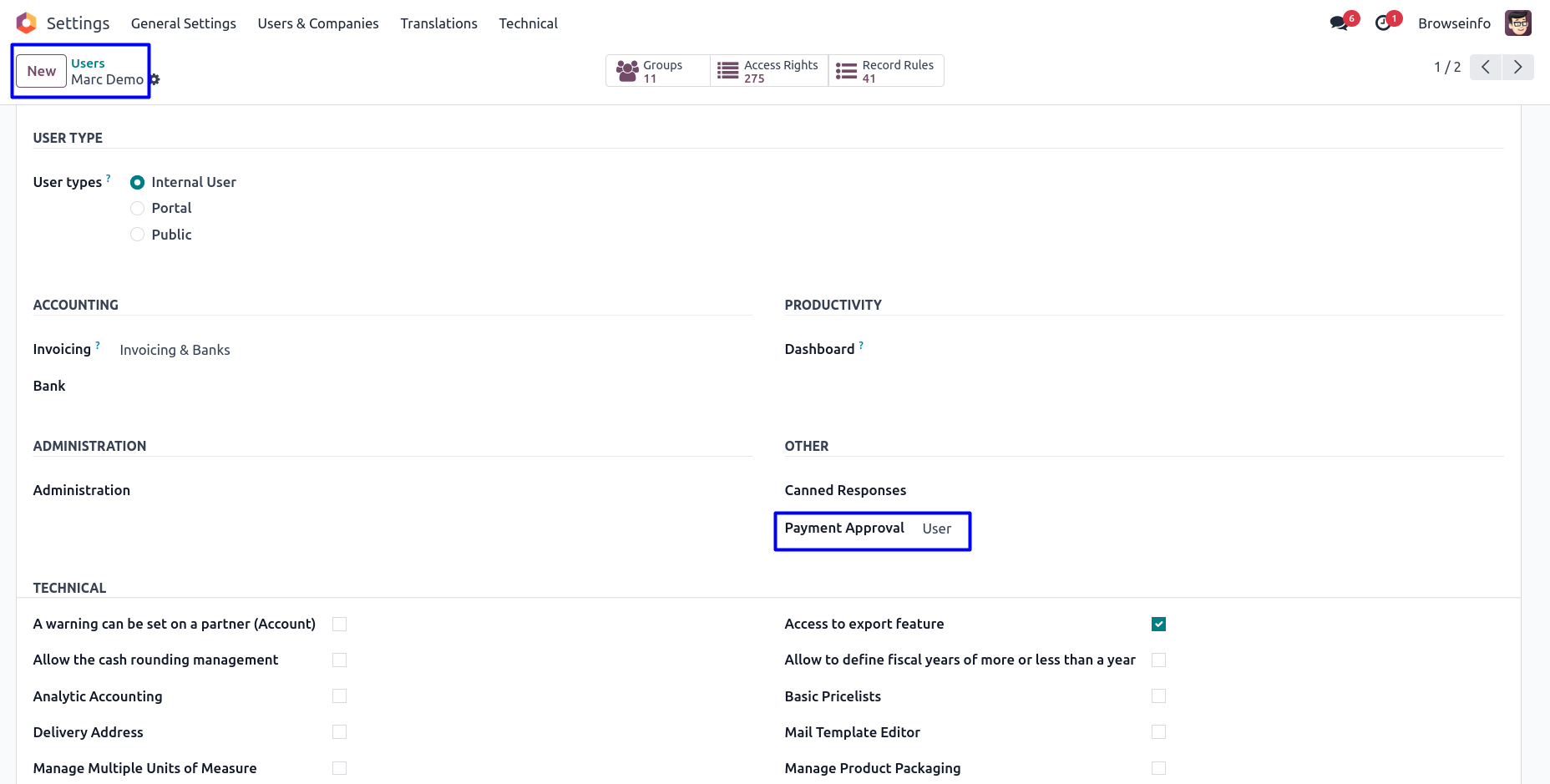
Payment Approval Configuration
Goto Invoicing -> Configuration -> Payment Approval Configuration menu in that create payment approval with minimum amount, Option to enable/disable 'Buyer Always in CC' and enter approval details.

There are two types of approval process 1) User and 2) Group, Here select approval process by 'User' and define person who approved the payments.
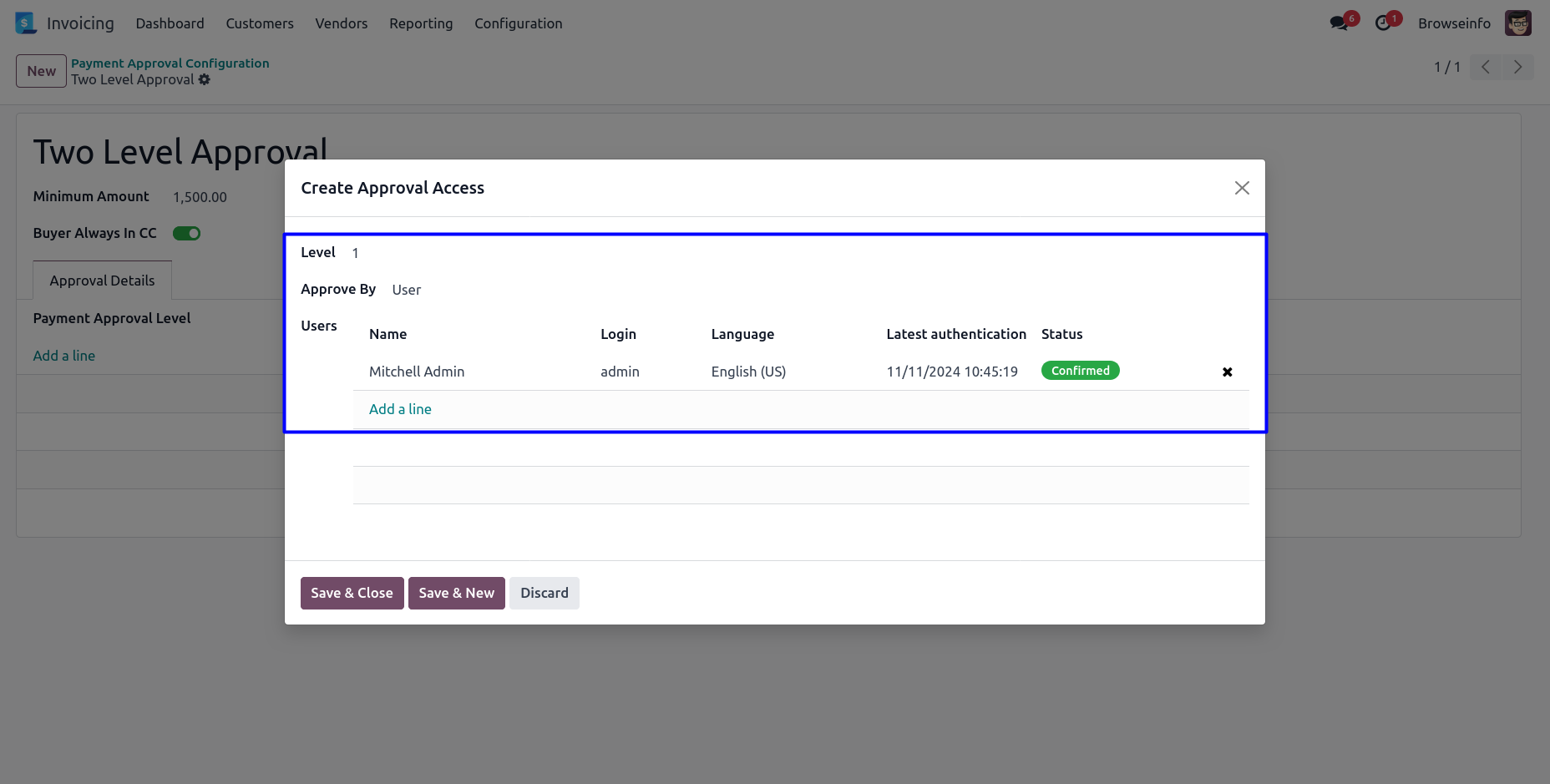
User can select approval process by 'Group' and define group name to approved the payments by specific group users.
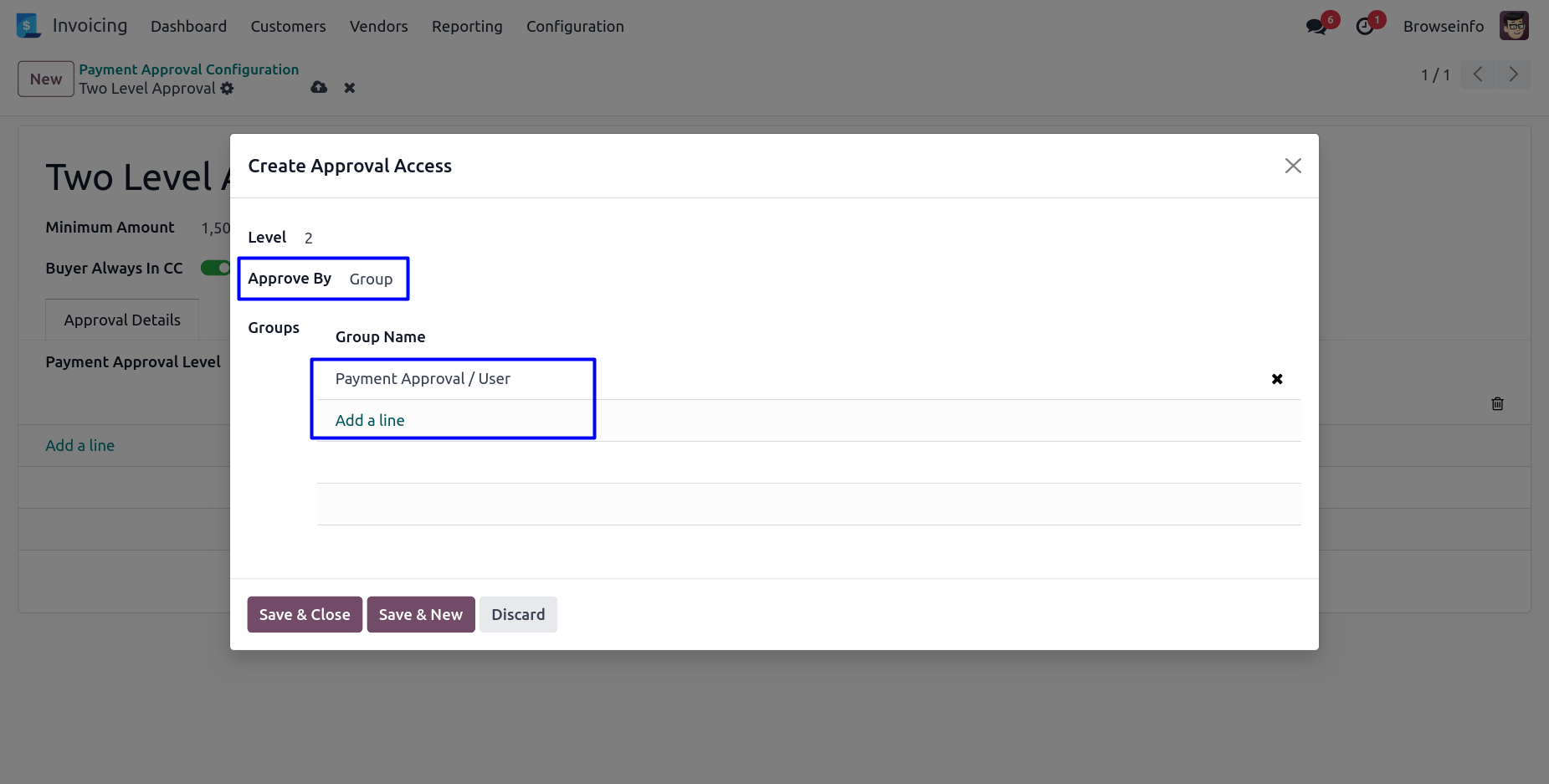
Confirm Payment
User can click on 'CONFIRM' button in payment. User can see auto fetch approval levels based on configured approvals and minimum amount.
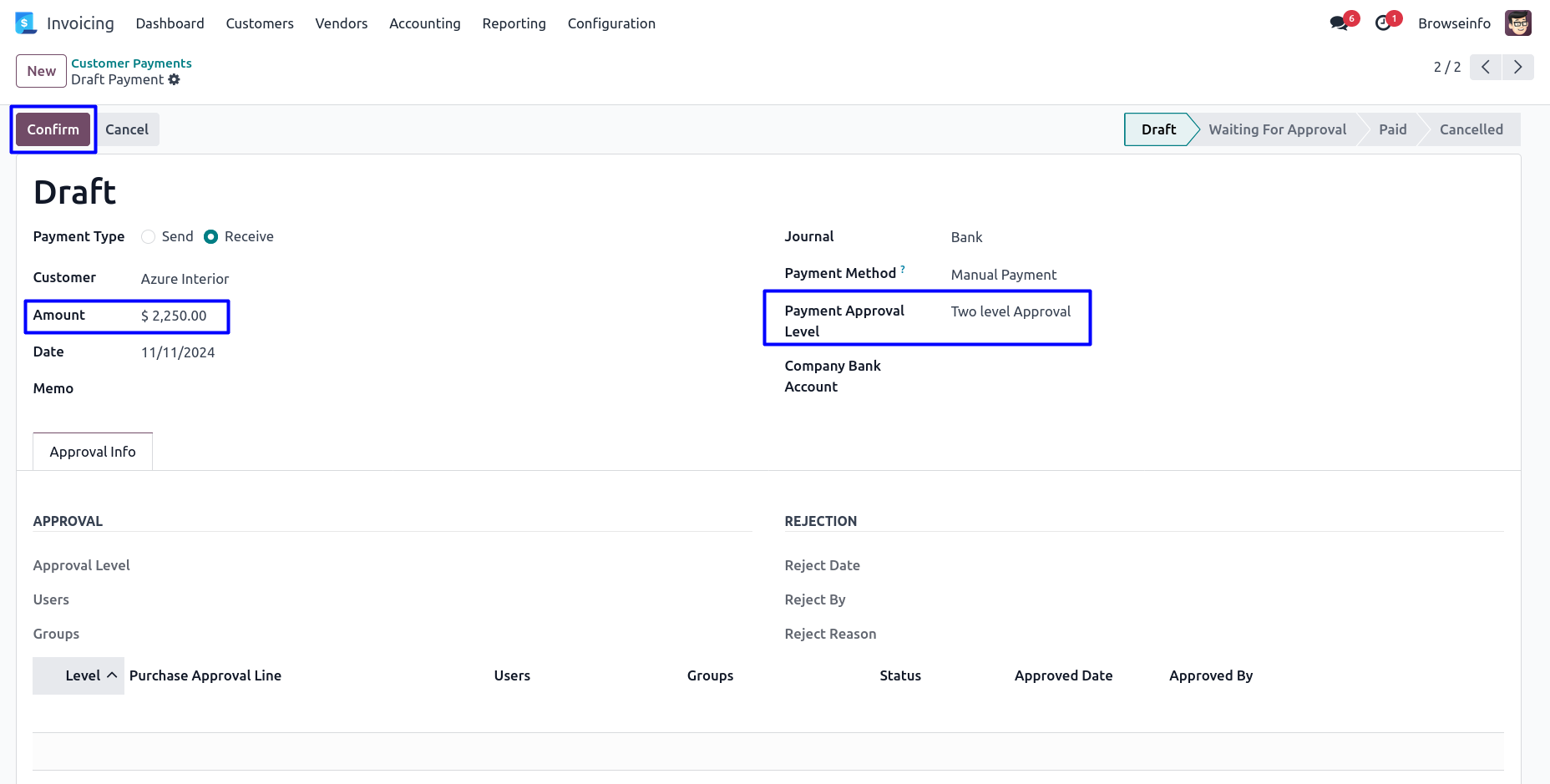
Once confirmed payment and amount exceeding the limit, Payment moved to 'WAITING FOR APPROVAL' stage and automatic set next approval level under 'Approval Info' tab.
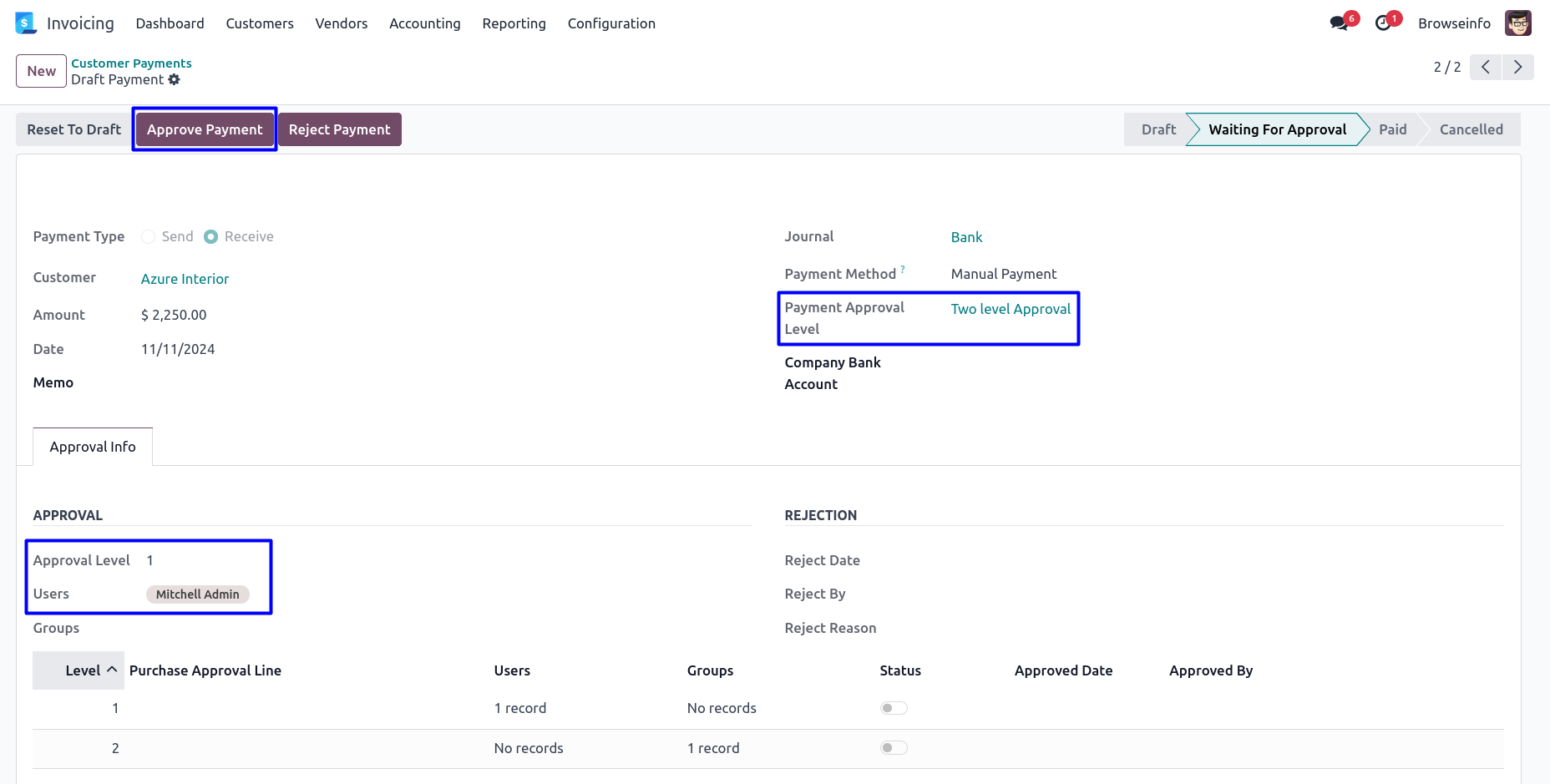
Email Notification for Submit For Approval
User can see email notification sent to approvers for approval payment.
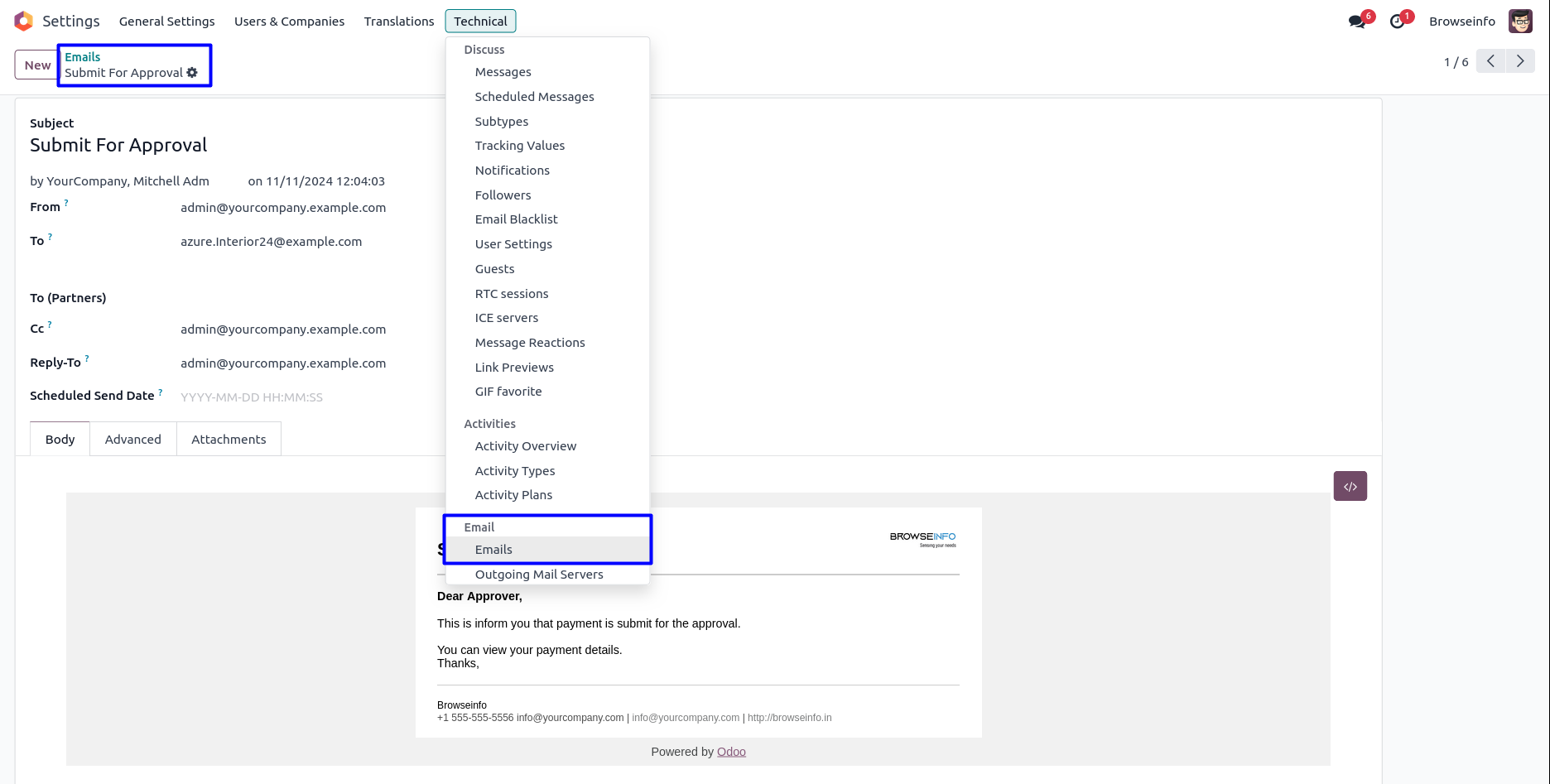
Approve Payment by First Approver
First approver can click on 'APPROVE PAYMENT' button to approved payment.
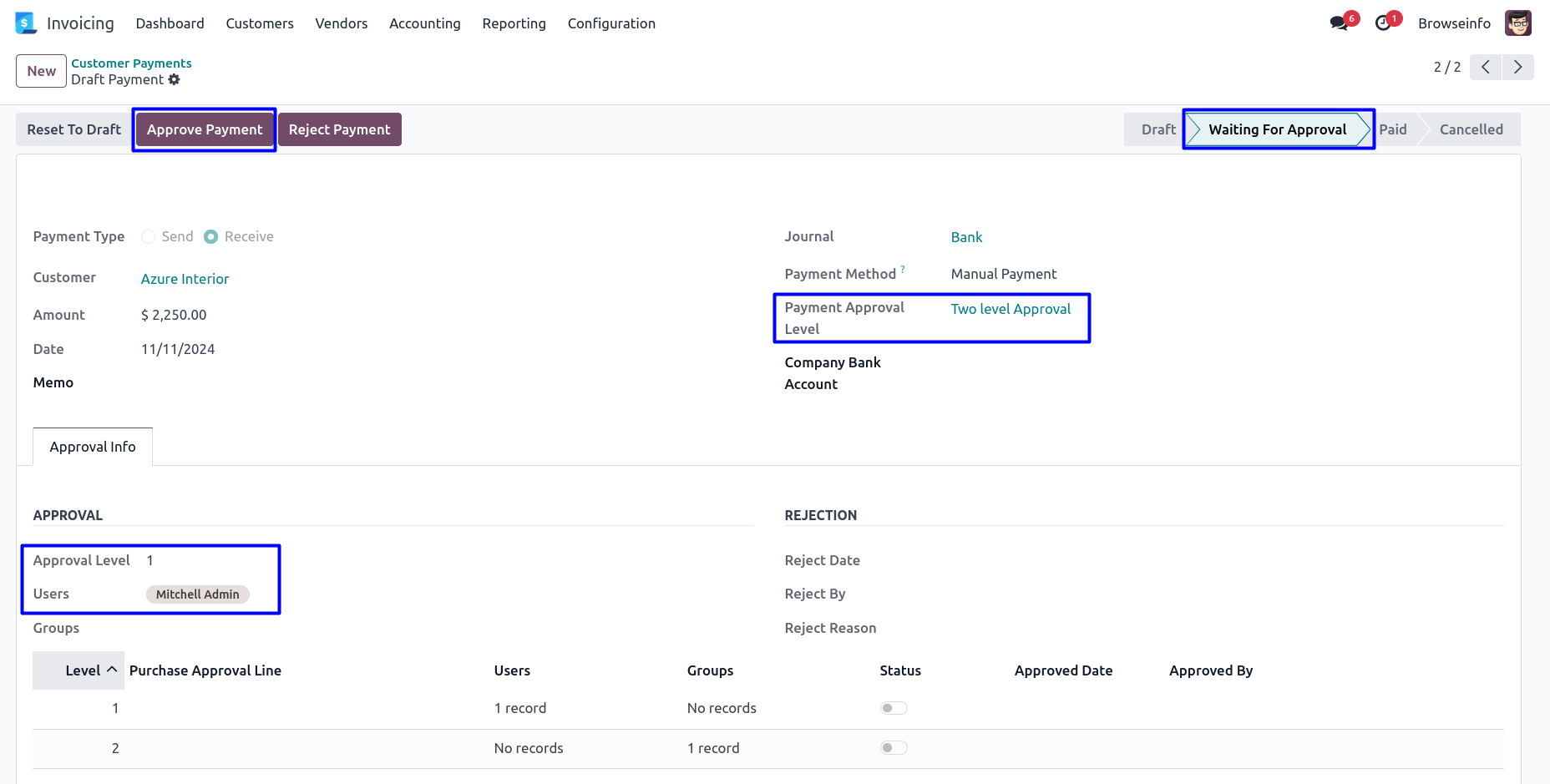
Once approved payment by first approver, Automatic set next approval level under 'Approval Info' tab.
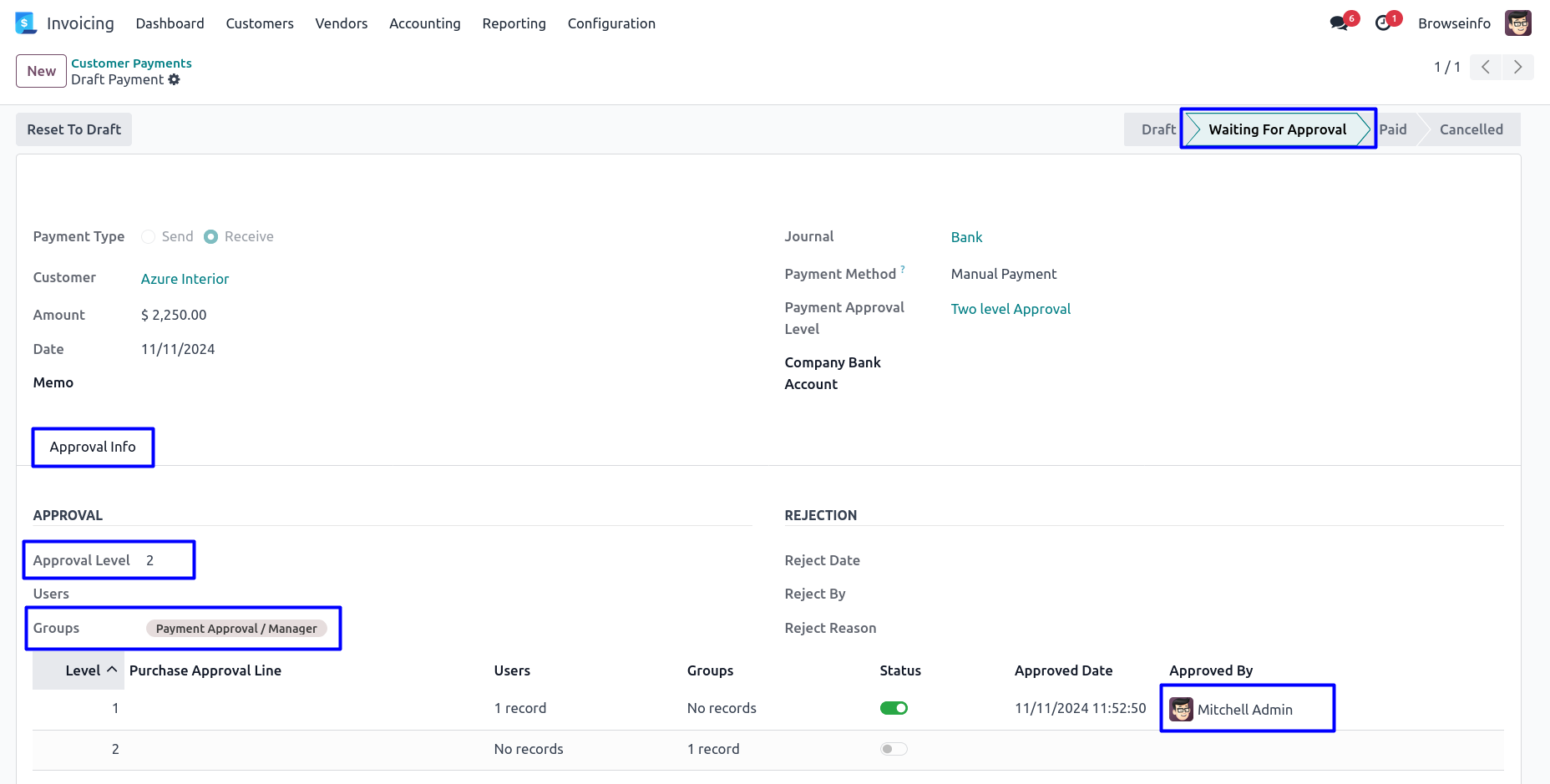
Approve Payment by Second Approver
Second approver can click on 'APPROVE PAYMENT' button to approved payment.
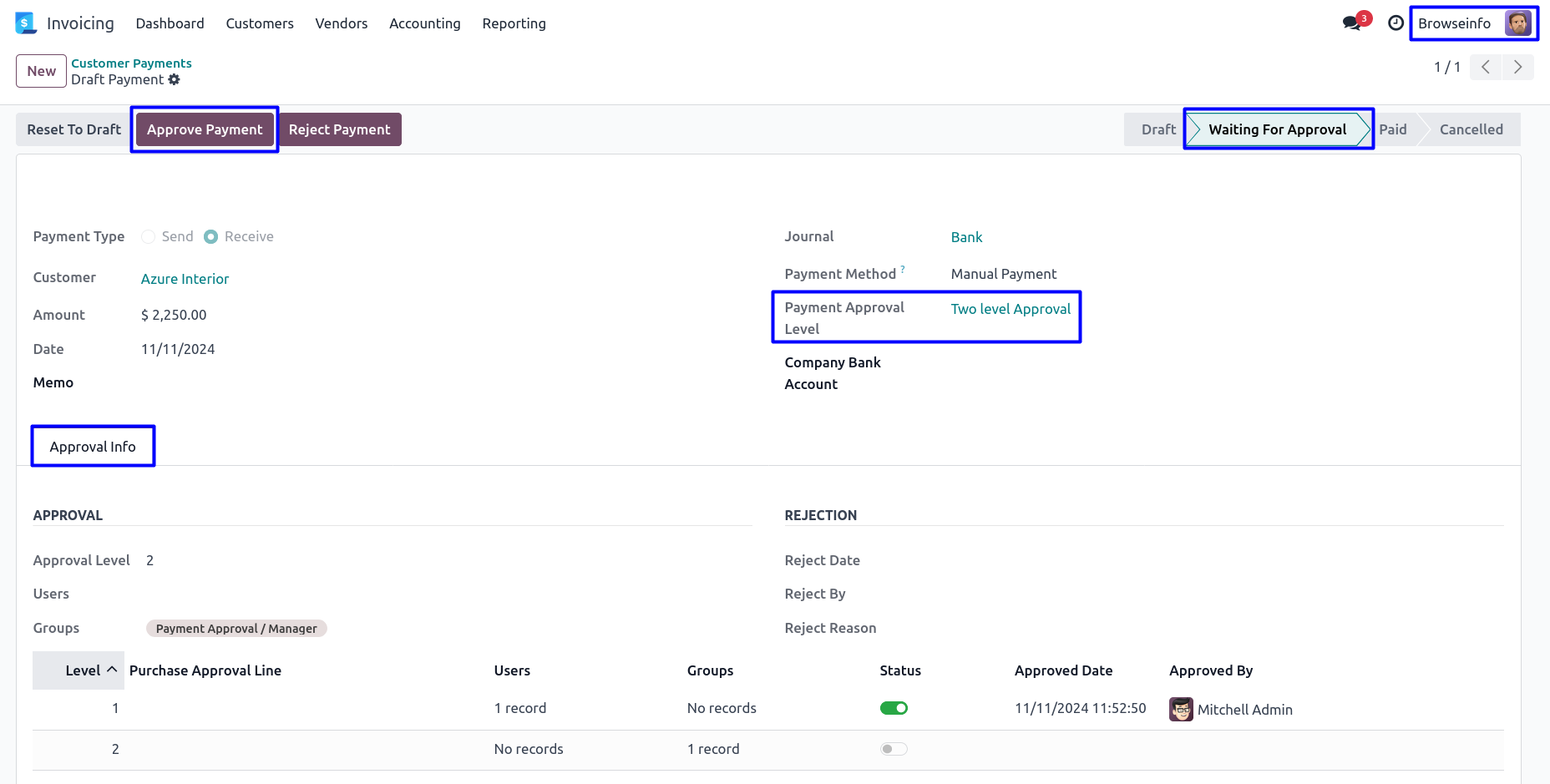
Once approved payment by second approver, Posted payment and view the details of approvers under 'Approval Info' tab.
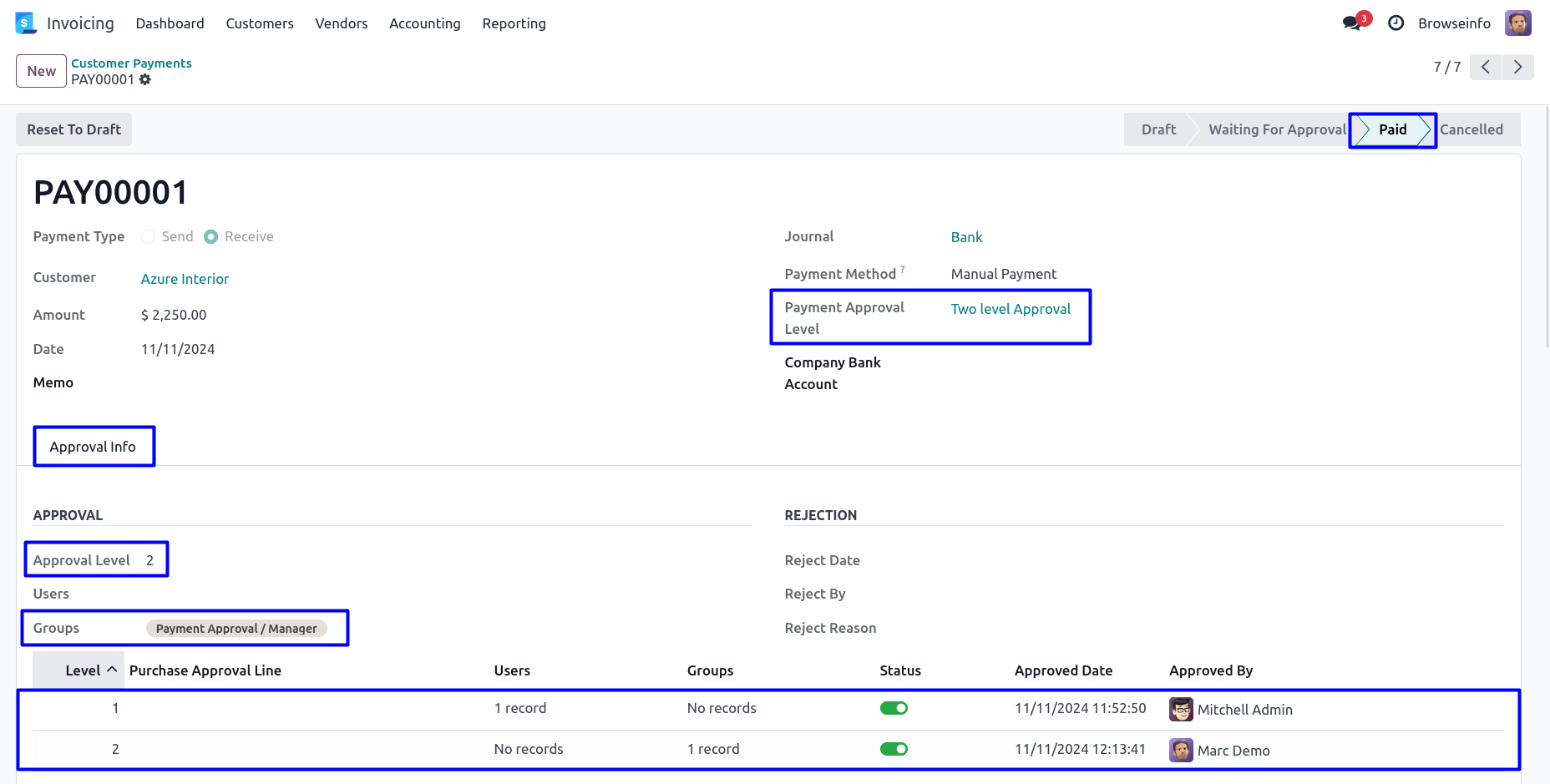
Email Notification for Payment Posted
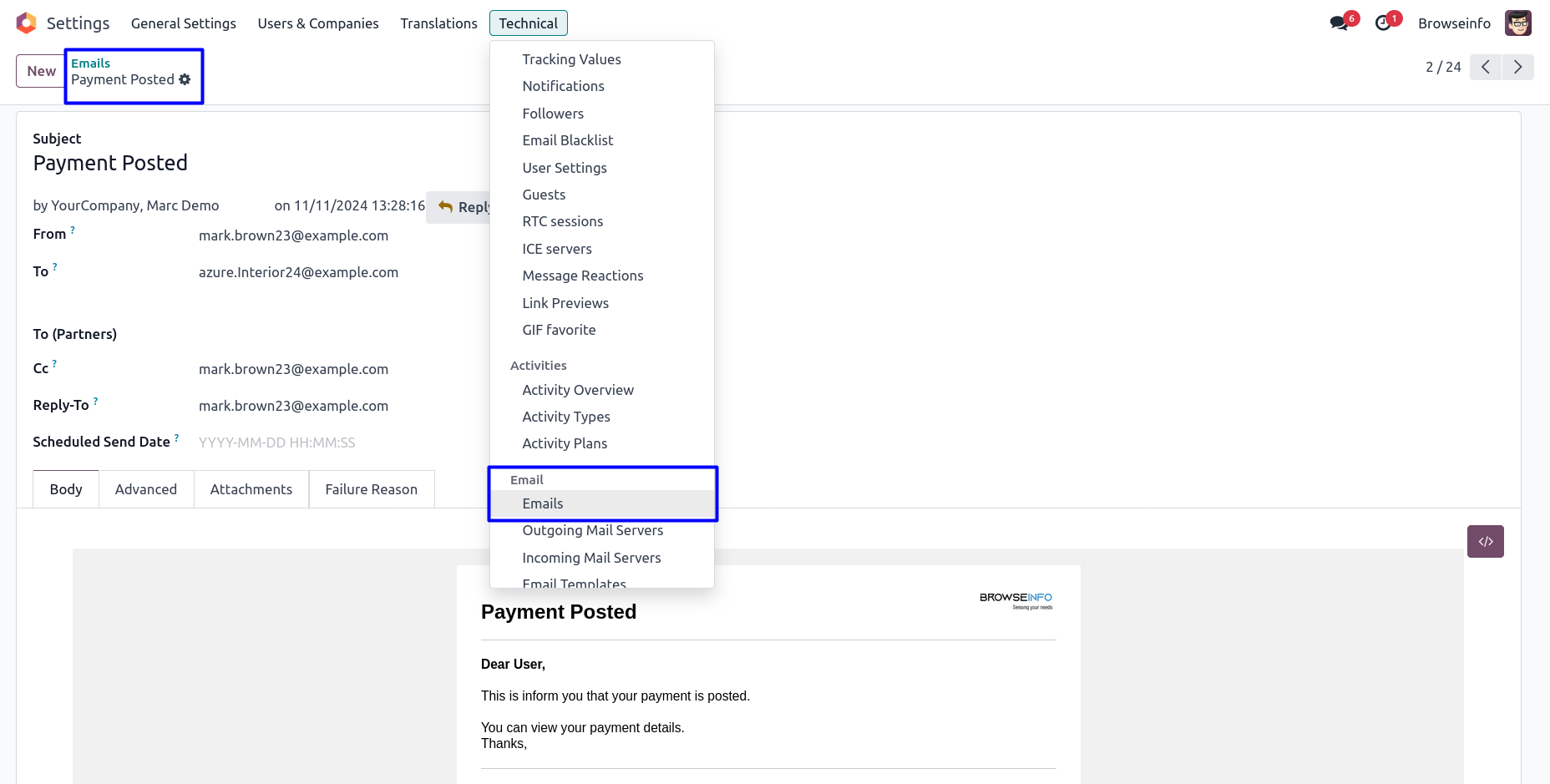
Reject Payment
Approver can click on 'REJECT PAYMENT' button to rejected payment.
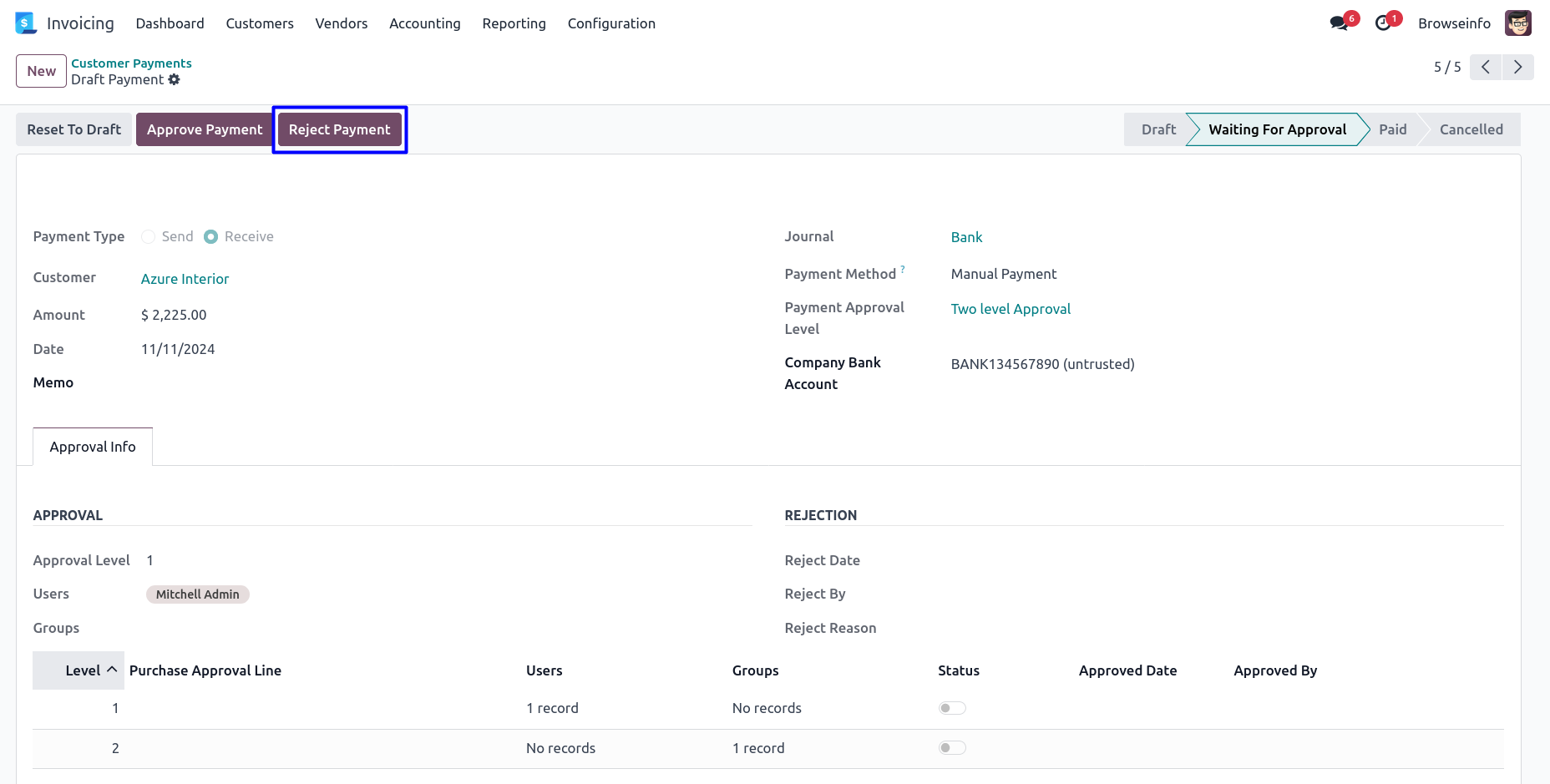
Payment Reject Wizard
Once click on 'Reject' button, Approver must be enter rejection reason in this wizard.
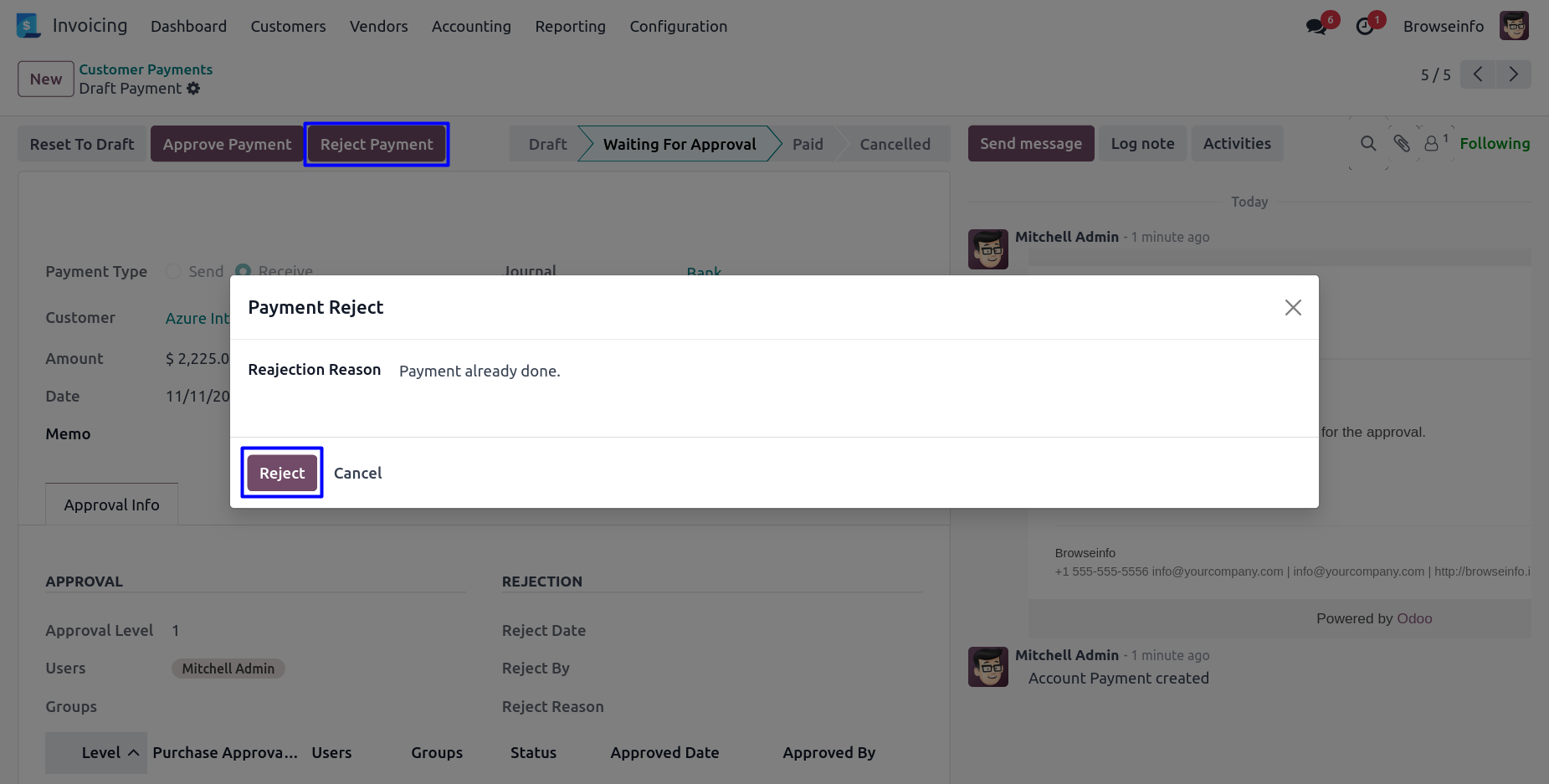
Rejected Payment
After rejected payment by approver, Payment moved to 'REJECT' stage and no more approvals needed.
User can view rejection information under 'Approval Info' tab.
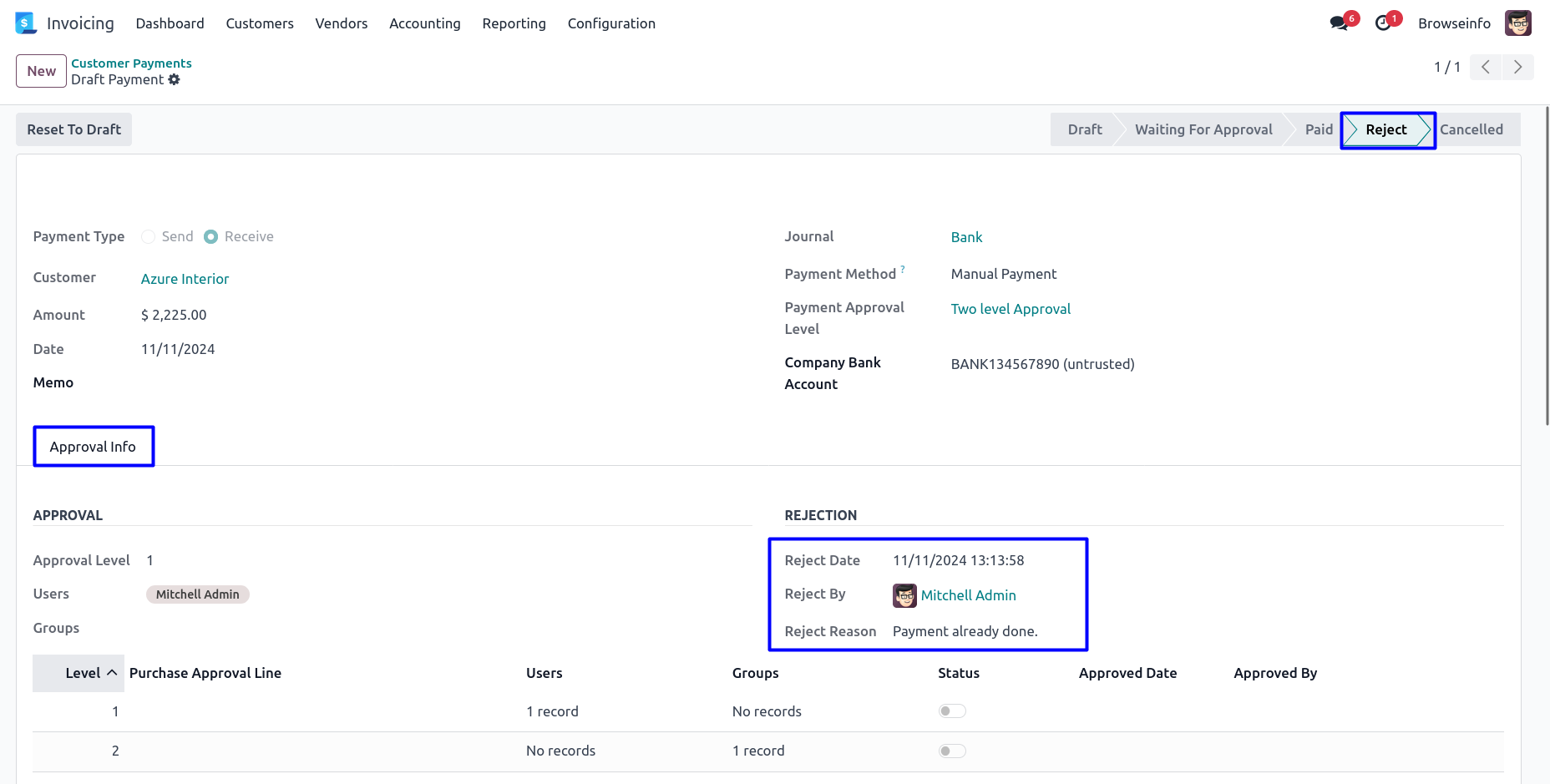
Email Notification for Invoice Payment Rejected