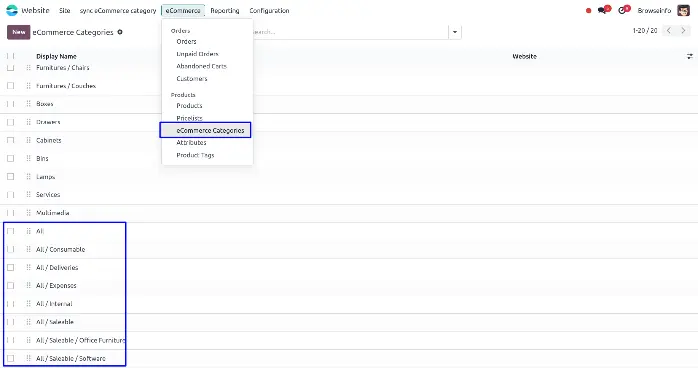Advance Merge Orders and Sync Product Category odoo app helps users to merge all orders like sale order, purchase order, delivery order, receipt, customer invoice and vendor bill. Users have different options to merge order like new order and cancel selected, new order and delete selected, merge order on existing selected and cancel other, merge order on existing selected and delete others, and sync pos and ecommerce product categories.
When there are large number of orders whether its Sales, Purchase, Delivery Order and Incoming Shipment/Receipt and Invoices, its hard to manage them. Users need to open each orders than process them one by one. Here we provide option to reduce your work, after installing our Odoo apps you can easily merge sales, purchase, delivery , Receipt and invoice in one click for same customers/suppliers. Just need to select them from tree view (you can use group by partner for easily filter) and merge them. Most important things you can still see different lines for different order on merged orders and then if you want, you can proceed it. After merge picking you can partially delivered or received it. Once picking has been merge it will create new picking and rest of other pickings get cancelled and source documents of new picking will have reference of cancelled picking, so user can easily get idea from where this new picking get created. When you merge sales, purchase order or invoice you will have multiple option to generate new orders, cancelled others and merge on existing orders, plus merge order will have reference of orders, so user can easily get idea from where this new orders get created.
Features
1) Merge Orders
User can merge all orders like sales, purchase, picking and invoices.
2) Merge Order Lines.
User can merge sales and purchase order lines.
3) Create New Orders and Cancel Multiple Orders.
User can cancel multiple order and create new orders.
4) Create New Orders and Delete Selected Orders.
User can delete multiple orders and create new orders.
5) Merge into Selected Orders and Cancel Others.
User can merge into selected orders and cancel other orders.
6) Merge into Selected Orders and Delete Other Orders.
User can merge into selected orders and delete other orders.
7) Easy to Sync POS Category
User can easily sync product's internal category with POS category.
8) Easy to Sync Ecommerce Category
User can easily sync product's internal category with ecommerce category.
9) Auto Set Product Internal Category to POS Category
Automatic set product internal category to the point of sale category.
10) Configuration for Sync Ecommerce Category
User can set configuration for sync ecommerce category/product.
Sales Order Merge Menu
On sales order tree view user have to select sales orders and under "Action" menu user can see "Merge Sale Orders" menu.
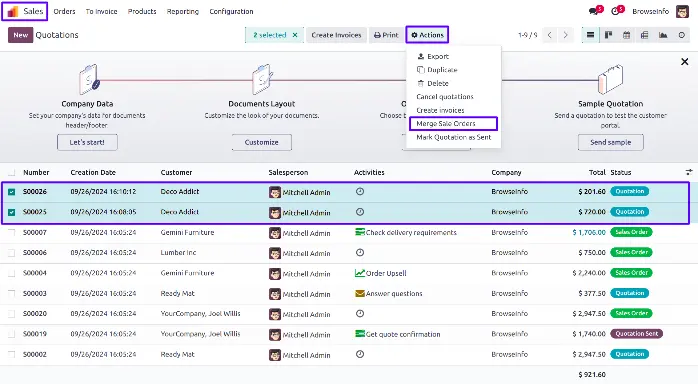
Sales Orders Merge Options
User have four options to merge sales orders as displayed in image bellow.
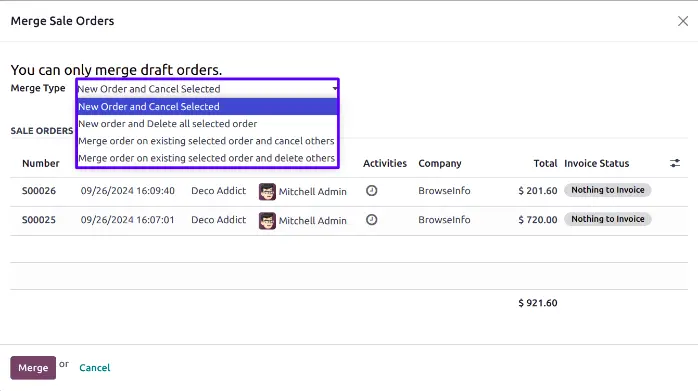
User can see selected orders are canceled and created new order.
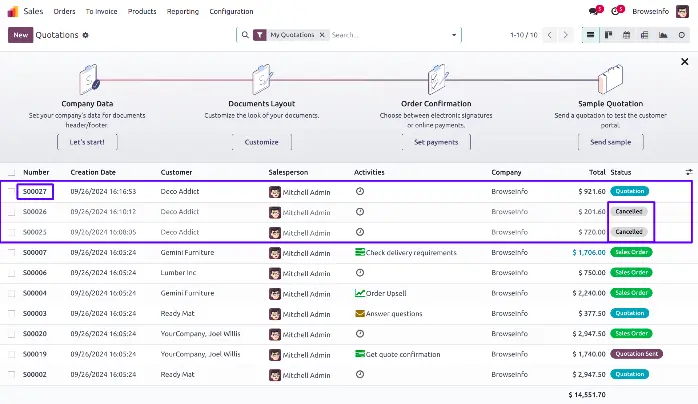
Purchase Orders Merge Menu
On purchase order tree view user have to select purchase orders and under "Action" menu user can see "Merge Purchase Orders" menu.
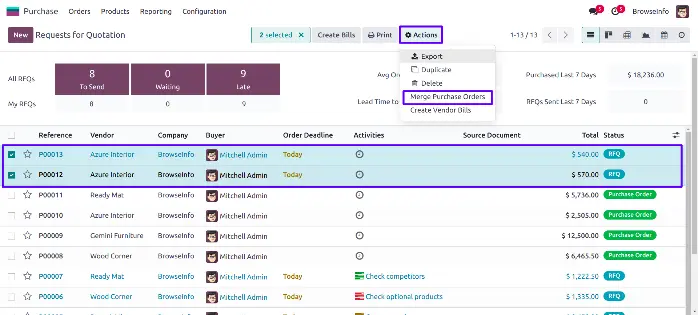
Purchase Orders Merge Options
User have four options to merge purchase orders as displayed in image bellow.
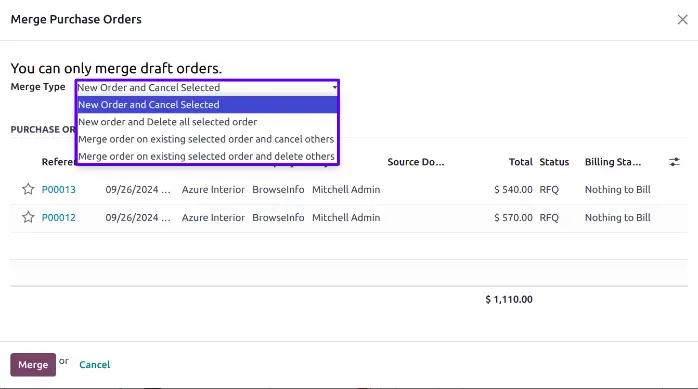
User can see selected orders are canceled and created new order.
User can also see that sales order line products quantity also merged.
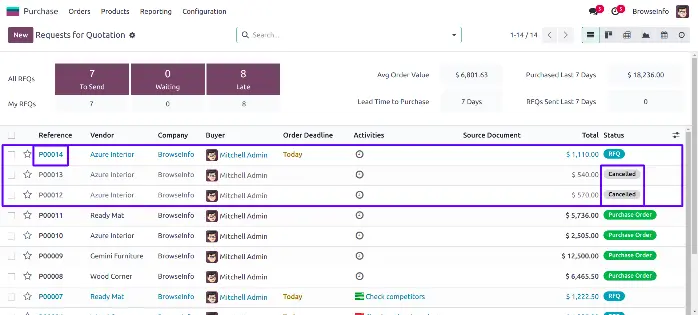
Merge Picking Orders Menu
User have to select picking orders in tree views, Under "Action" menu user can see "Merge Picking" menu.
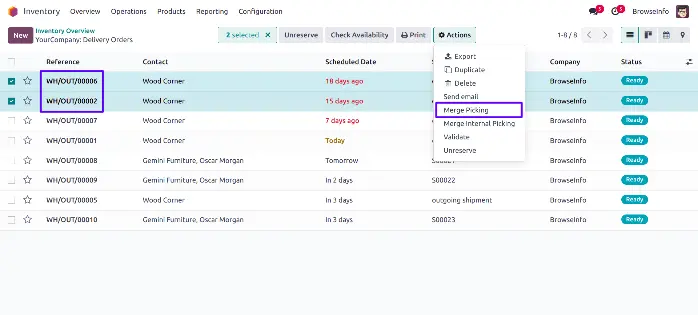
User can see all selected orders are canceled and created new picking orders.
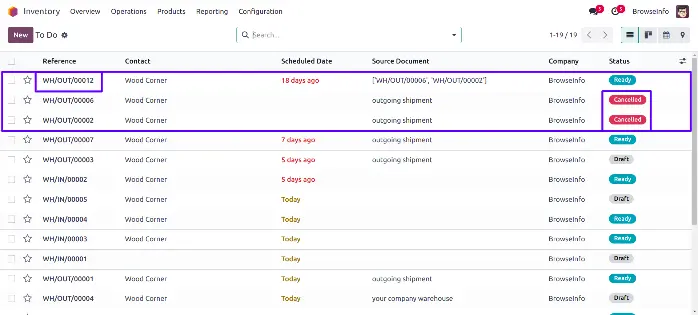
Merge Customer Invoices & Vendor Bill Menu
User have to select customer invoice/vendor bill in tree view, Under "Action" menu user can see "Merge Invoice" menu.
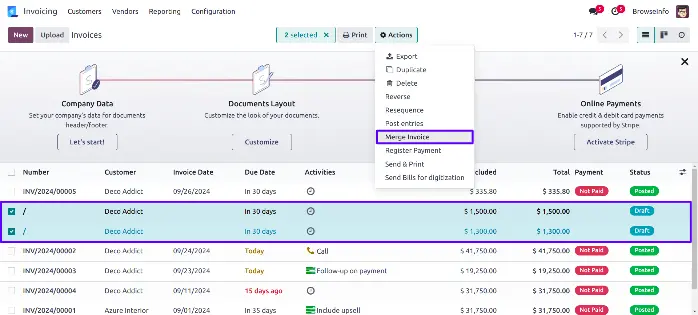
New Invoice/Bill and Cancel Selected
On merge invoice wizard user have to select "New Invoice/Bill and Cancel Selected" options and click on "MERGE INVOICES" button.
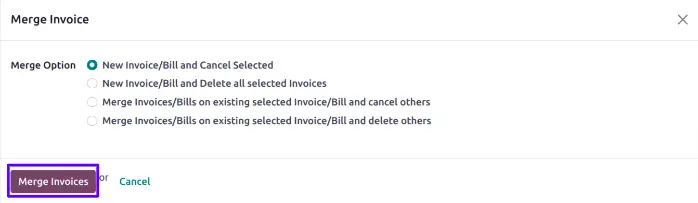
User can see created new invoice and all other are canceled.
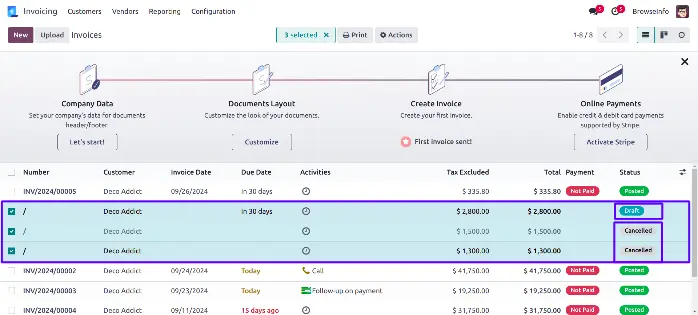
Merge POS With Different Partner
Select POS transfer which you want to merge.
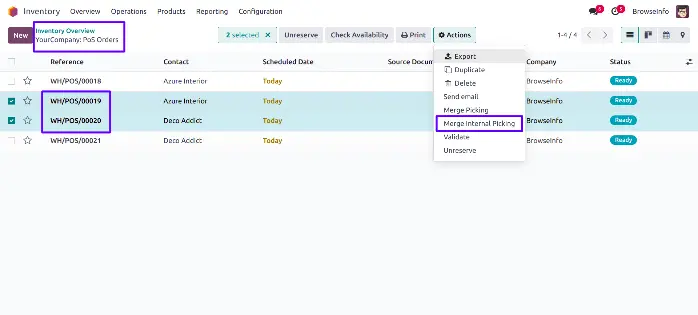
Wizard with selected POS transfer.
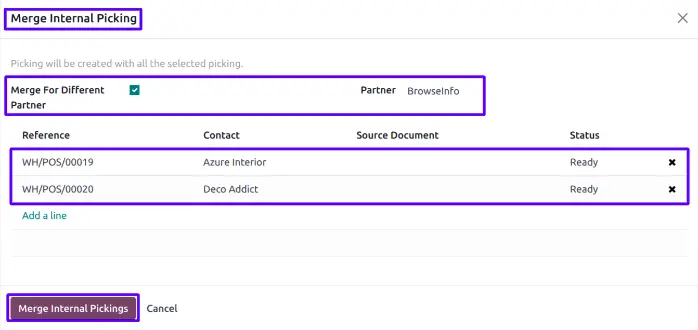
New POS after merge
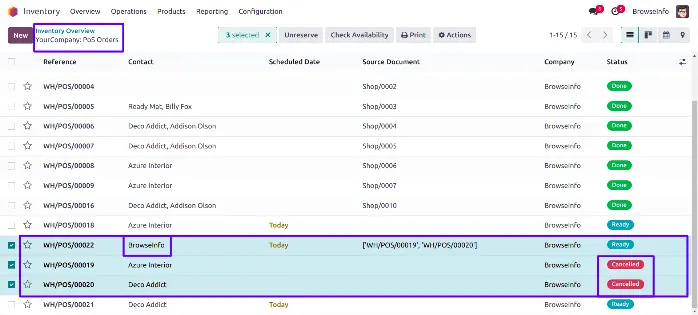
Sync POS Category Menu
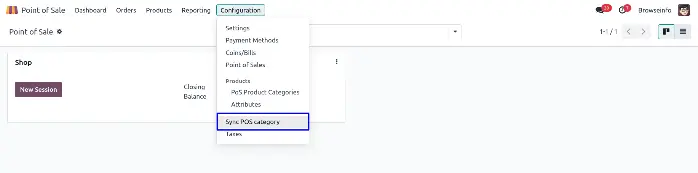
Sync POS Category Wizard
Select "Create all Internal Category on POS Category" operation then you can see list of categories.
You can add or remove categories from the list and click save button so all selected categories added in the POS category.
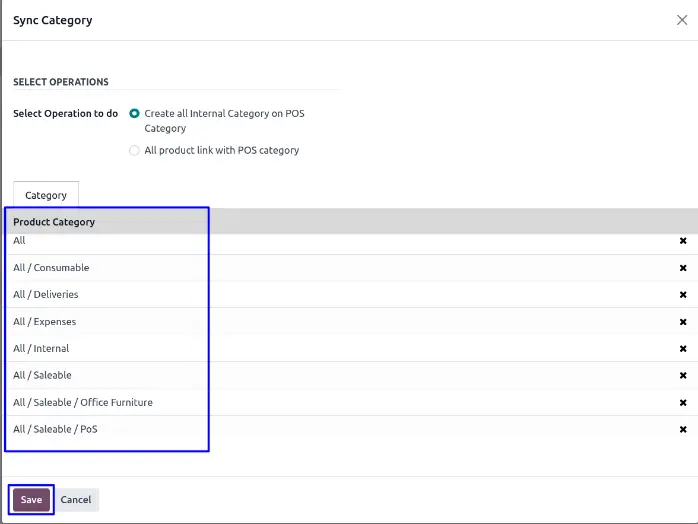
Product Categories
You can see product categories created from the internal category.
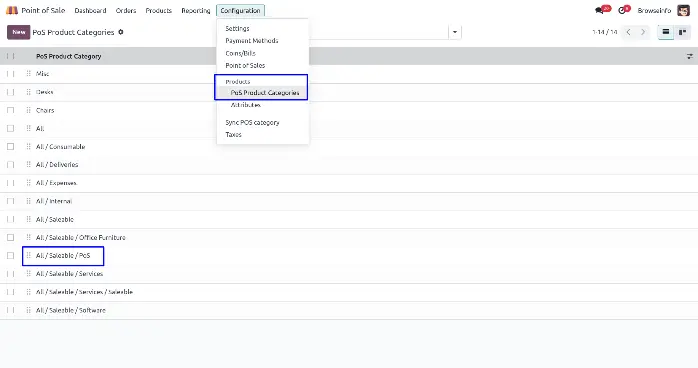
Sync eCommerce Category Menu
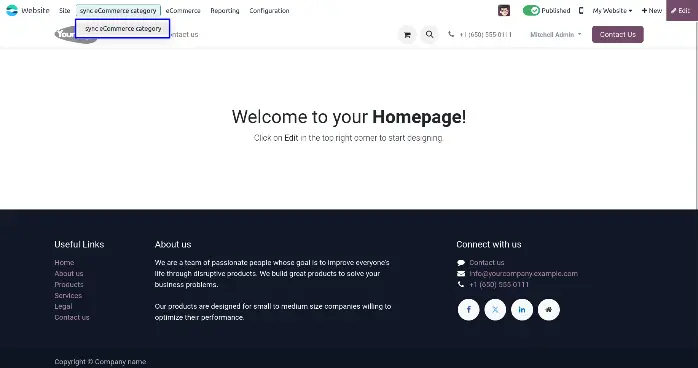
Sync eCommerce Category Wizard
Select "Create all internal category on website" operation then you can see list of categories.
You can add or remove categories from the list and click save button so all selected categories added in the e-commerce category.
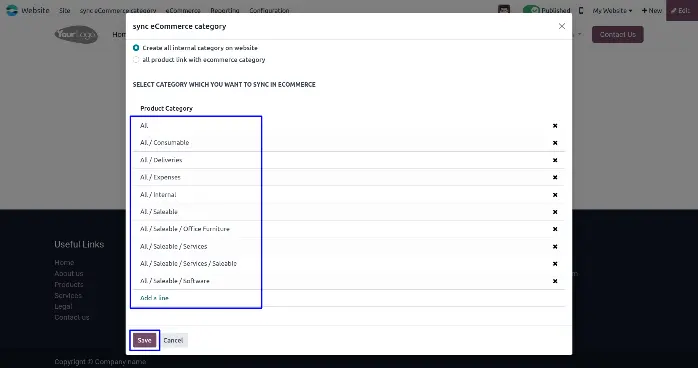
eCommerce Categories
You can see eCommerce category created from the internal category.