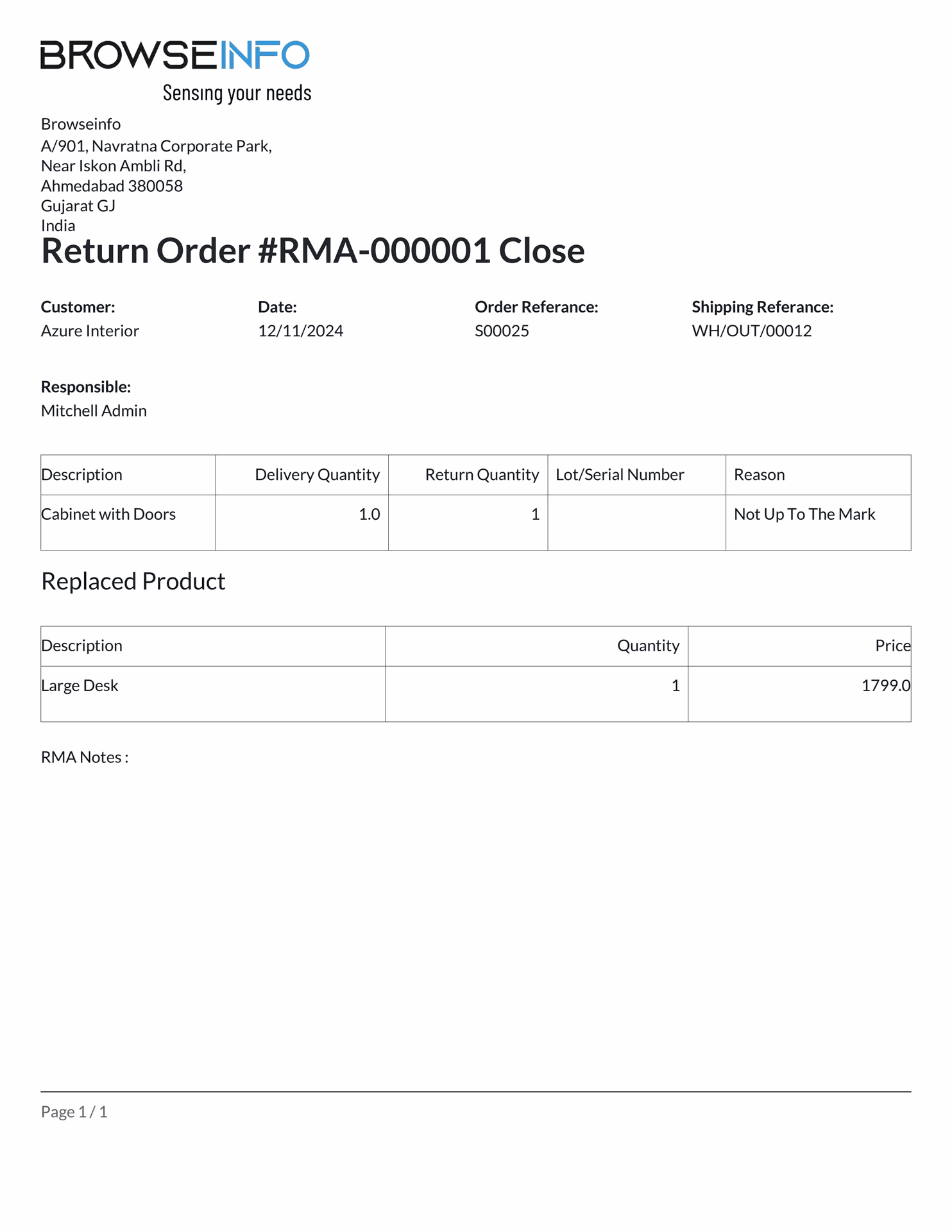Advance Rma Return Orders Management Return Merchandise Authorization
RMA Approval Return Merchandise Orders Odoo App simplifies the return process for customers, enabling them to manage product returns. This Odoo app allows you to create Return Merchandise Orders (RMA) in the back-end, including the entire return journey. Customers can initiate returns, replace products through RMA, request refunds via RMA, and easily navigate through distinct stages of the process. From returning products to replacing items and refunding orders, every aspect with attention to detail managed with clarity and ease, enhancing the overall customer experience and optimizing the back-end operations.
Features
1) RMA Approval Role : User
Set RMA approval role as user to create and submit RMA order for approval.
2) RMA Approval Role : Approver
Set RMA approval role as approver to approve/reject RMA order.
3) Predefined Reasons and Actions.
Predefined reasons and actions for returned product.
4) Dynamic RMA States.
Provide dynamic RMA states.
5) Auto Generate Delivery / Sales Order and Credit Note.
Auto generate Delivery Order / Sales Order and Credit Note based on action.
6) Return/Refund and Replace.
Manage Return, Refund and Replace.
7) Approve/Reject Request.
Approve and reject RMA request.
8) Print RMA Report.
User can easily print RMA report.
9) RMA Send By Email.
Now user able to send RMA by e-mail to partner.
10) Set To Draft RMA.
User can set rma to draft state from any state.
11) Inward Picking Configuration.
When user approve rma order then picking will created based on inward picking type.
12) Outward Picking Configuration.
After validate rma, when user send goods to customer picking order created based on outward picking type.
13) Return Order with LOT/Serial Number.
User can create rma and return product with lot serial number.
14) Change RMA Product.
User can change rma product with same product or different product.
RMA Approval Role : User & Approver
Under user configuration set RMA approval role as 'User' and 'Approver'.
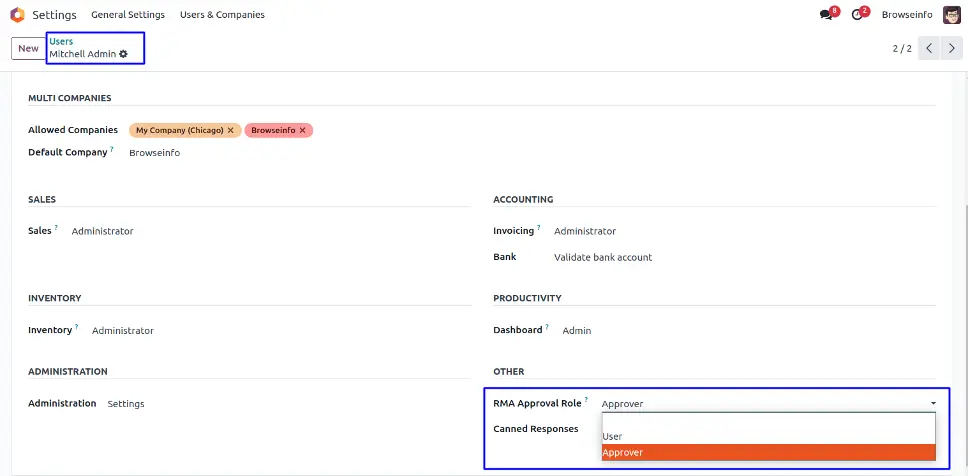
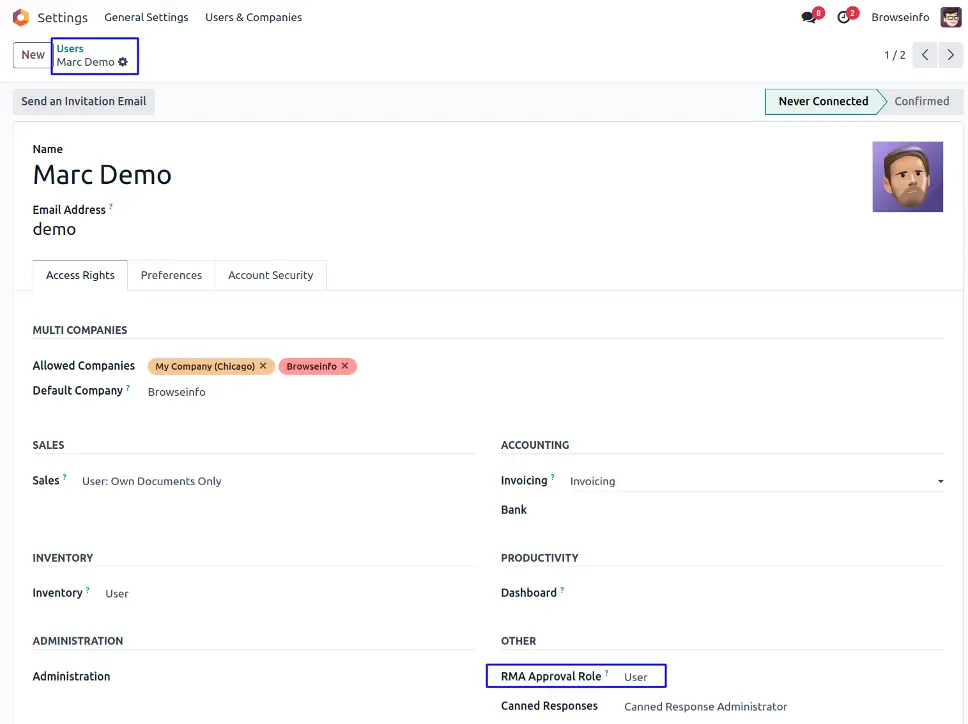
RMA Configuration
Under Settings > General Settings user or approver have to select "Source Picking Type", "Without Return Items Picking Type" and "RMA Route for SO" for a specific company.

RMA Menu
User can see RMA main menu.

Return/No Return Menu
Under RMA > Return/No Return menu user or approver can create reasons for RMA order and set an action according to reason.
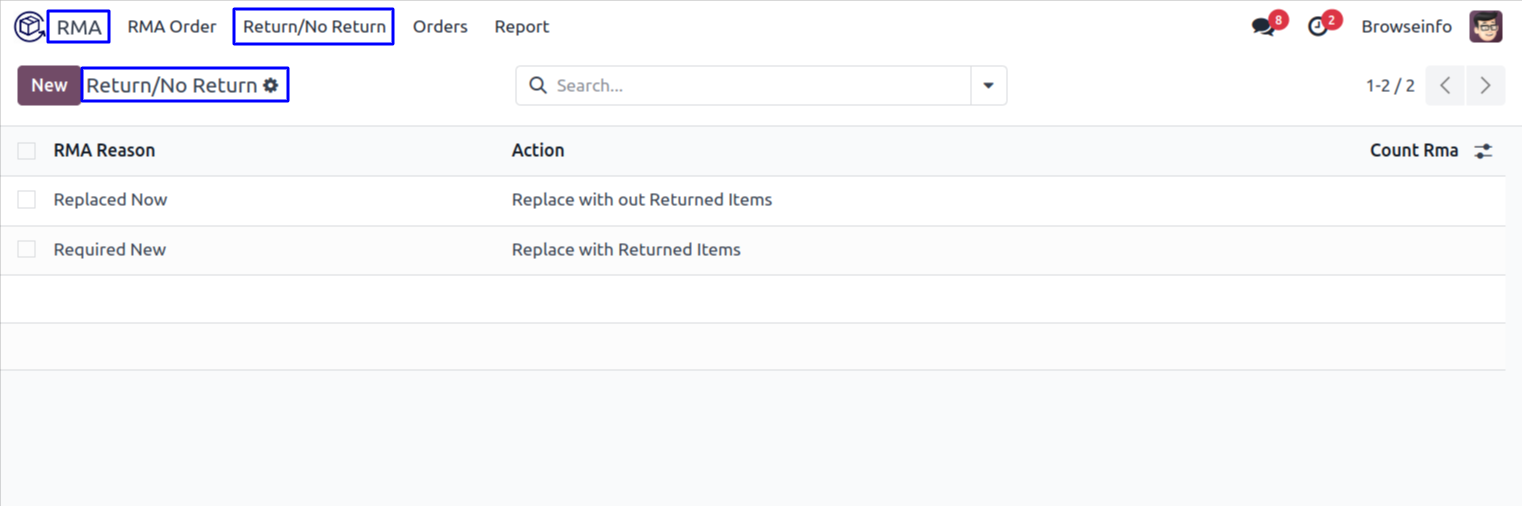
Create RMA Order by User
User can see created RMA in form view and return or replace or refund by clicking on 'RETURN/REFUND/REPLACE' button.
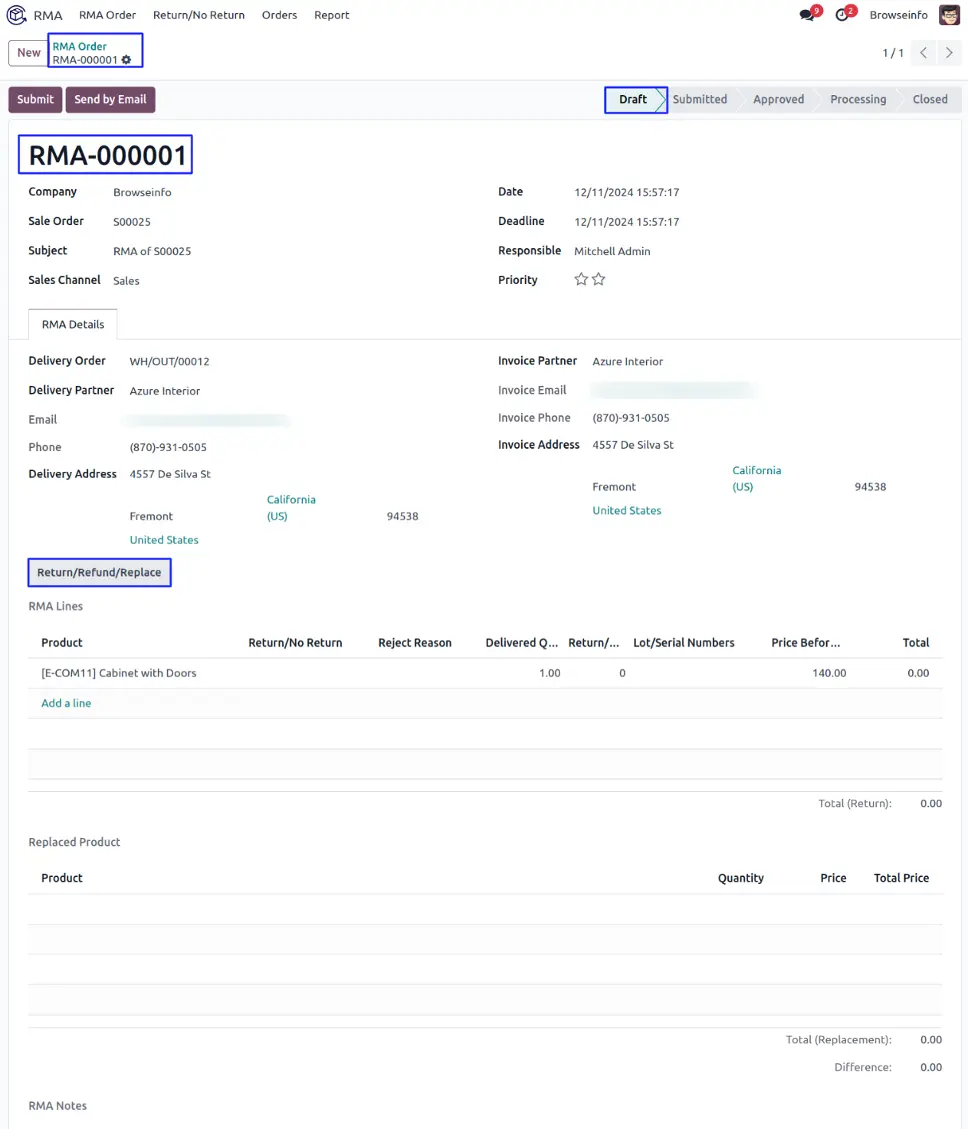
Return/Cancel/Replace Products Wizard
User can select return/no return option and quantity and set reject reason.
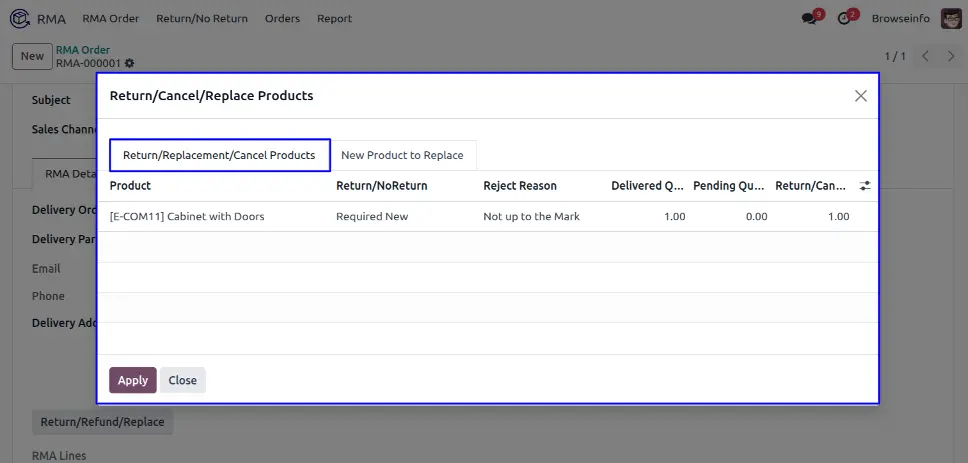
User can set new product to replace with the old product and click on 'APPLY' button.
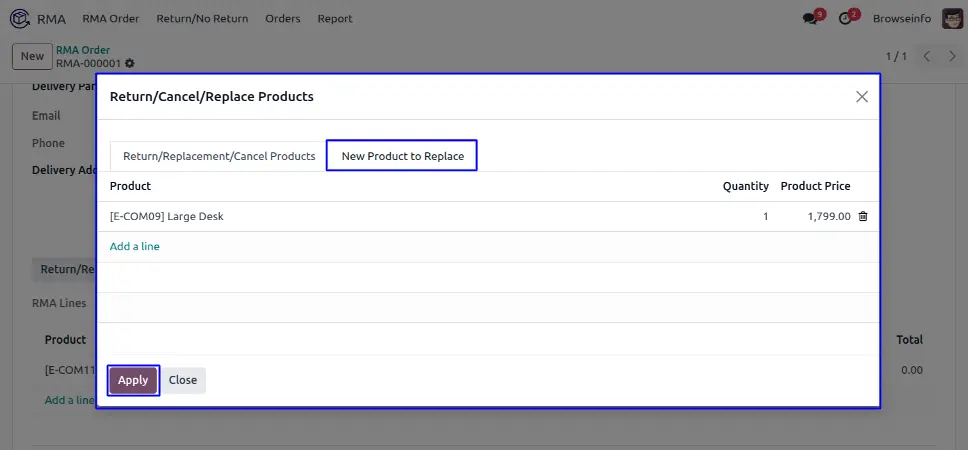
Submit RMA Order
User can submit the RMA order by clicking on 'SUBMIT' button.
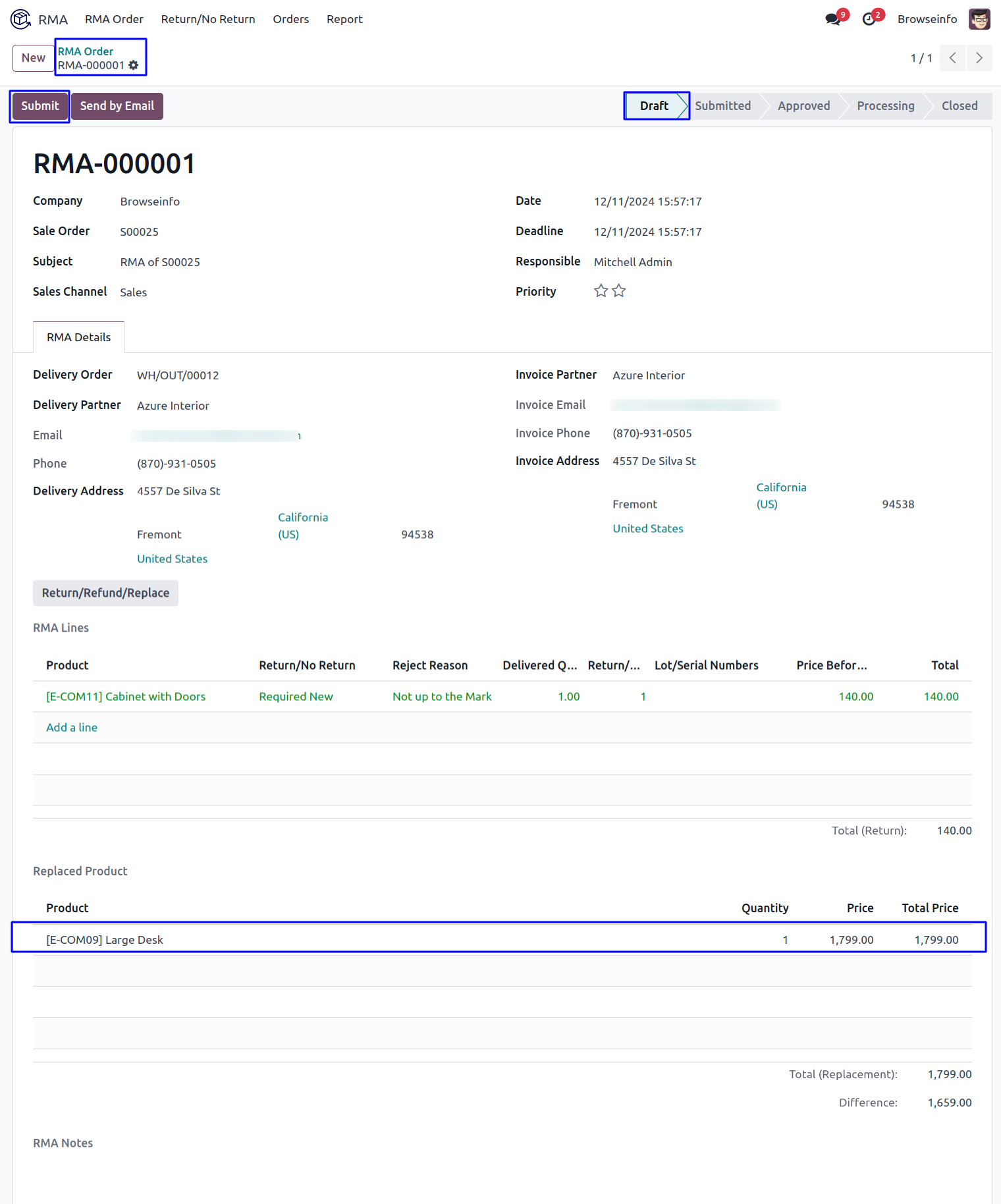
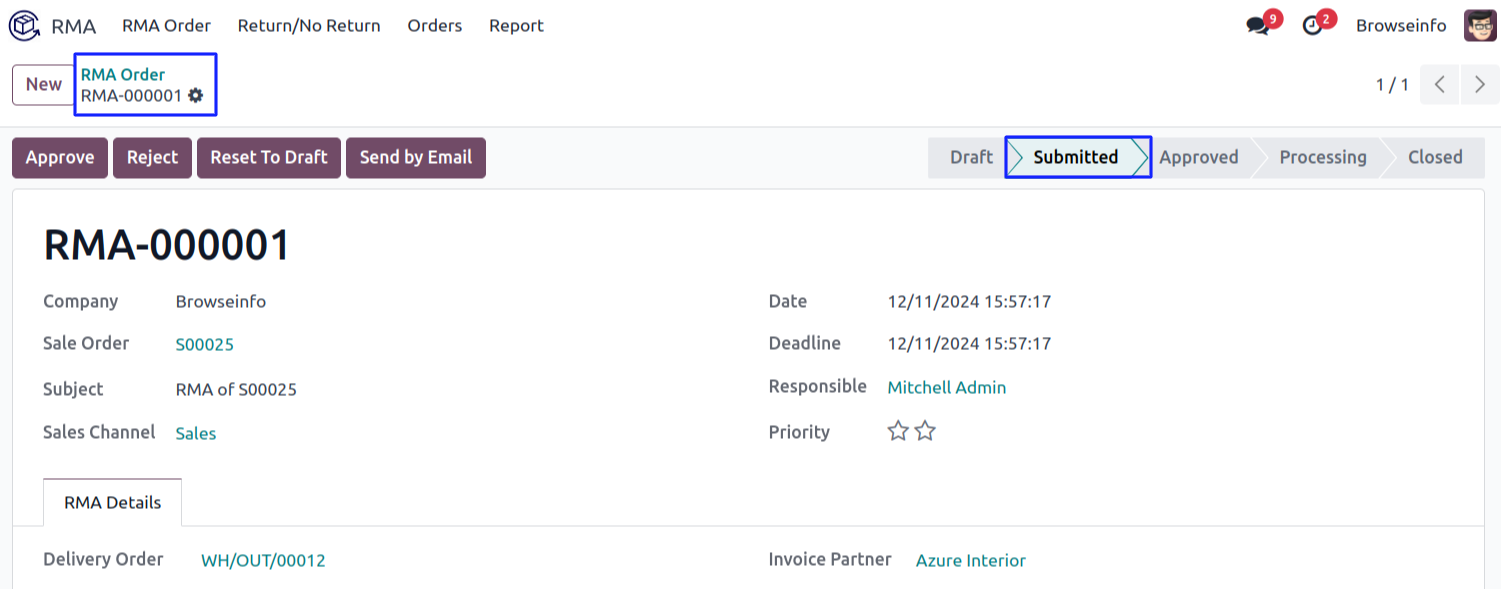
Approve/Reject RMA Order by Approver
Approver have options to approve, reject, reset to draft and send by email RMA order.
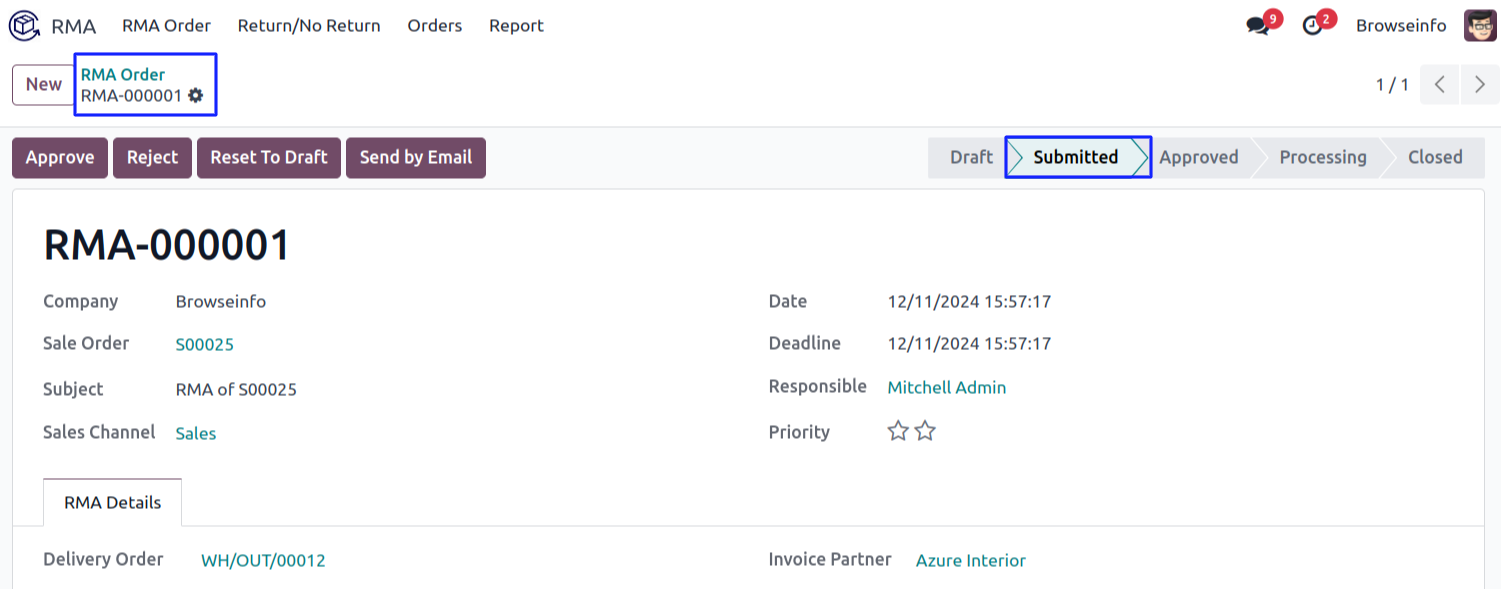
Reject RMA Request
Approver can reject RMA by clicking "REJECT" button on RMA order.
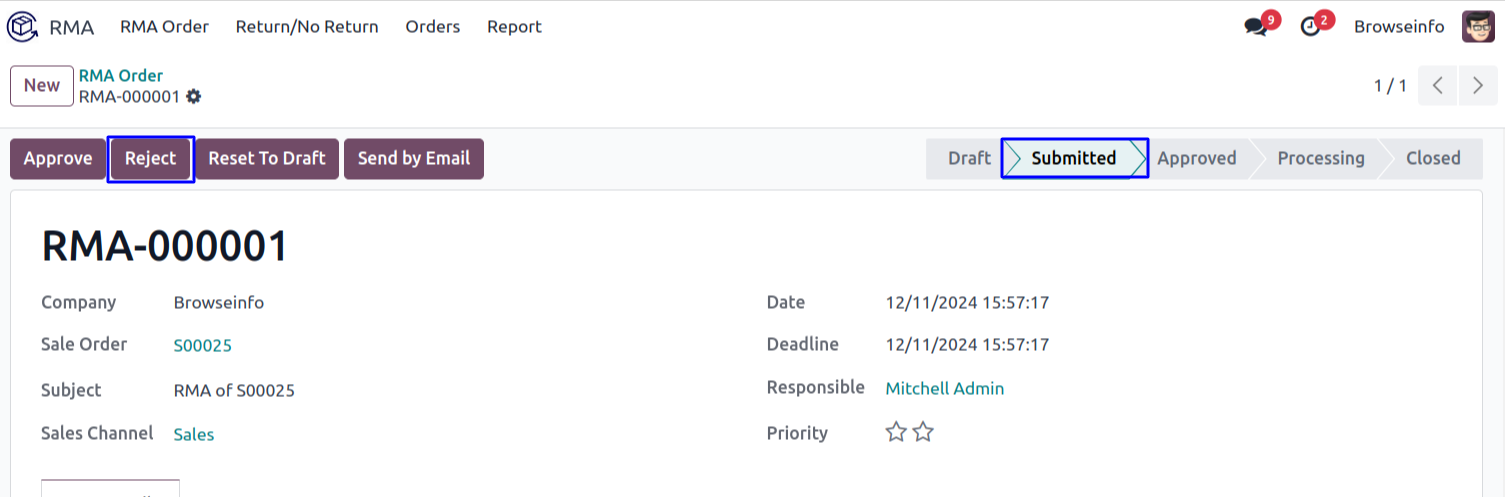
Approver can see RMA is rejected and set to draft RMA order by clicking on 'RESET TO DRAFT' button.
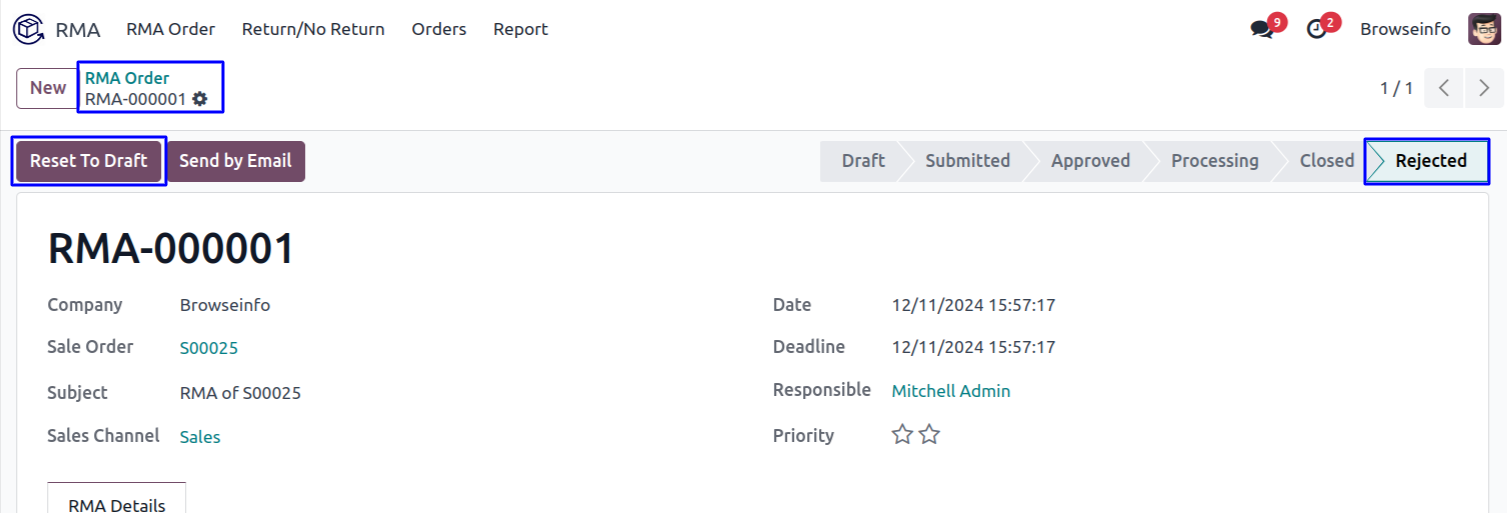
Approver or user can see RMA moved to draft state.
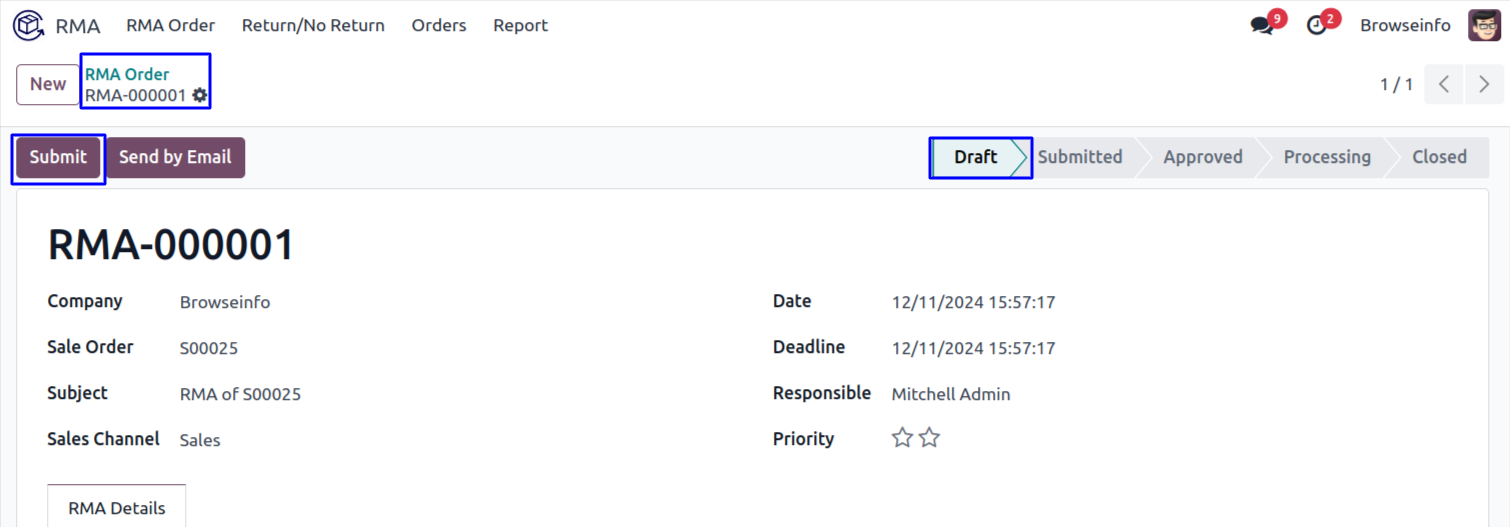
Approve RMA
Approver can approve RMA order by clicking "APPROVE" button on RMA order.
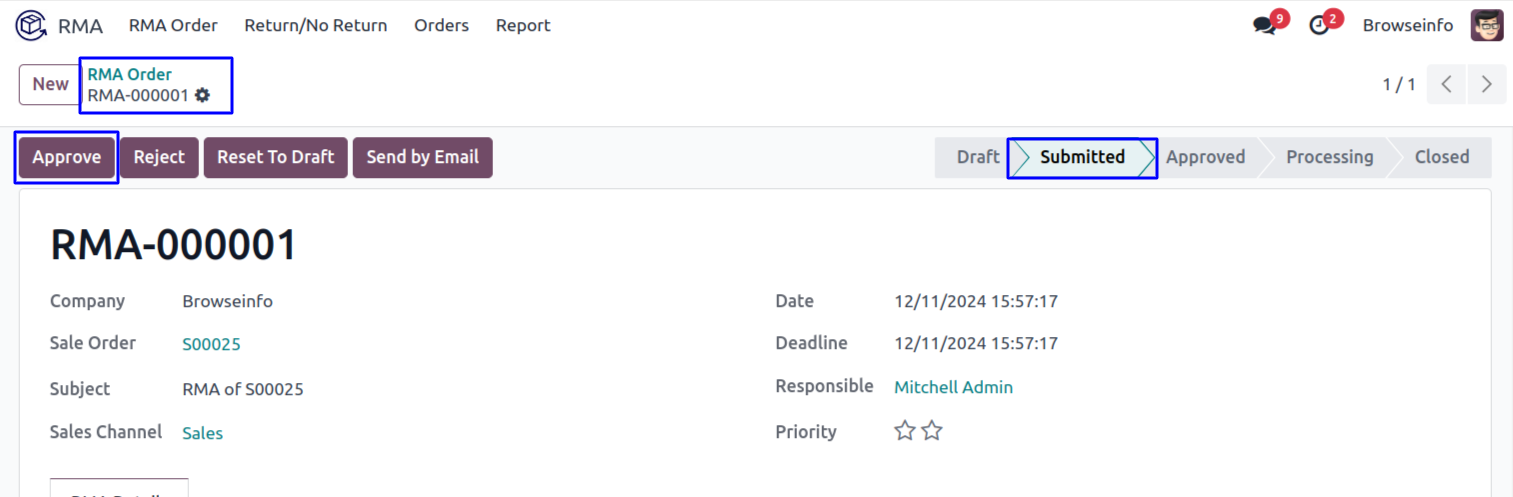
After approved RMA order approver or user can see RMA stage changed to "APPROVED" from "SUBMITTED", and new picking order created for RMA order.
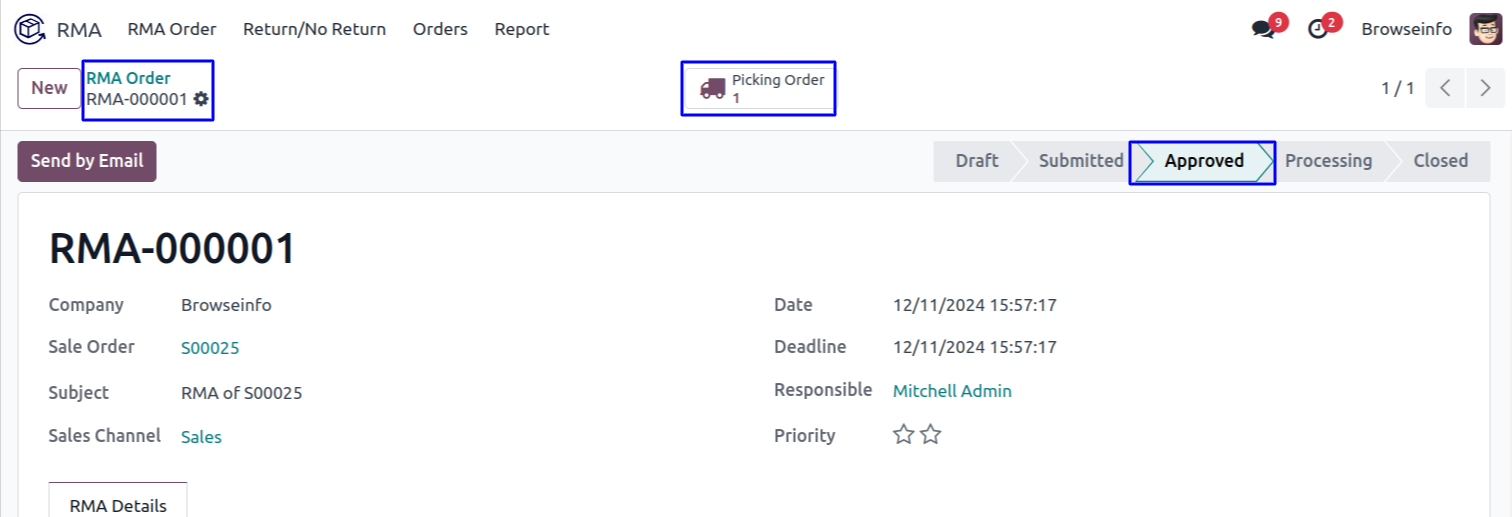
Approver or user can see created picking order created for RMA.
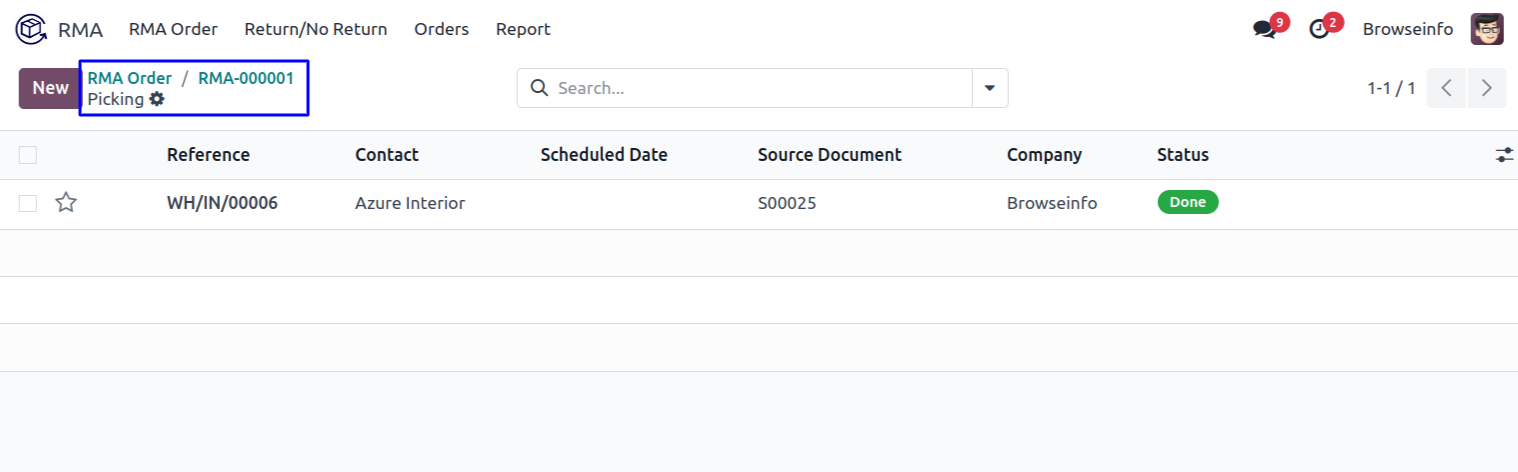
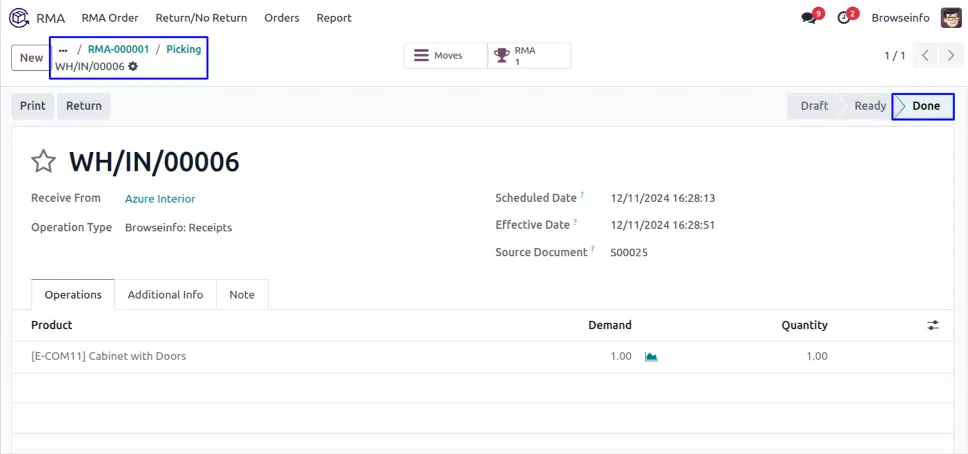
Validate RMA
Approver can validate RMA by clicking "VALIDATE" button.
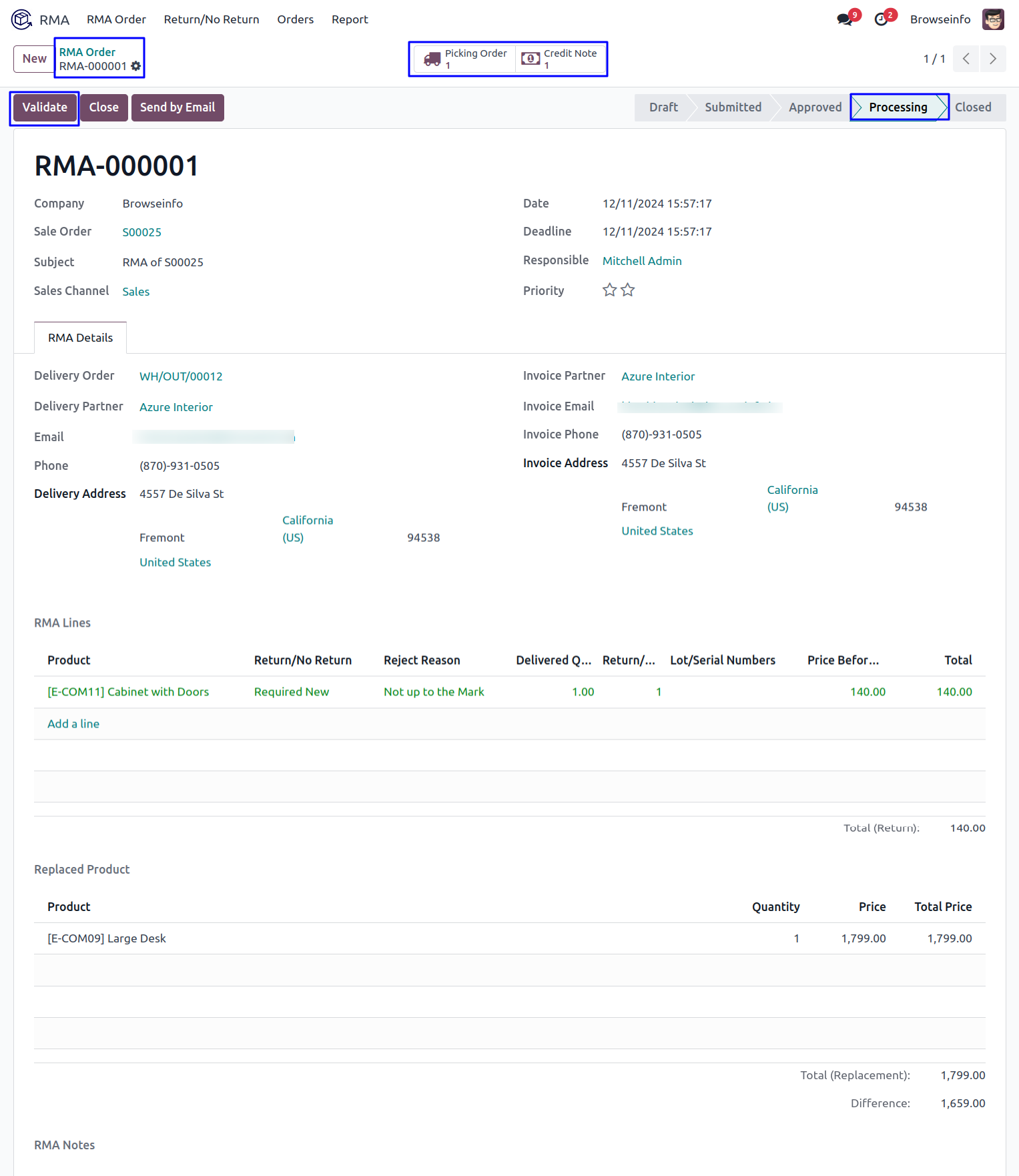
RMA Smart Buttons
After validate RMA order approver or user can see created picking order and refund invoice for RMA.
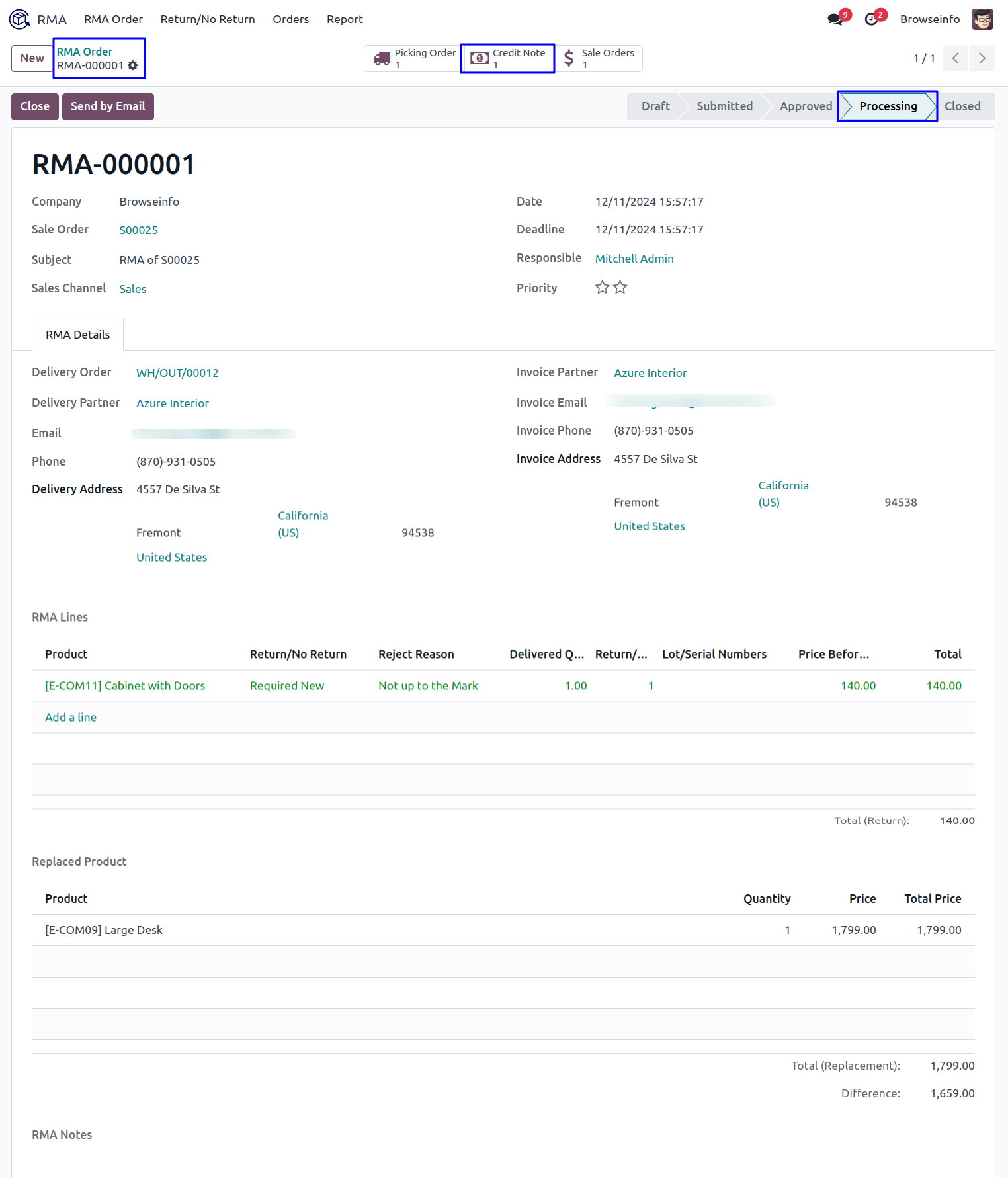
Approver or user can see created refund invoice for RMA order.
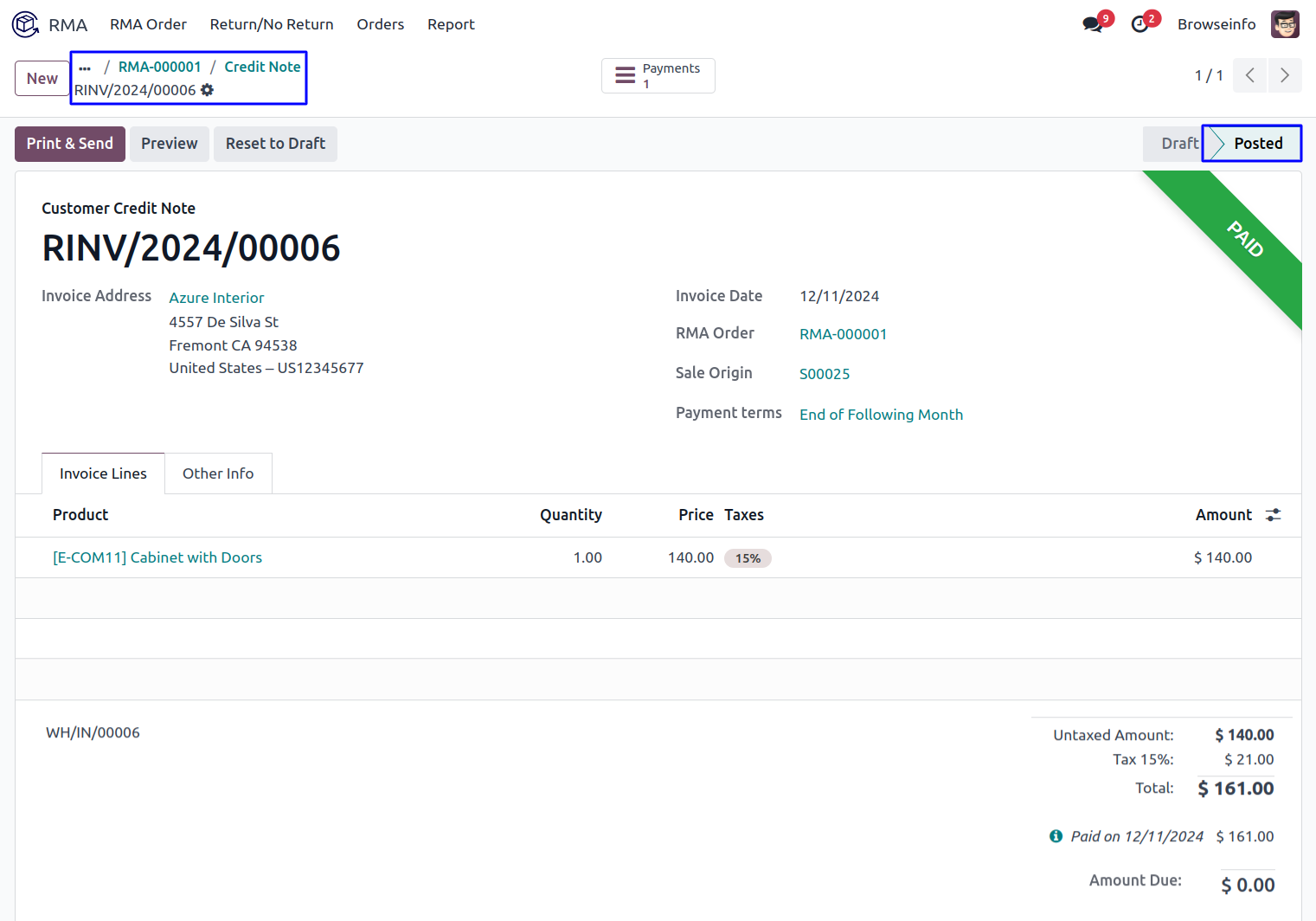
RMA Claim
RMA claim will recorded on picking order of selected sale order in RMA order.
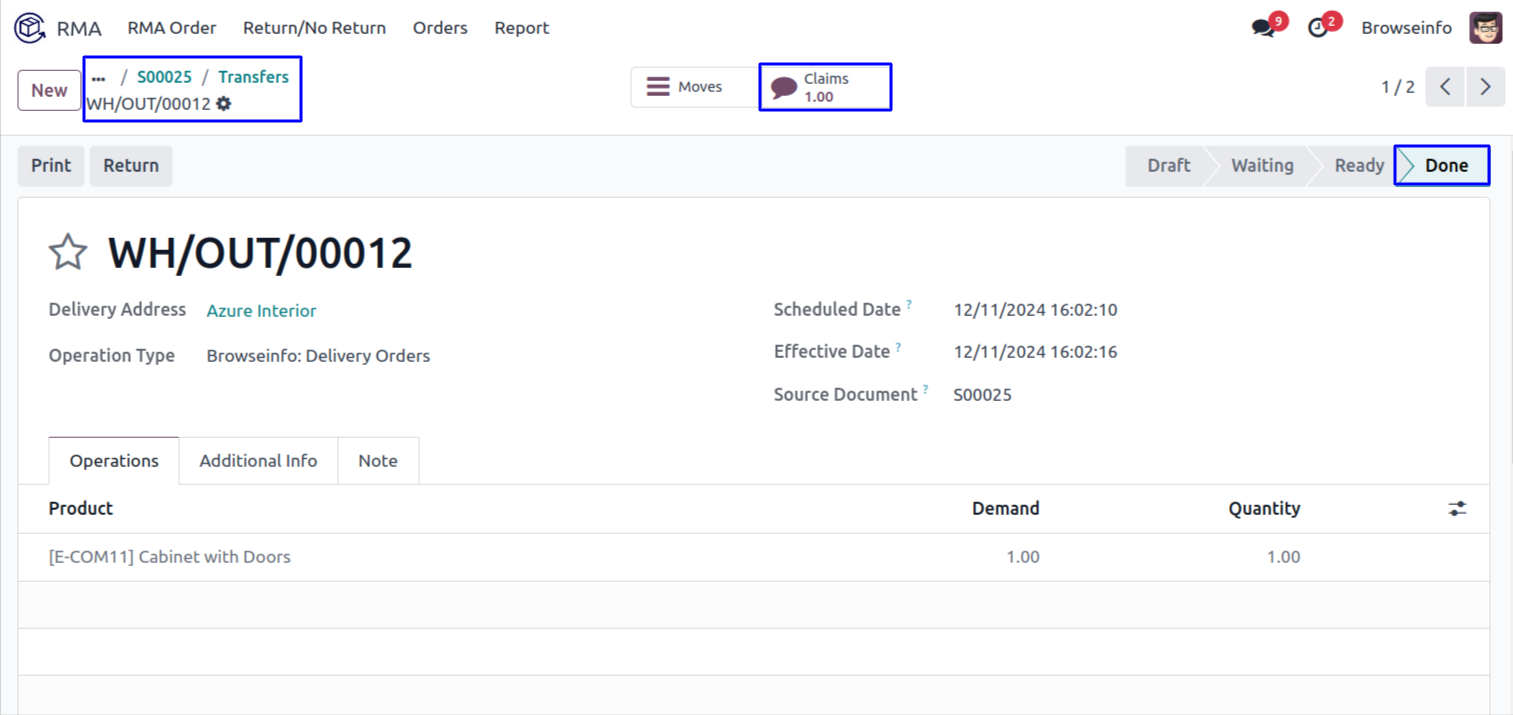
Close RMA
Approver can close RMA by clicking "CLOSE" buttons on RMA order.
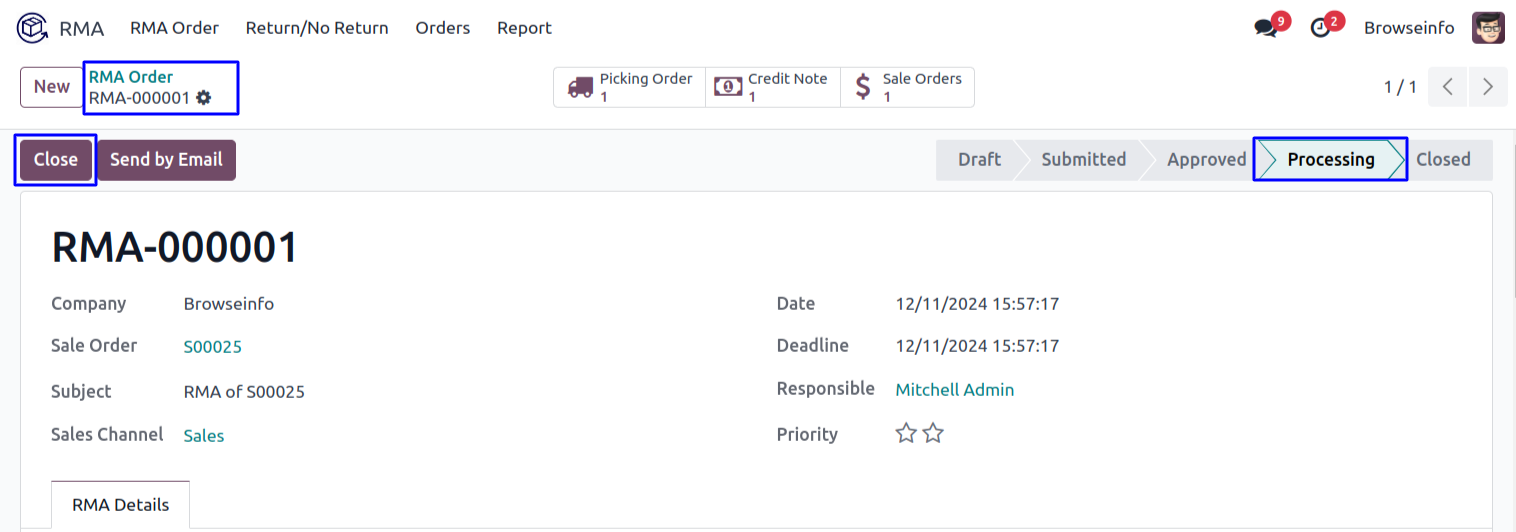
Approver can see RMA order stage changed to "CLOSED" state form "PROCESSING" state.
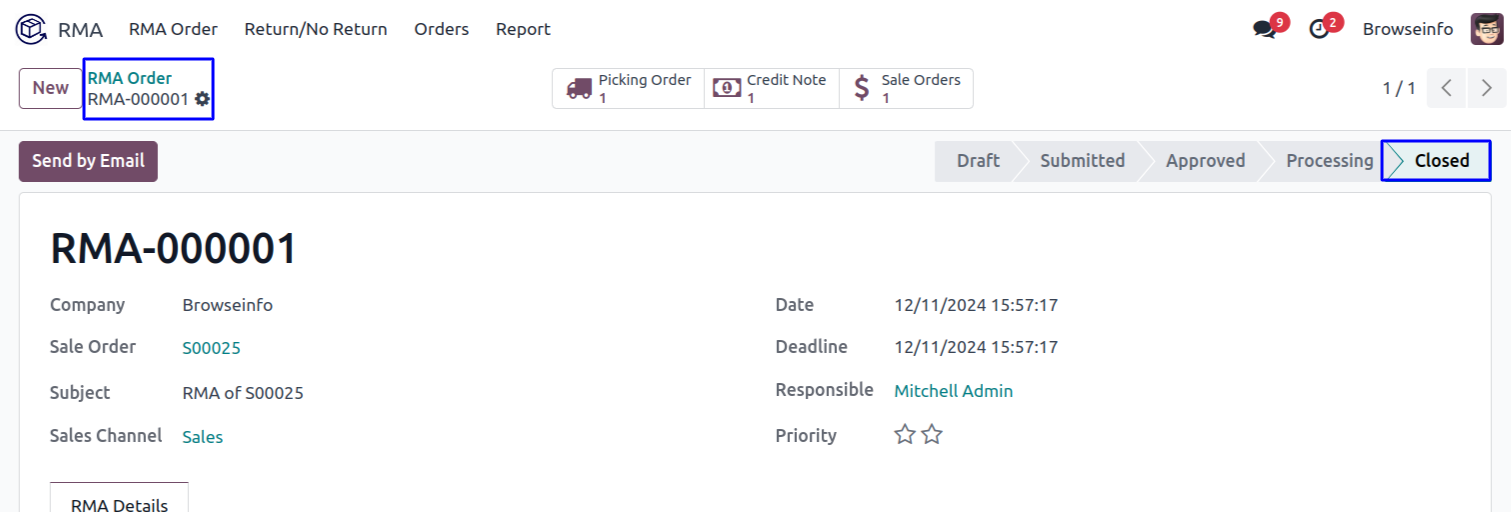
RMA Report
User can see the RMA report in pivot view.
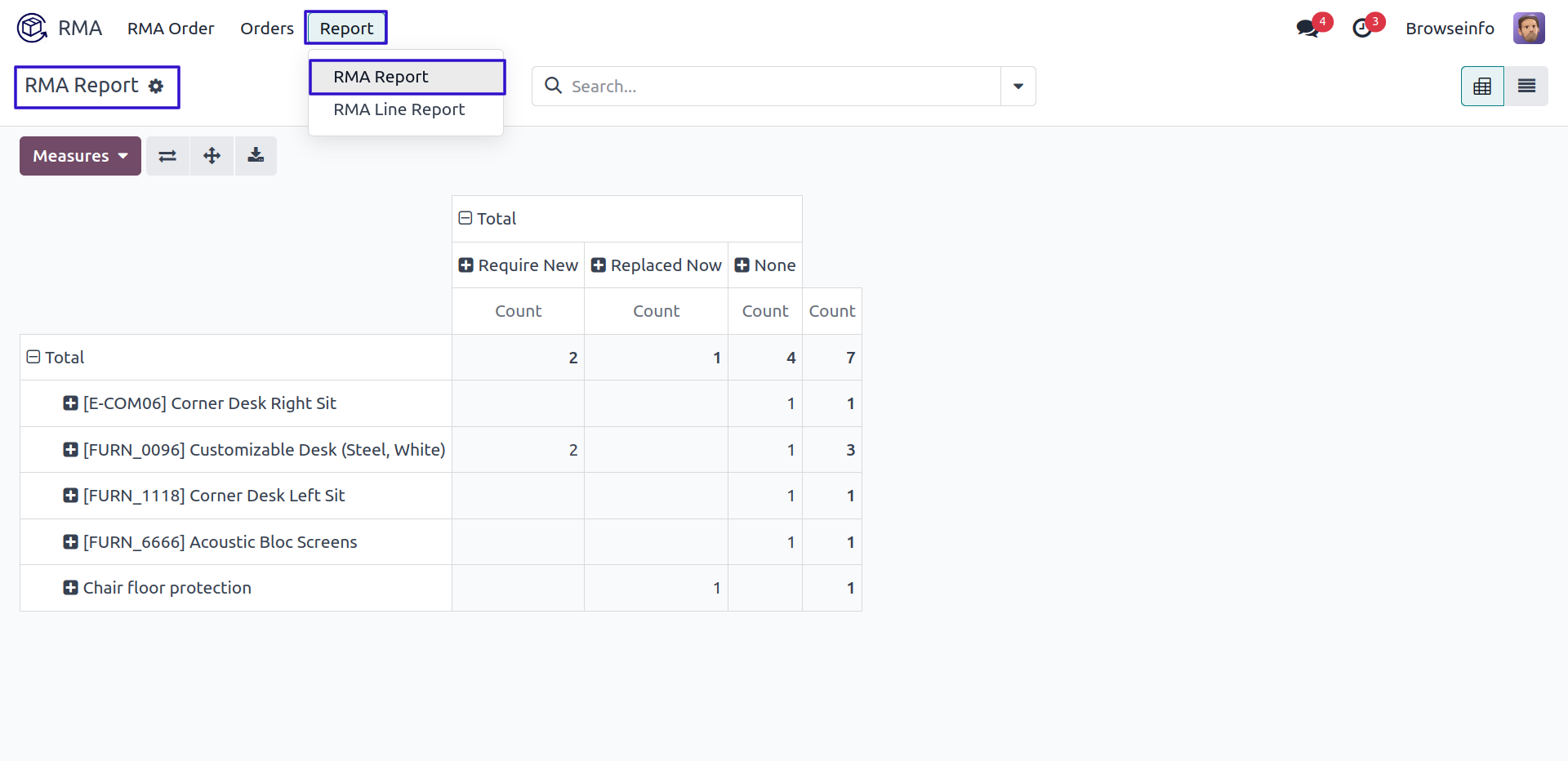
RMA Send By Email
Approver can send RMA by email to partner by clicking "SEND BY MAIL" button.
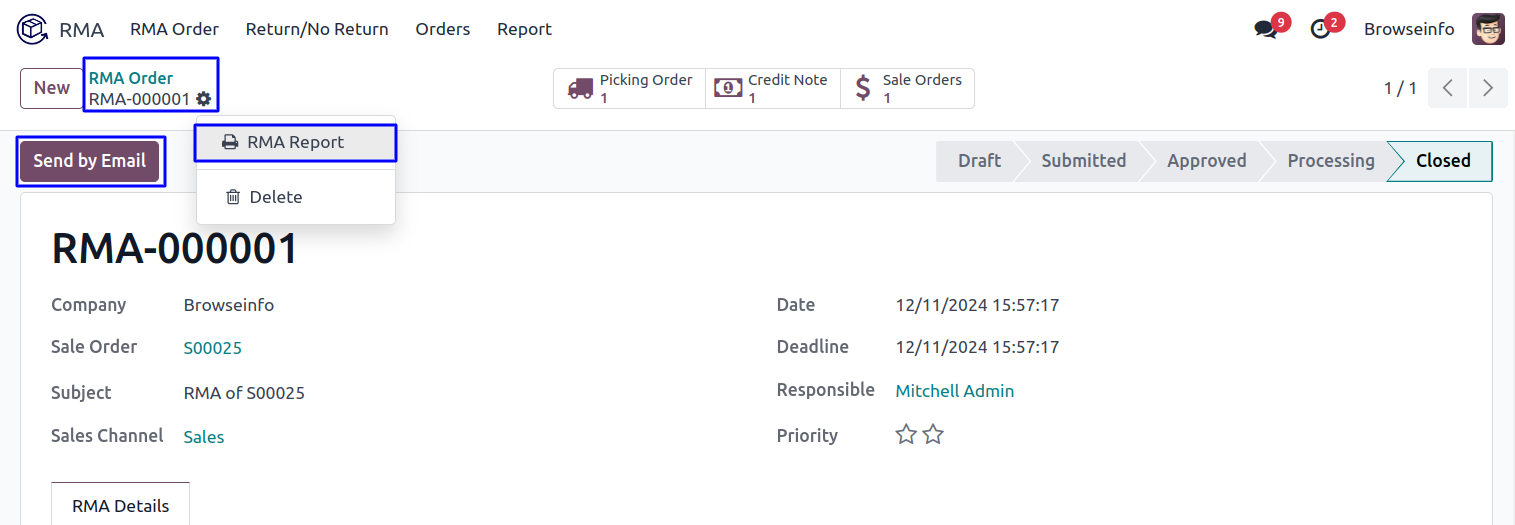
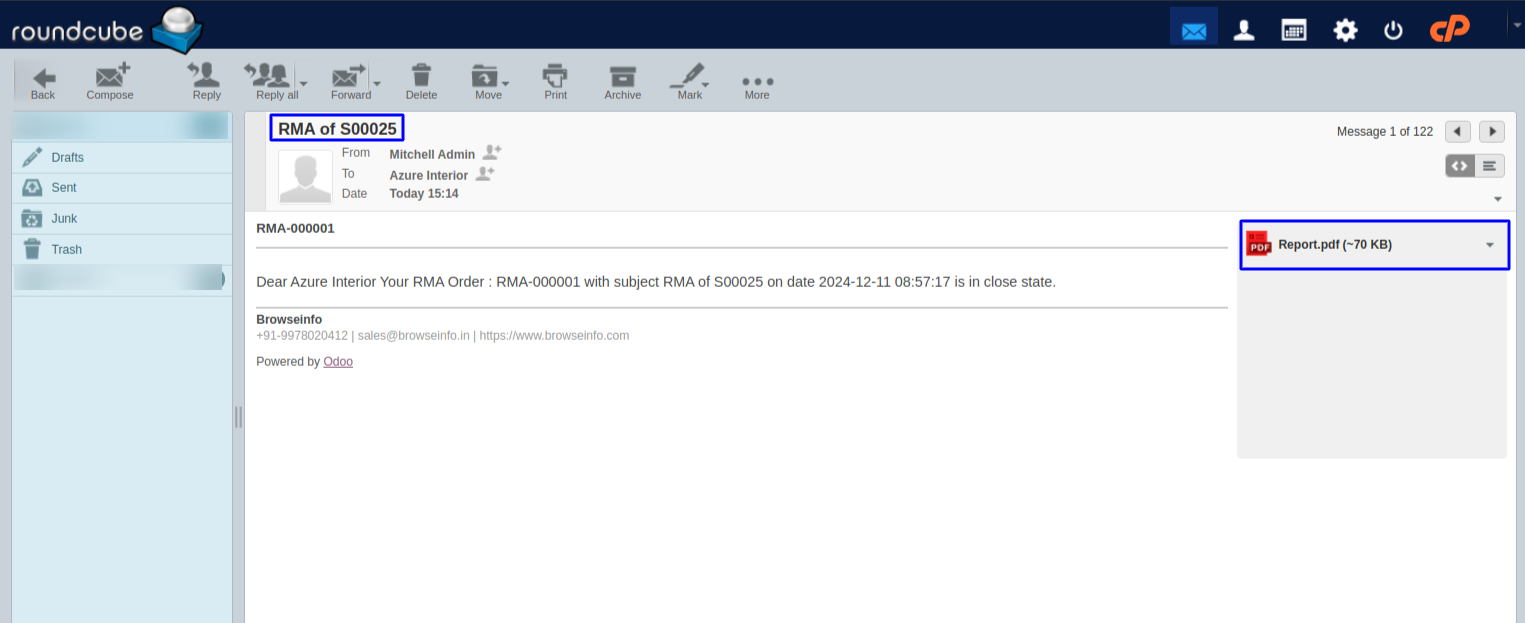
RMA Report
Approver or user can view the RMA report in PDF format.