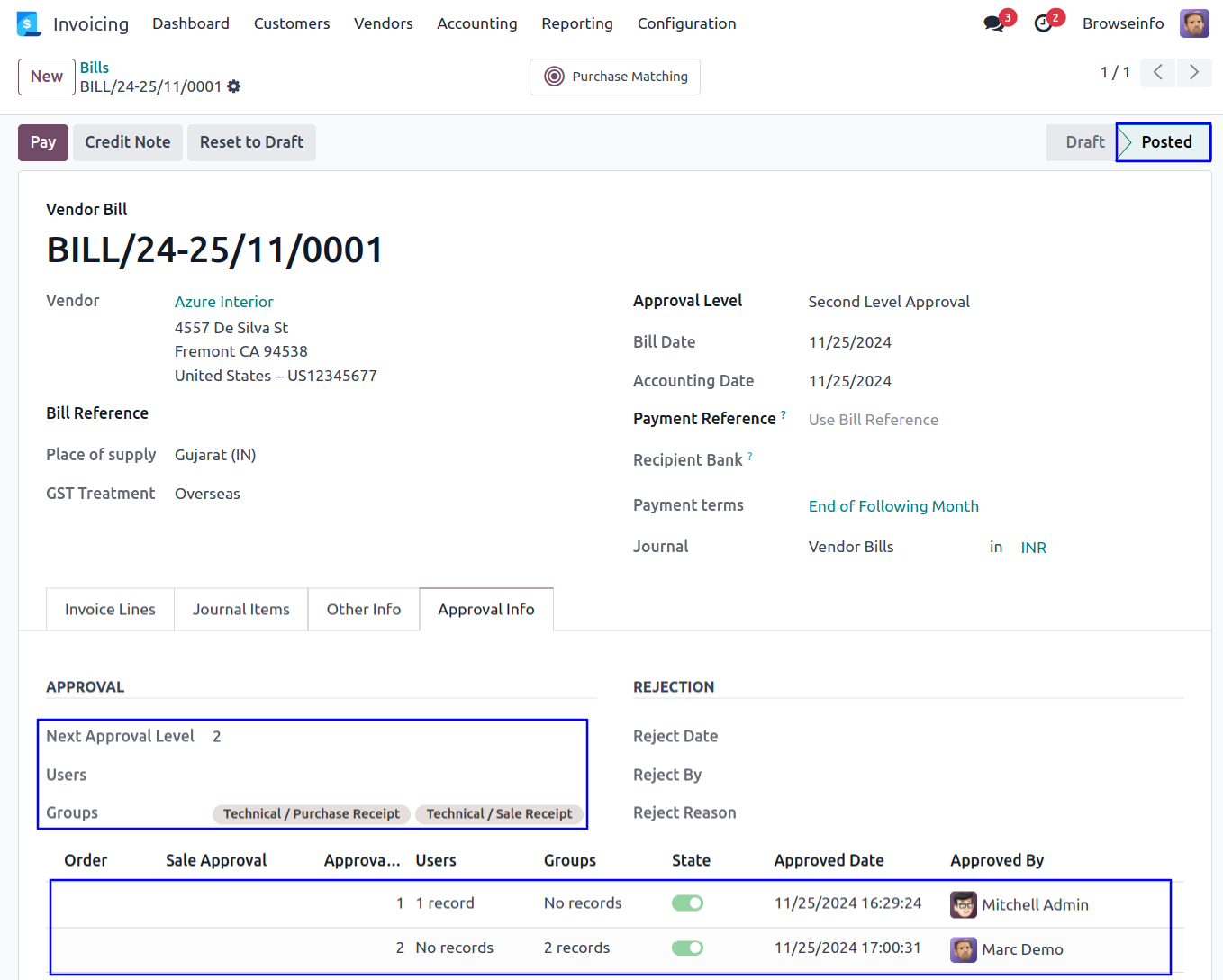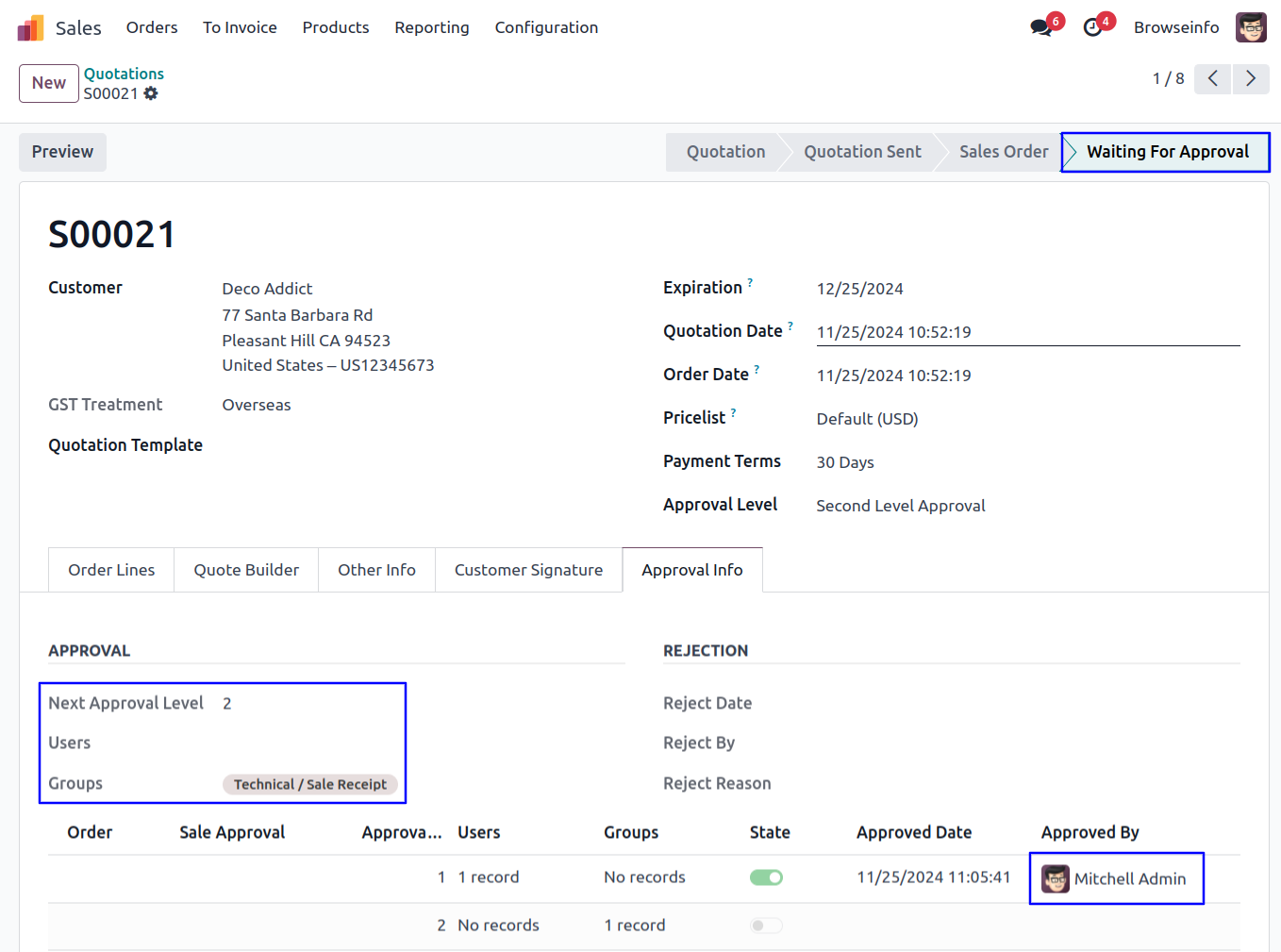All in One Dynamic Approvalm Sale Dynamic Approval Purchase Dynamic Approval Invoice Dynamic Approval
Multi Level Approvals Odoo App revolutionizes the approval process for sales orders, purchase orders, payments, and journal entries. This Odoo app allows users to configure dynamic approval workflows based on minimum total amounts and pre-tax figures. The app system mandates approvals from designated users and specific groups, ensuring a multi-level authorization process. Users receive email notifications for both approval and rejection, providing real-time updates on the status of their orders.
Features
1) Configure Dynamic Approval
User can configure dynamic approvals and set based on 'Total' and 'Before Tax Amount'.
2) Set Multiple Approvals
User can create or set multiple approvals for sales order, purchase order, payment and journal entry.
3) Approval Process By User & Group
There are two types of approval process 1) User and 2) Group.
4) Email Notification for Approval and Rejection
User will get an email notification for approval and rejection.
Dynamic Approval Configuration
Under general settings in that enable 'Dynamic Approval' checkbox and set approval based minimum amount of 'Total' or 'Before Tax Amount'. User have to enable 'On Customer Invoice' and 'On Vendor Bill' option for approvals.
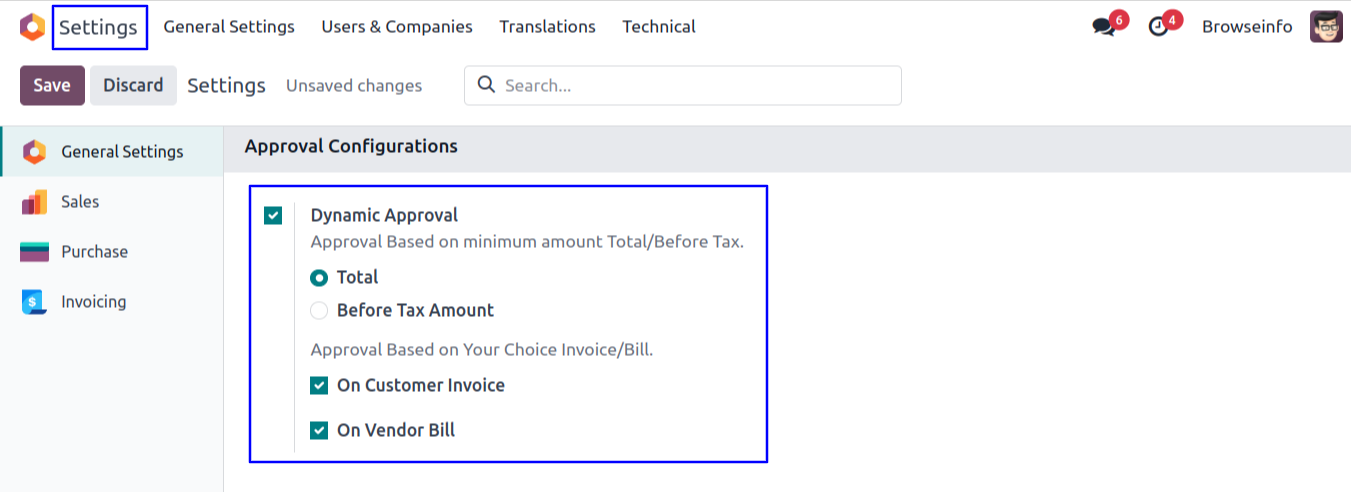
Approvals Menu
Goto Settings -> Users & Companies -> Approvals menu in that create approval with minimum amount, Option to enable/disable 'Sales Person Always in CC' and enter approval details.
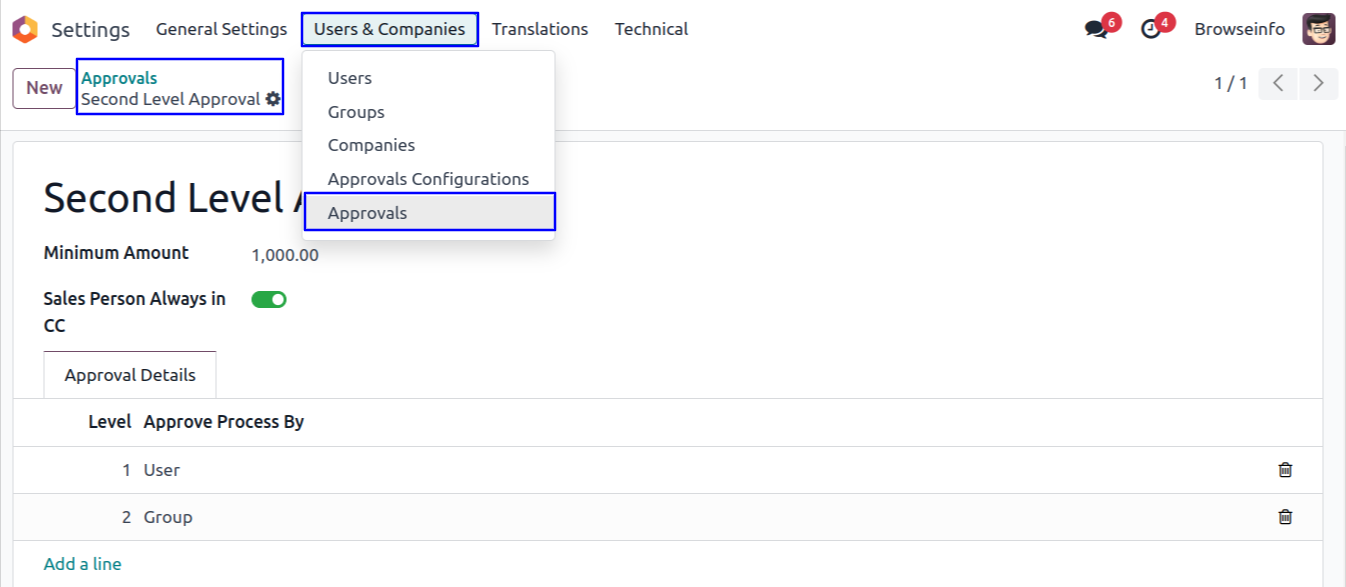
There are two types of approval process 1) User and 2) Group, Here select approval process by 'User' and define person who approved the sales.
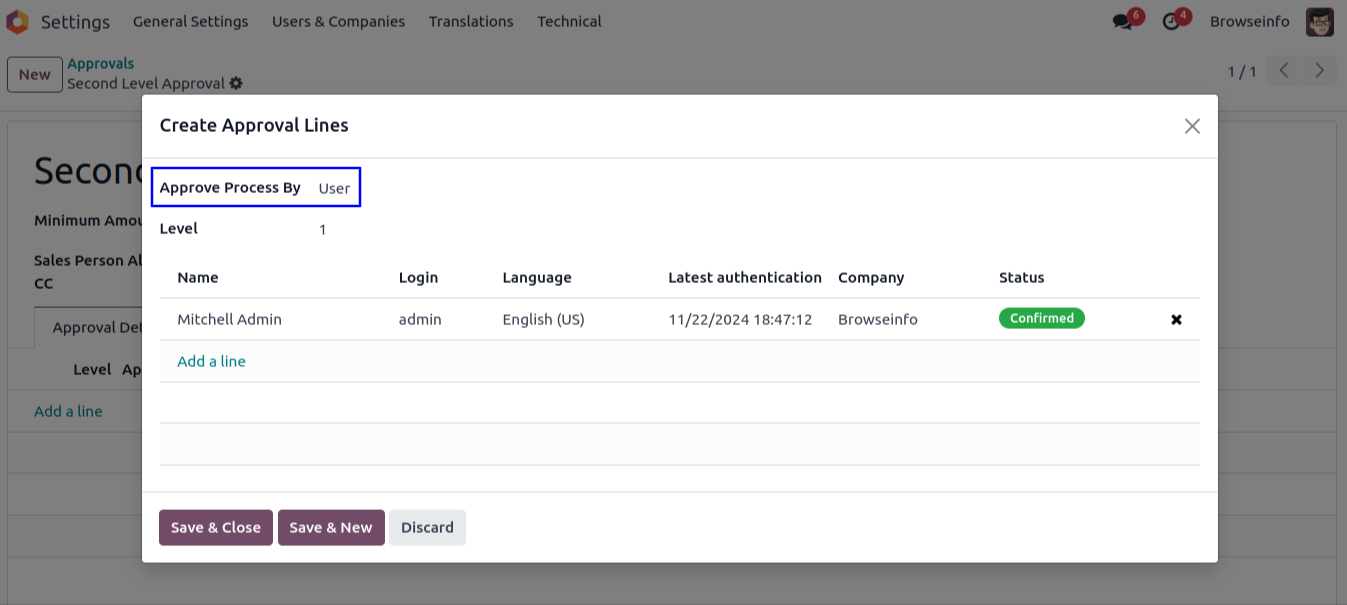
User can select approval process by 'Group' and define group name to approved the sales by specific group users.
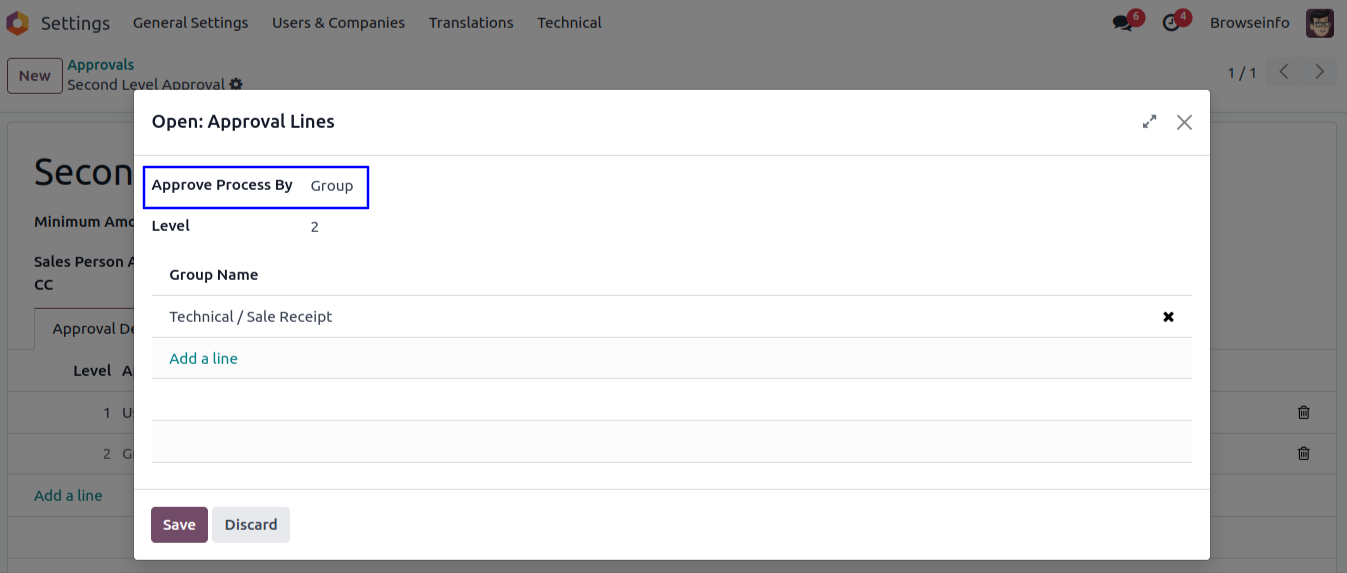
Goto Settings -> Users & Companies -> Approvals Configurations menu in that select model and approvals.
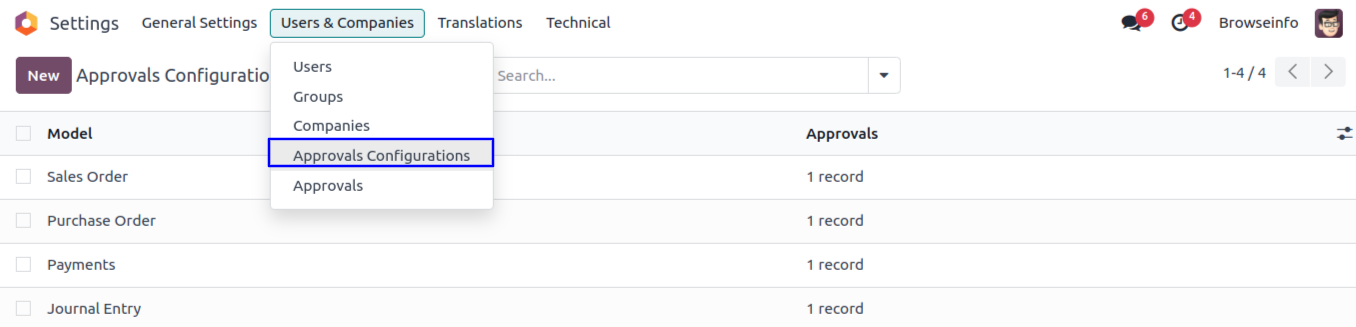
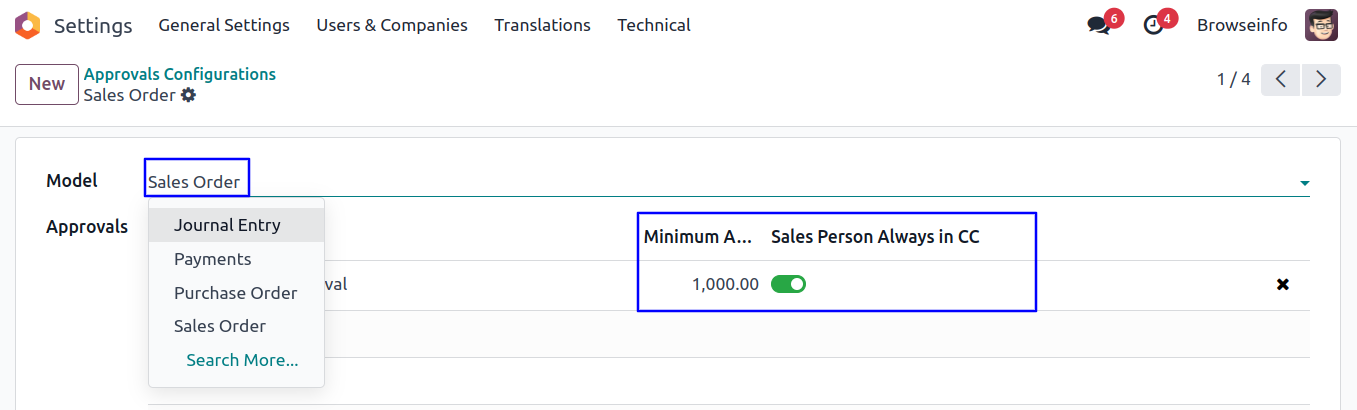
Sales Order Dynamic Approvals Confirm Sale Quotation
User can click on 'CONFIRM' button in sale quotation.
If approval based on 'Total', then approval will be based on total amount otherwise based on 'Before Tax Amount'.
User can see auto fetch approval levels based on configured approvals and minimum amount.
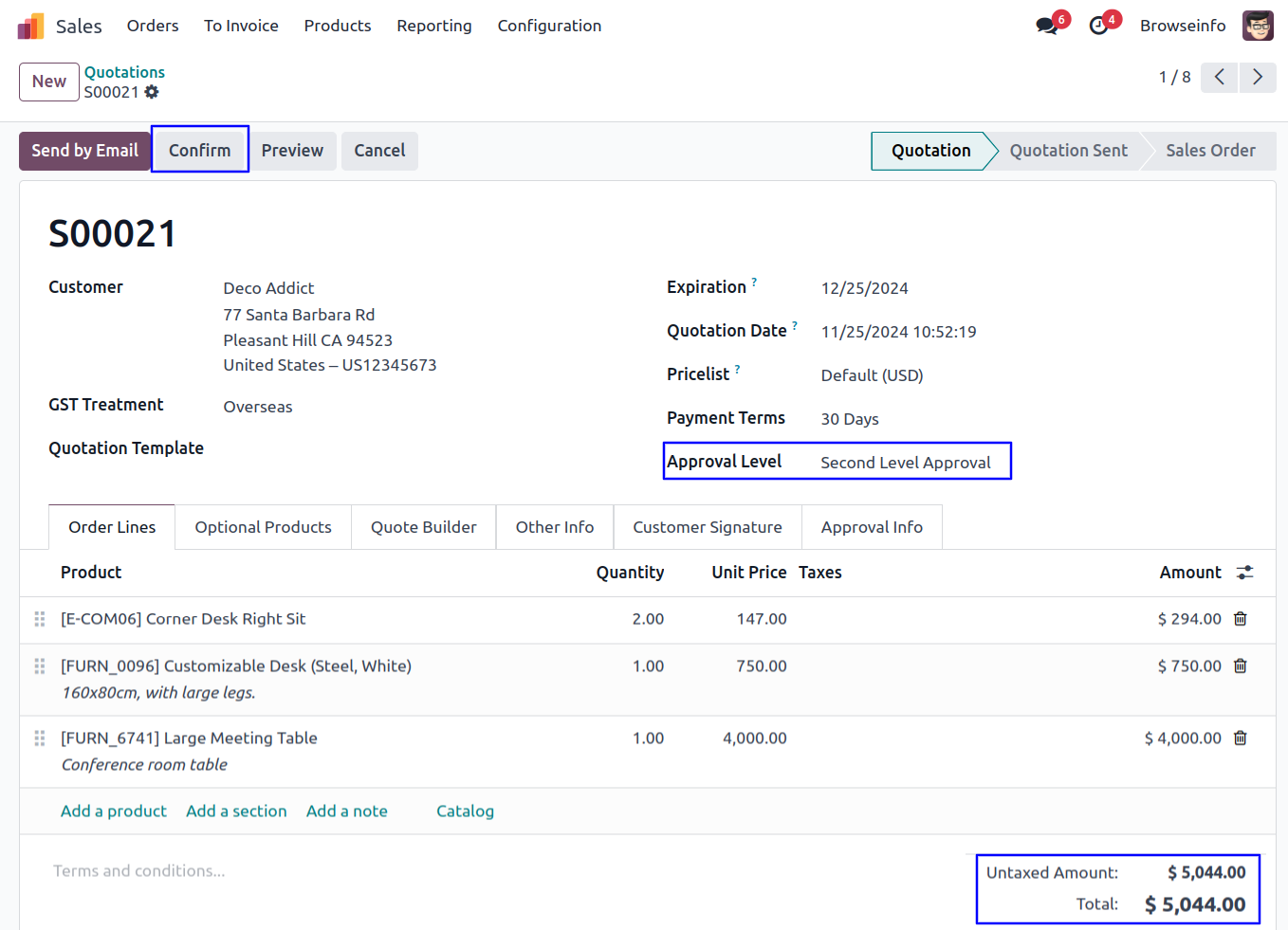
Once confirmed sale quotation and amount exceeding the limit, Sale quotation moved to 'WAITING FOR APPROVAL' stage and automatic set next approval level under 'Approval Info' tab.
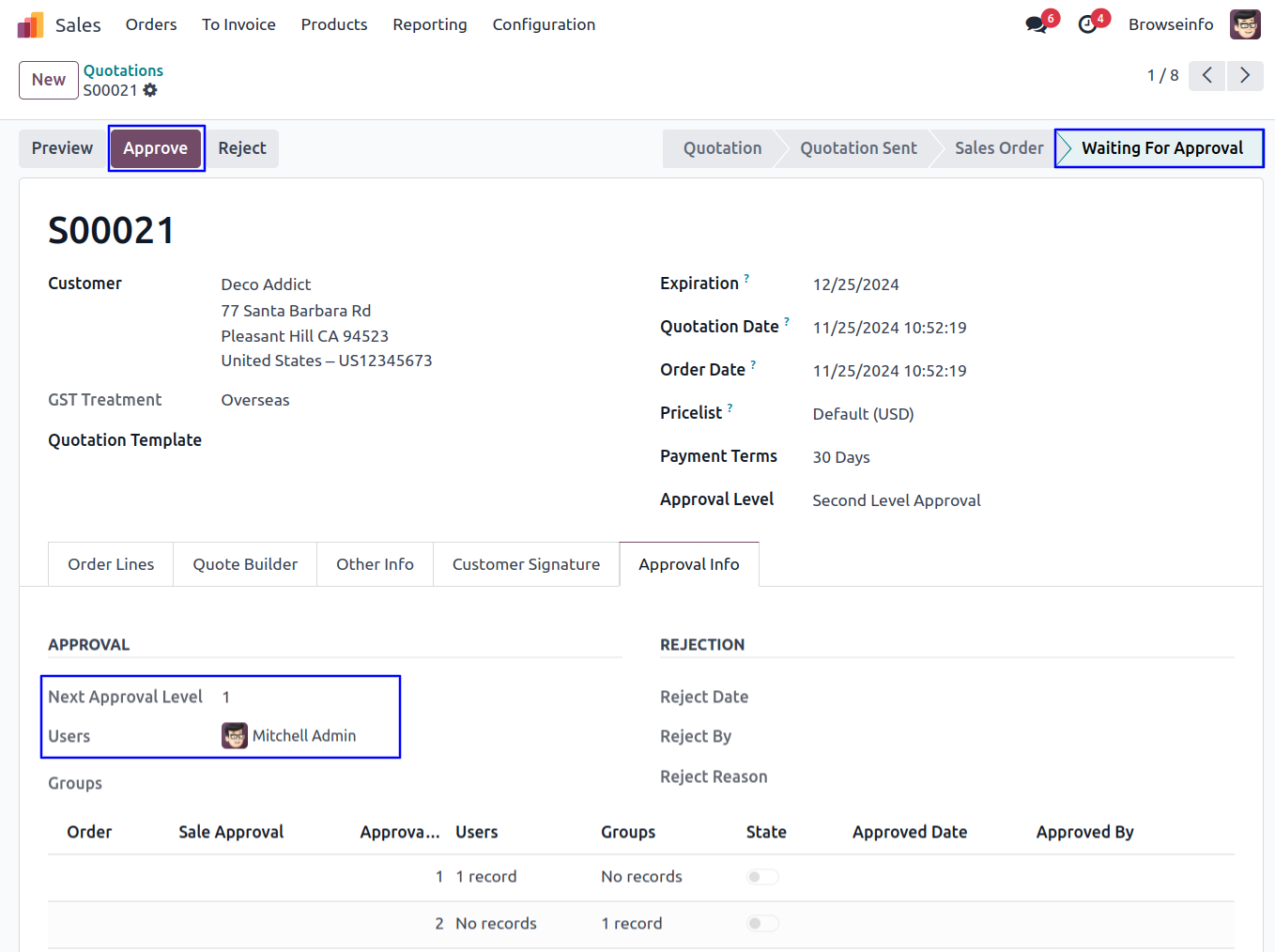
Email Notification for Approval Quotation
User can see email notification sent to approvers for approval sale quotation.
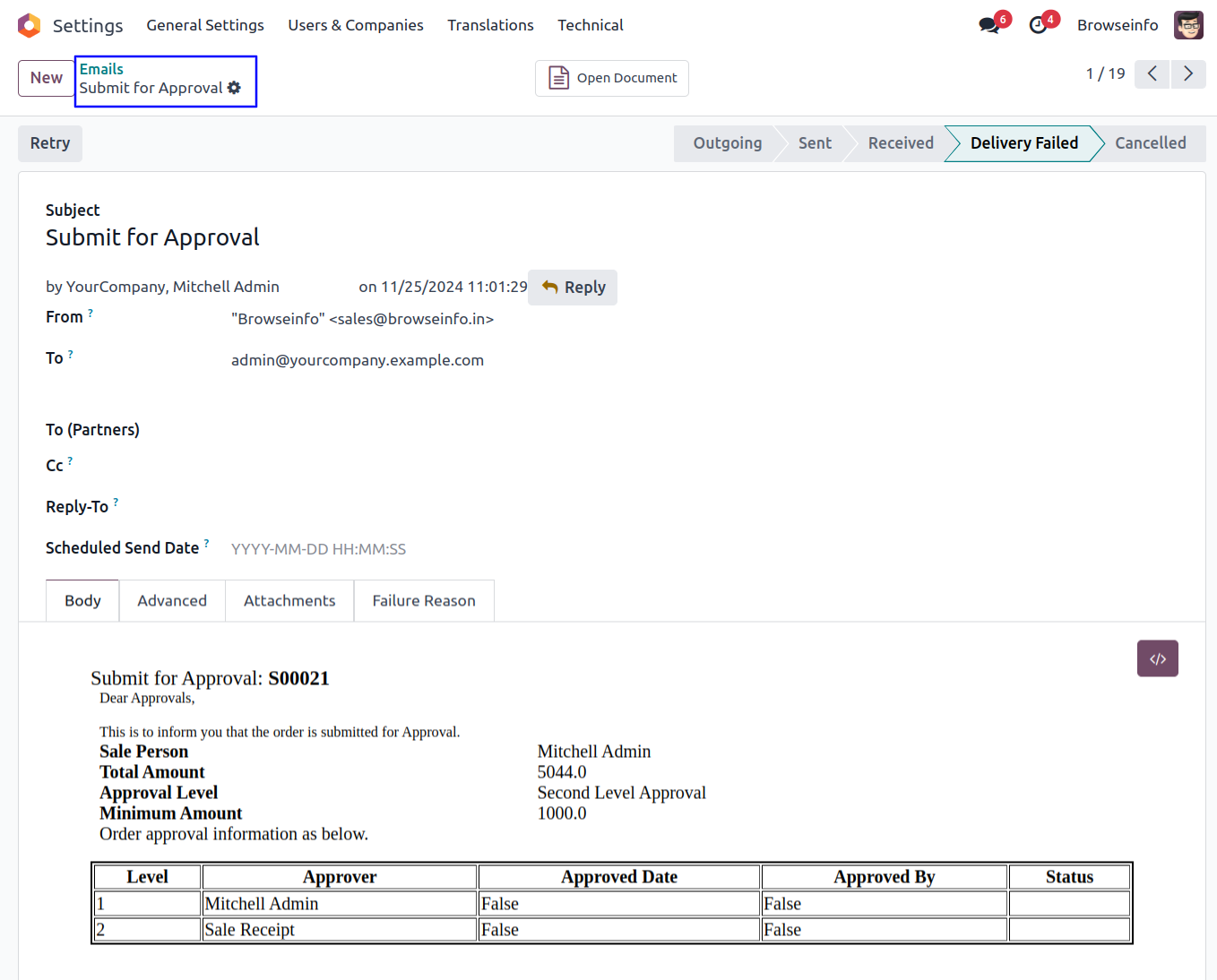
Approve Sale Quotation by First Approver
First approver can click on 'Approve' button to approved sale quotation.
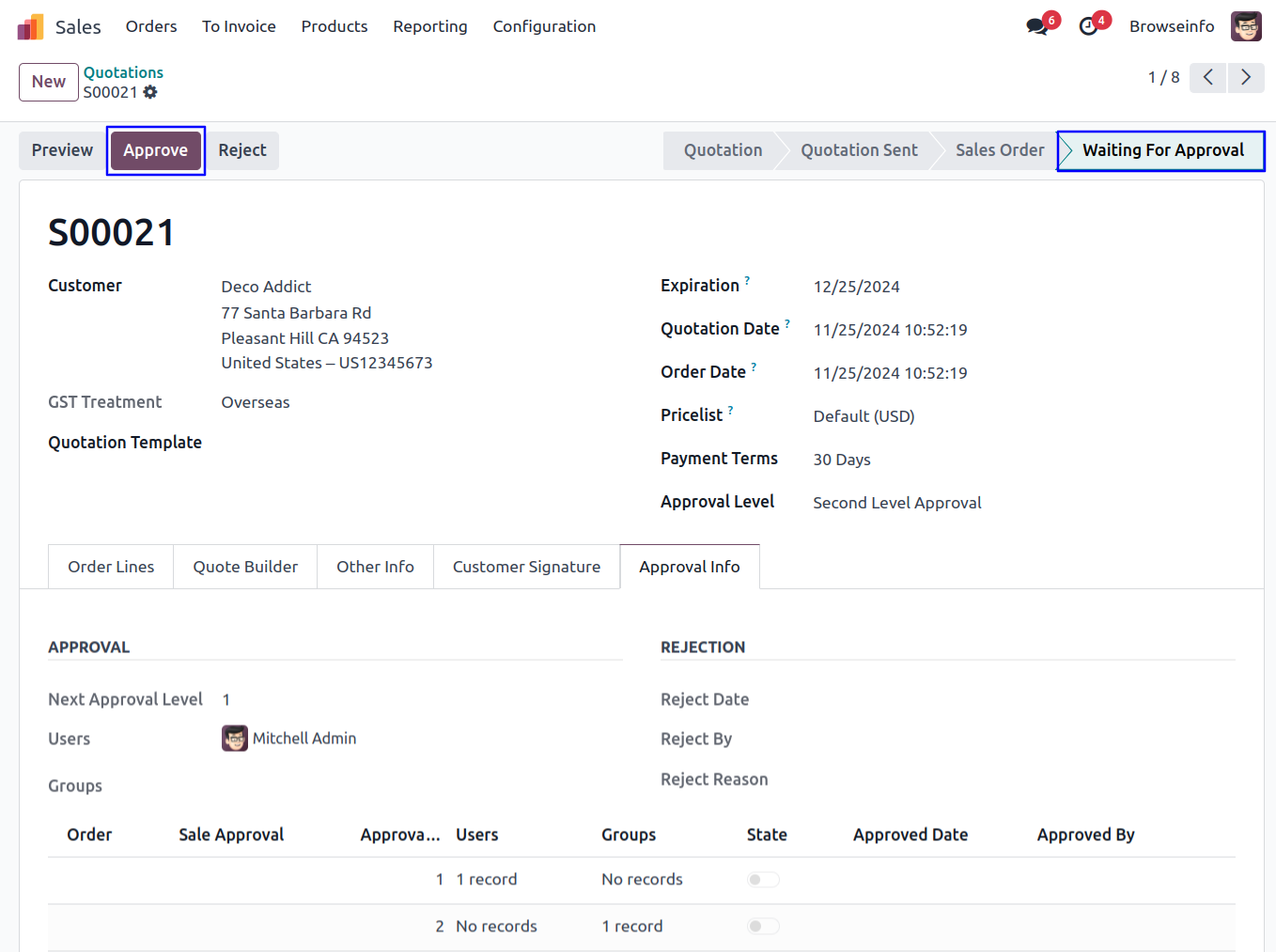
Once approved sale quotation by first approver, Automatic set next approval level under 'Approval Info' tab.
Email Notification for Approval Quotation
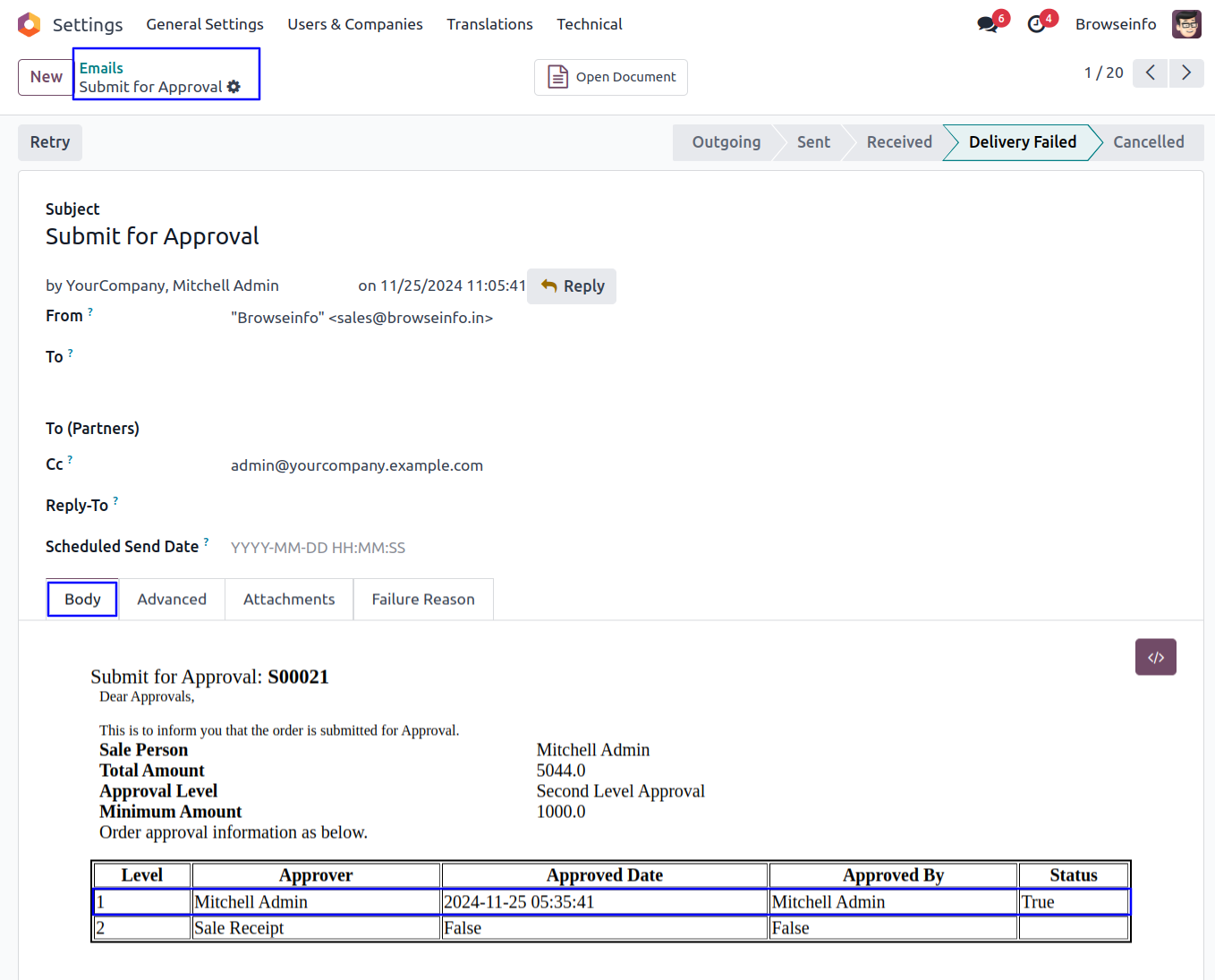
Approve Sale Quotation by Second Approver
Second approver can click on 'Approve' button to approved sale quotation.
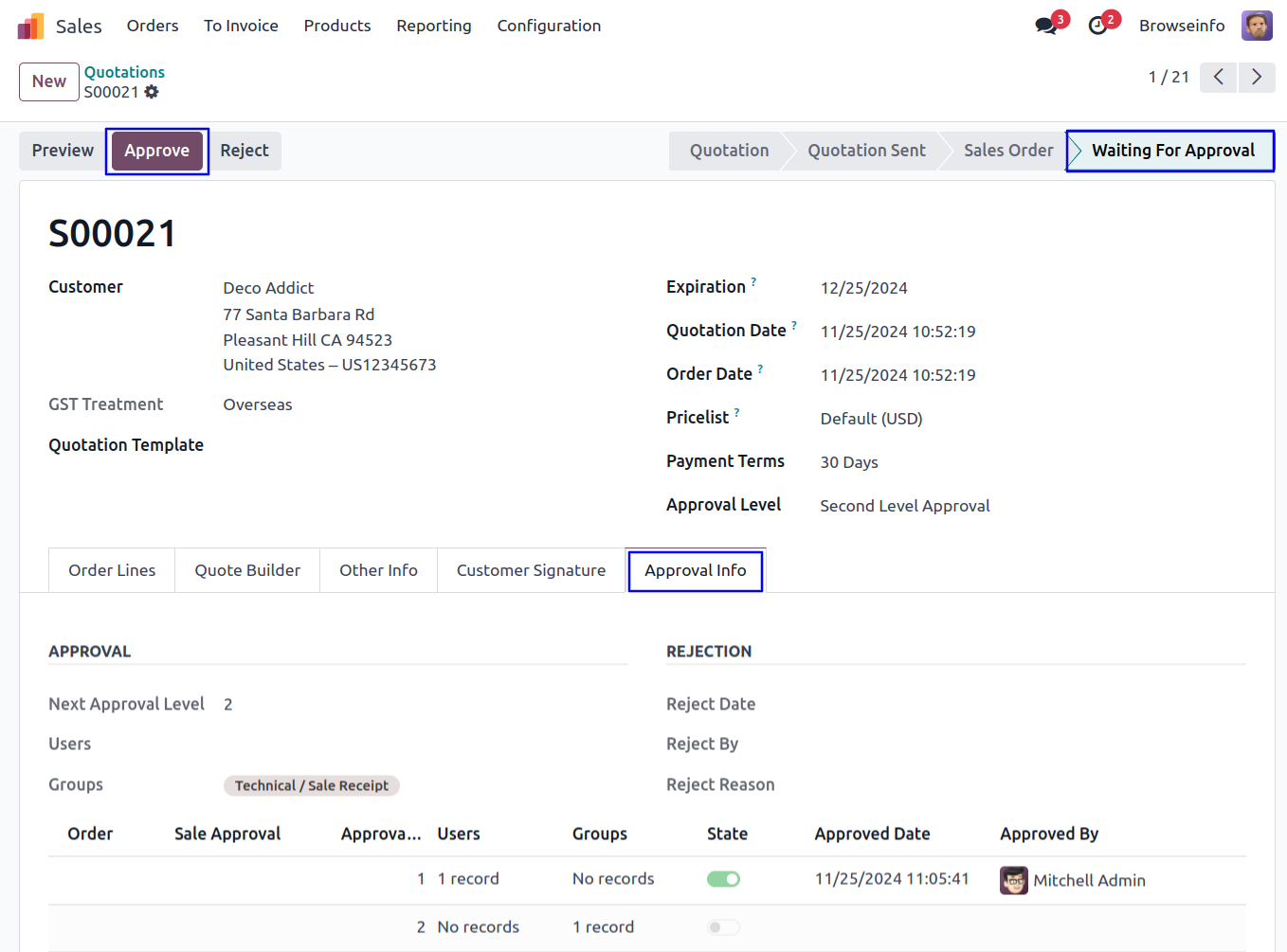
Once approved sale quotation by second approver, Confirmed sale order and view the details of approvers under 'Approval Info' tab.
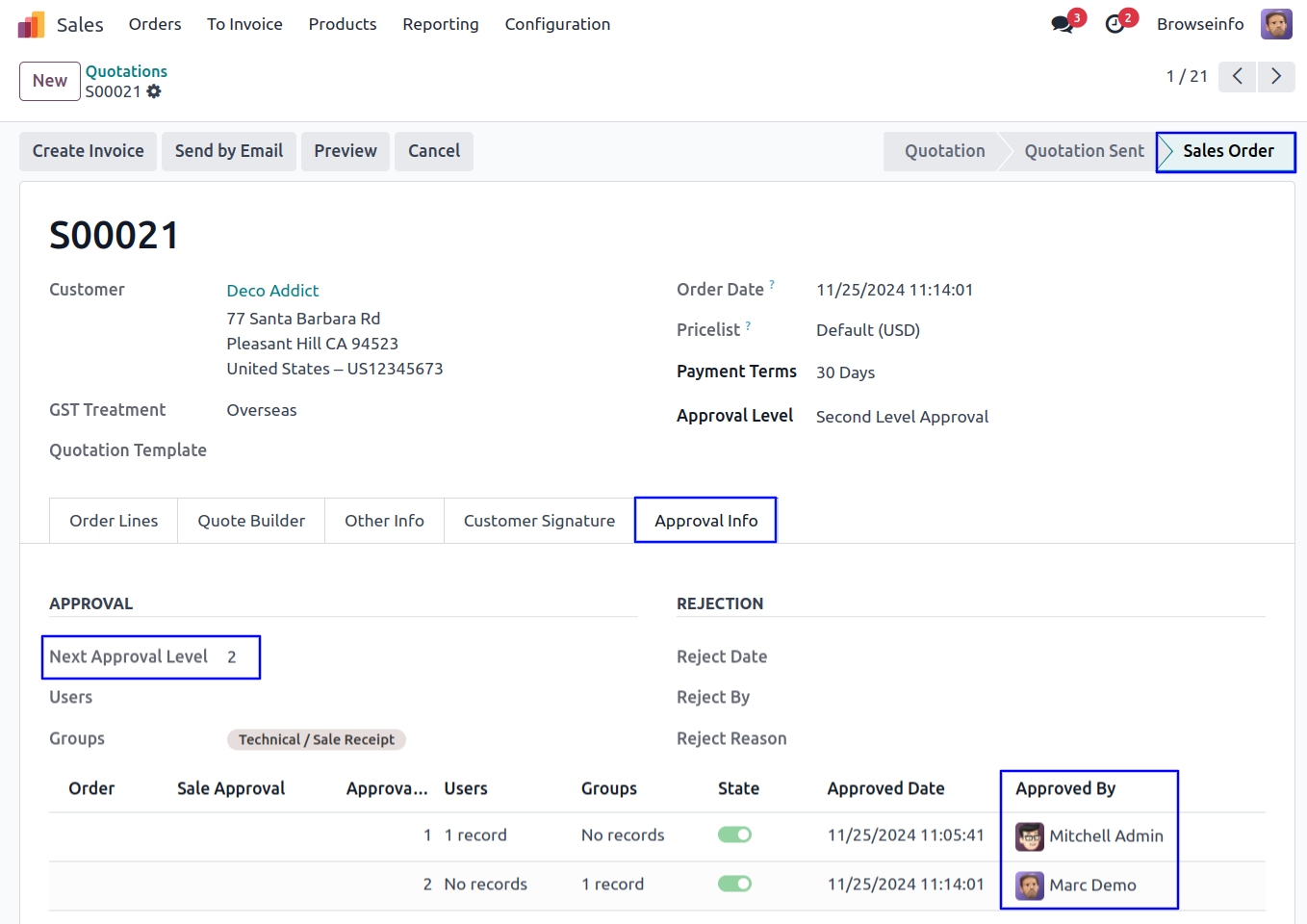
Email Notification for Confirmed Sale Order
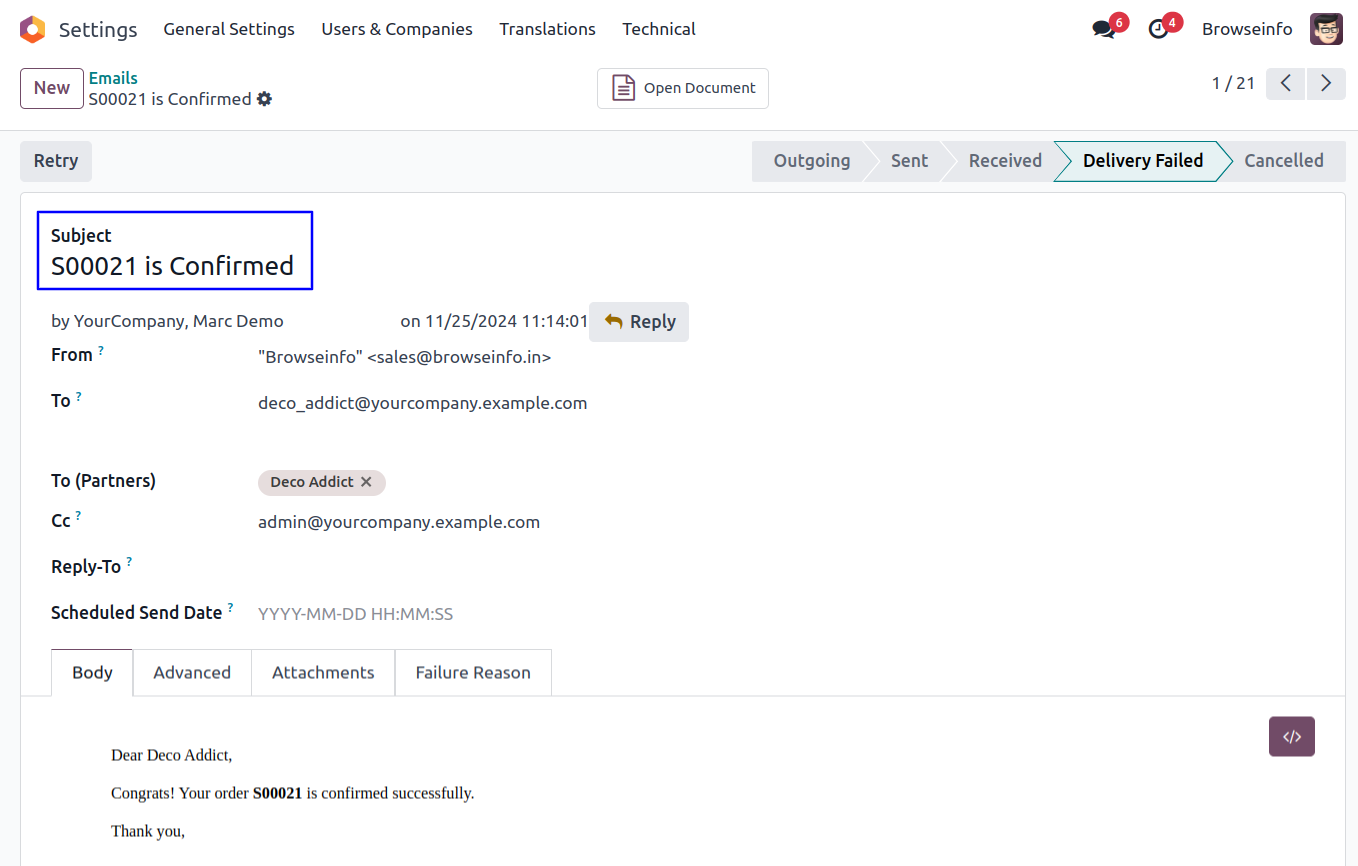
Reject Sale Quotation
Approver can click on 'Reject' button to rejected sale quotation.

Sale Order Reject Wizard
Once click on 'Reject' button, Approver must be enter rejection reason in this wizard.
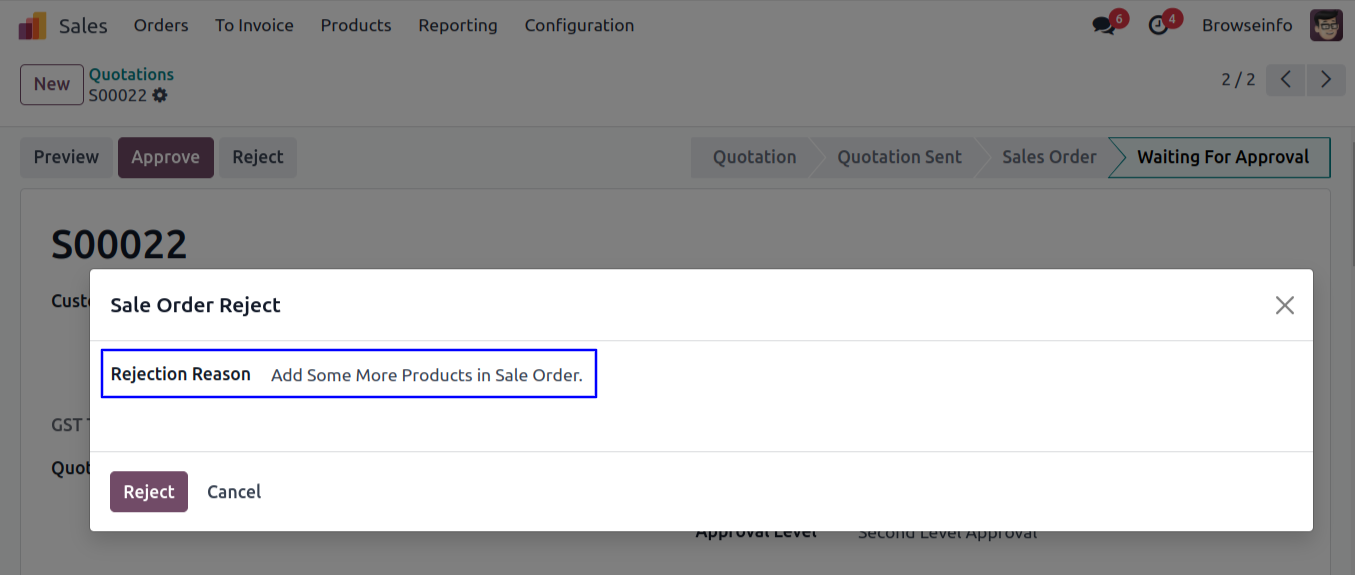
Rejected Sale Quotation
After rejected sale quotation by approver, Sale quotation moved to 'Reject' stage and no more approvals needed. User can view rejection information under 'Approval Info' tab.
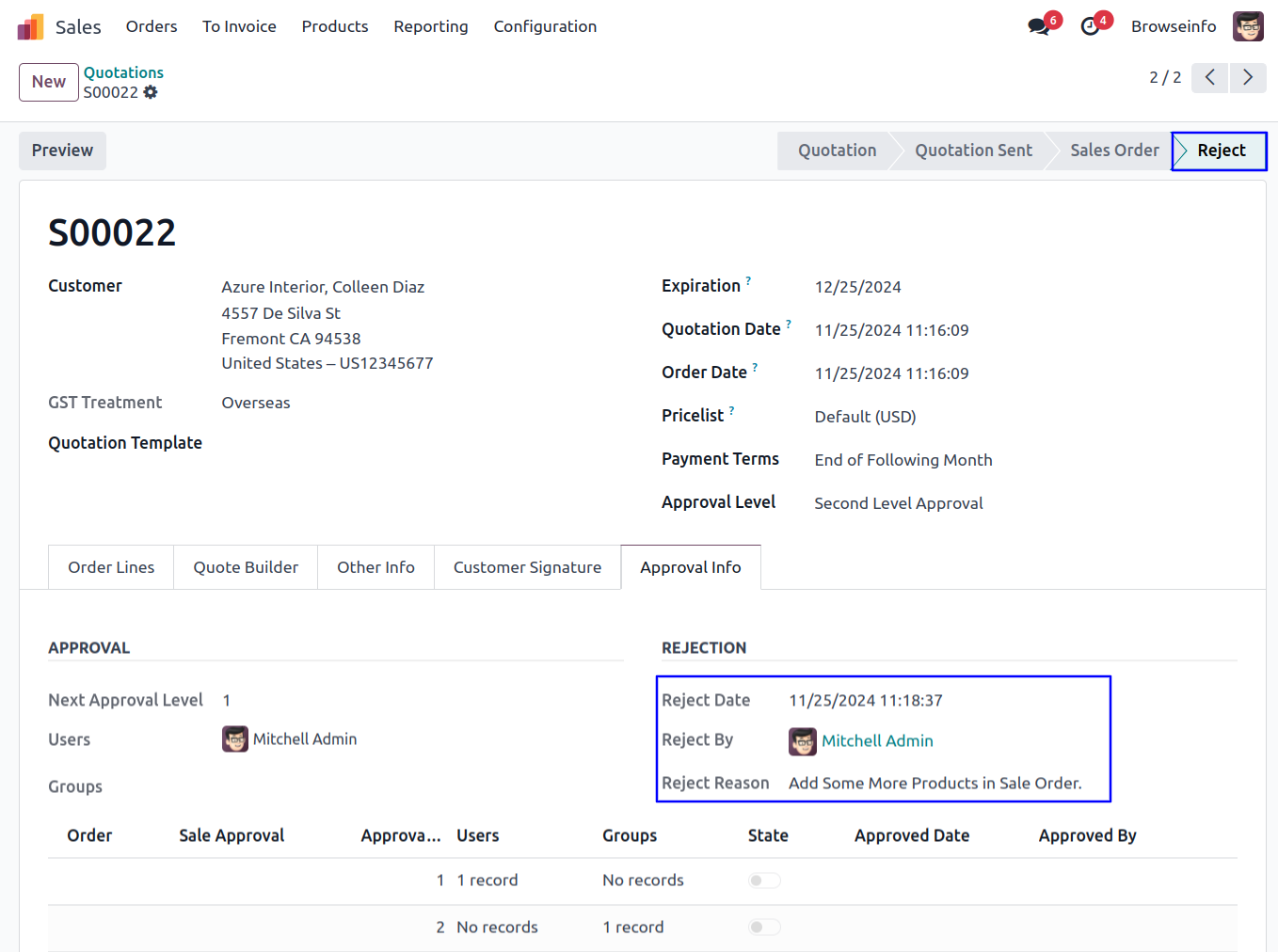
Email Notification for Rejected Sale Order
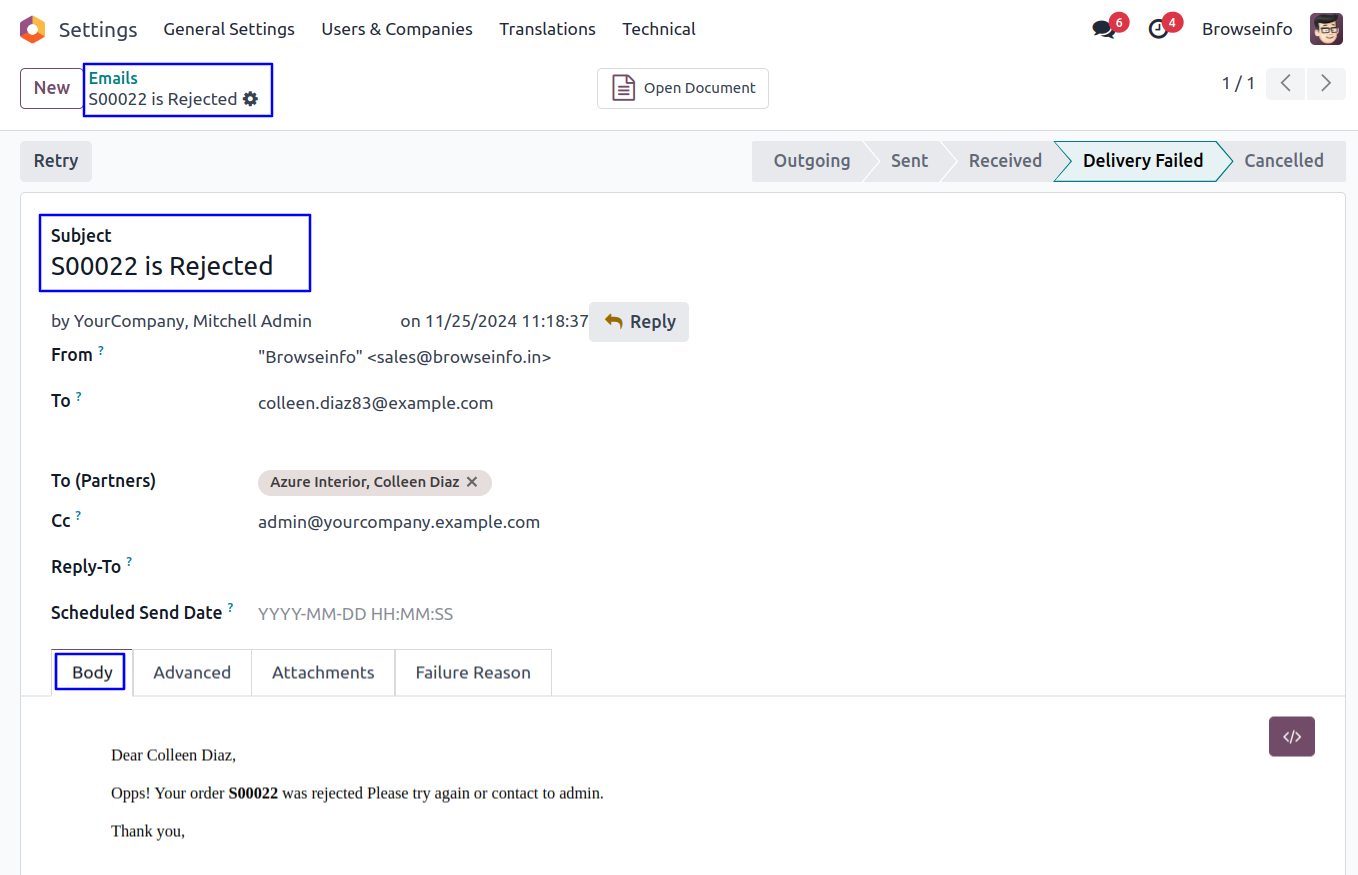
Purchase Order Dynamic Approvals Approve RFQ by First Approver
First approver can click on 'Approve' button to approved RFQ.
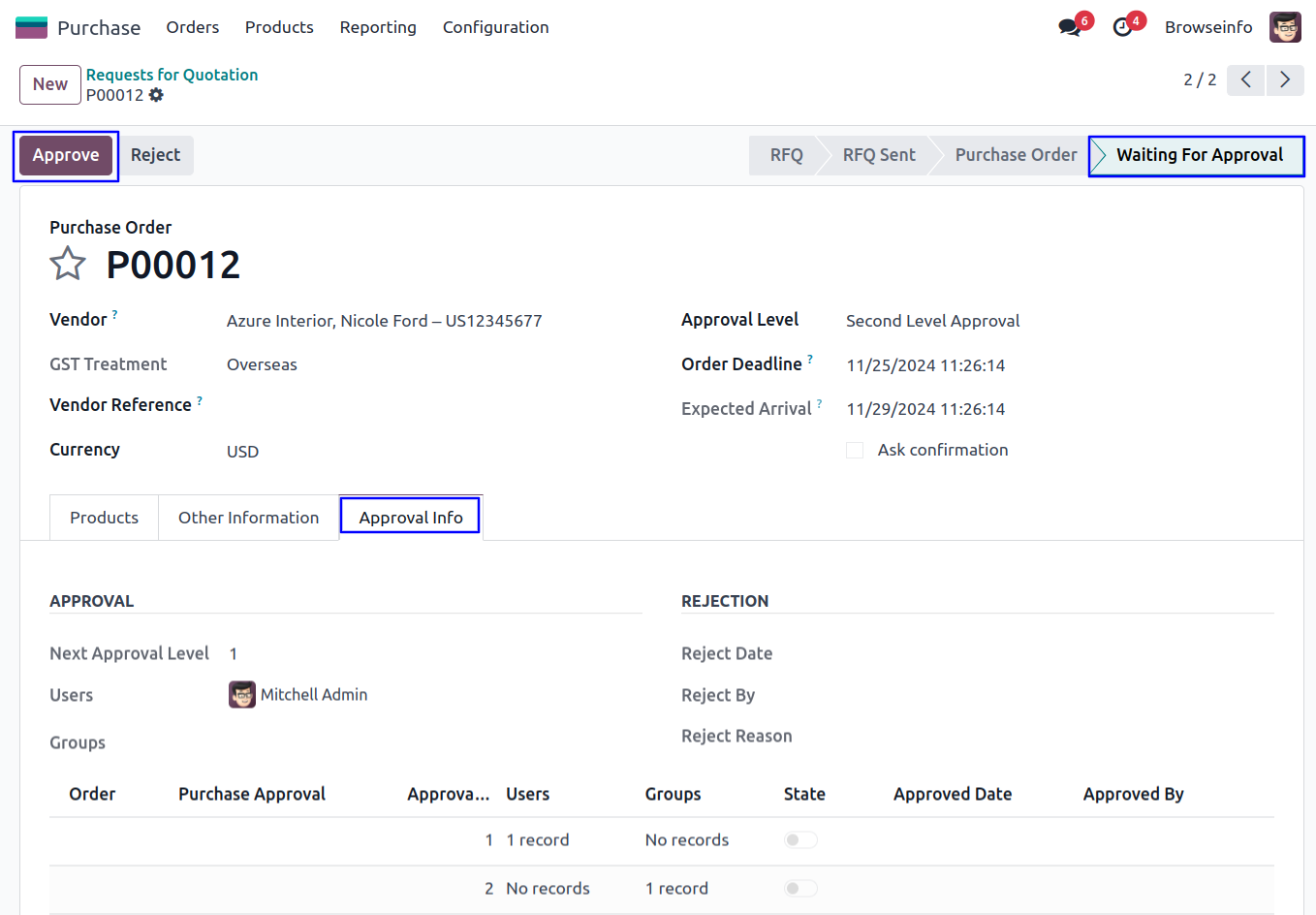
Once approved RFQ by first approver, Automatic set next approval level under 'Approval Info' tab.
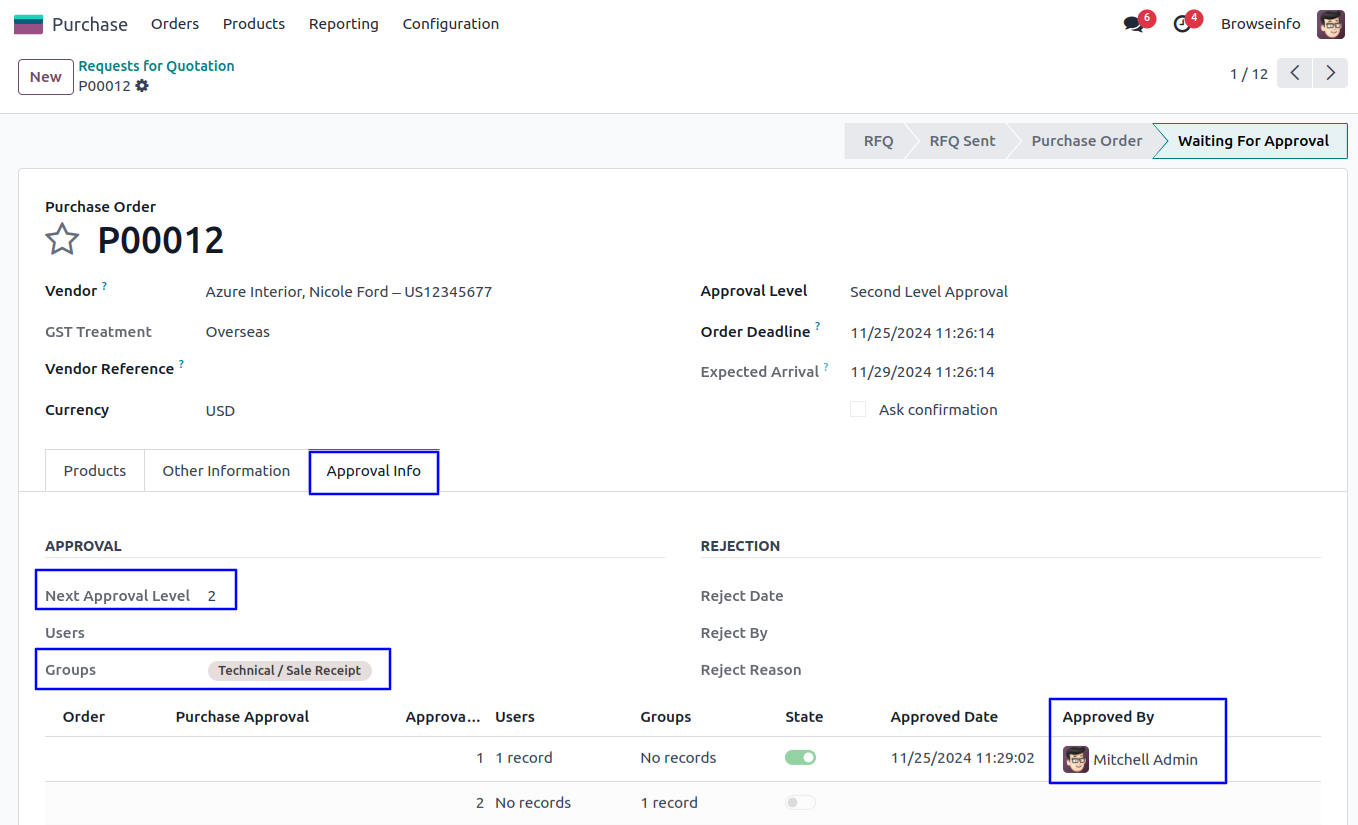
Approve RFQ by Second Approver
Second approver can click on 'Approve' button to approved RFQ.
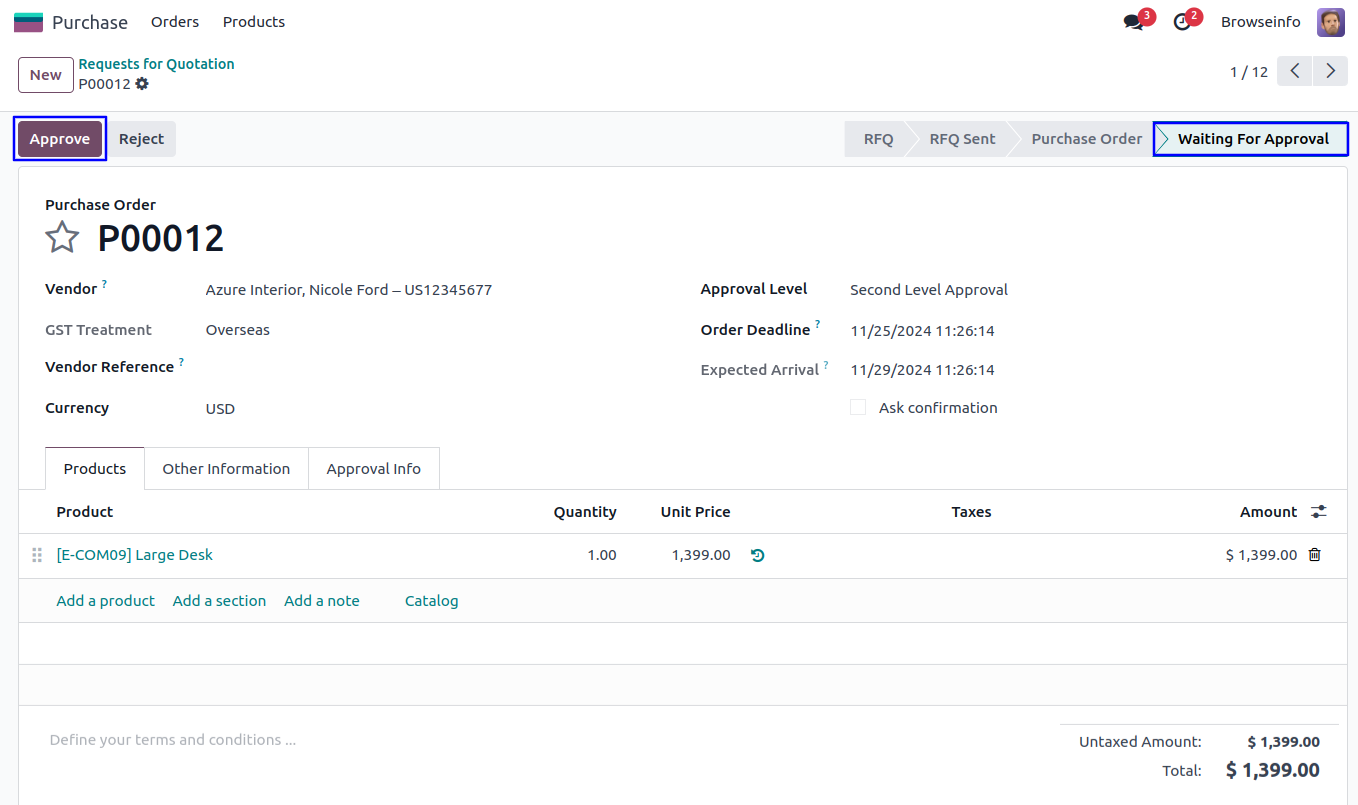
Once approved RFQ by second approver, Confirmed purchase order and view the details of approvers under 'Approval Info' tab.

Payment Dynamic Approvals Approve Payment by First Approver
First approver can click on 'APPROVE PAYMENT' button to approved payment.
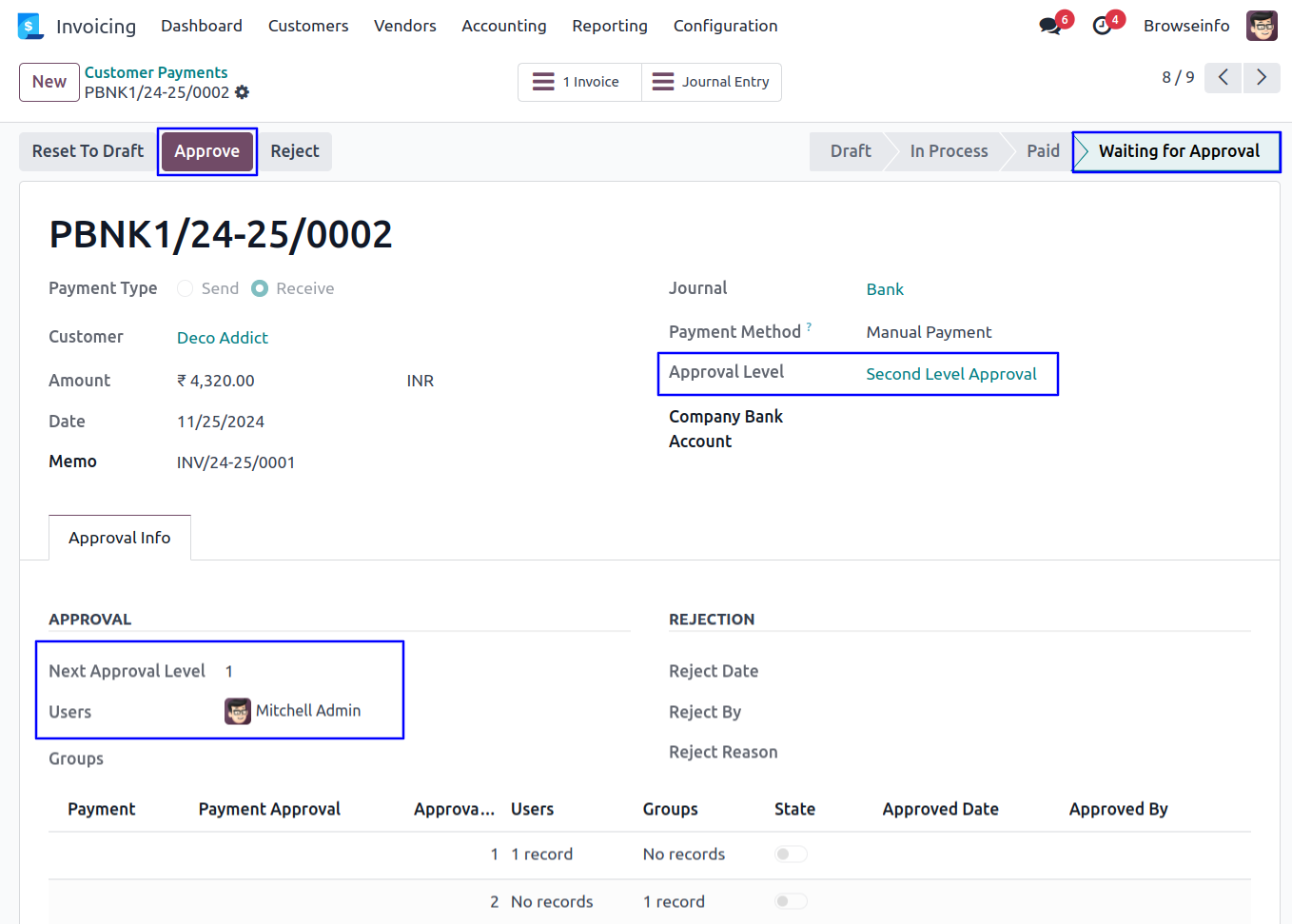
Once approved payment by first approver, Automatic set next approval level under 'Approval Info' tab.
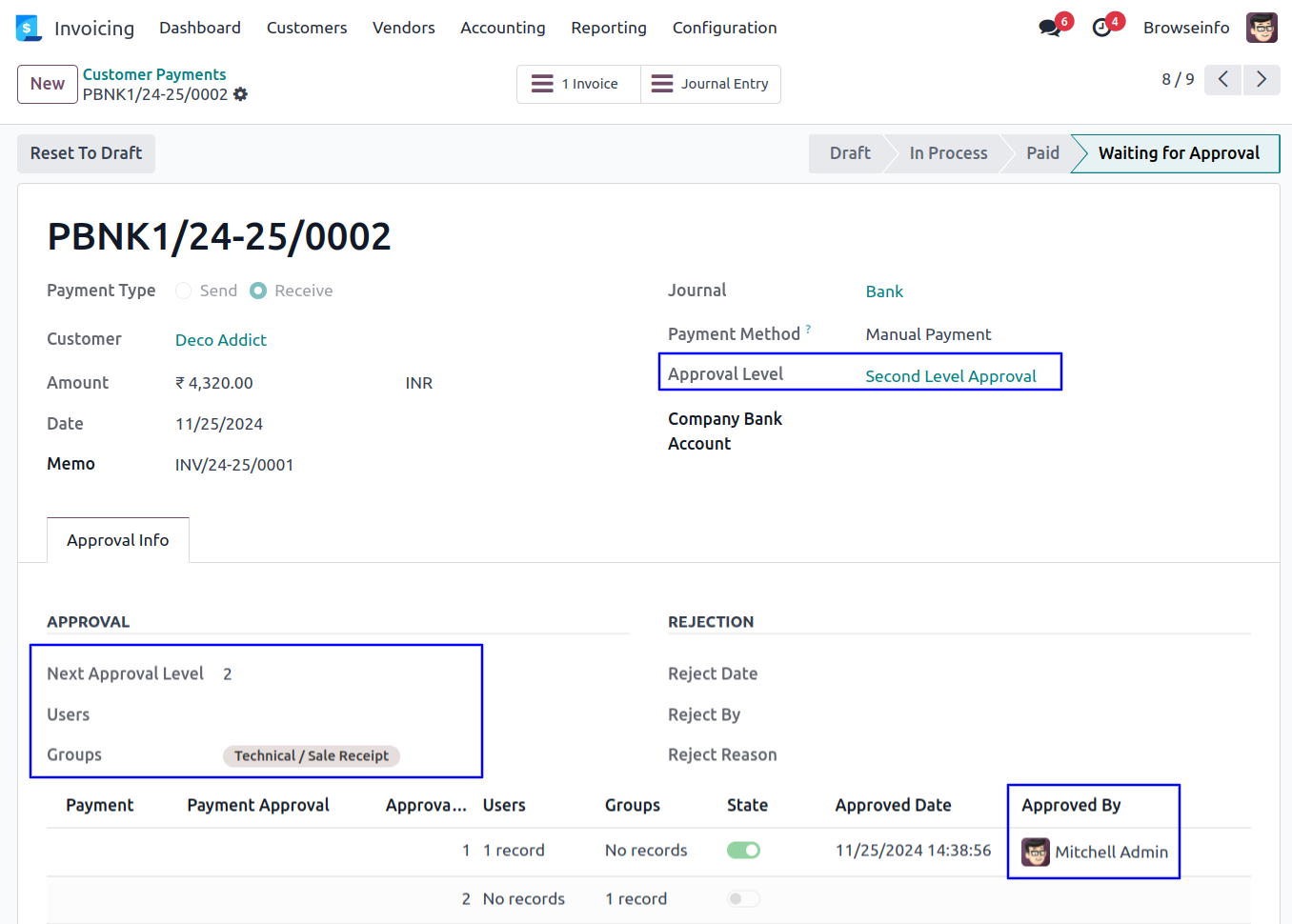
Approve Payment by Second Approver
Second approver can click on 'APPROVE PAYMENT' button to approved payment.
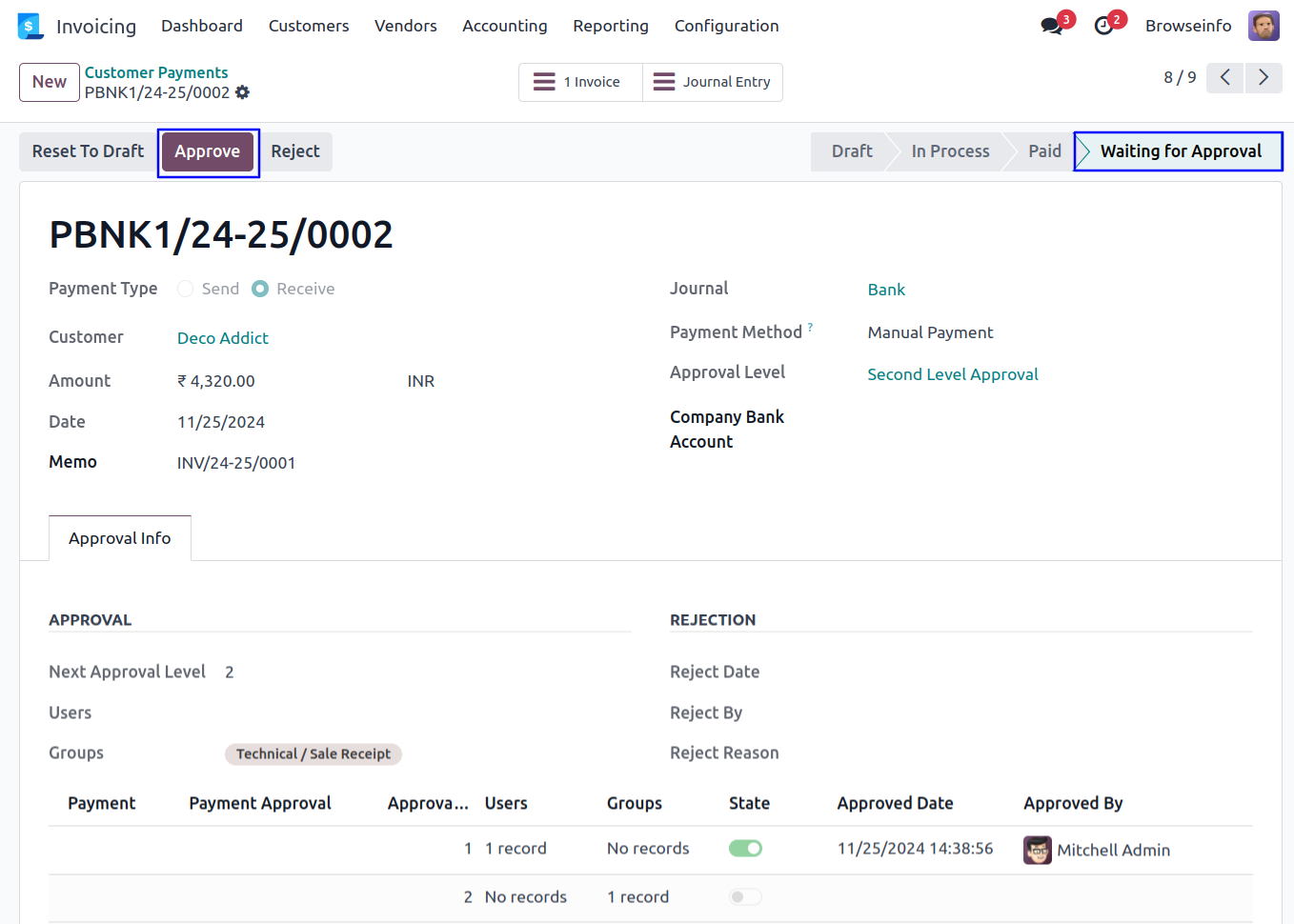
Once approved payment by second approver, Posted payment and view the details of approvers under 'Approval Info' tab.
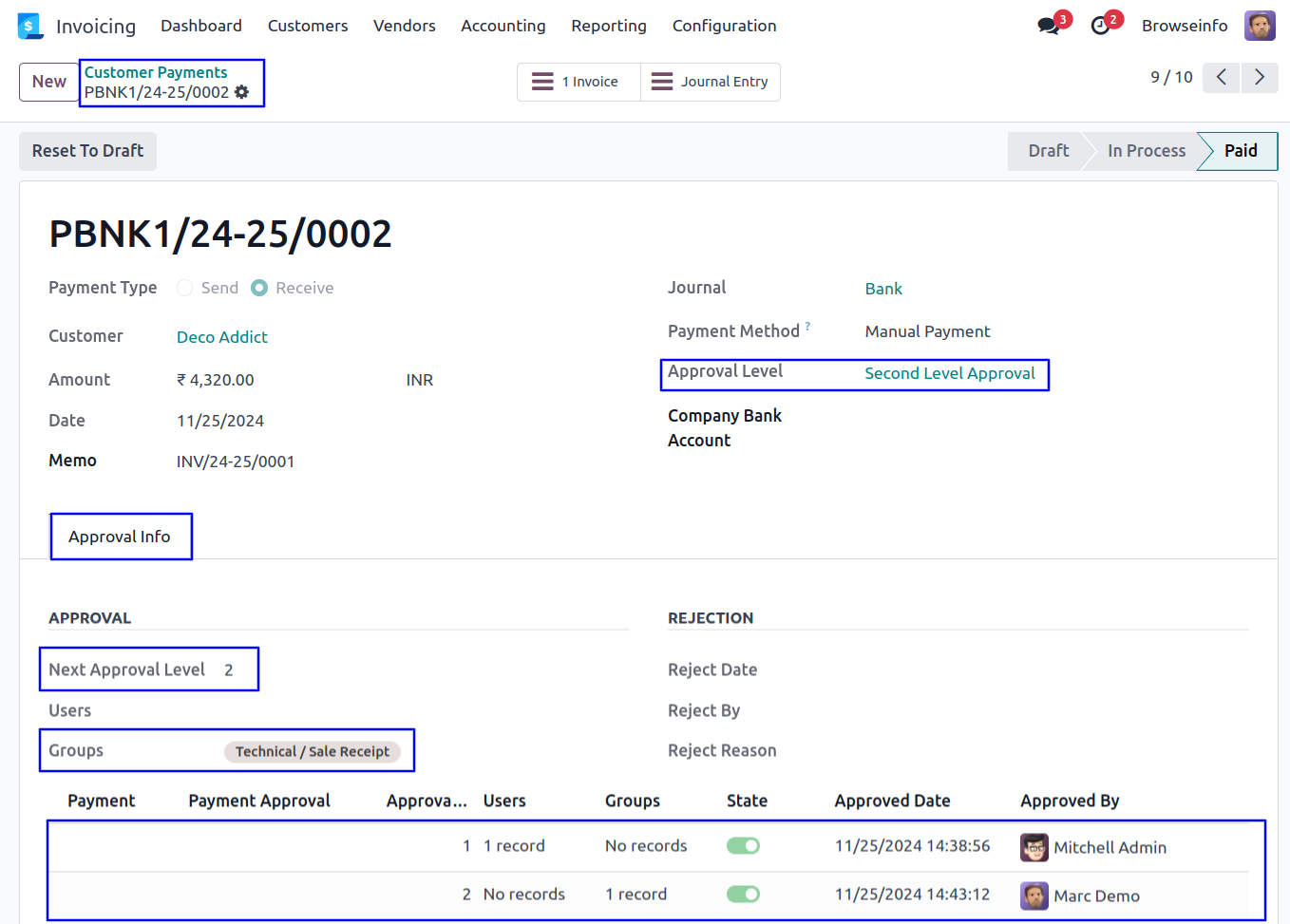
Journal Entry Dynamic Approvals Approve Customer Invoice by First Approver
First approver can click on 'Approve' button to approved customer invoice.
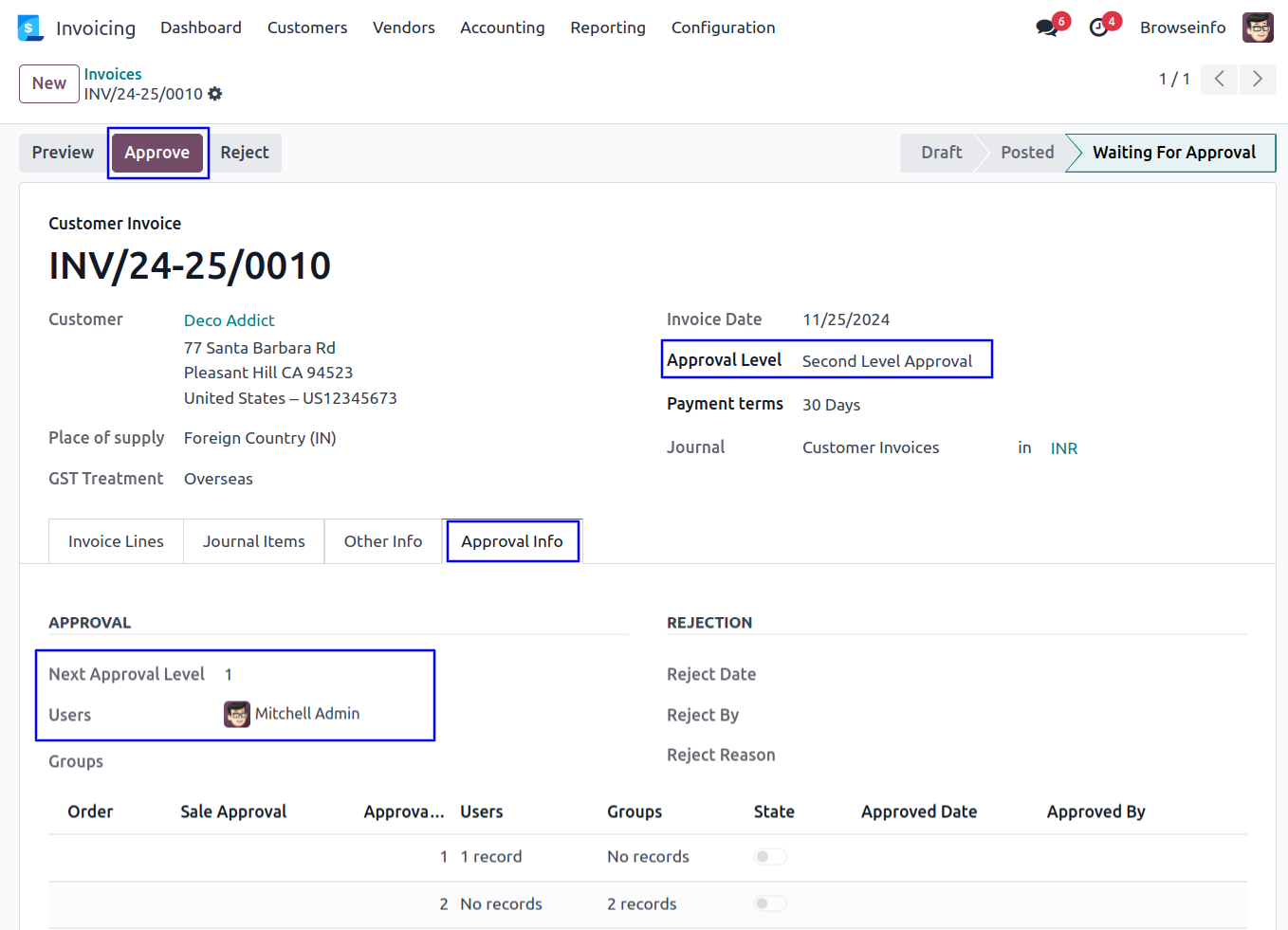
Once approved customer invoice by first approver, Automatic set next approval level under 'Approval Info' tab.
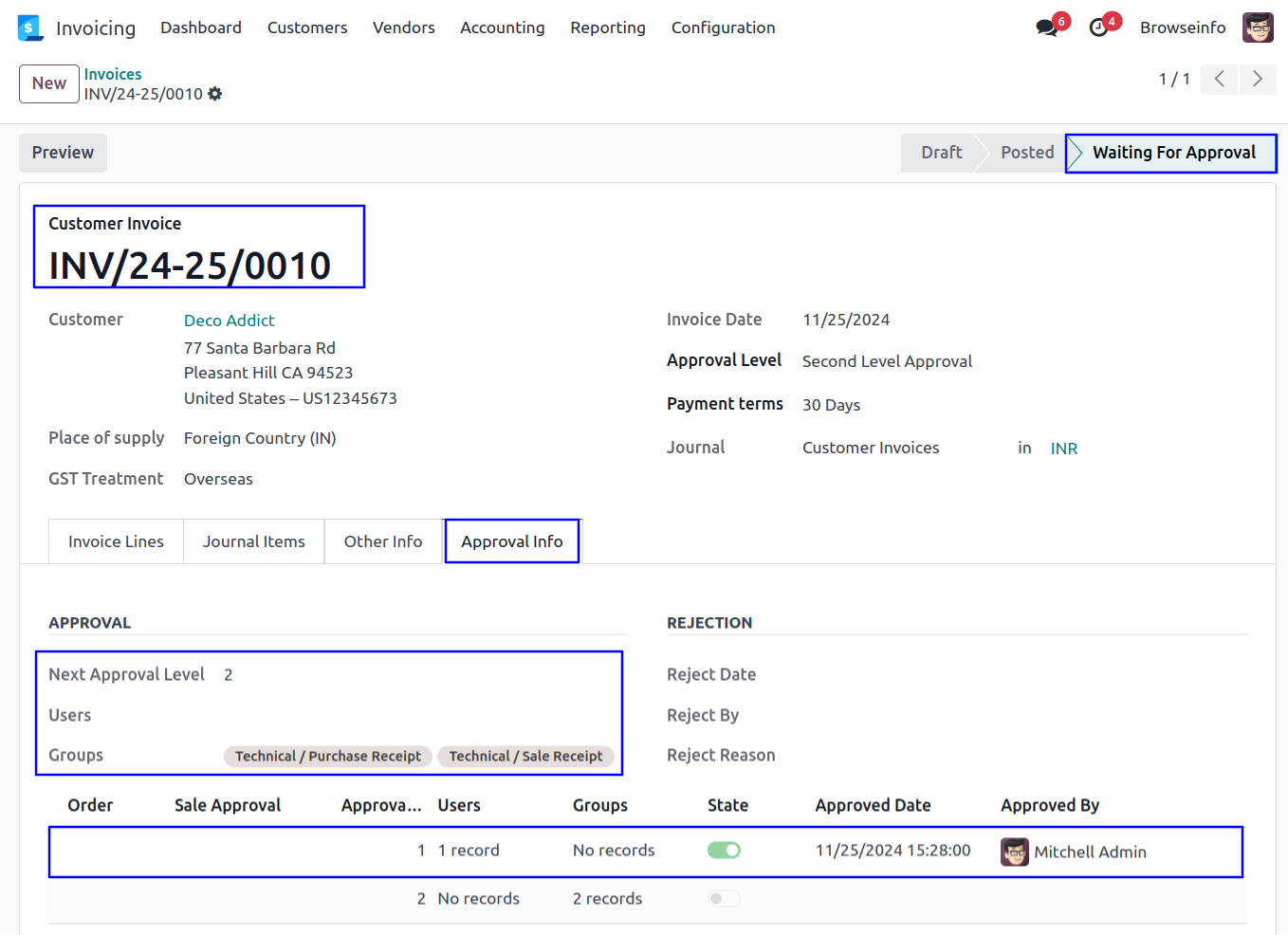
Approve Customer Invoice by Second Approver
Second approver can click on 'Approve' button to approved customer invoice.

Once approved customer invoice by second approver, Confirmed customer invoice and view the details of approvers under 'Approval Info' tab.
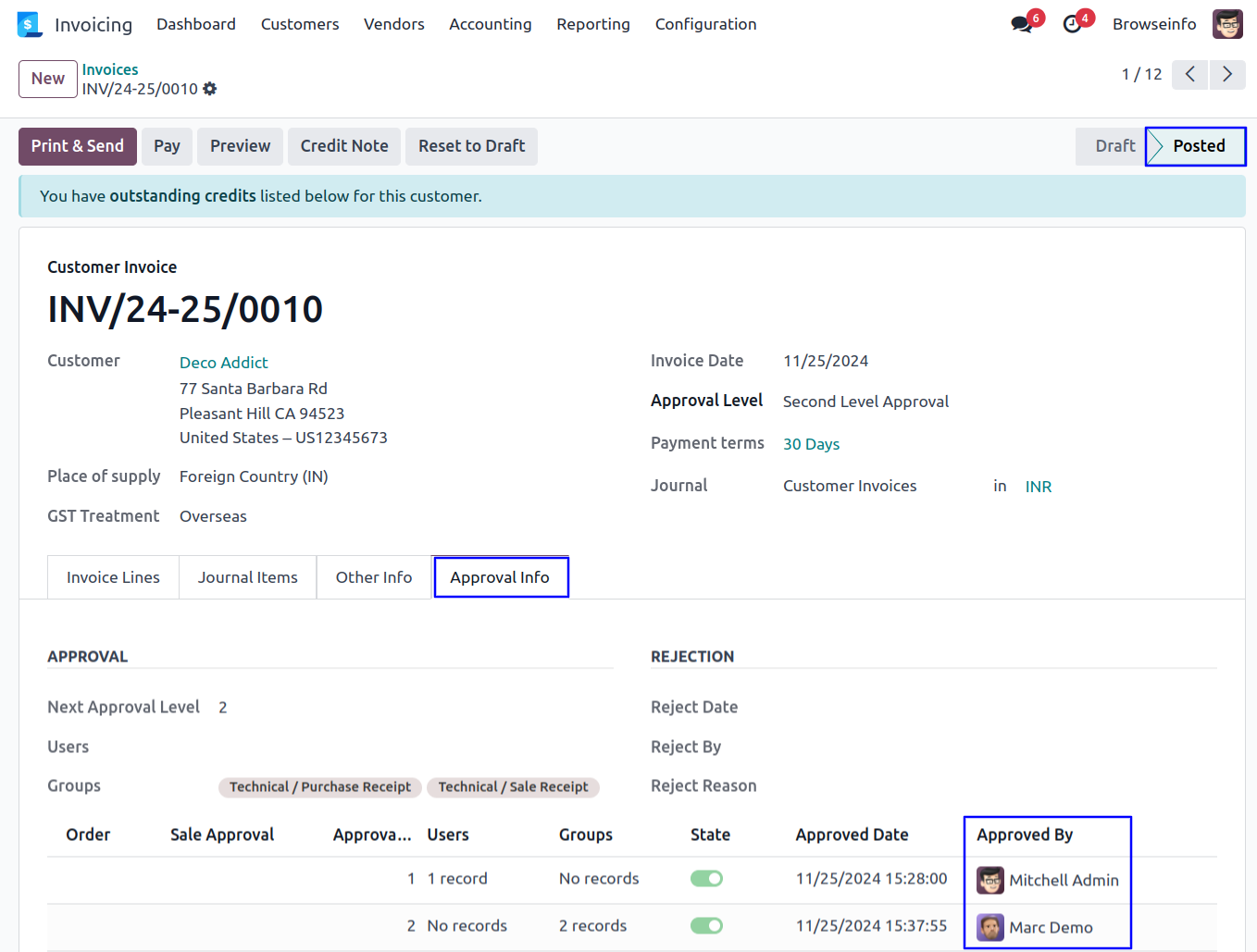
Approve Vendor Bill by First Approver
First approver can click on 'Approve' button to approved vendor bill.
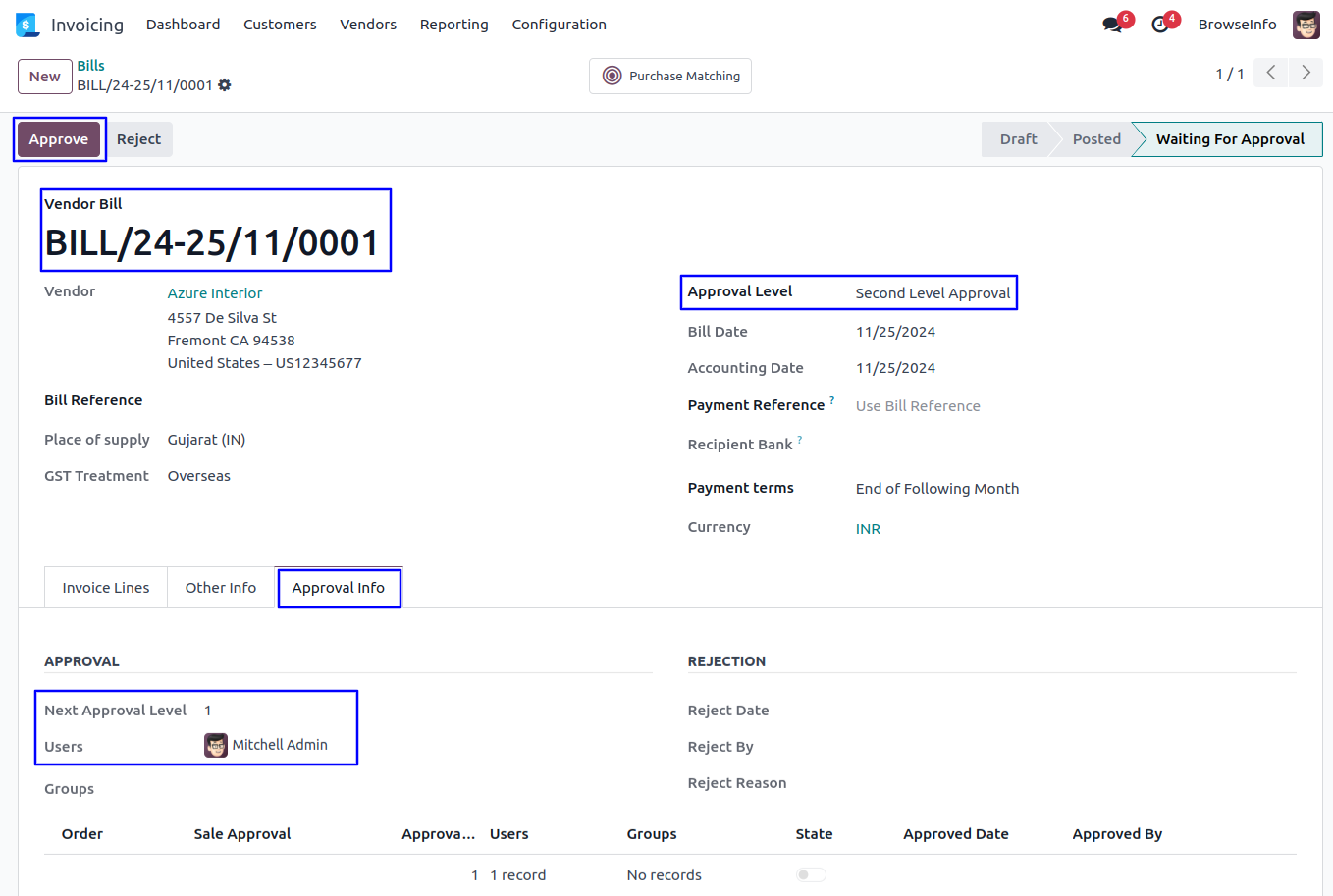
Once approved vendor bill by first approver, Automatic set next approval level under 'Approval Info' tab.
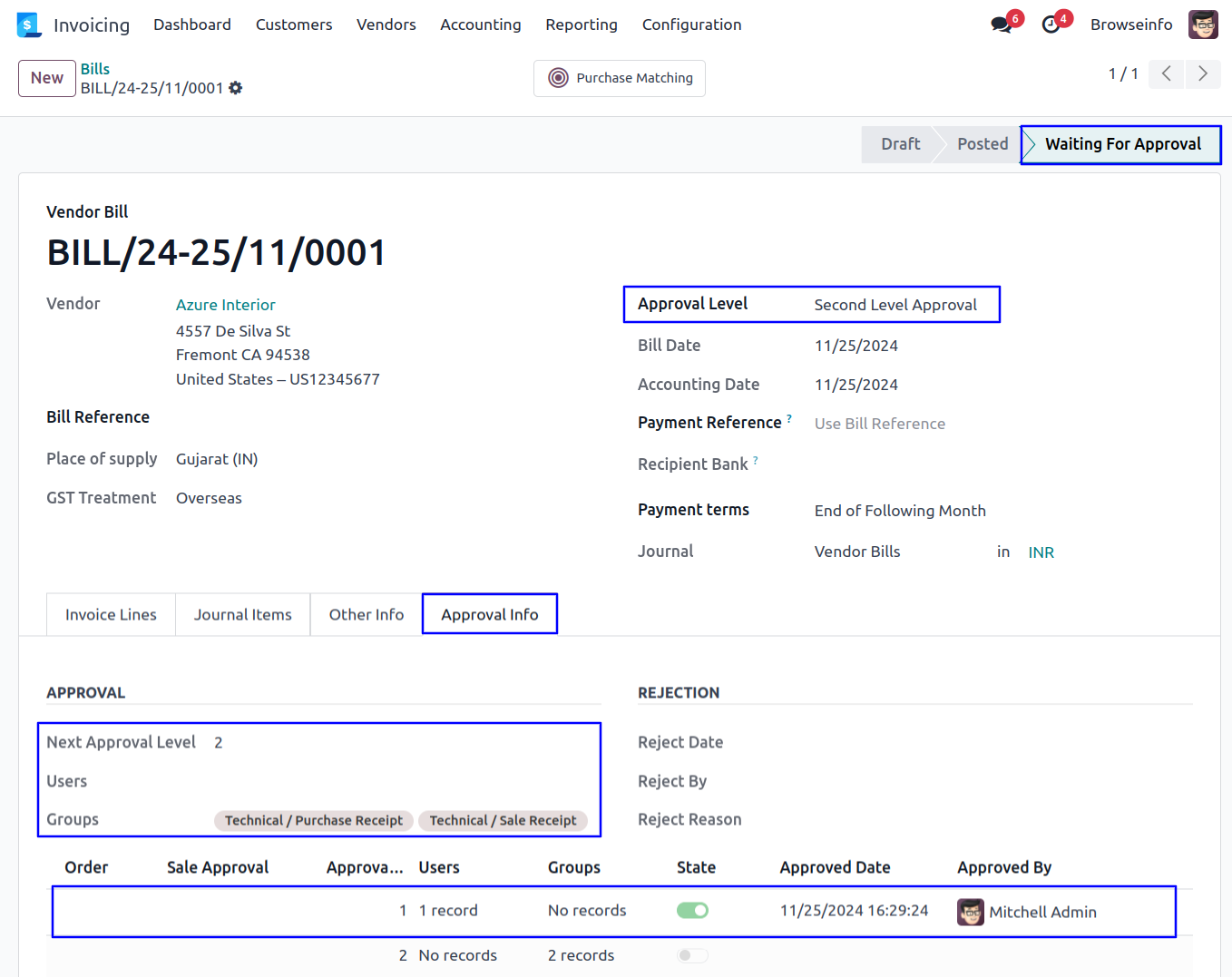
Approve Vendor Bill by Second Approver
Second approver can click on 'Approve' button to approved vendor bill.
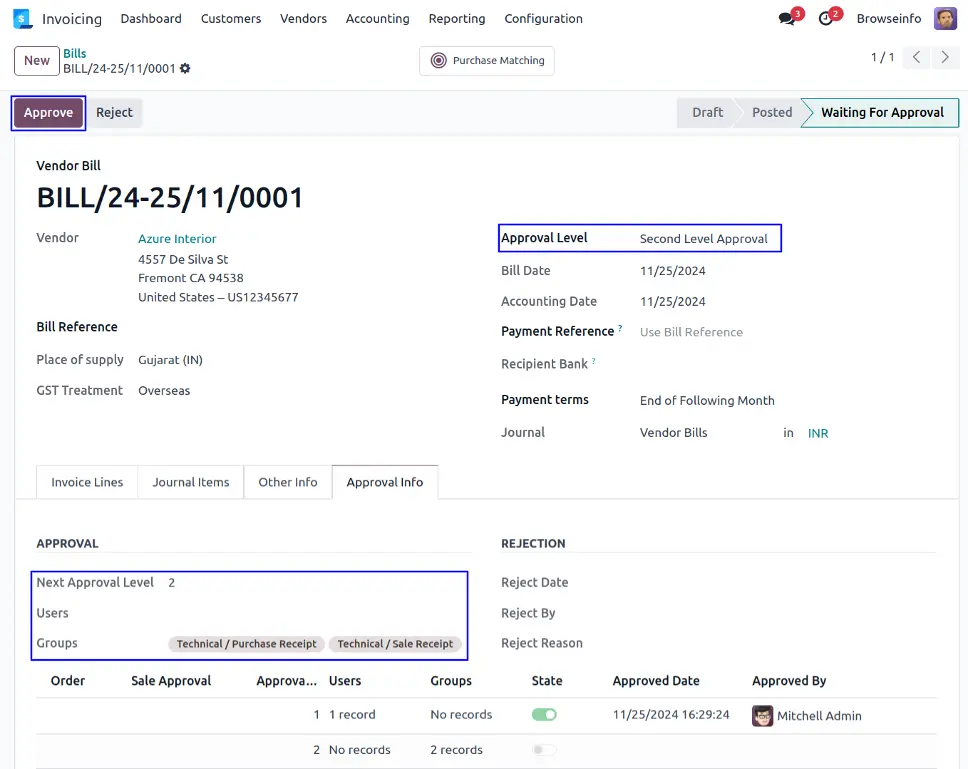
Once approved vendor bill by second approver, Confirmed vendor bill and view the details of approvers under 'Approval Info' tab.