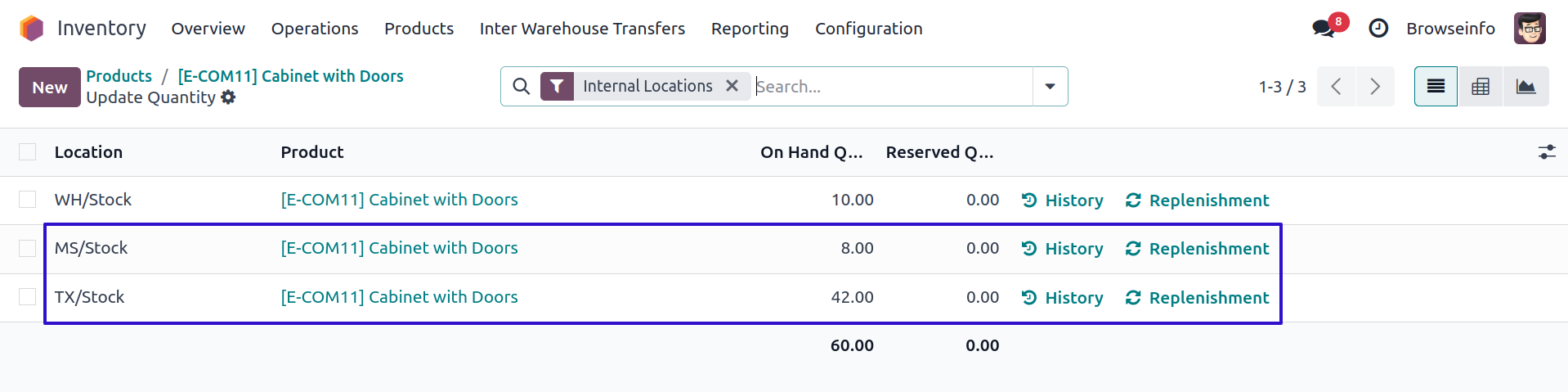Inter warehouse transfer odoo app helps user to manage internal stock transfer for different warehouse.User can transfer stock from source location to destination location for same and different warehouse and do the internal transfer easily for multi warehouse. This apps also helps to do reverse internal stock transfer along with inter warehouse stock transfer. Warehouse user can easily choose source and destination stock location for inter warehouse stock transfer and easily move stock from one warehouse to another.
Also Read: Exploring the Features of Auto Inter-Company Transfer Transaction Odoo App
Features
1) Inter Warehouse Transfer.
User can create inter warehouse transfer.
2) Return Inter Warehouse Transfer.
User can also create return inter warehouse transfer.
3) Change Stock Location for Transfer.
User can change source and destination stock location.
4) Access Rights
Users with correct access rights only can process transfer.
Access Rights Configuration
Users with "Validate button on Inter Warehouse Transfer" access rights only can see "PROCESS" button on internal transfer.
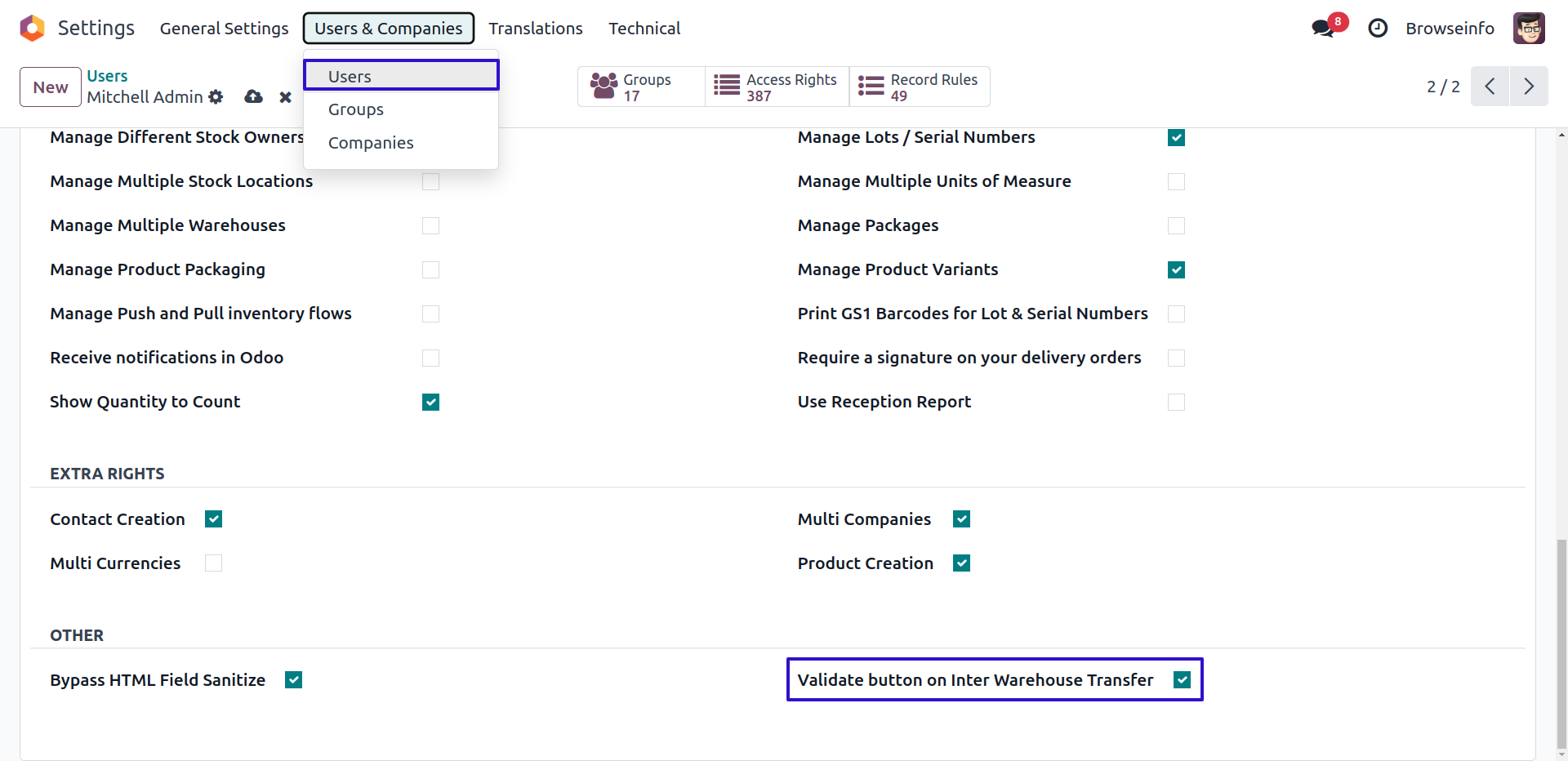
Inter Warehouse Transfers Menu
Transfer Type : Request
Under Inventory > Inter Warehouse Transfers > Inter Warehouse Transfers menu user can see and create inter warehouse transfers.
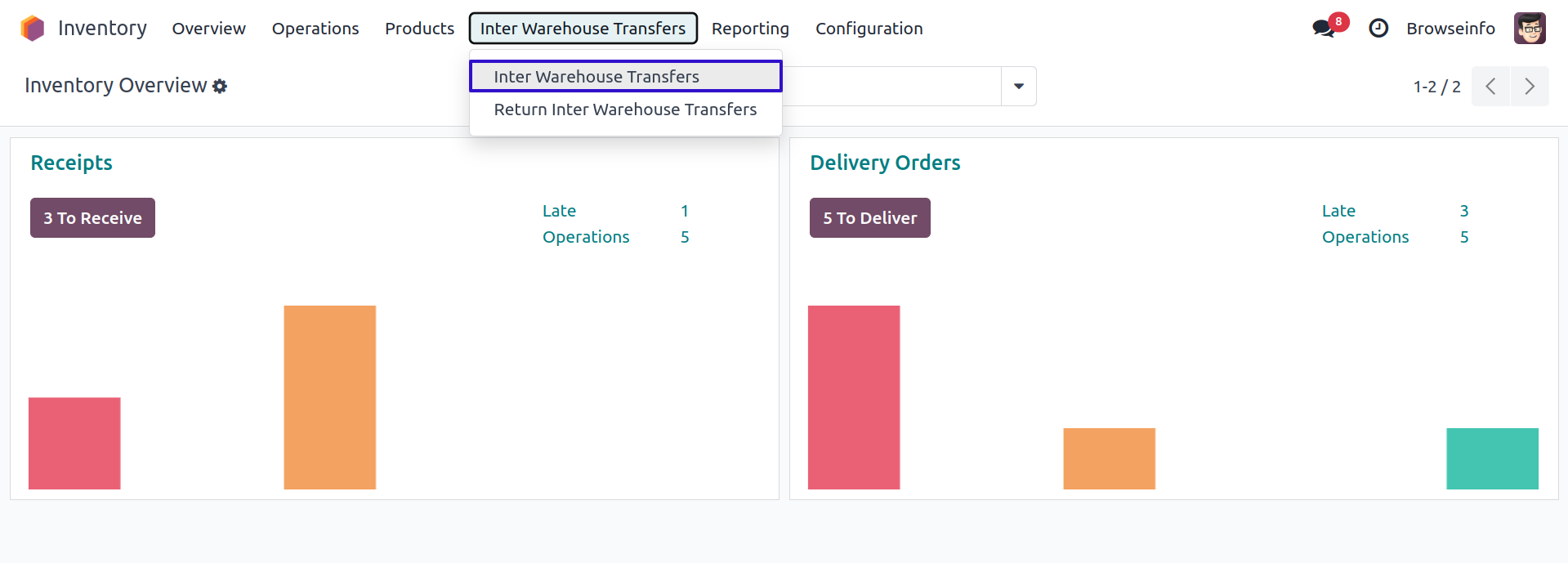
Product Qty with Stock Location
User can see product on hand quantity with stock location.
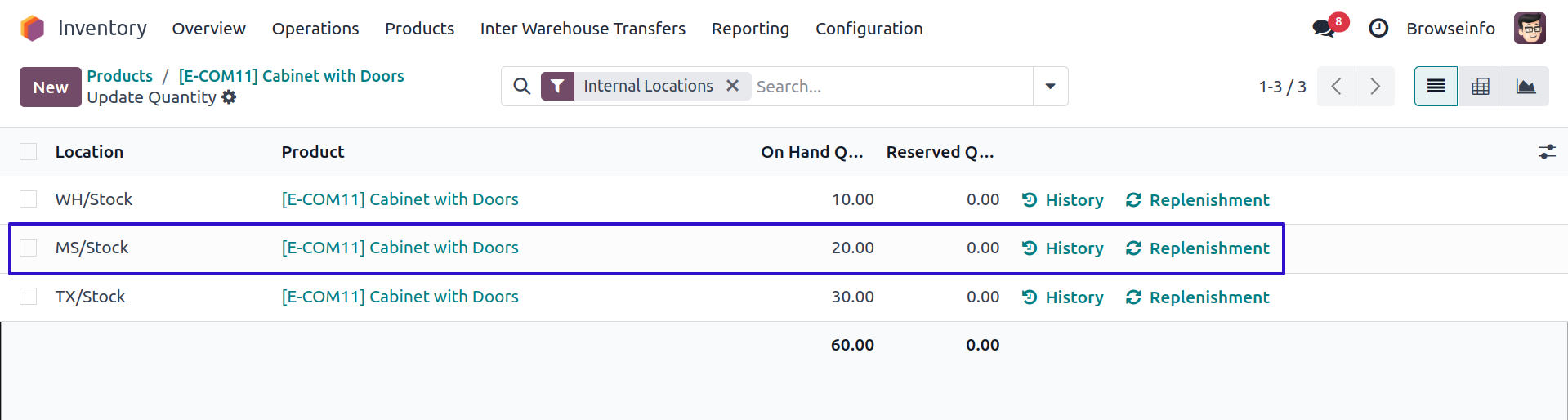
Create Inter Warehouse Transfer
User can create inter warehouse transfer from menu, User can also select Transfer Type as "Request" or "Make Transfer", On selecting "Request" option "To (Dropdown) Location" will automatically selected, and on selecting "Make Transfer" option "From (Pick up) Location" automatically selected. User have to also select product and enter quantity to transfer, and click "PROCESS" button.
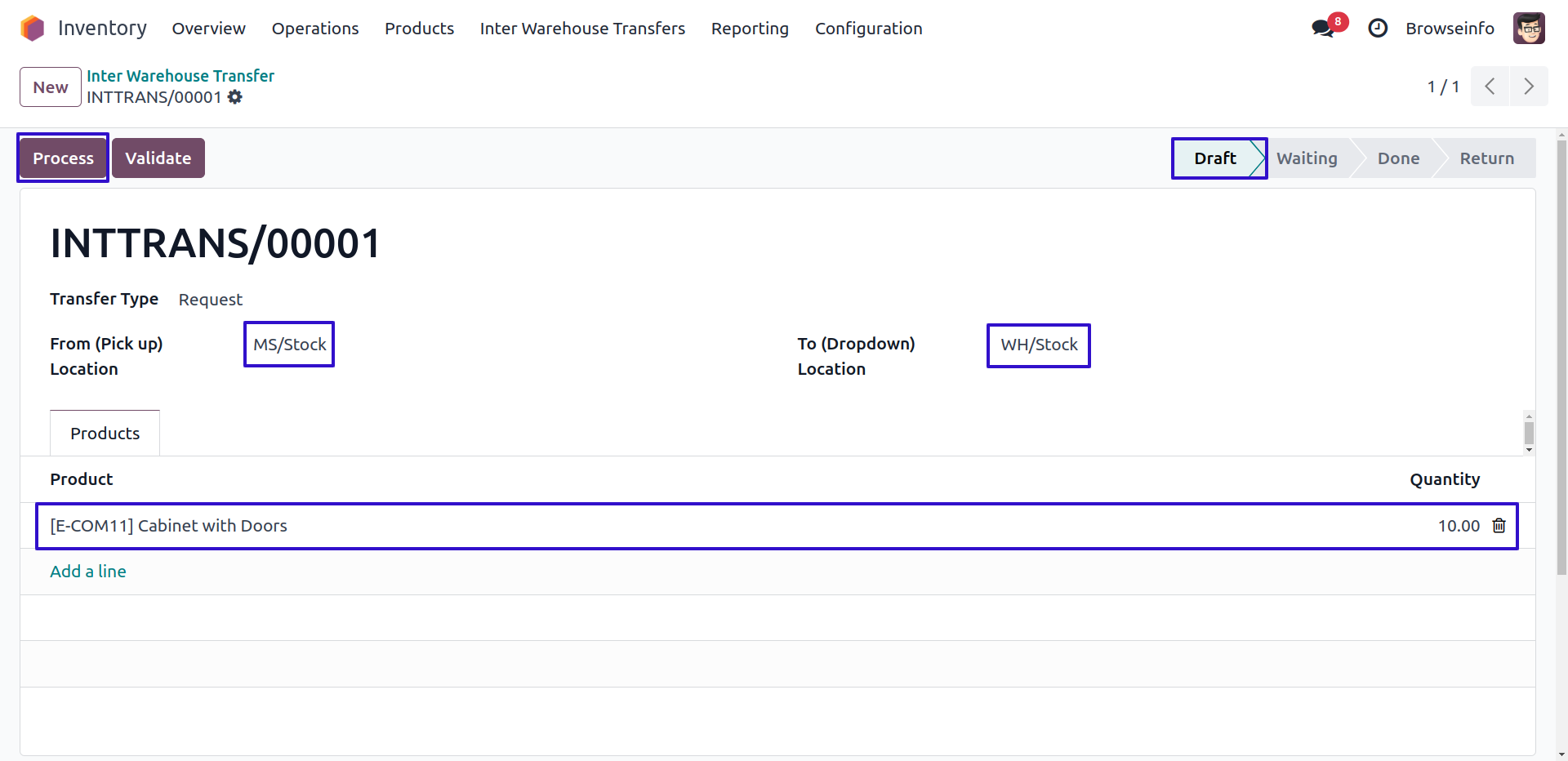
On clicking "PROCESS" button user can see created picking order for internal transfer.
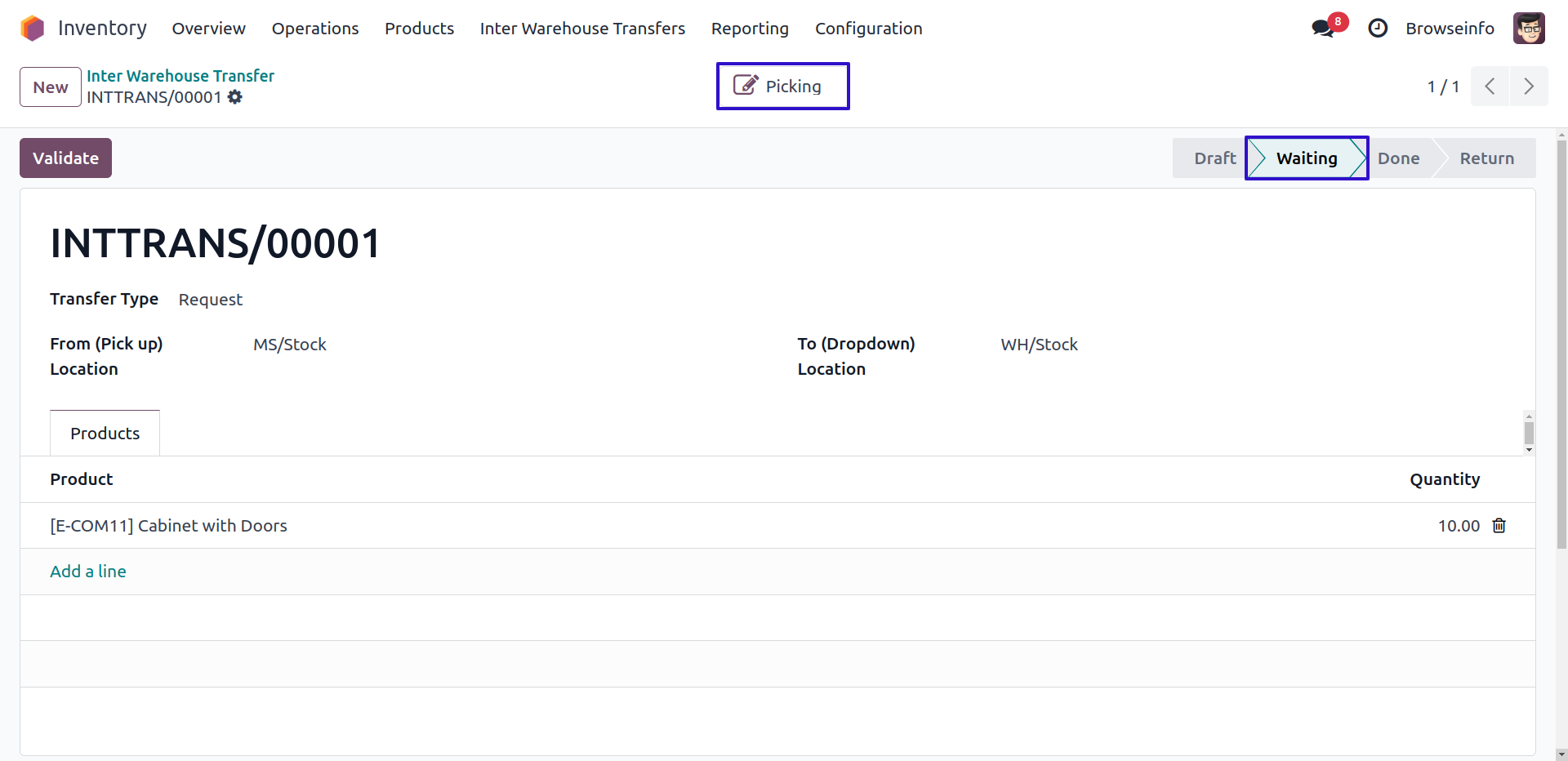
Move Transfer
User have option to change source and destination stock location of product for internal transfer by clicking "MOVE TRANSFER" button on picking order.
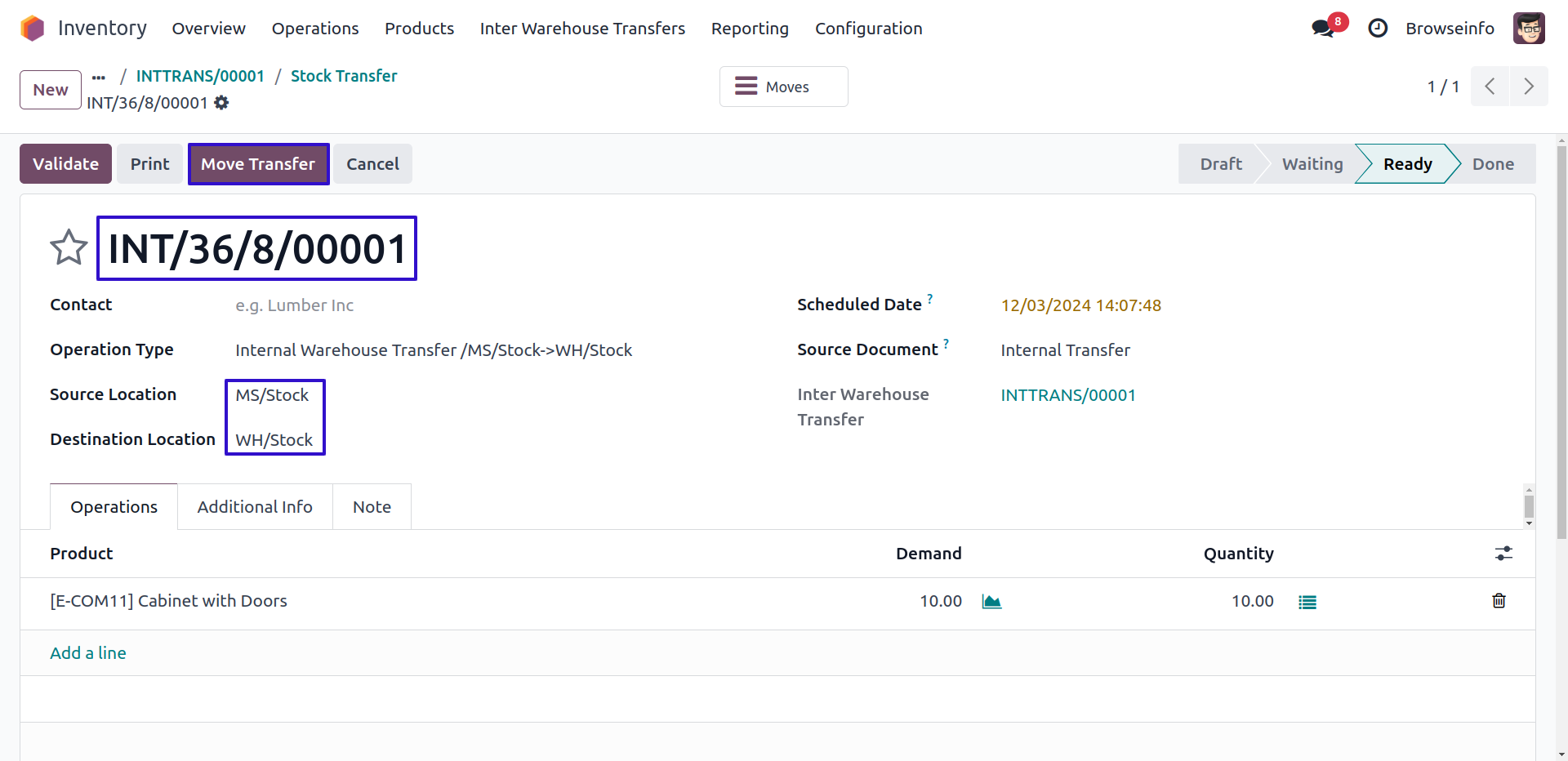
On wizard user can select "From (Pick up) Location" and "To (Dropdown) Location" and this will also updated on internal transfer, then click "CHANGE" button.
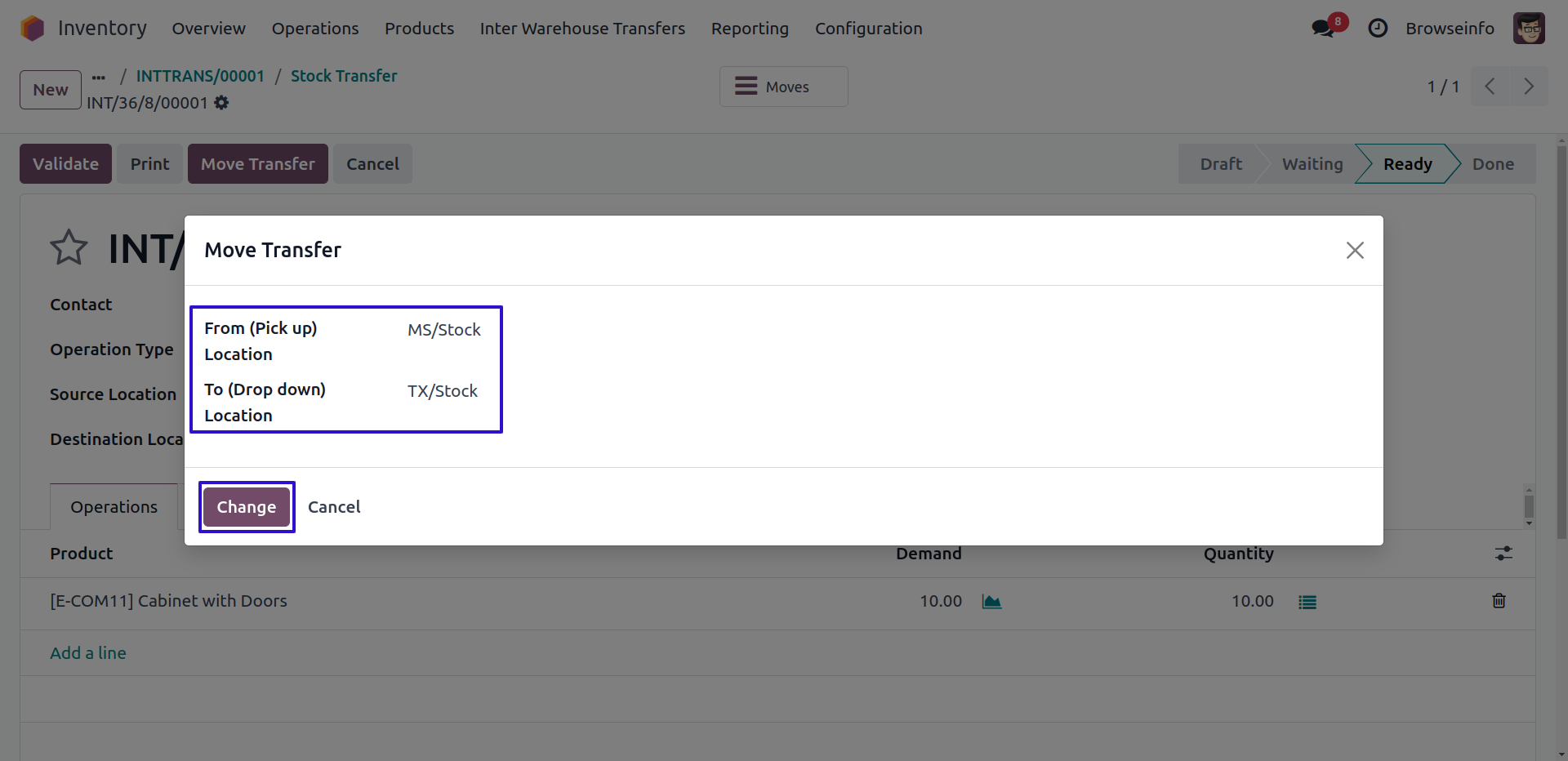
On clicking "CHANGE" button user can see location changed on picking order, User have to click "VALIDATE" button.
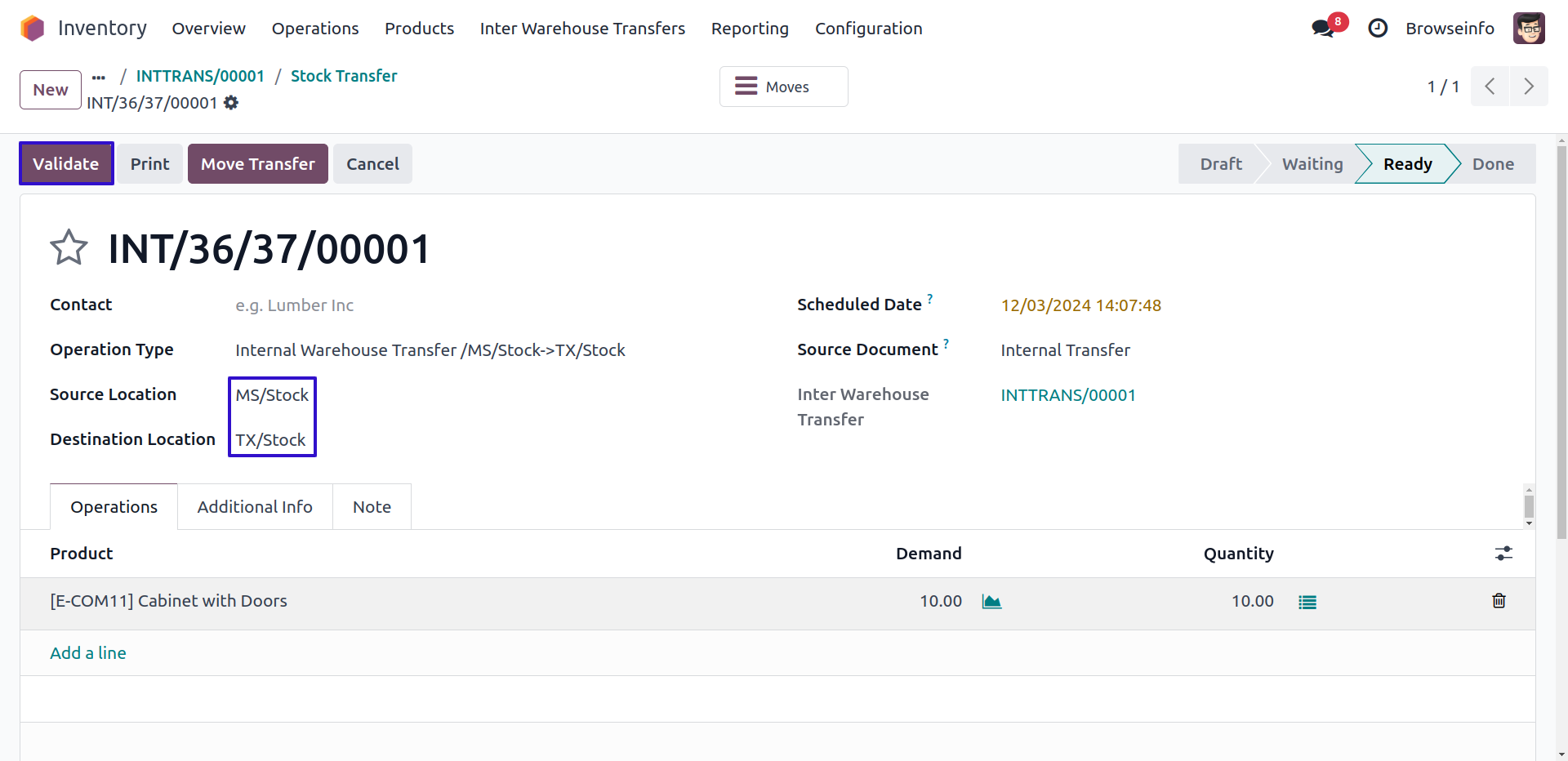
User can see validated picking order.
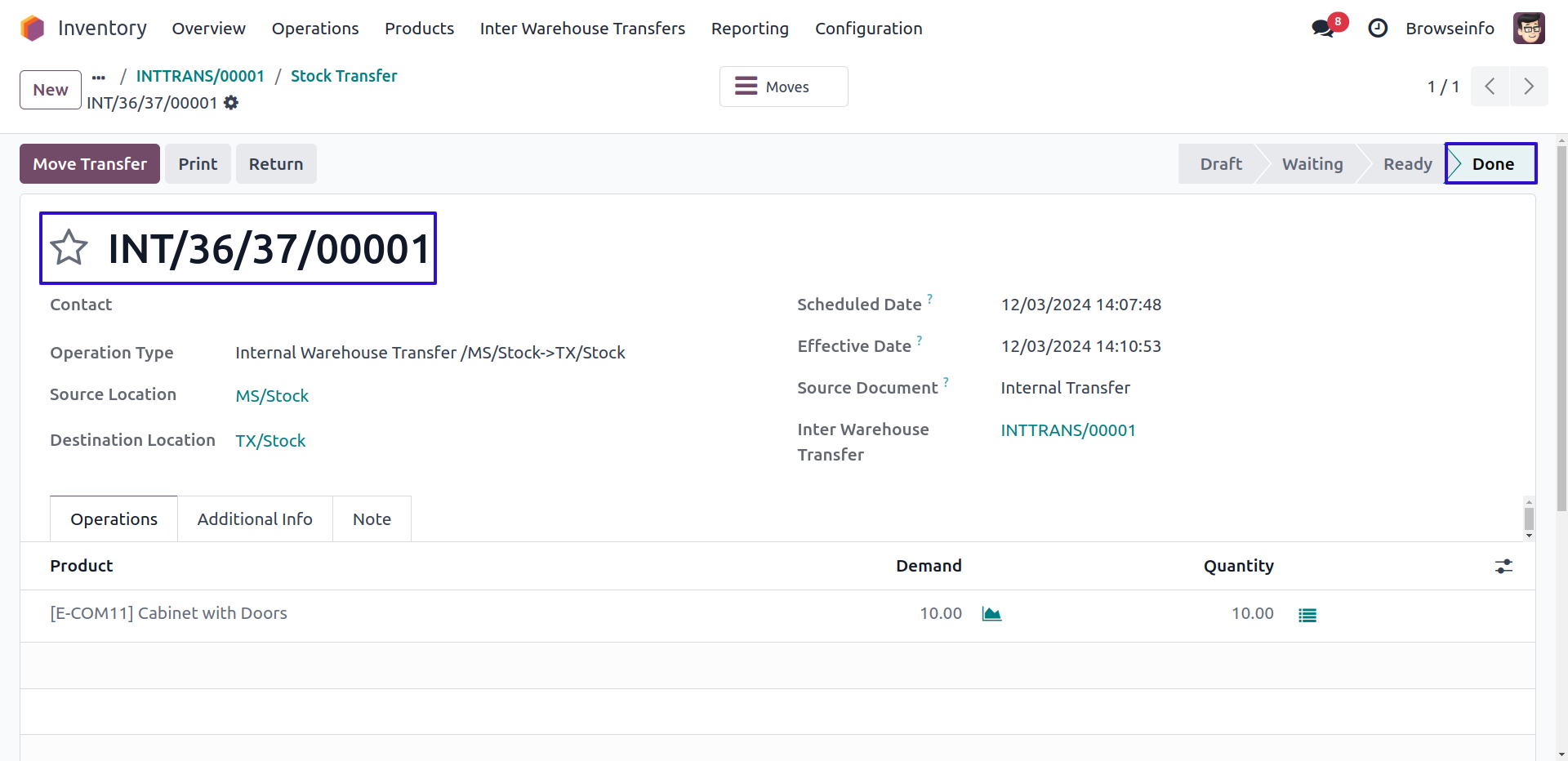
Return Inter Warehouse Transfers Menu
User can also see and created return inter warehouse transfer under Inventory > Inter Warehouse Transfers > Return Inter Warehouse Transfers menu.
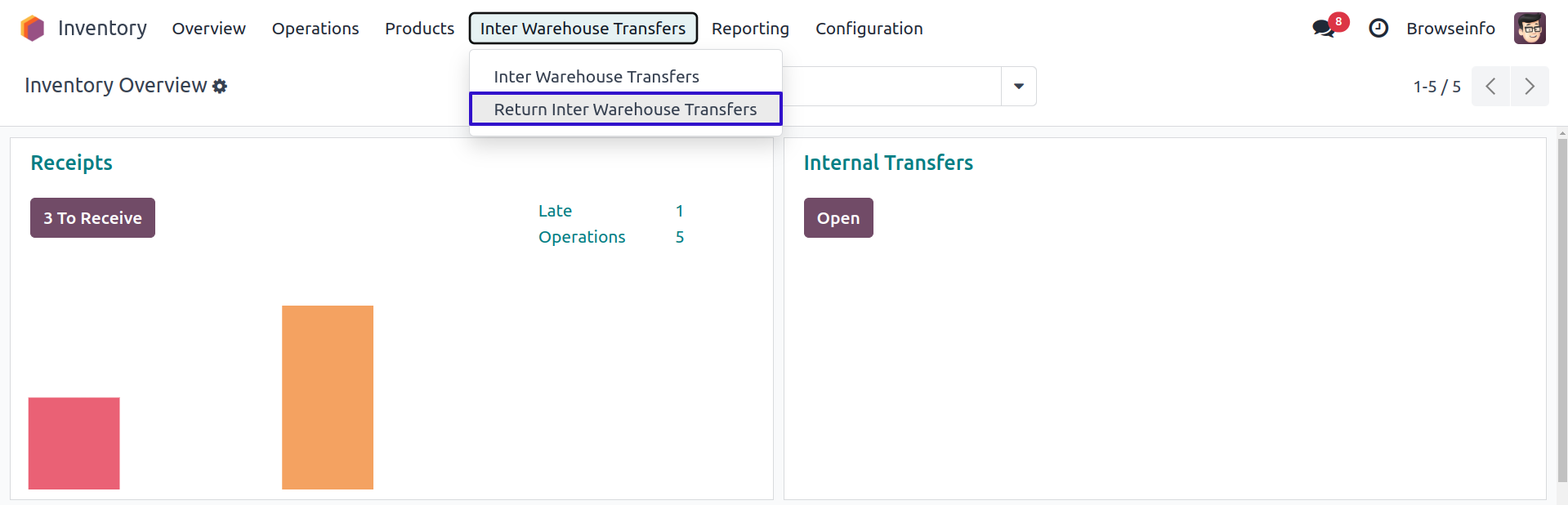
Create Return Inter Warehouse Transfer
User can also create return inter warehouse by clicking on "REVERSE" button on internal transfers form view or also can create manually from menu, User have to select internal transfer for that user wants to create return transfer and click "PROCESS" button.
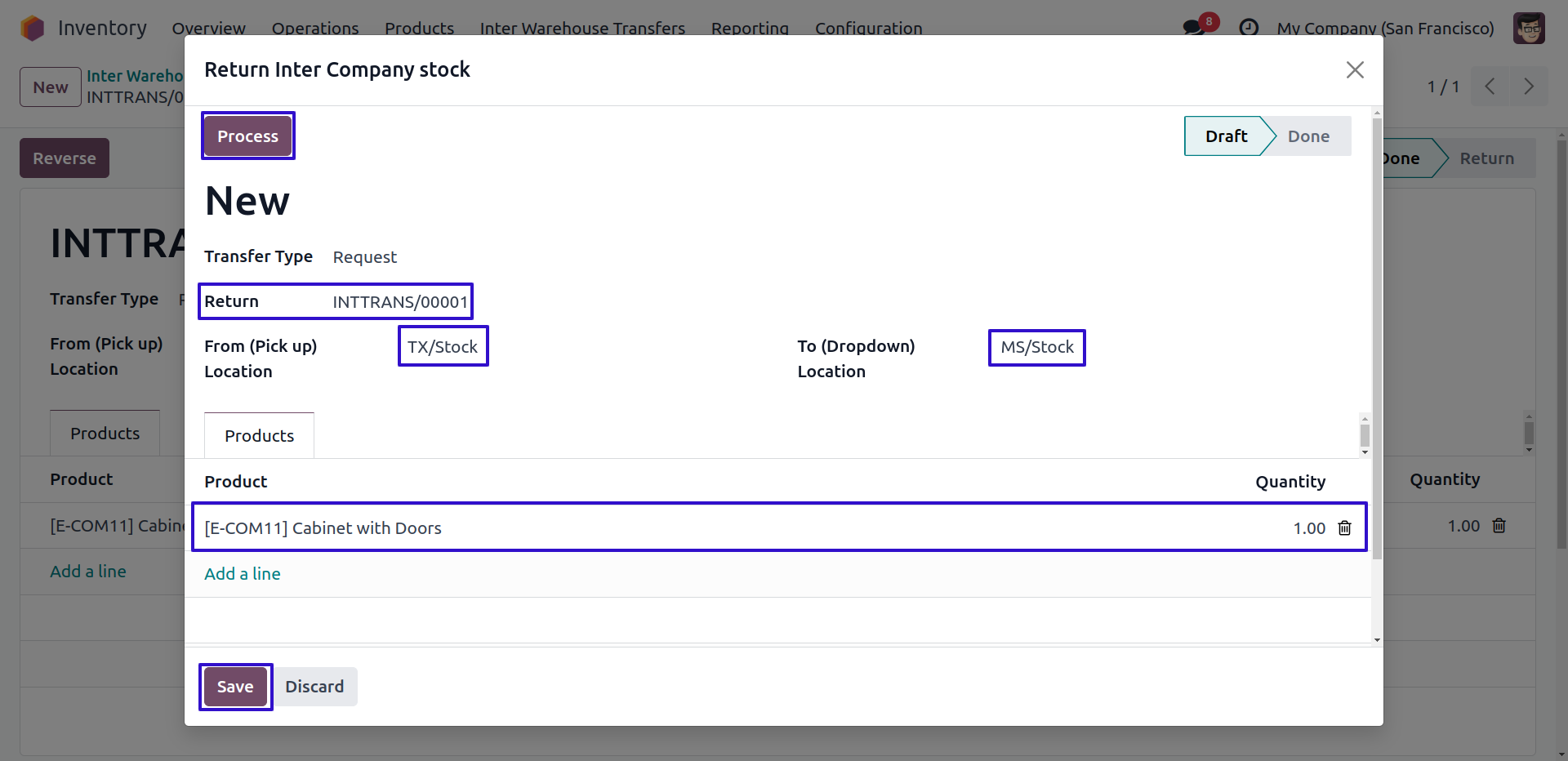
User can see created picking order for return inter warehouse transfer.
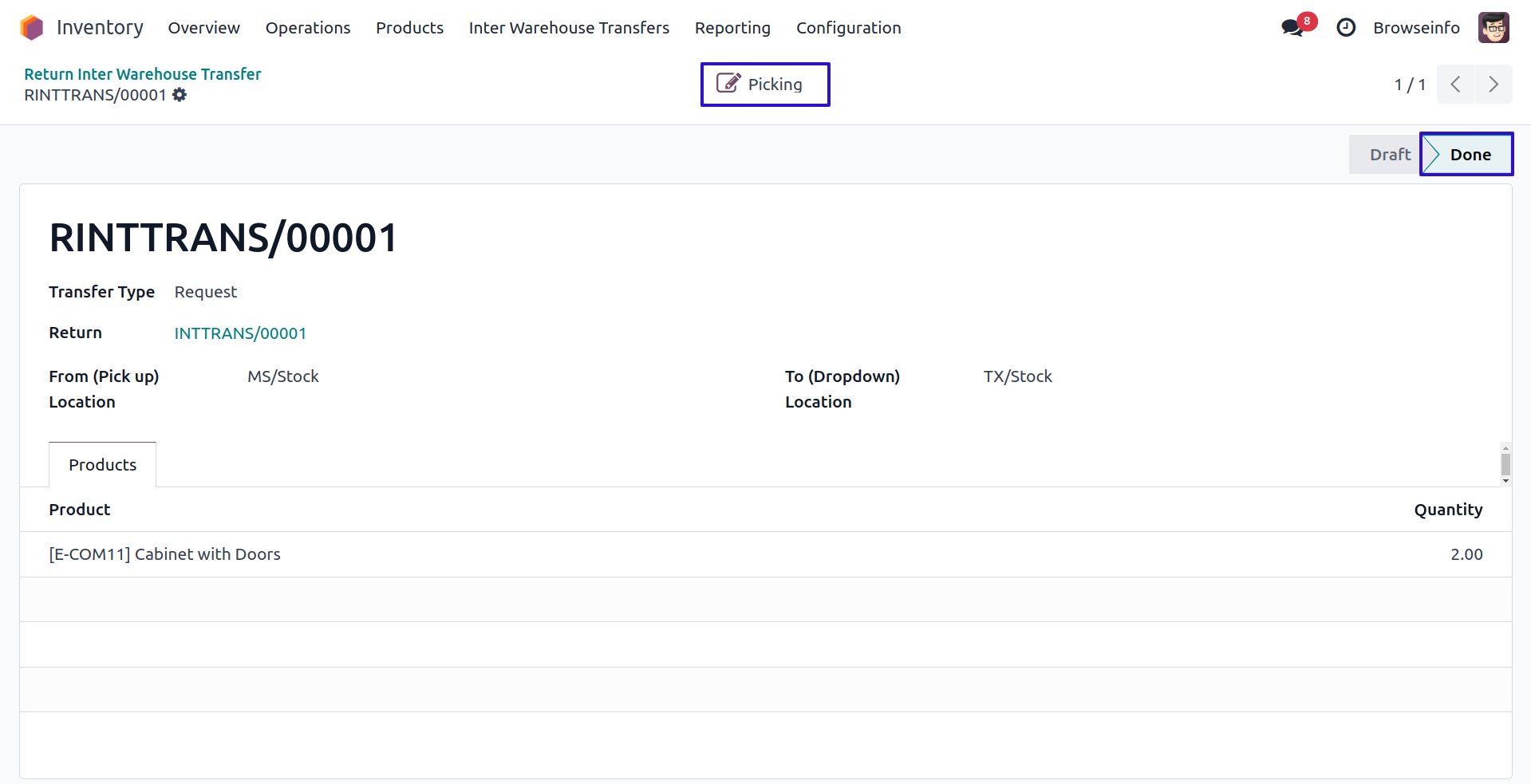
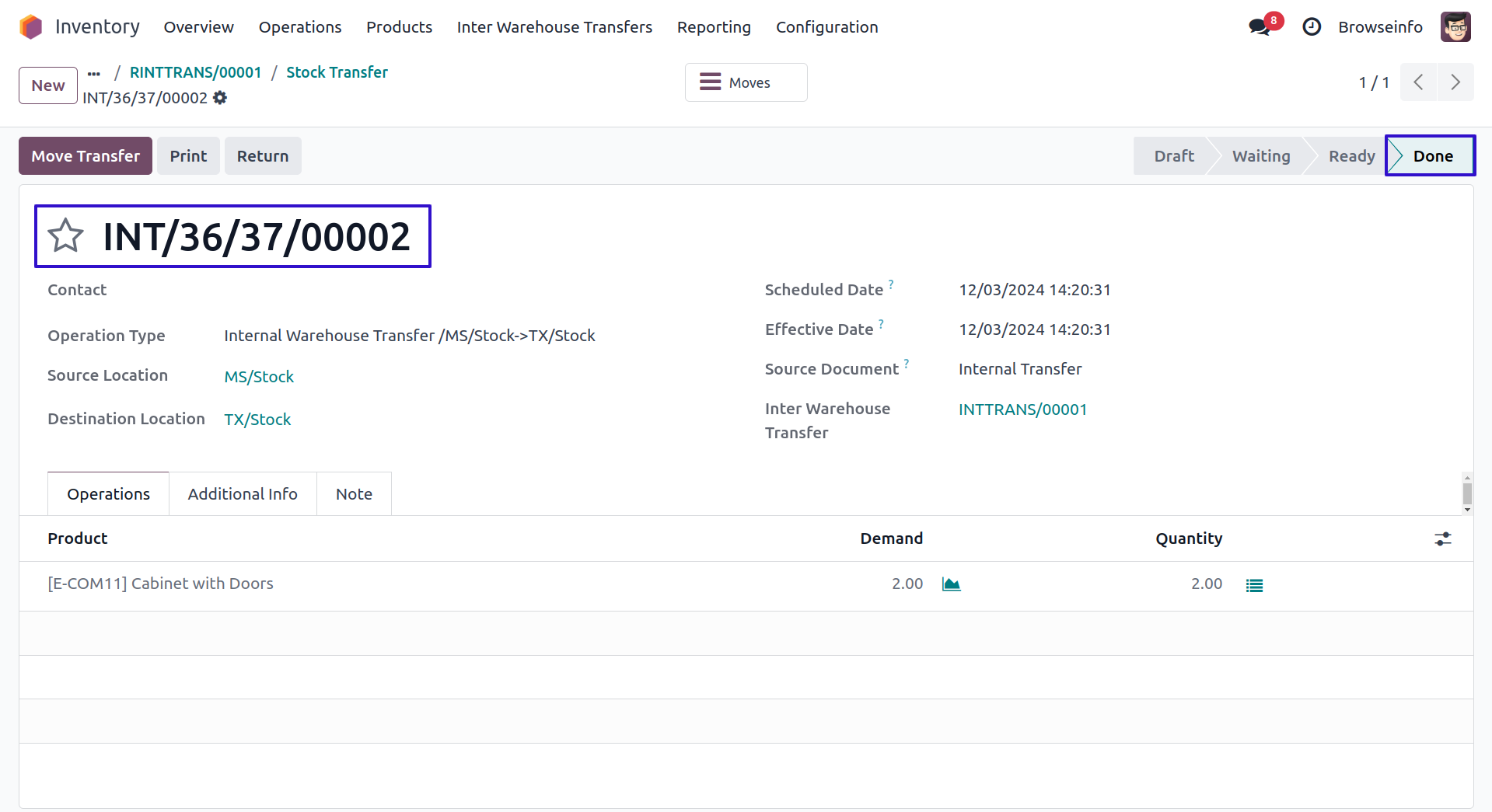
Product Qty with Stock Location
User can see product on hand quantity with stock location.