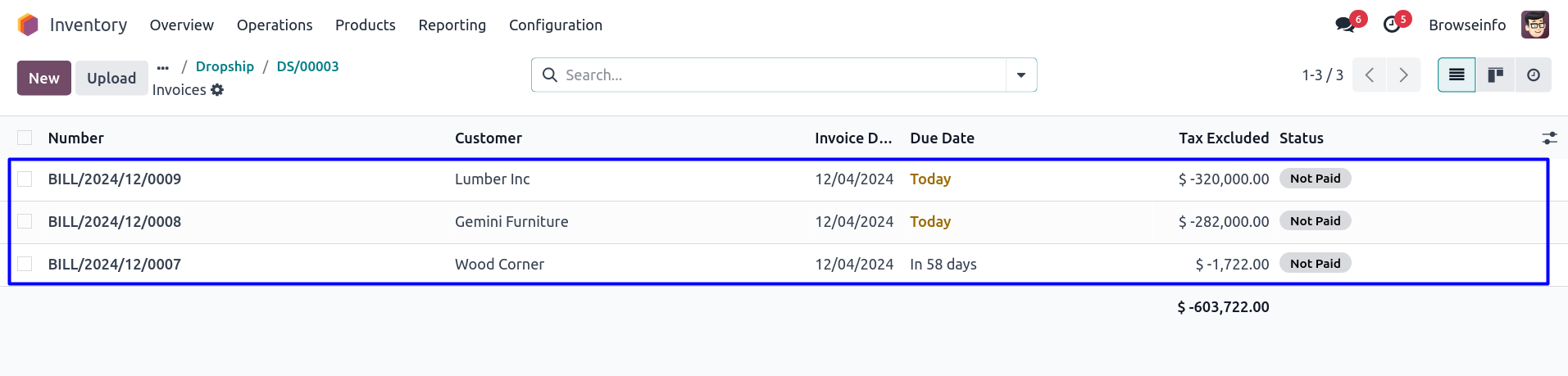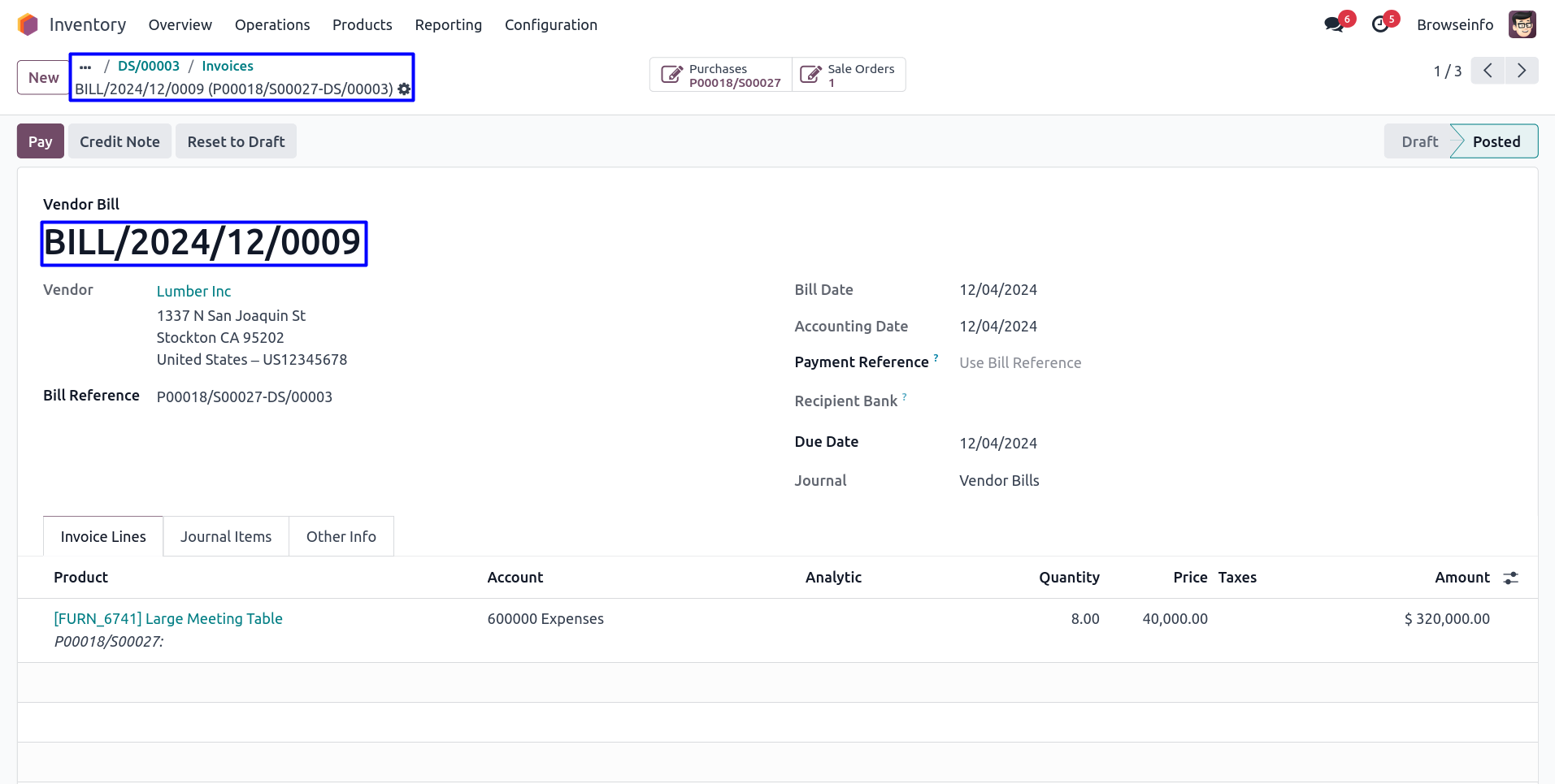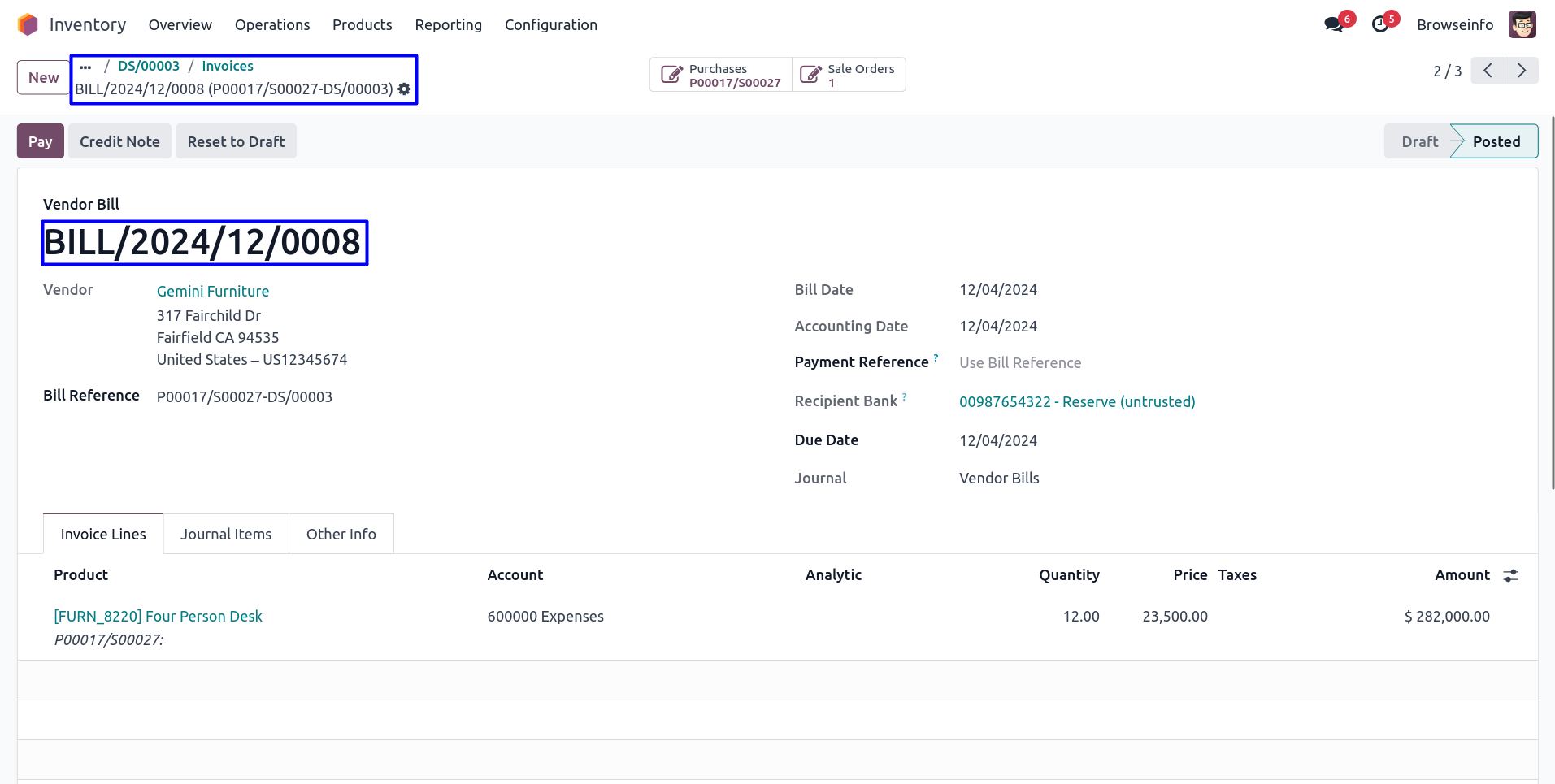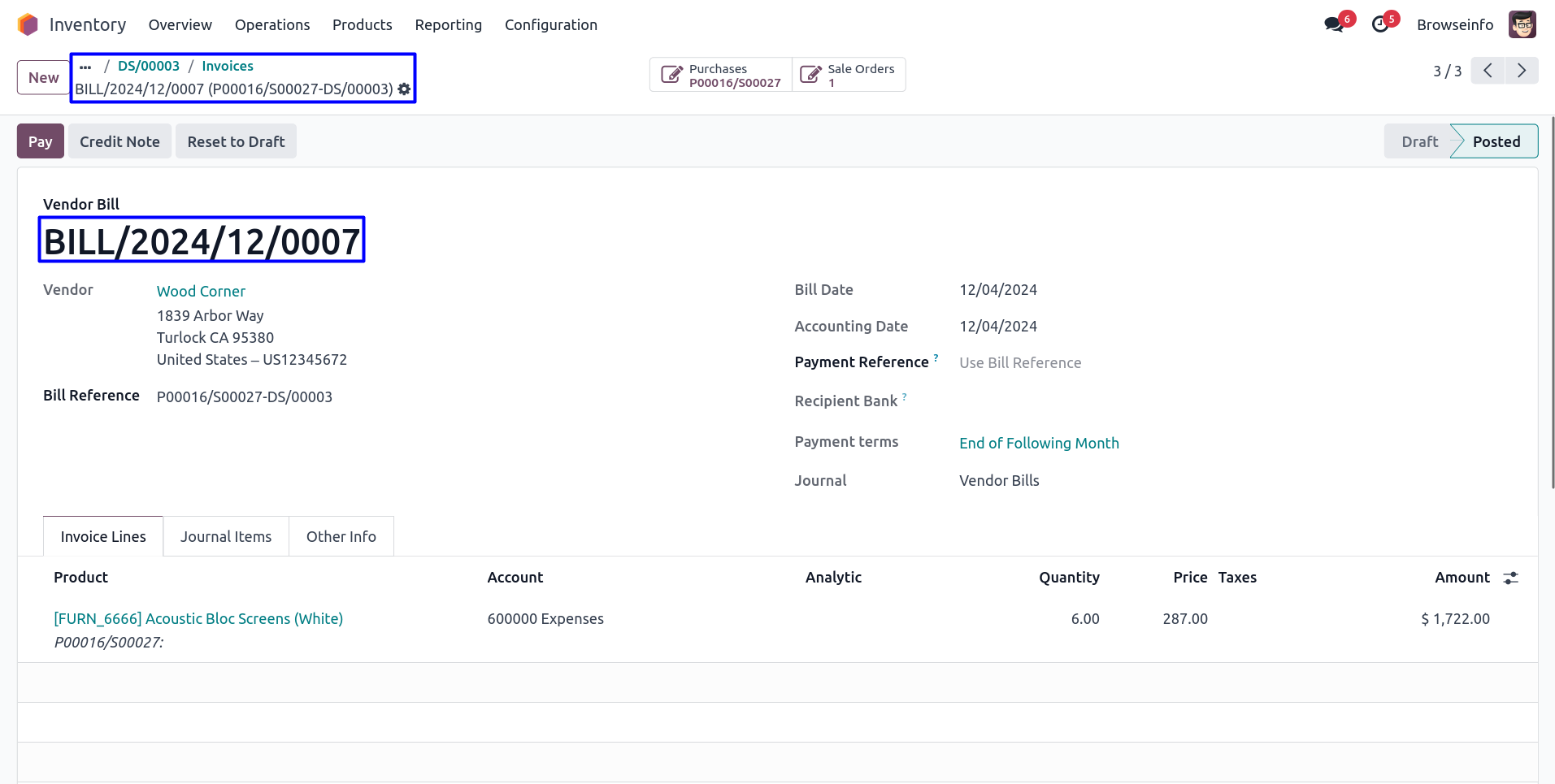Advance drop shipping process and automatic Invoice odoo app helps user to manage manual drop shipping orders, user also can manage invoice and bills for drop shipping orders and can define states for invoice and bill created for drop shipping orders, User can select less or equal quantity to deliver for dropship order and also can create dropship order for remaining quantity.
Also read: Automatic Invoice from Delivery Order
Features
1) Manage Manual Drop Shipping.
User can manage manual drop shipping orders.
2) Auto Create Dropship Invoice and Bill.
Automatic creation for customer invoice and vendor bill for dropship orders.
3) Dropship Invoice and Bill Stage Configuration.
User can set stages for invoice and bill created from dropship orders.
4) Auto Link Bill and Invoice with Orders.
Customer invoice and vendor bill automatically link with related sale or purchase order.
5) Delivery Partial Quantity for Dropship Order.
User can partially drop-ship the products and also close purchase order for partial delivered quantities.
6) Bill/Invoice Based on Partial Quantity.
Bill/Invoice are created based on delivery qty only and also linked to its related sale and purchase order.
Manual Drop Shipping Configuration
Under Inventory > COnfiguration > Settings menu user have to enable "Allow manual Drop shipping delivery".
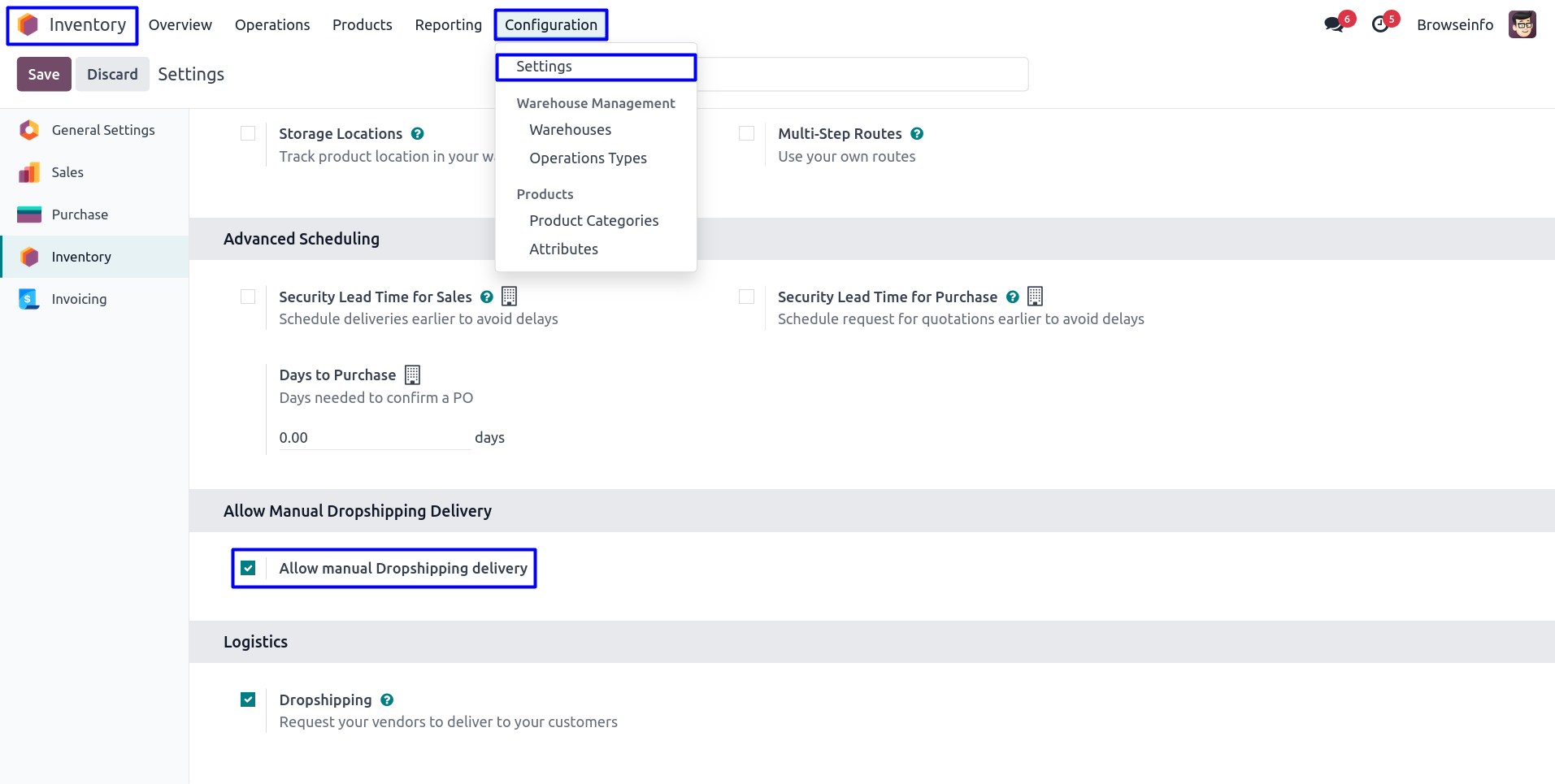
Drop Shipping Invoice and Bill Stage Configuration
Under Invoicing > Configuration > Settings user have to select stage for for drop shipping invoice and bill.
If user select "Draft" state invoice and bill created for drop shipping order will be in draft state Or if user select "Validated" then invoice and bill for drop shipping order will be in validated state.
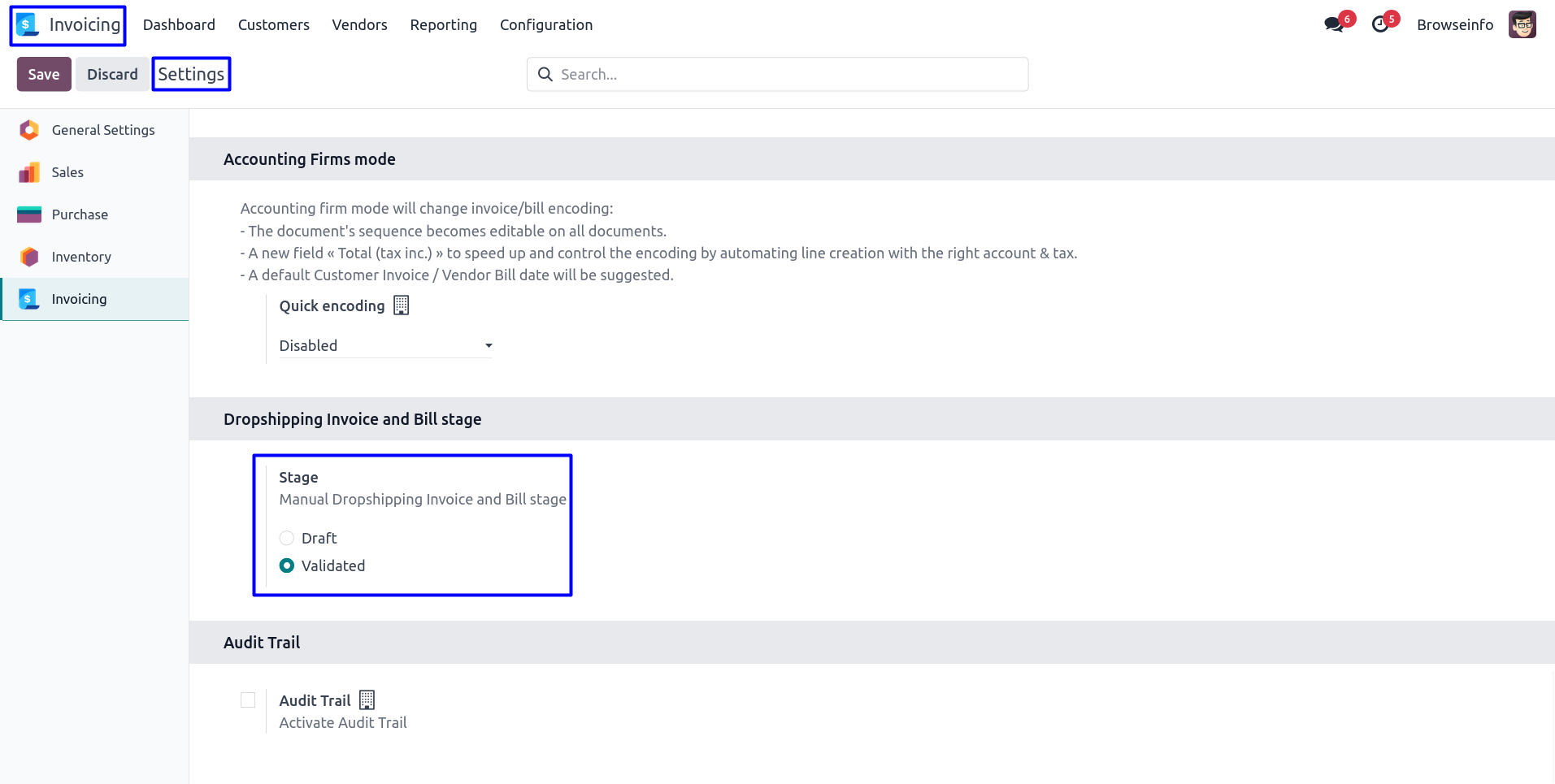
Product Routes Configurations
Here user can see three different product with different vendor.
User have to also enable "Dropship" for product that he/she wants to use for drop shipping orders.
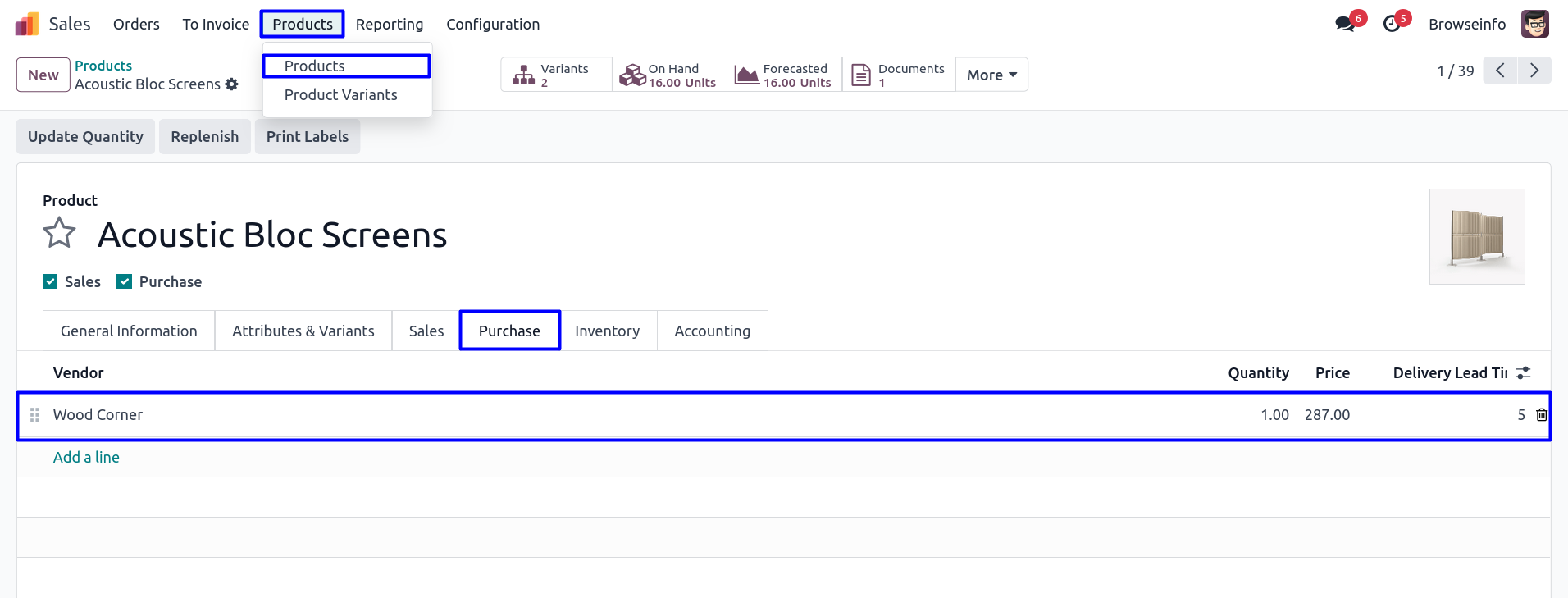
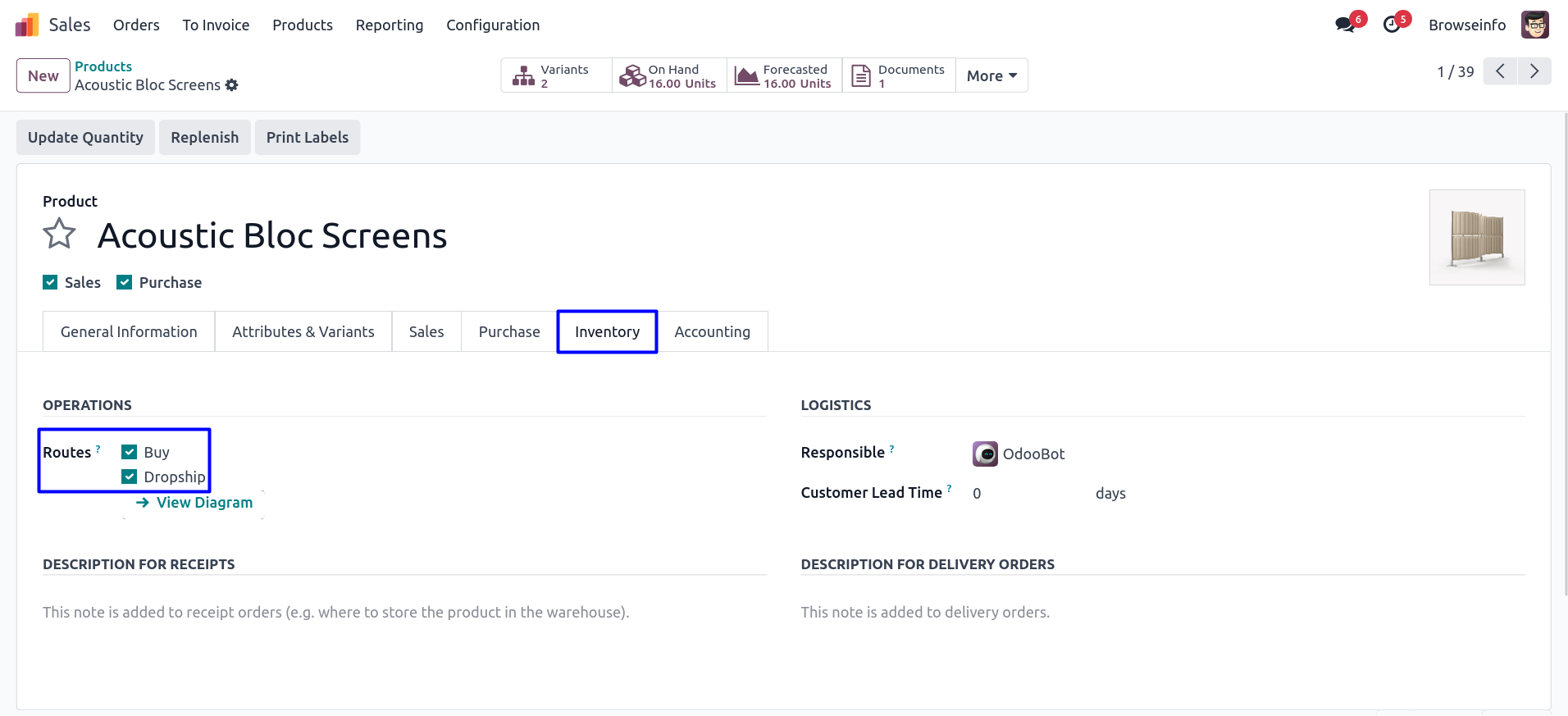
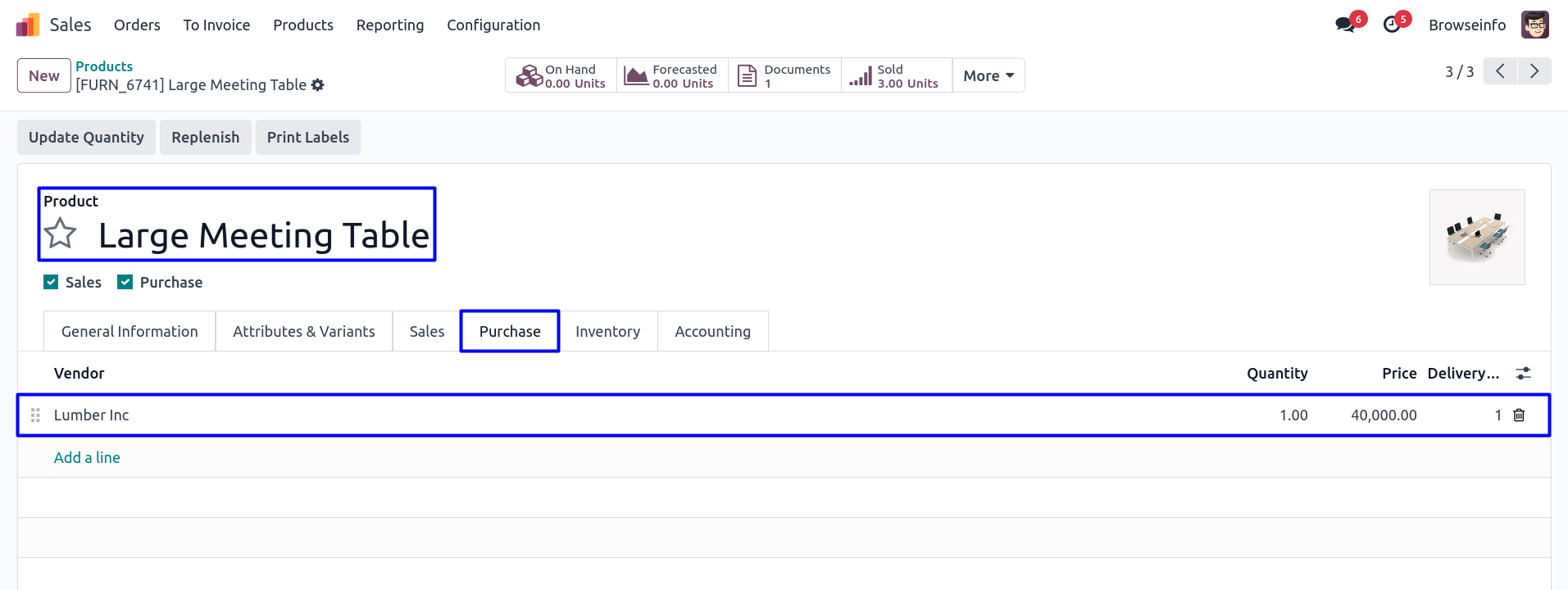
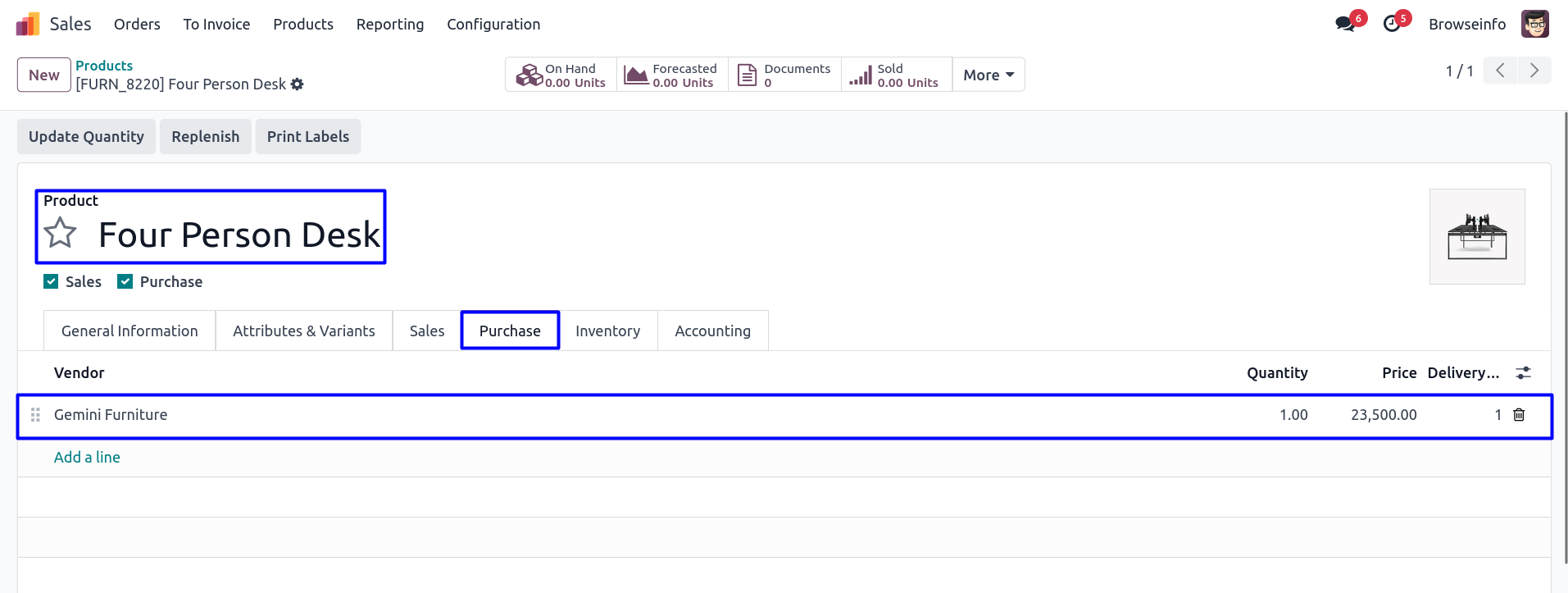
Sales Order
User can see created sales order with dropship products, Here user can see that on confirm sales order there is no delivery order created.
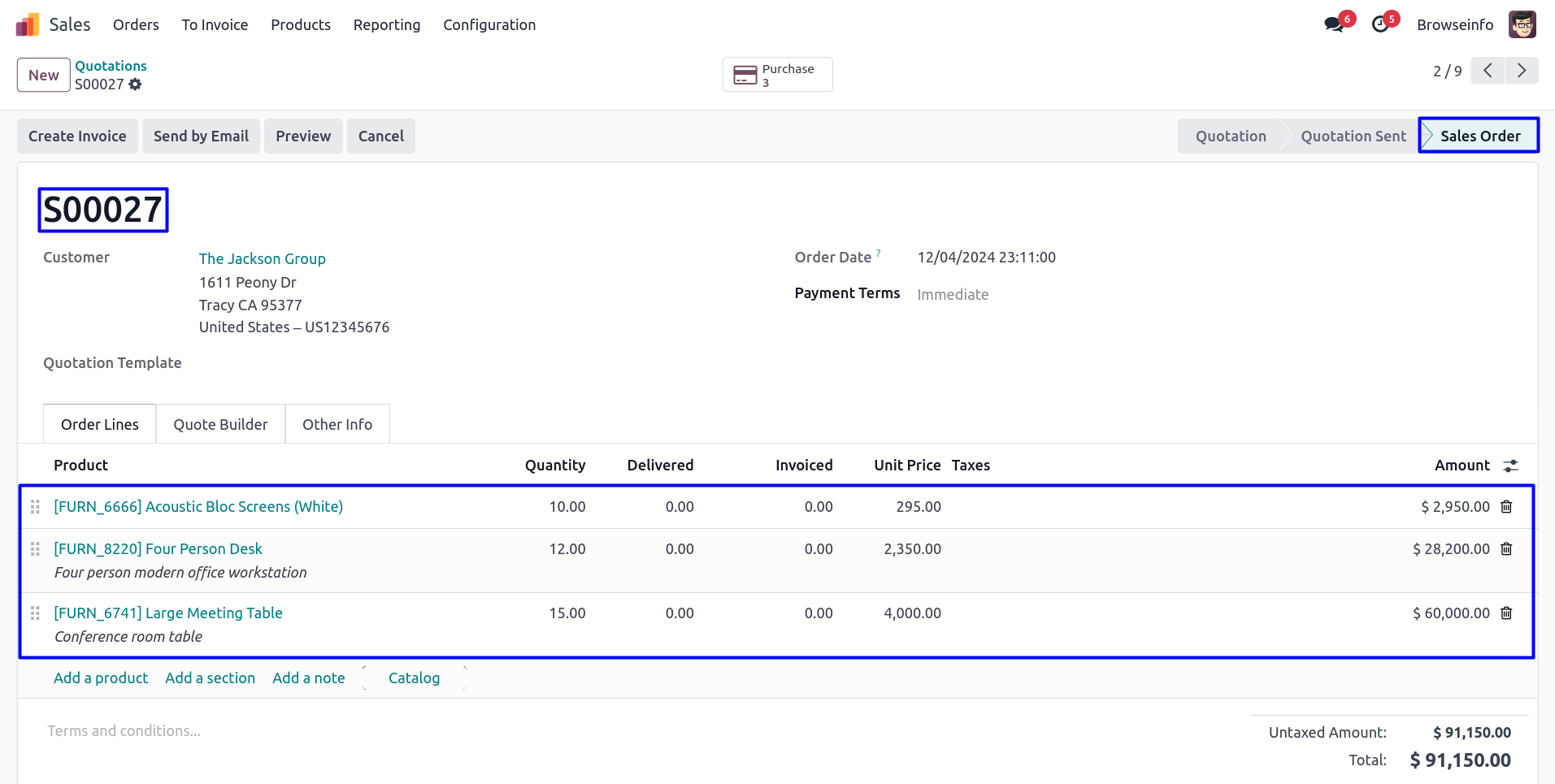
Purchase Order
User can see on confirm sales order there is three purchase order created for each dropship product with combine sale order sequence with same dropship products as each product has different vendor, User have to confirm purchase order.
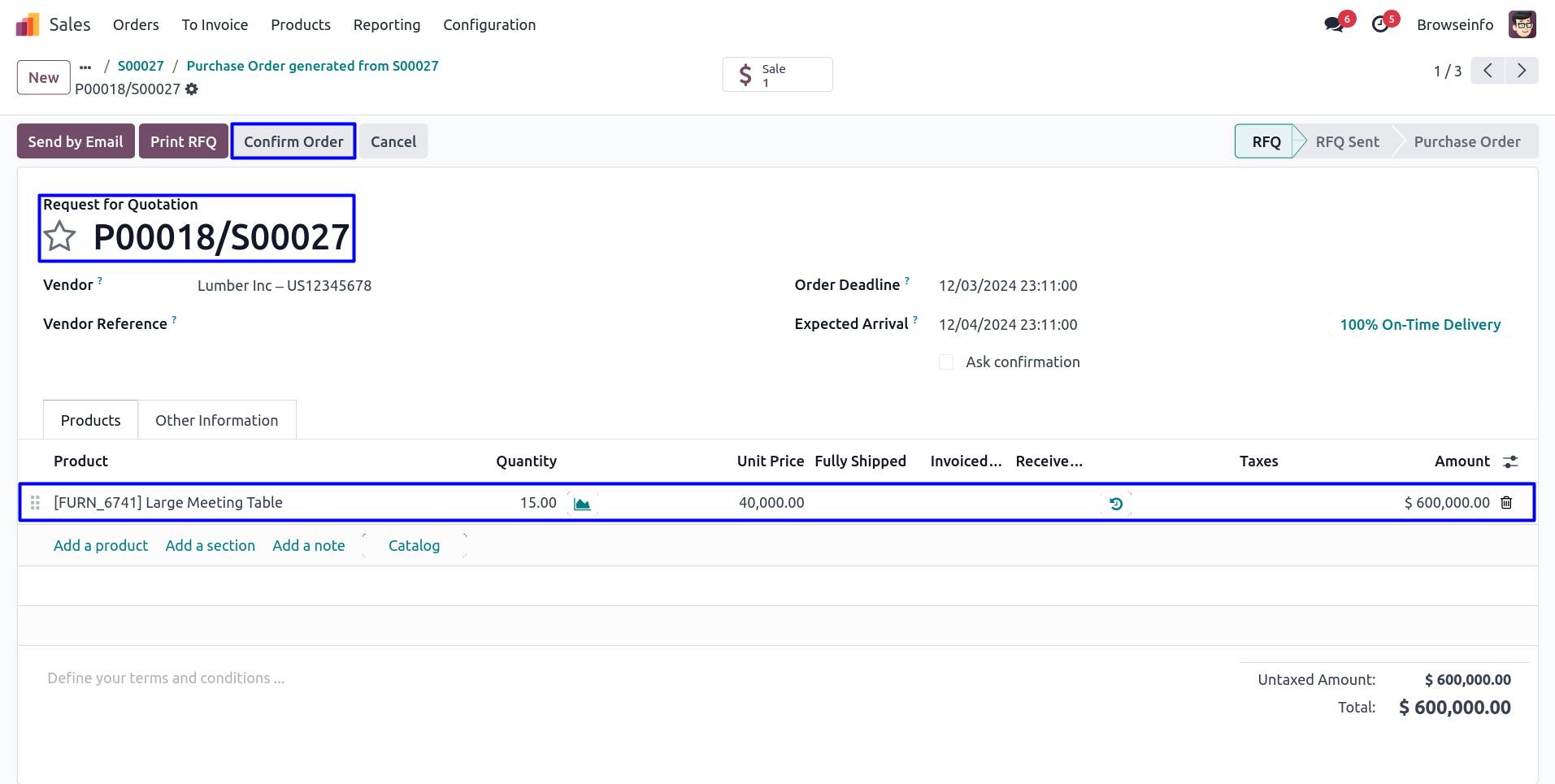
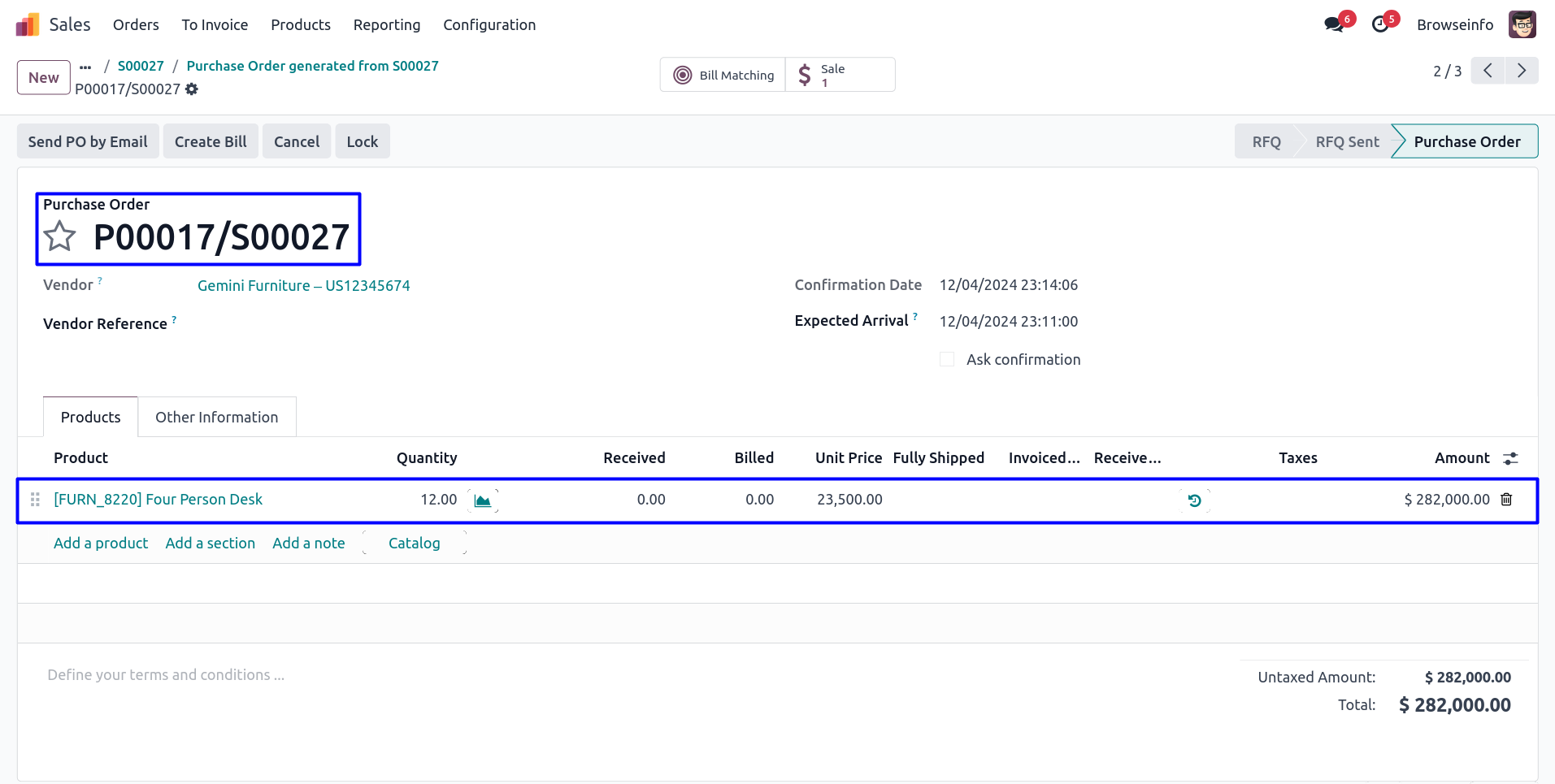
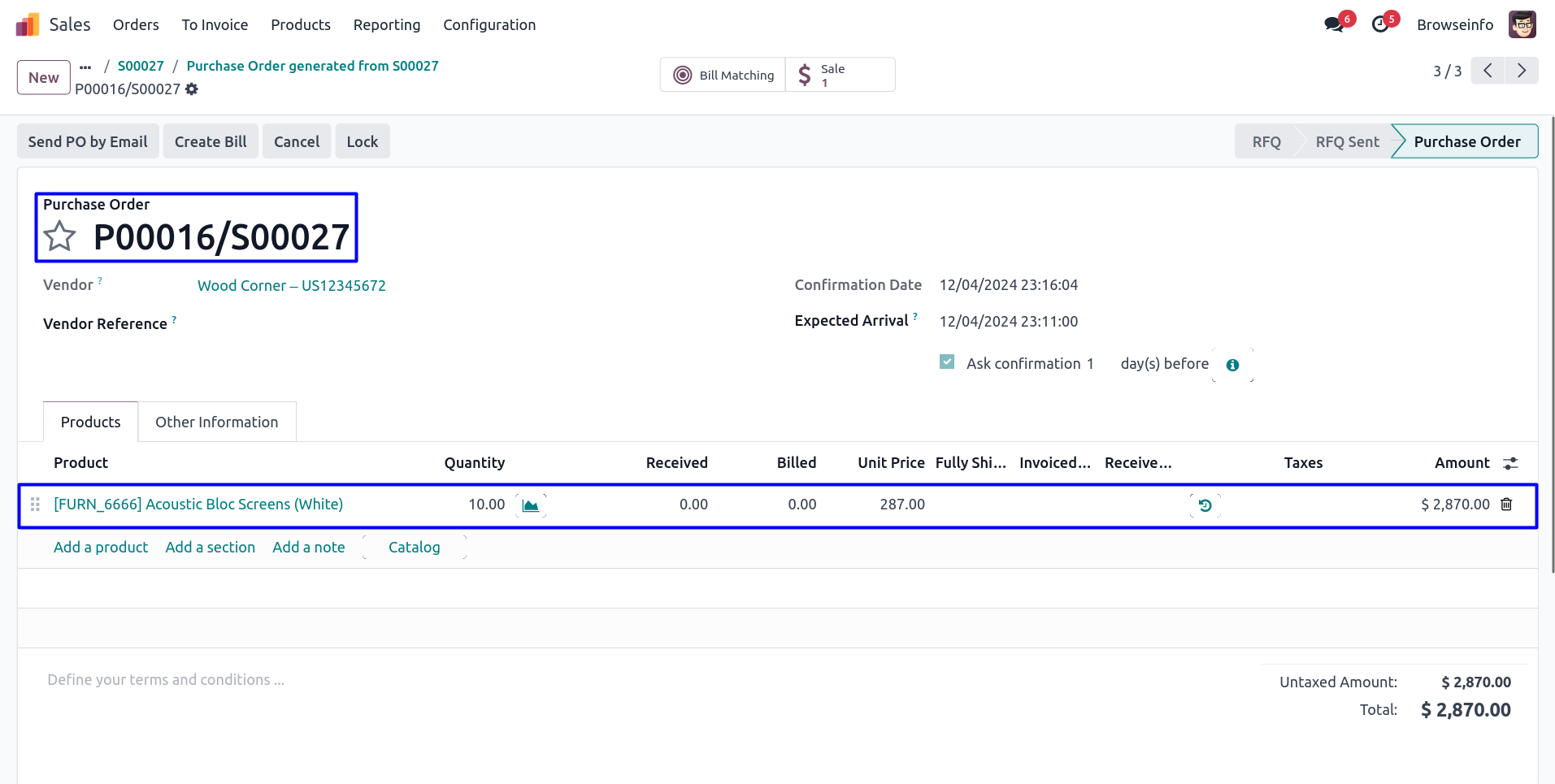
Inventory Transfer
User have to manually create dropship transfer with same partner as sales order created before, User also have to select auto created purchase order in "Auto-complete".
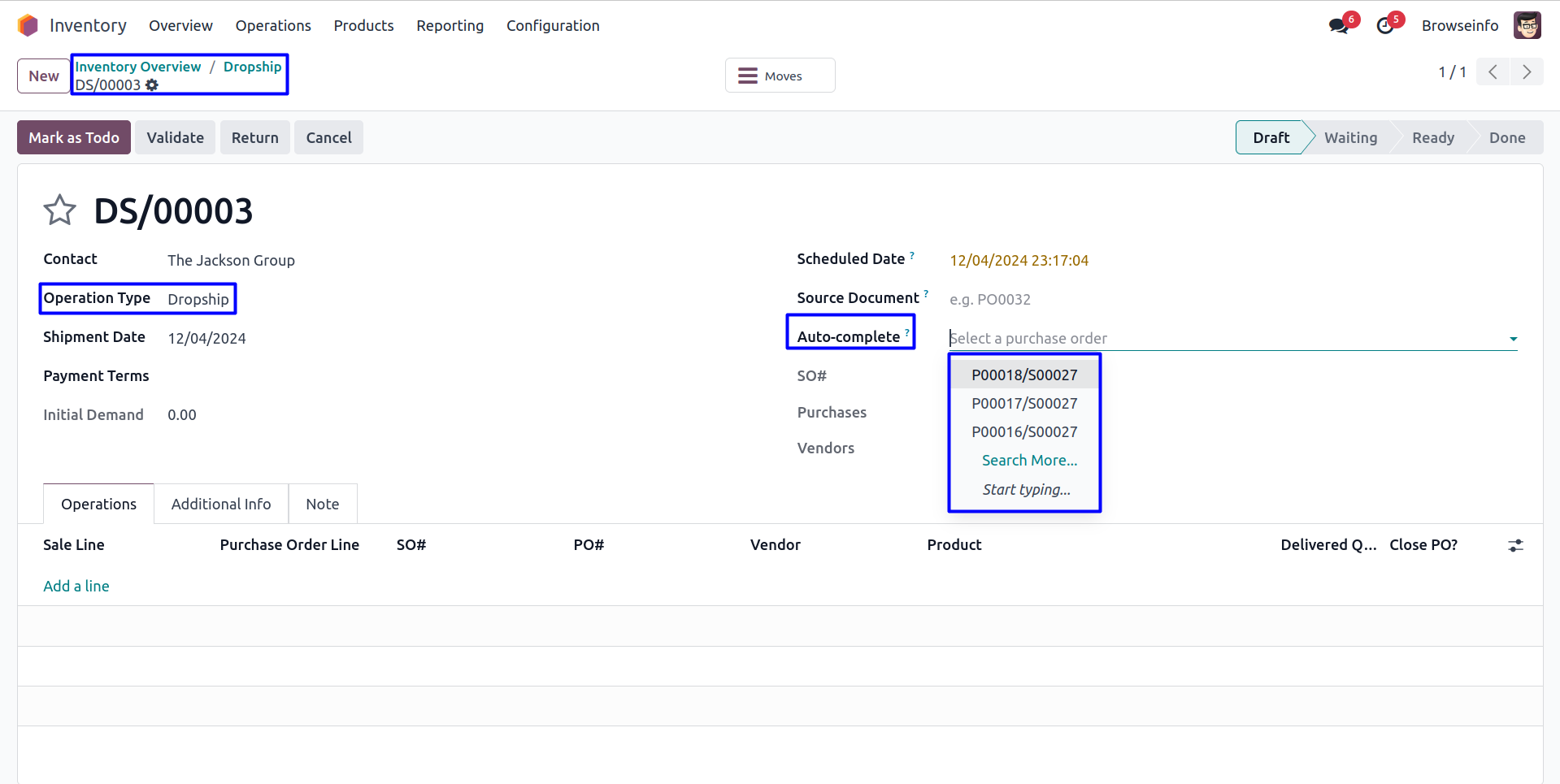
On selecting "Auto-complete" user can see that "SO#", "Purchases", and "Vendors" fields are filled up automatically and also order lines, User can also enter less or equal quantity for dropship product and validate transfers. If user wants then he/she also check "Close PO?" option and this po will not appear while creating dropship transfer for remaining quantity.

On clicking "VALIDATE" button user can see created vendor bills and customer invoice for sales order.
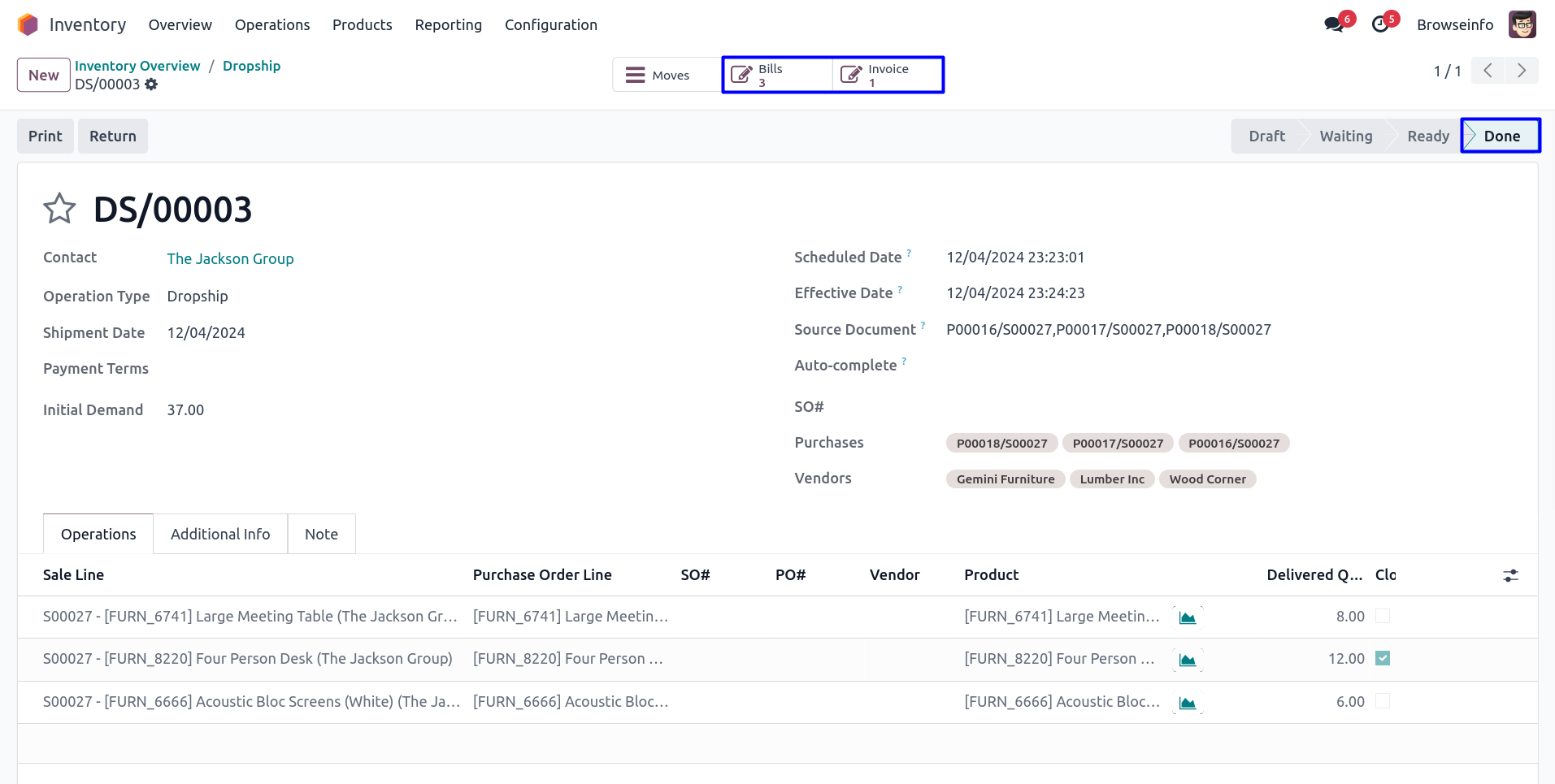
Created Vendor Bill and Customer Invoice
On validating dropship order user can see that vendor bill and customer invoice is created automatically.