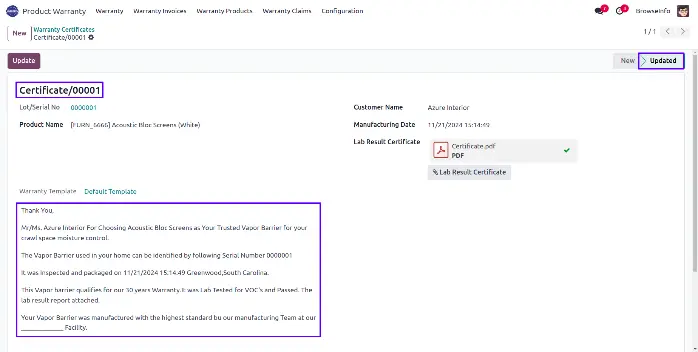This Odoo Apps allow you register warranty for a particular product with its Serial Number. There are two kind of warranty: 1. Free Warranty 2. Paid Warranty. With the help of this odoo module you will be able to create and track warranty easily, using serial number start warranty period of your product with easy registration process. Warranty period and setup is configurable option under the product level and based on that warranty start date, end date and warranty period defines for each products.You can also Claim the already created warranties within warranty period and without warranty period with paid and free warranty setup. You can also have option Renew the warranty period of your product as per the configuration. Automatically invoice creation process is available for paid warranty and Automatically notification and reminders email to the customer from the Odoo system is also available.
If you want automatic warranty registration process at the time of sales order confirmation then its also possible with this Odoo apps you have to only install one small apps "Serial Number for Sales and invoice" to activate this feature, You can see the below section for more information. After activate this feature whenever you confirm sales order with product with serial number which has warranty configuration that's product's warranty registration is automatically added and warranty period is started for that product.
Warranty Configuration
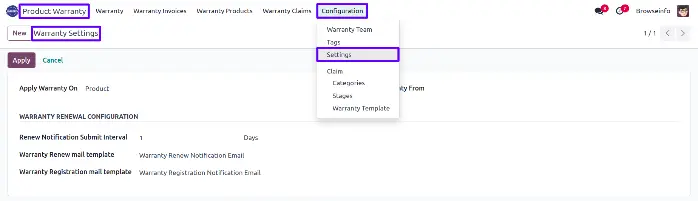
Product Configuration
Configure the Product with Under Warranty Checkbox. Configure Allow Renewal Checkbox if you allow renewal of the warranty for the product.
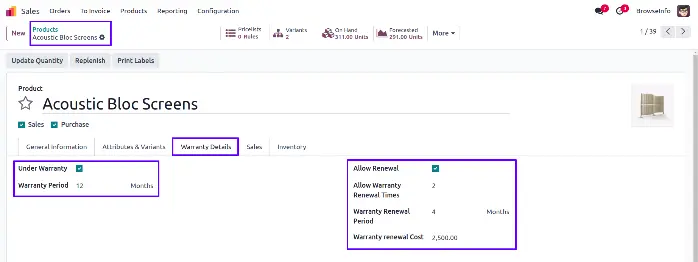
Warranty Registration - Free
In this form Register Warranty with Customer, Product and Serial No. Choose Warranty Type Free for free Warranty. After Registration Click Confirm to Activate the Warranty
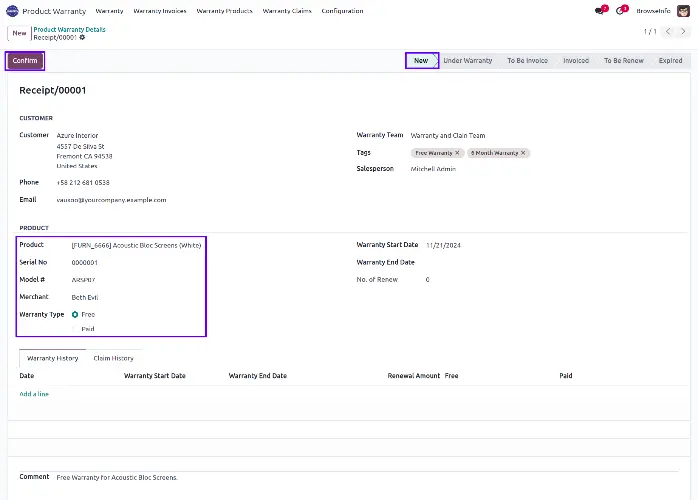
After Confirming the warranty will move to "Under Warranty" Stage and history will be created.
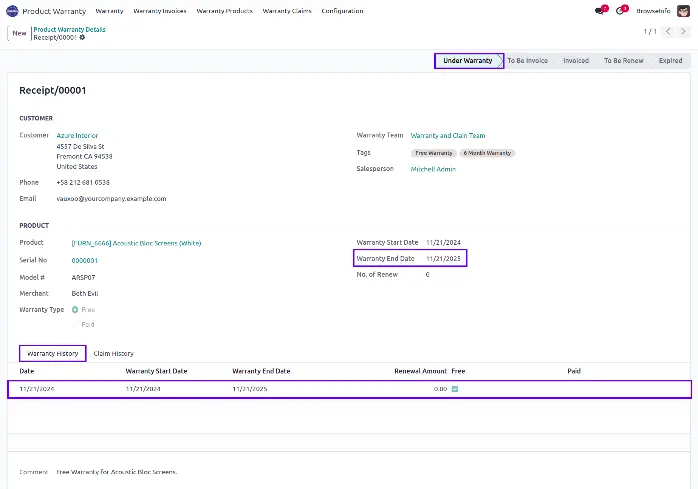
Warranty Registration - Paid
In this form Register Warranty with Customer, Product and Serial No. Choose Warranty Type Paid for Paid Warranty. After Registration Click Confirm to Activate the Warranty
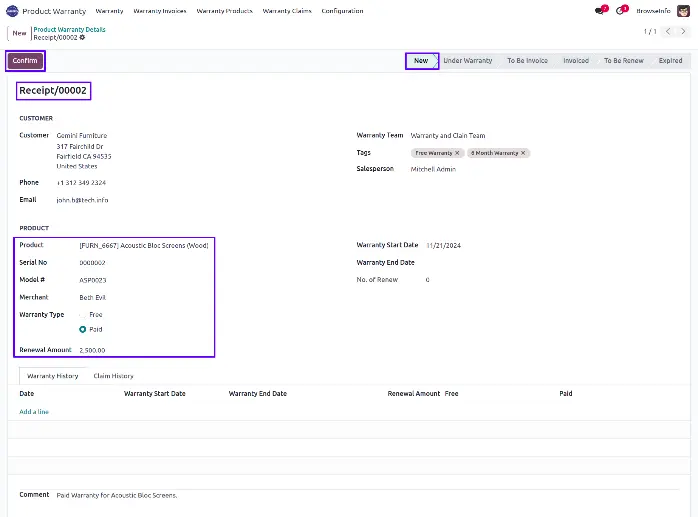
After Confirming the warranty will move to "To Be Invoice" Stage and history will be created
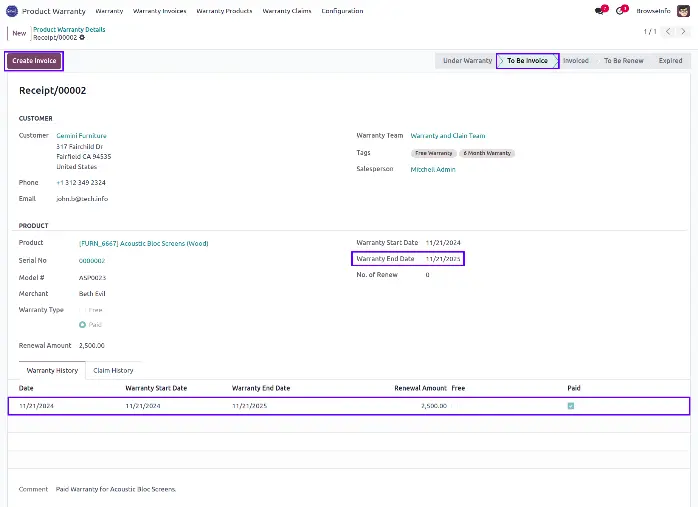
Created Invoice for Warranty and Validate it
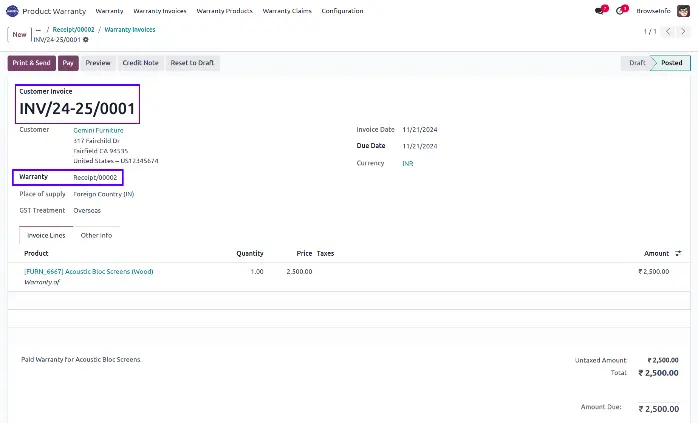
After validate the invoice Warranty is Activated
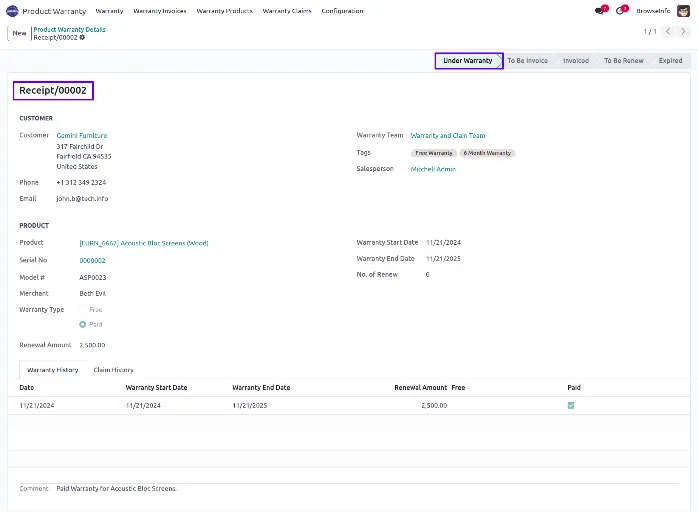
Warranty Registration Receipt
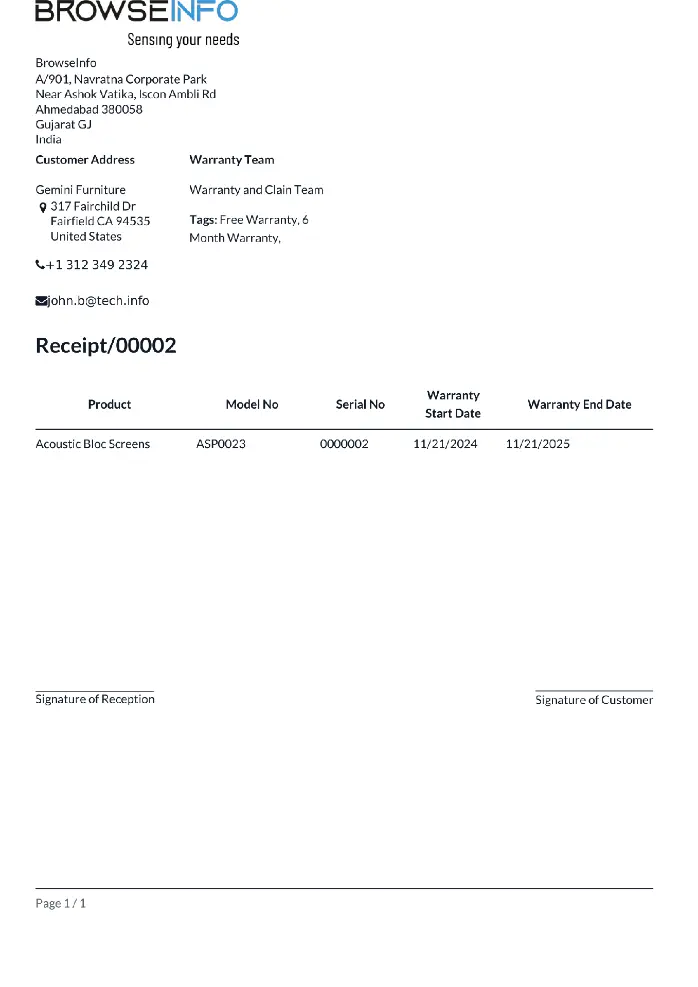
Warranty Claim
In this form Claim can be raised for a particular Product Serial No. Click Submit to Activate the Claim
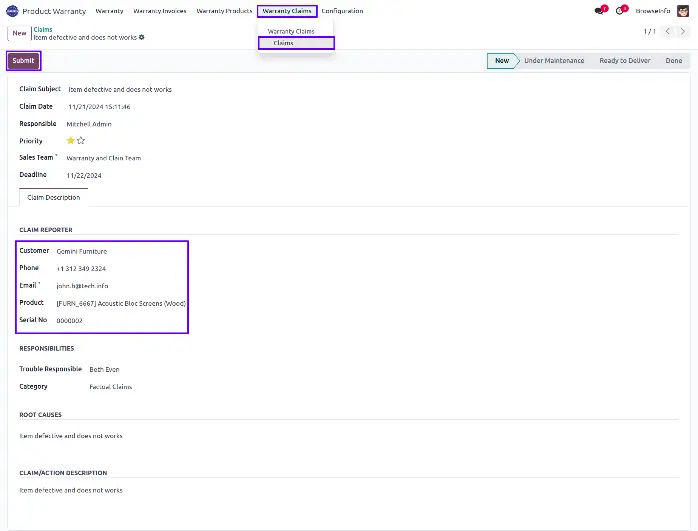
Claim History
In Warranty Registration Form, Claim History will be automatically tracked
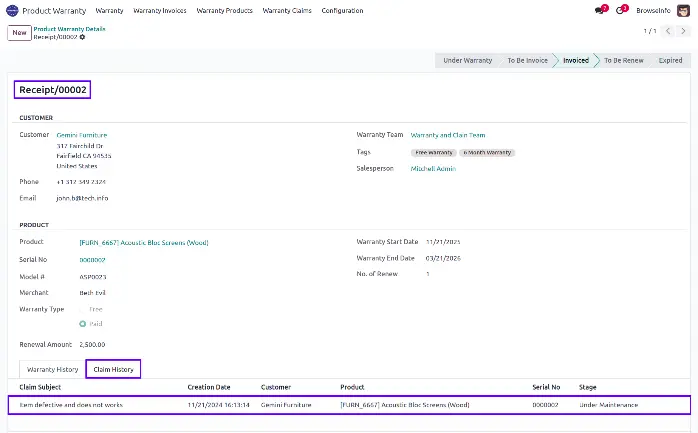
Create Warranty Certificate
You can create warranty certificate by selection of product and it's lot/serial number also select template for creating certificate and update it.
You can also attach lab result certificate.
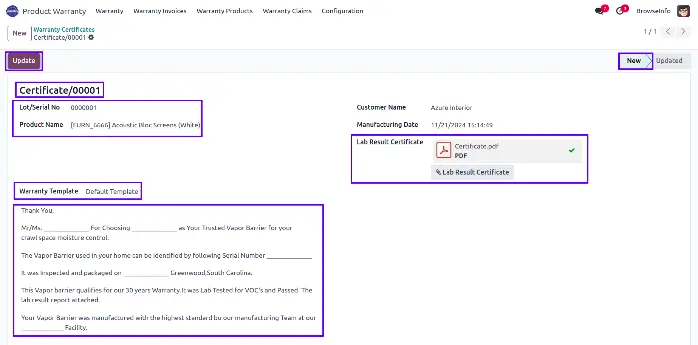
Updated Warranty Certificate
You can view the update warranty certificate based on selected lot/serial number.