All Import Data of Odoo like Sales, Purchase, Invoice, Inventory,Bill of material, Customer/Supplier Payment, Bank Statement, Journal Entry, Picking, Product, Customer, Pricelist(Sale, Purchase and Product), Import Chart Of Account are manage by Warehouse management using Odoo .
Importing all kind of data now easy never been before, Importing different sort of data is always been headache,Module is like VLC player of Odoo.
It can import all important data whether its Sales, Purchase, Invoice, Inventory, Bill of material,Customer/Supplier Payment,Serial number with Stock, Bank Statement, Journal Entry, Picking, Product, Customer, Sale Pricelist, Purchase Pricelist and Product Pricelist, How resourceful it is ,It can reduce you work efforts and makes your life hassle free.
Generic Import Dashboard
Here you can import all the things at generic import dashboard.
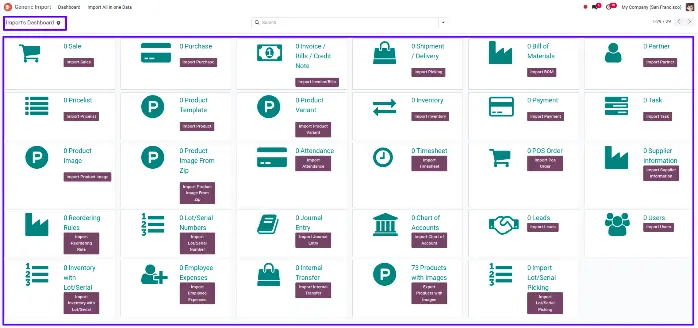
Import All in One Data Menu
You can import all the things at import all in one data menu.
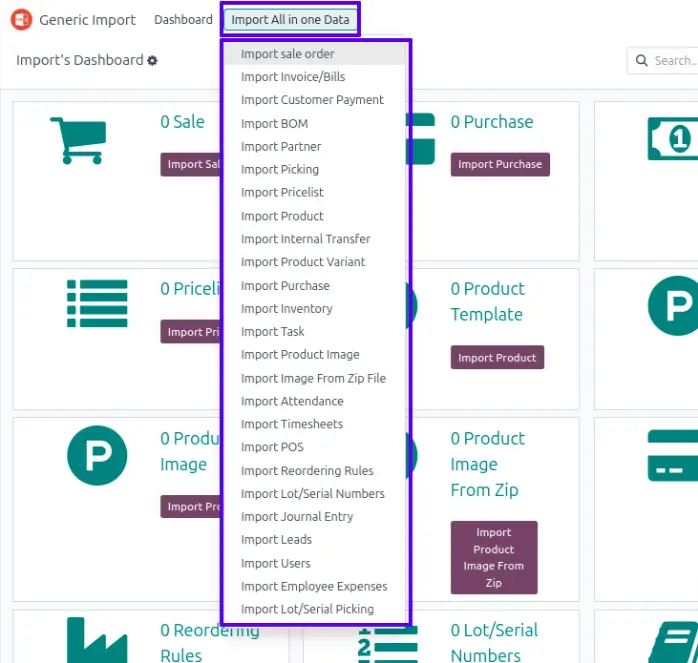
Import Invoice Menu
Menu for importing data of invoice orders.
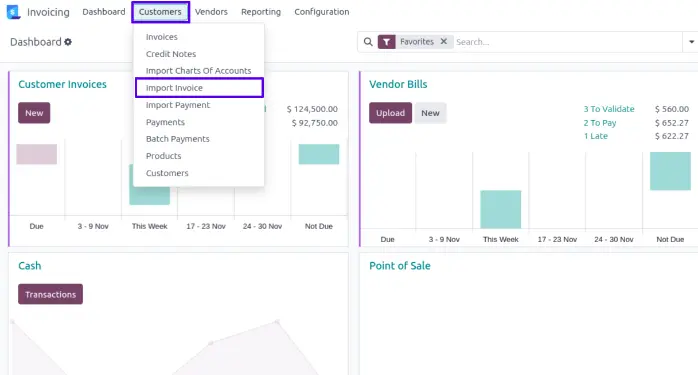
Import Invoice Wizard
1. Sequence Option :
If you want to import details of invoice number from CSV/XLSX you can also have option regarding this in import invoice wizard.
If you select "Use Excel/CSV Sequence Number" option then name field will came from CSV/XLSX file.
2. Invoice Stage Option :
If you select "Import Draft Invoice" option then invoice will be import in draft stage.
If you select "Validate Invoice Automatically With Import" option then invoice will be import in validate/Open stage.
3. Account Option :
If you want to import Account from XLSX/CSV so you have option for "Account Option" regarding this in import invoice wizard.
4. Type :
You also have option for import invoice for Customer, Vendors, Customer Refund(Customers Credit Note) or Vendors Refund(Supplier Credit Note).
5. Import Product By :
You also have option to import products by it's Name/ Barcode or Code(Internal Reference).
If you want to create product while importing invoice order then you have to select import with "Name".
If you select "Use System Default Sequence Number" option then name field will follow the system sequence.
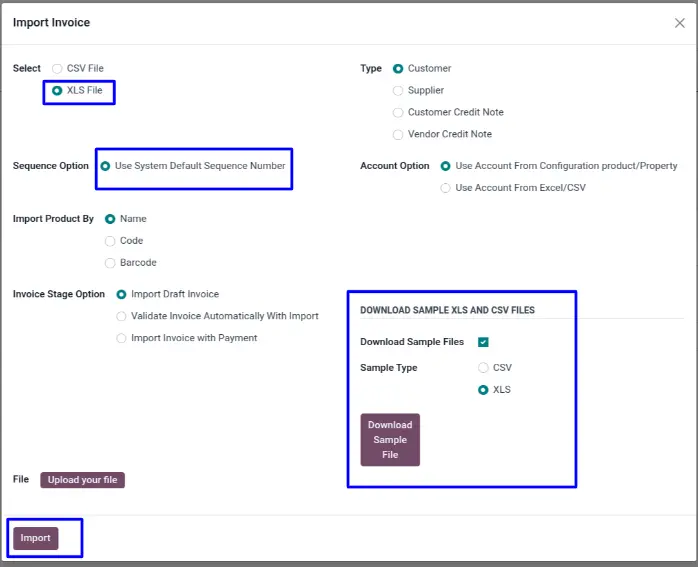
If all taxes are found in system then invoice will be generated.
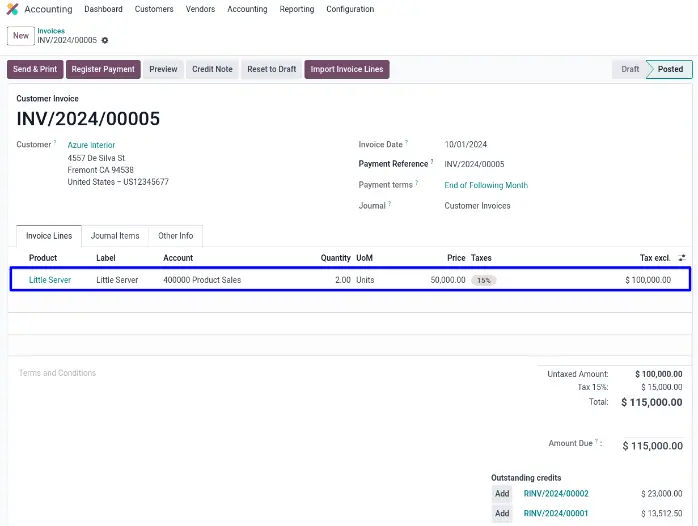
Import Sale Order Menu
Menu for importing data of Sales Order.
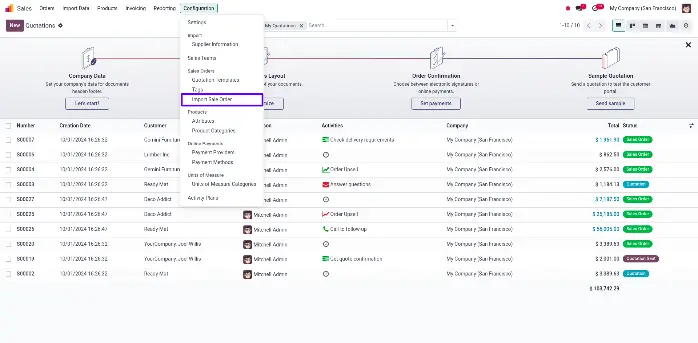
Import Sales Order Wizard
1. Sequence Option :
If you want to import details of sales number from CSV/XLSX you can also have option regarding this in import sales wizard.
If you select "Use Excel/CSV Sequence Number" option then name field will came from CSV/XLSX file.
2. Quotation Stage Option :
If you select "Import Draft Quotation" option then sale order will be import in draft stage.
If you select "Confirm Quotation Automatically With Import" option then sale order will be import in Sale Order stage.
3. Import Product By :
You have also option to import products by it's Name/ Barcode or Code(Internal Reference).
If you want to create product while importing sale order then you have to select import with "Name".
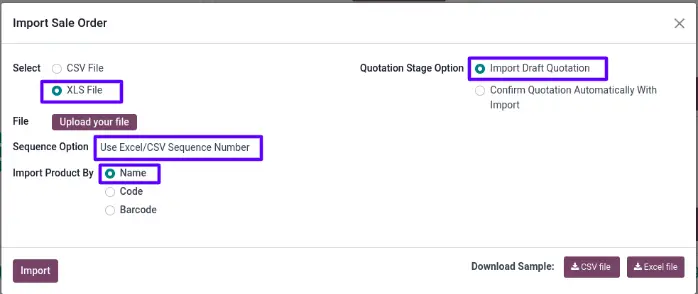
Import Sale Order Tree View
This is the tree view of sales order created from given data file.
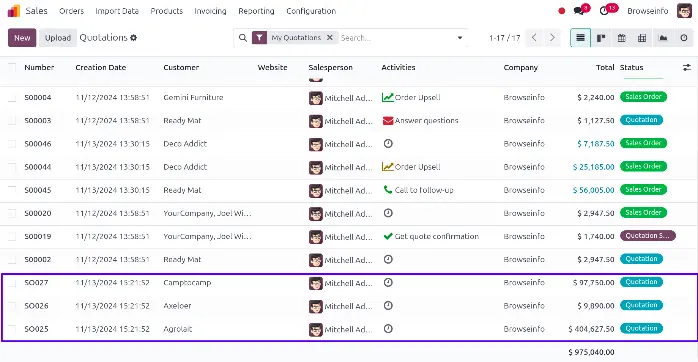
After importing CSV/XLSX with "Import Draft Quotation" option then you can see the sale order is in draft stage and Sequence(Sale Order number) is same as we given in CSV/XLSX file.
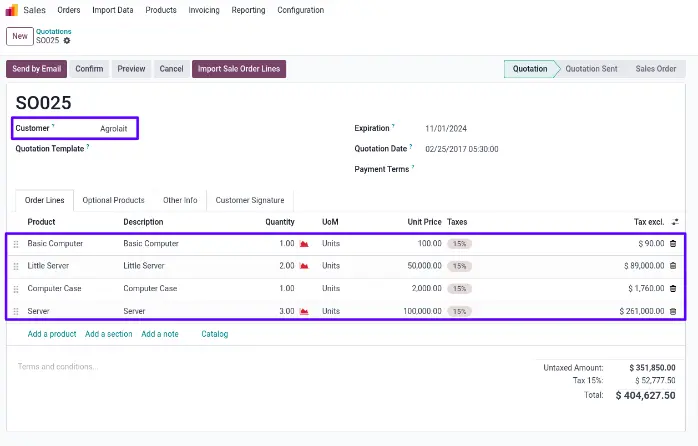
Warning/Validation
1. It will generate error if you import Unavailable UOM.
2. It will also generates errors when you import wrong value of Currency,Customer,Pricelist,Salesperson and Tax.