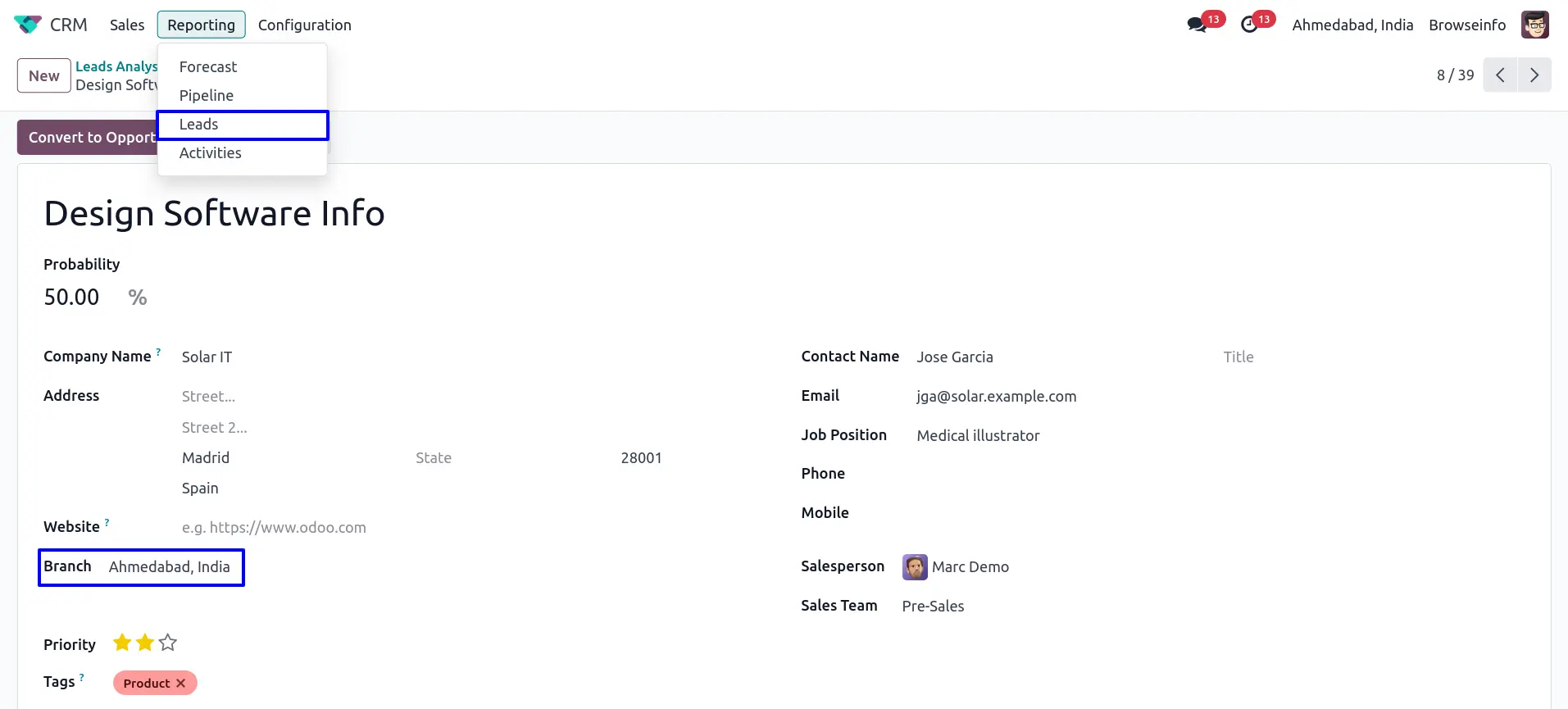All ine one Multi Branch Advance Odoo apps helps to extend branch apps functionality which allows users to manage branches with their own address details along with logo. Address and logo of the branch will be printed on all reports i.e Sales, Purchase, Picking, Invoice and Point of Sales etc. It also has advanced functionality to apply different prefix sequences for different branch orders, so you can easily identify order branches using different sequence prefixes and this prefix applies on all reports too. Branch Address and logo printed on all reports header and footer. This apps also support different branch logo and address on pos receipt too. This Odoo apps helps to manage multiple branch operation for Sale Order, Purchase Order, Picking, Project, Purchase Requisition/Tendor, Manufacturing Order, Invoice, Customer Payment, Vendor Bill, Inventory, Bank Statement, Product Template, Product Variants, POS and CRM. This odoo apps works on community and enterprise both edition of multiple branch concept.You can use multi-branch concept with multi company too.
Do you have multiple unit for single company? Do you want them to works as separate entity inside the company? Here you go, This multiple branch management Odoo apps helps users to make different branches for single company with multi branch concept which works same as multi-company environment.
Also Don't worry about the access rights too, We have added branch user/manager roles inside the Odoo module, Branch user can only access records of its specific branch and Branch manager can see records of all Branches.
Branch functionality added to Sale Order, Purchase Order, Invoice/Billing,POS, Accounting, Warehouse and Products etc.
You can also manage multiple branch with multi company environment. For each company you can add several branches also multi company rules is already applied on branch object, so if user don't have access of company then that user can't have access of branch of that specific company.
Multi branch Odoo apps works for both community and enterprise edition with all generic application like contact, product, sales, purchase, warehouse,billing, accounting etc. We have other separate apps available for Manufacturing,Projects, Subscription, Helpdesk etc, you can see that on Odoo store and If you can't see it contact us, we will help you on that.
If you are using Odoo enterprise edition and don't
want to use specific application i.e Purchase or Sales, then don't worry
we will simply remove that dependency for you without any extra cost.
Also Read: All in one Advance Branch Bundle Community Edition
Features
1) Multi Branch Concept.
It allows you to create Multiple Branch/Unit, Working as multi branch concept same as Odoo's multi company environment.
2) Complete Workflow for Branch.
Branch functionality added to Sales, Purchase, Invoice, Warehouse, Access group created for branch manager and branch user with specific branch.
3) Branch on Sale Order
When you create Sale Order branch will pass show in sale flow.
4) Branch on Purchase Order.
When you create Purchase Order branch will pass show in purchase flow.
5) Set Branch on Project
You can set Branch Project and Task form.
6) Set Branch on Purchase Agreements
When you create Purchase Agreements logged in user's branch will pass.
7) Set Branch on MRP
You can set Branch BOM, Pass Branch on Manufacturing Orders from BOM or Workorder from Manufacturing Orders.
8) Set Branch on Lead and Opportunity
You can set branch on Lead and Opportunity.
9) Print Branch Details on Reports
User can print sale, purchase picking invoice, bill, payment , manufacturing order report with branch details like logo, name, address, phone etc.
10) Set Branch Prefix to Document Sequence
On documents sequence, selected branch's prefix will applied like sale, purchase, picking, invoice, payment, etc.
11) Branch Group By
User can group by point of sale order, sale order, purchase order, crm, project etc.
12) Branch Analysis Report
User can see branch on sales, point of sale and purchase order analysis report etc.
Create Multiple Branch
Branch manager can create multiple branch under Settings > Users > Branch menu.
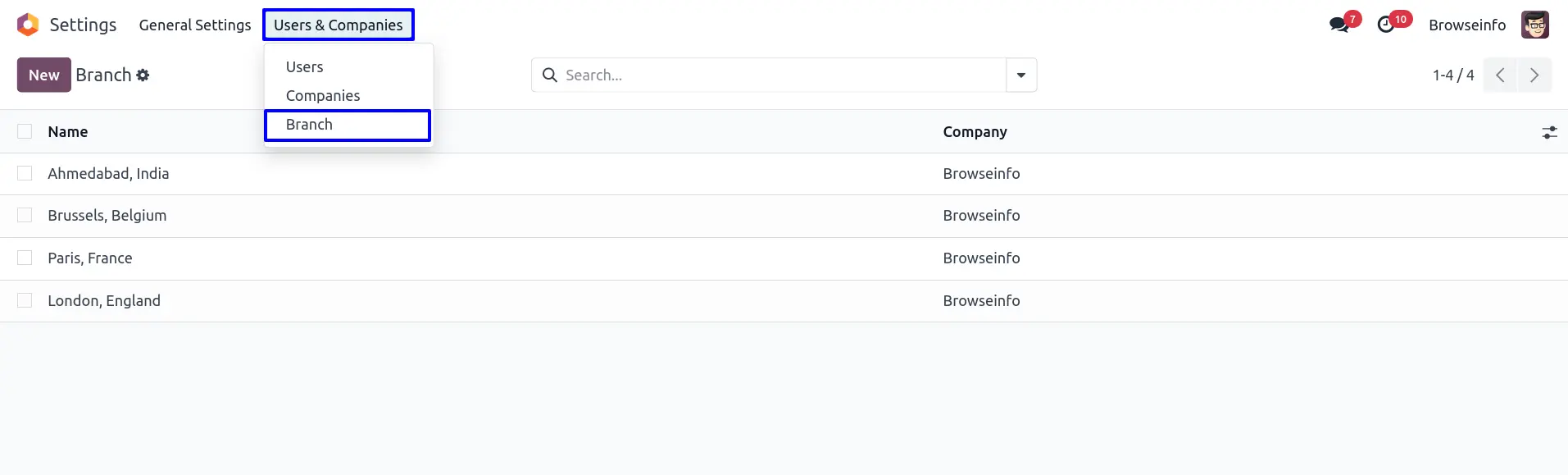
Branch On Customer
User can set customer for specific branch by selecting branch on customer.
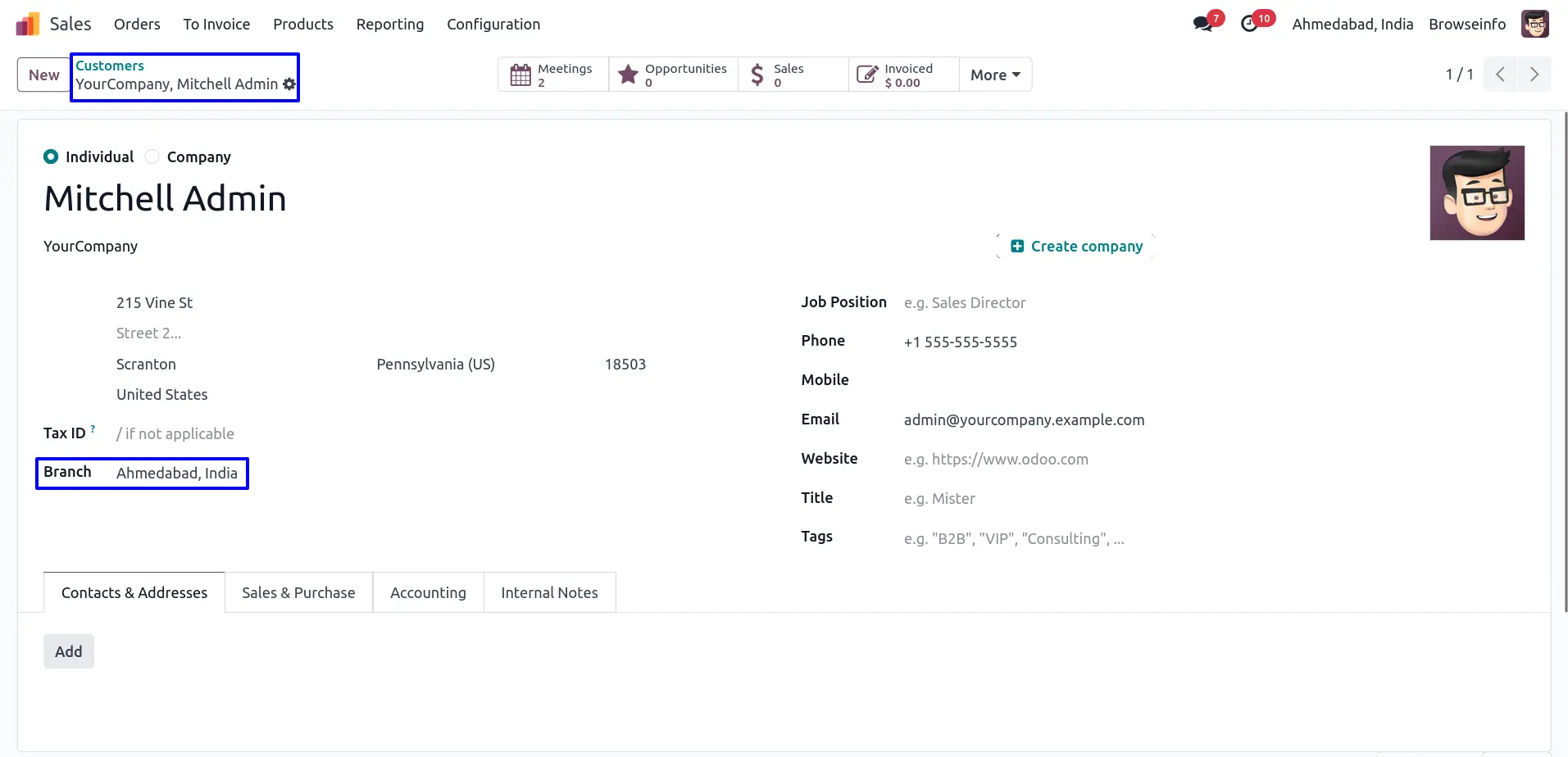
Branch On Product Template
User can set branch on product template, selected branch on product template will automatically added to product variant.
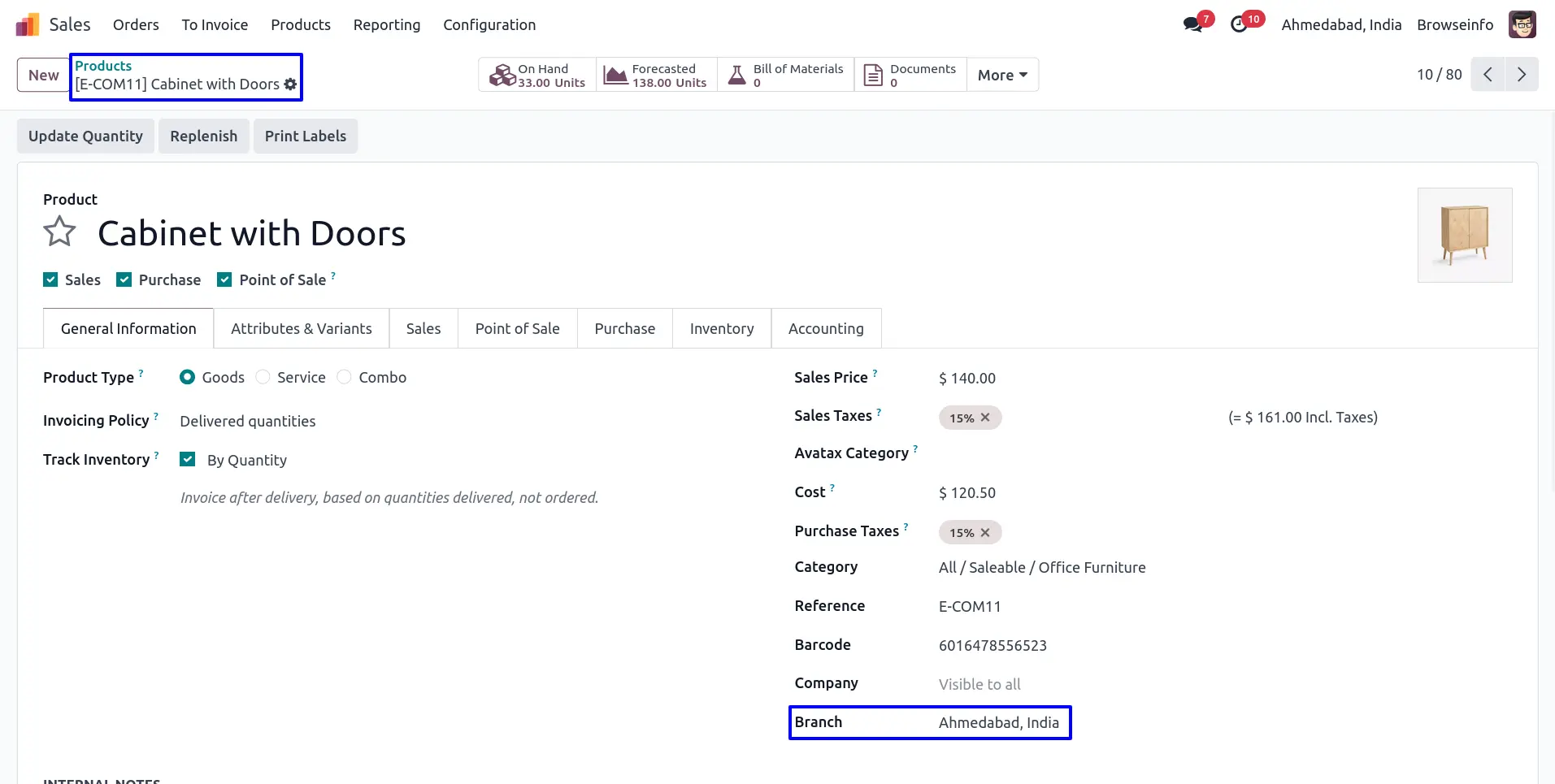
Branch On Product Variant
User can also set branch on product variant.
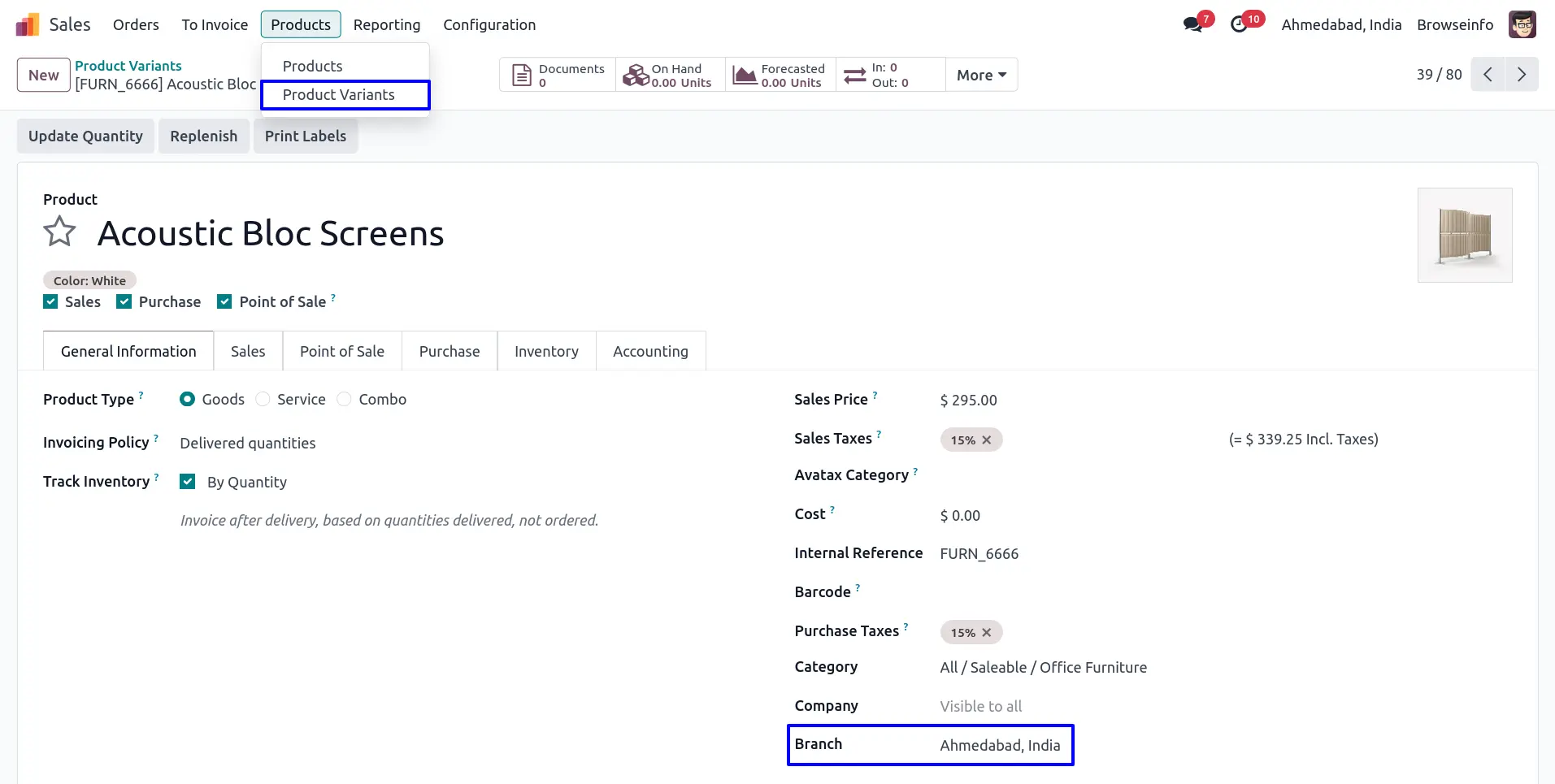
Branch On Sales Flow
While creating sales order user who is currently login, branch of the user is set as branch to the sales order and warehouse shipment address is also set according to selected branch, also sequence number for sales order is based on branch.
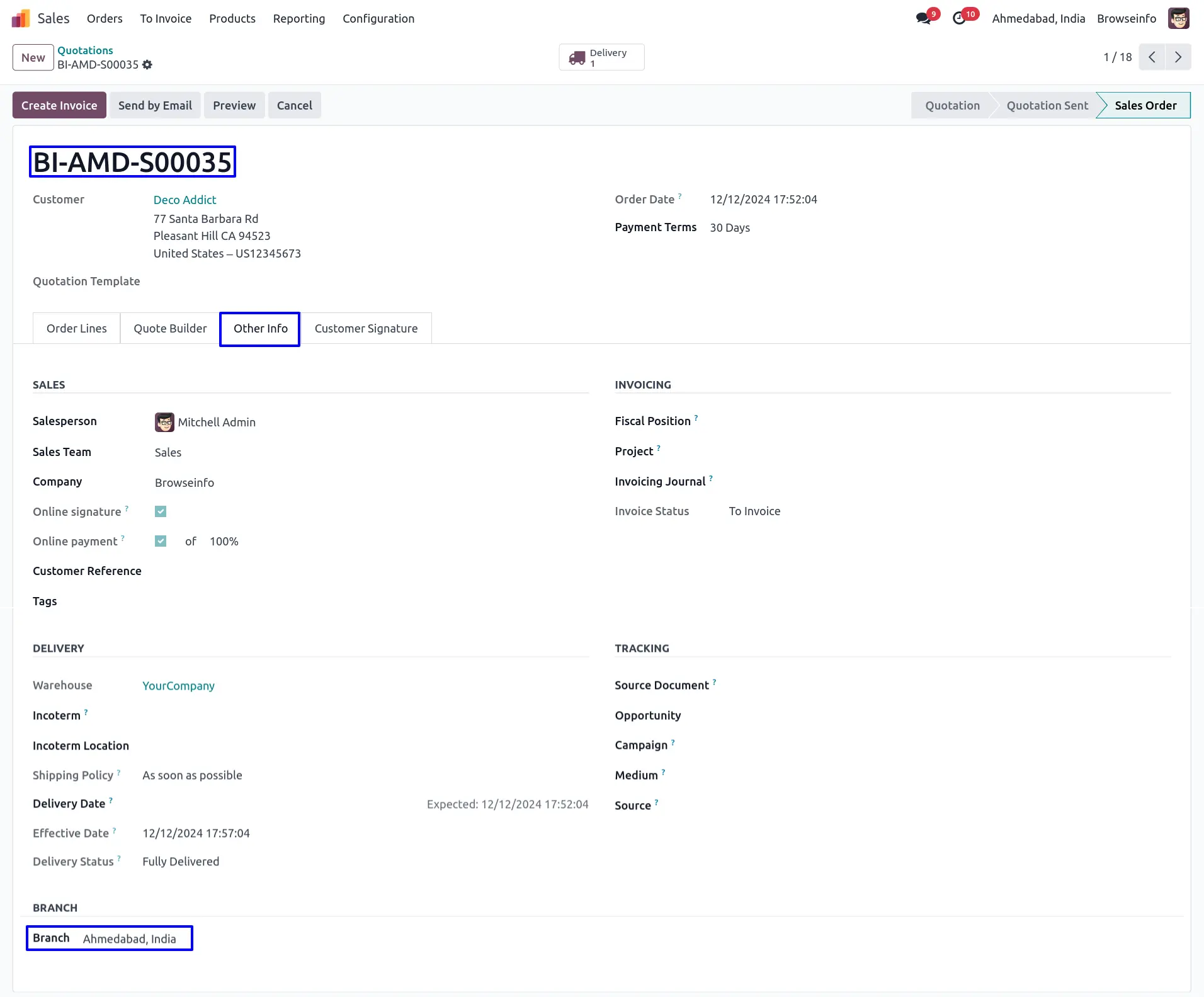
Branch on Picking
While quotation get confirmed generated picking(delivery) will have same branch automatically set based on sales order with same sequence prefix as per branch.
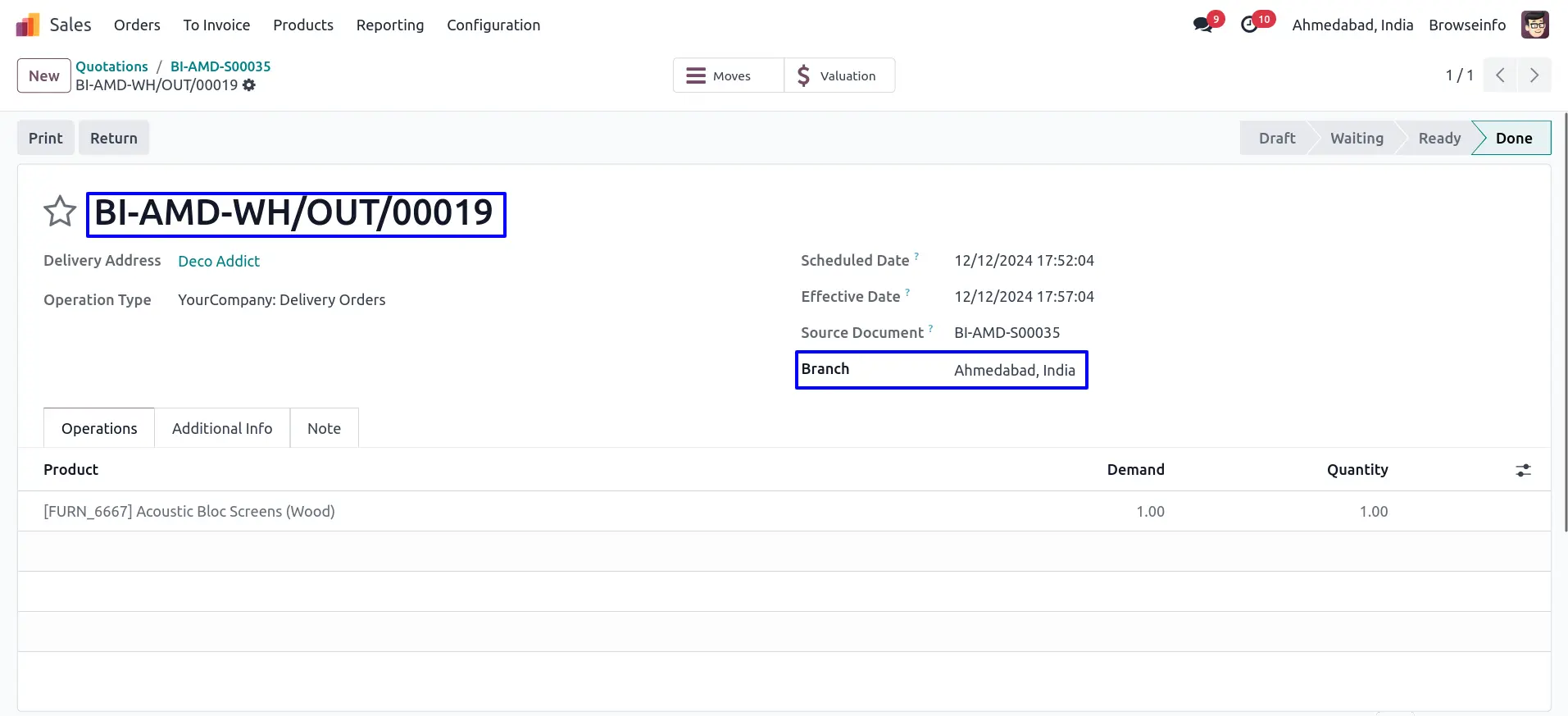
Branch On Invoices
While invoice created from the sales order selected branch of the sales order will automatically set on invoice.
When creating manual invoice then log in user's branch will be assigned to the invoice.
User can see that branch sequence prefix also applied to invoice sequence number, Selected branch of the invoice will automatically set on journal entry.
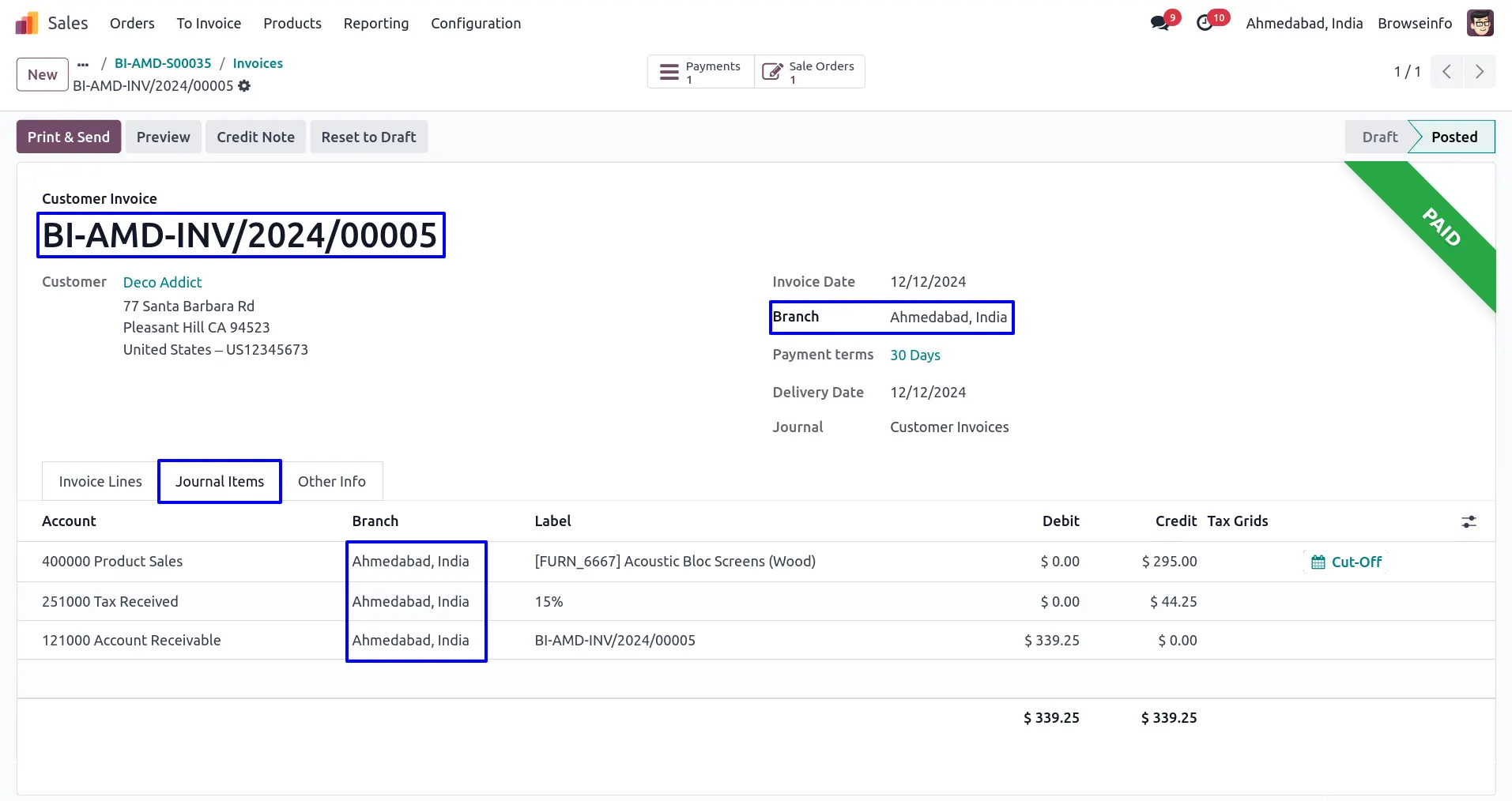
Branch On Purchase
While creating purchase order user who is currently login, branch of the user is set as branch to the purchase order, Also selected branch prefix applied to purchase order.
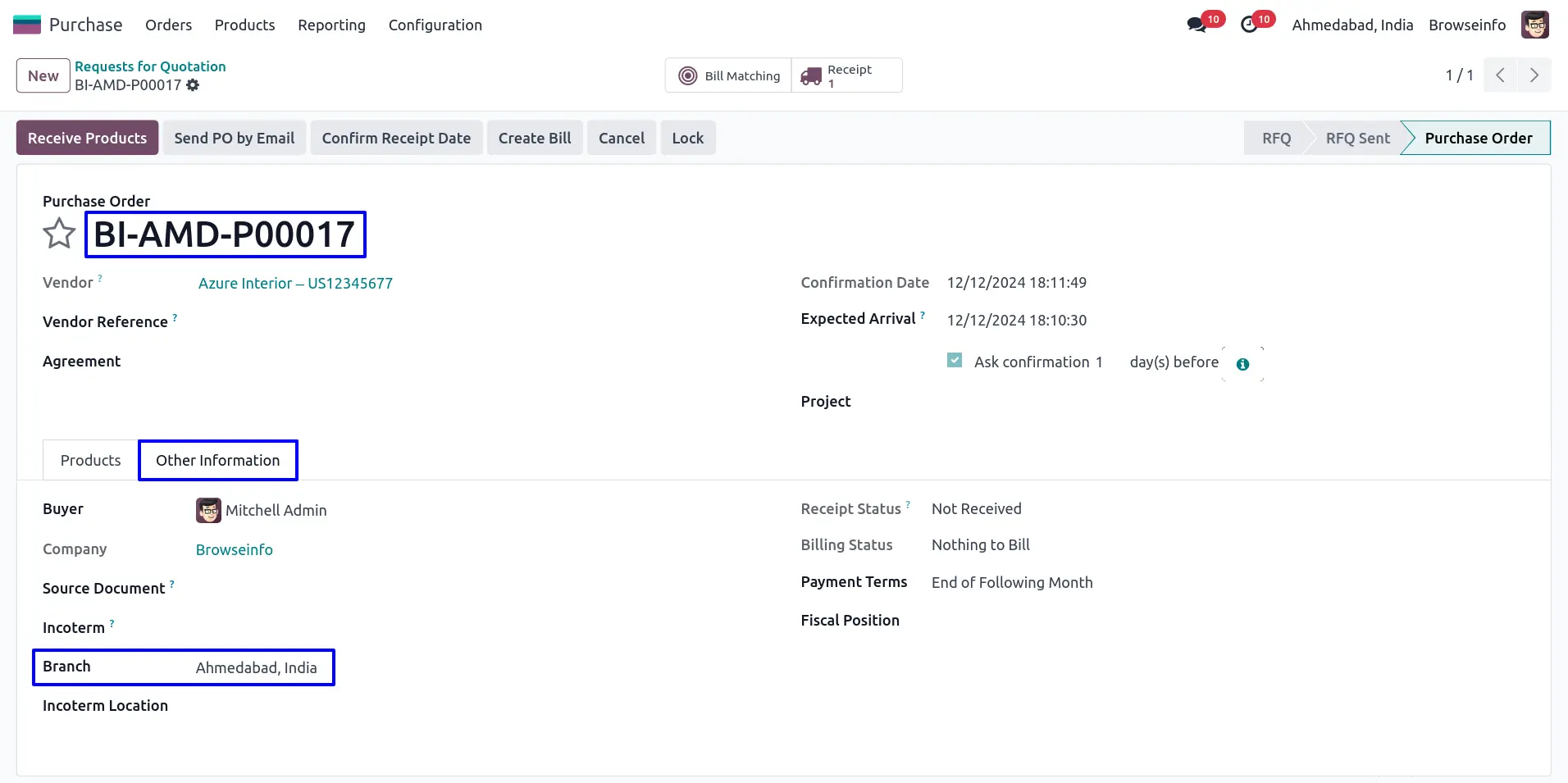
Branch On Vendor Bill
While bill created from the purchase order selected branch of the purchase order will automatically set on invoice. After Validate invoice, Selected branch of the invoice will automatically set on Journal Entry.
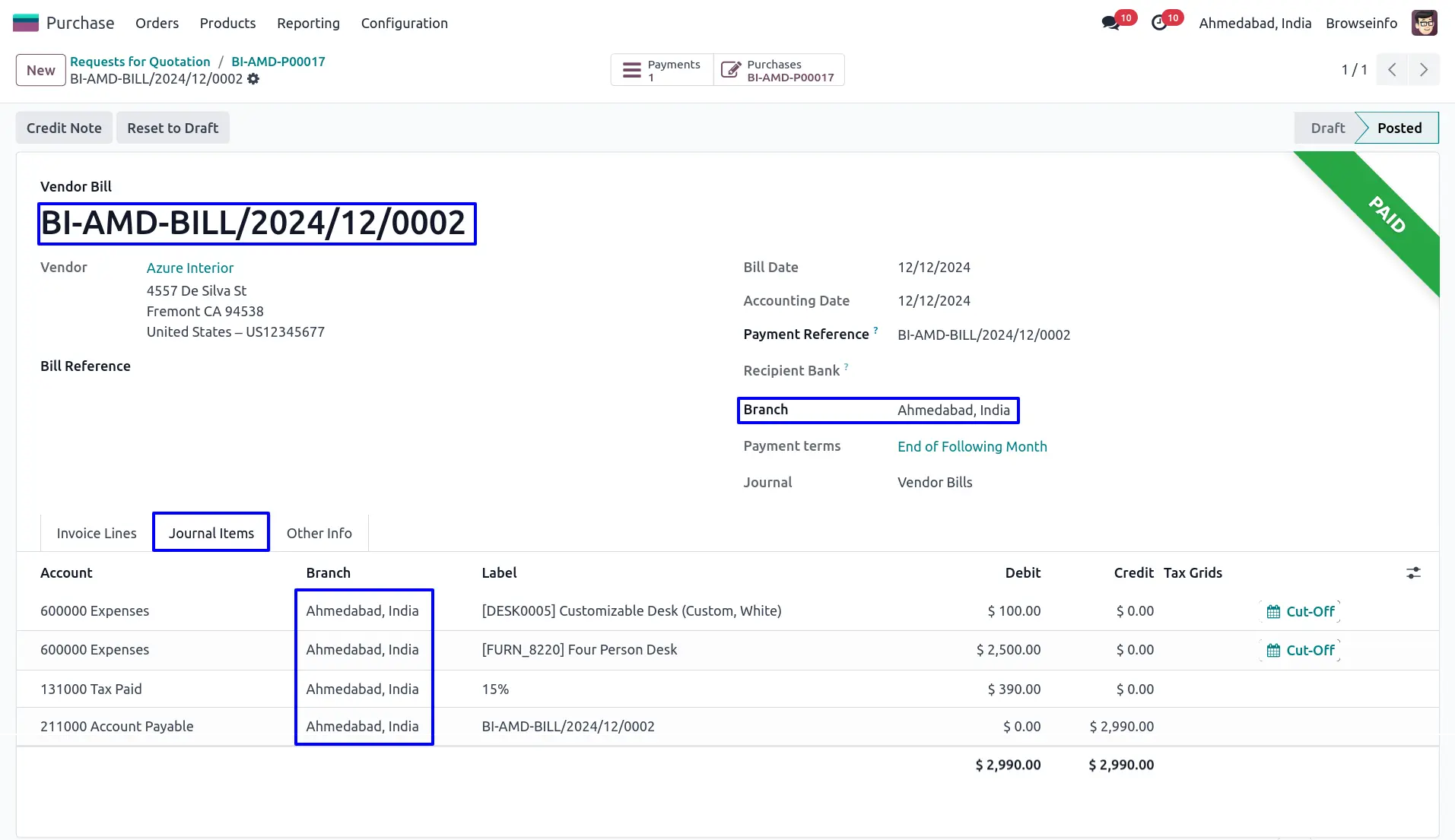
Branch on Journal Entry
User can see branch on journal entry also.
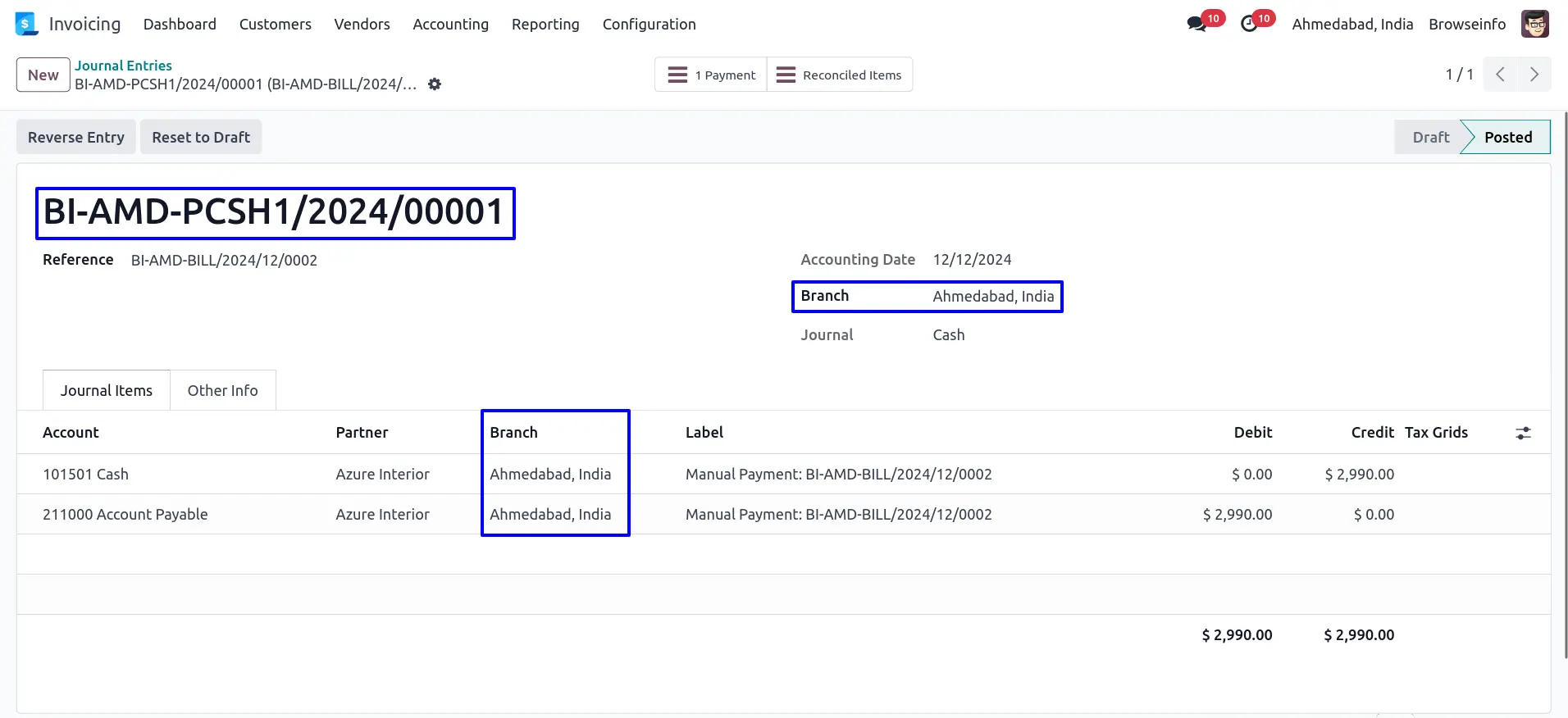
Inventory Adjustment
User can set branch also on inventory adjustment.
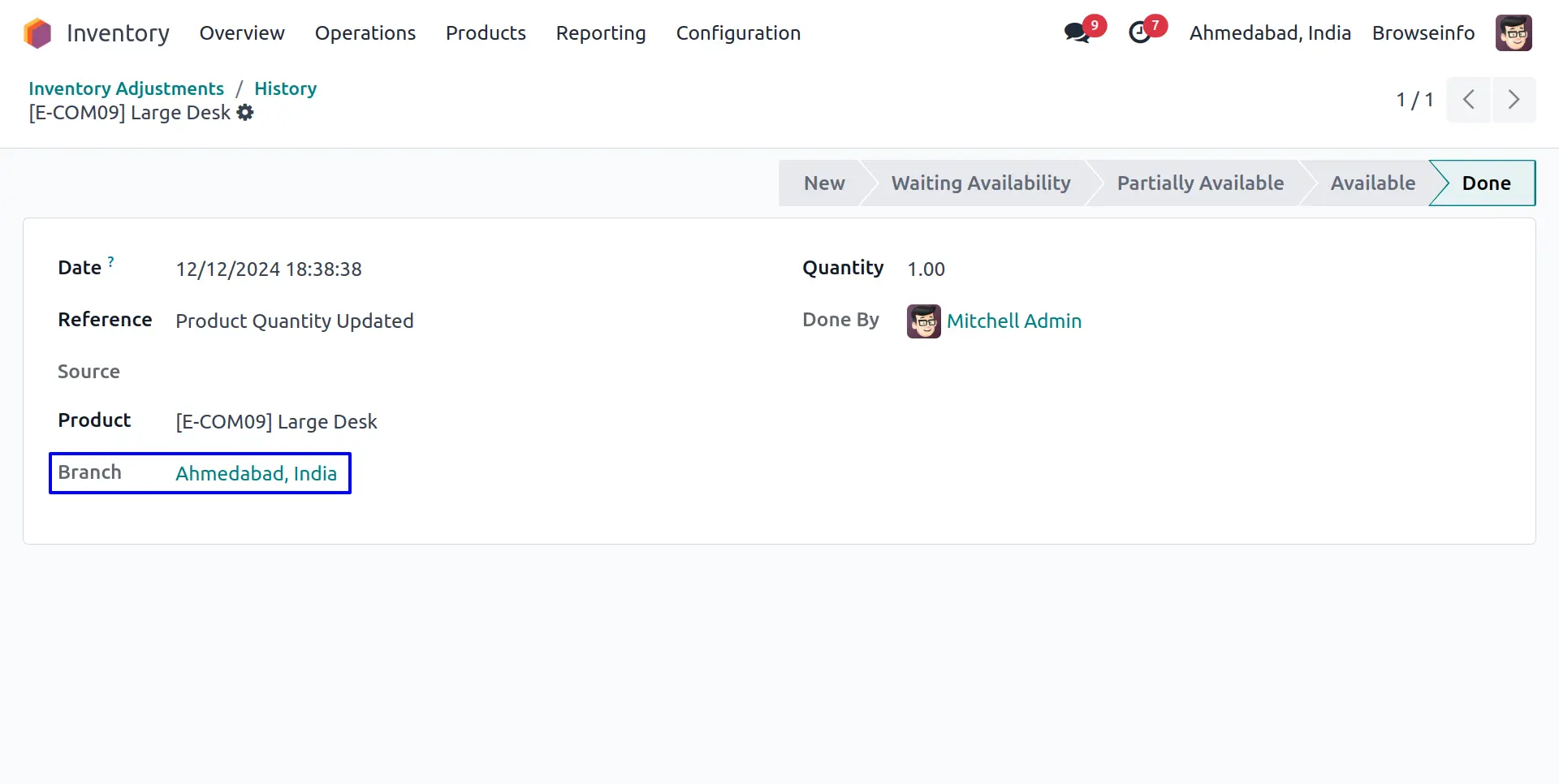
Branch on POS Order
On point of sale order branch will set based on session used to create pos order.
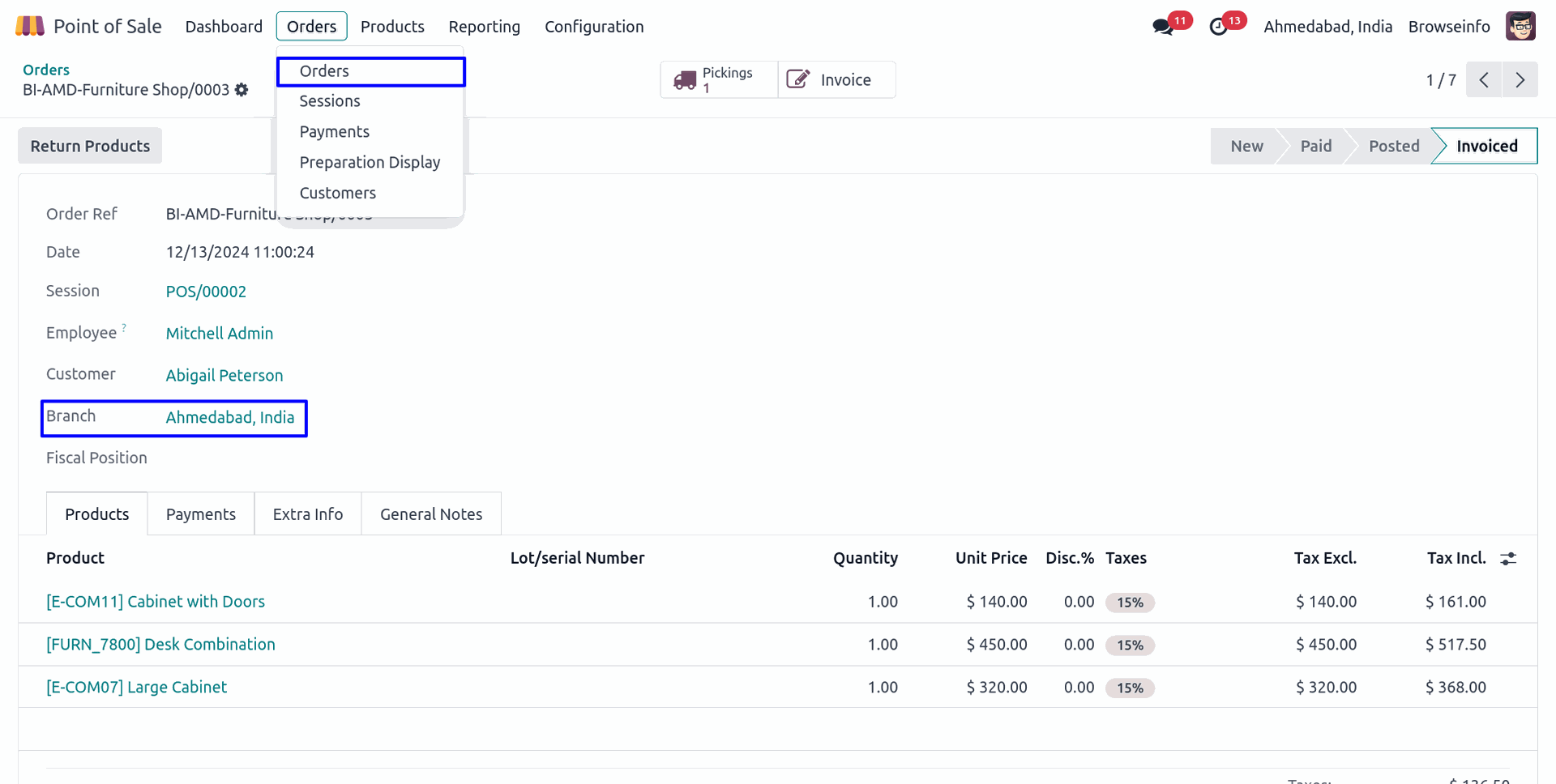
Branch On Project
Manager can set branch in project form.
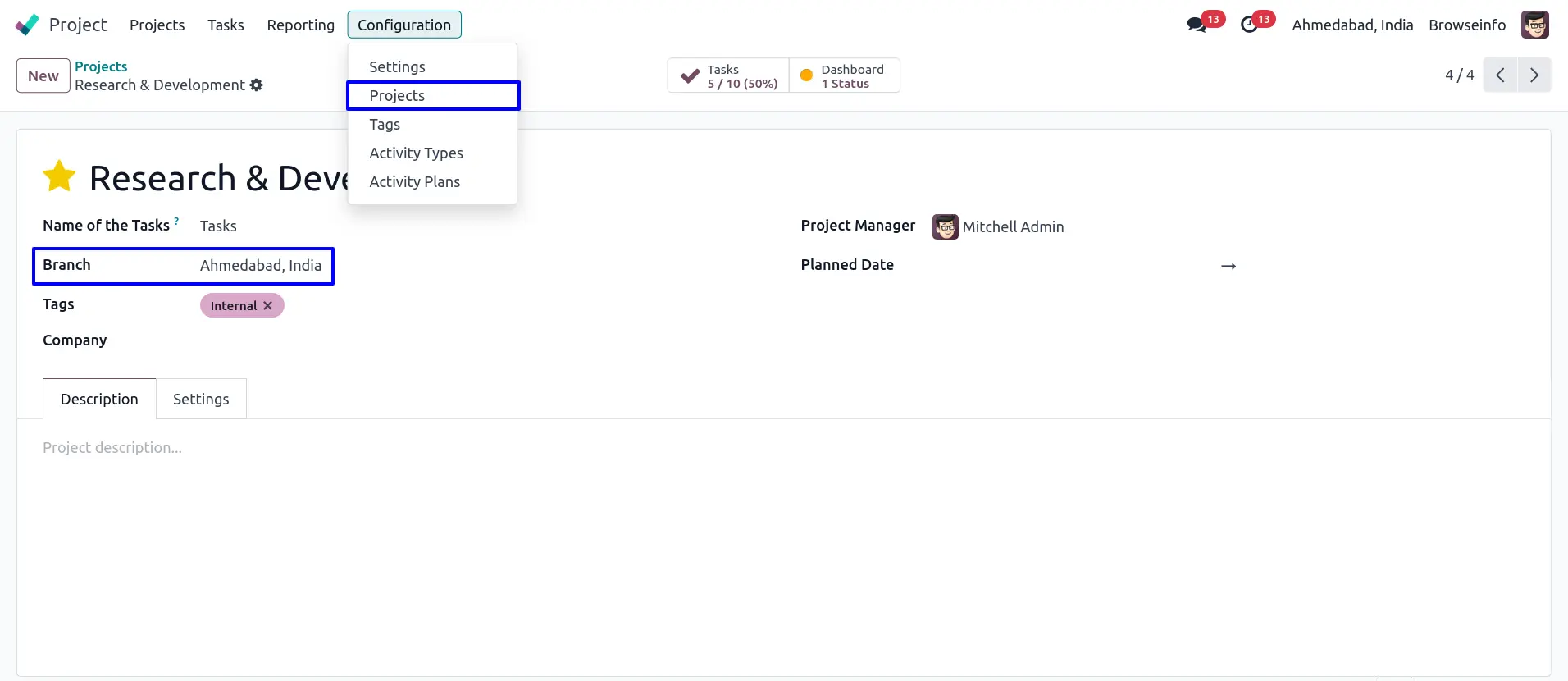
Branch on Task
While creating task, Branch is also set from project.
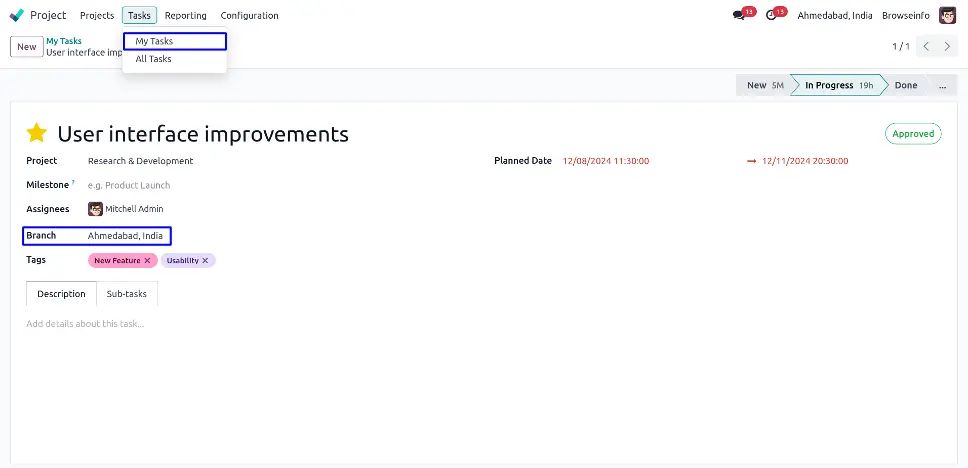
Branch On Bill of Material
In BOM default branch will be set from login user's branch also manager can set branch in Bill of Material.
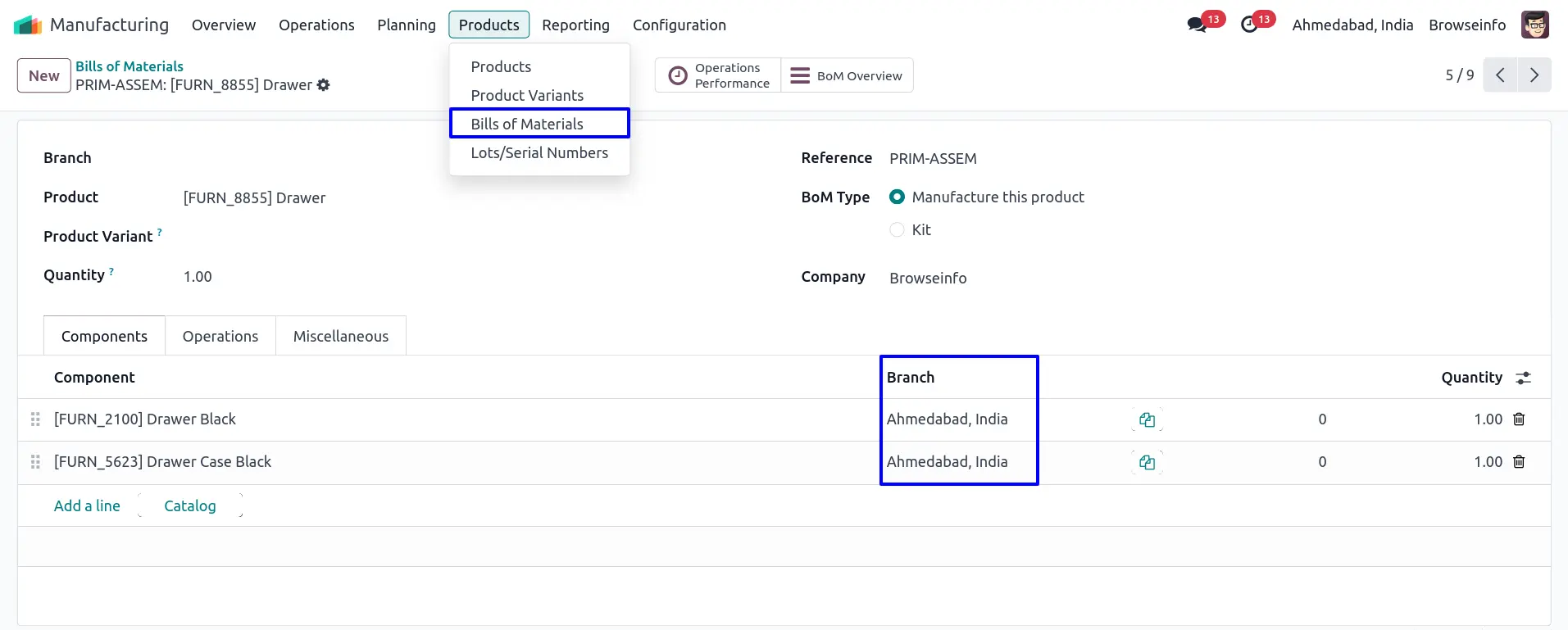
Branch On Manufacturing Order
In manufacturing orders branch is set based on selected bom products.
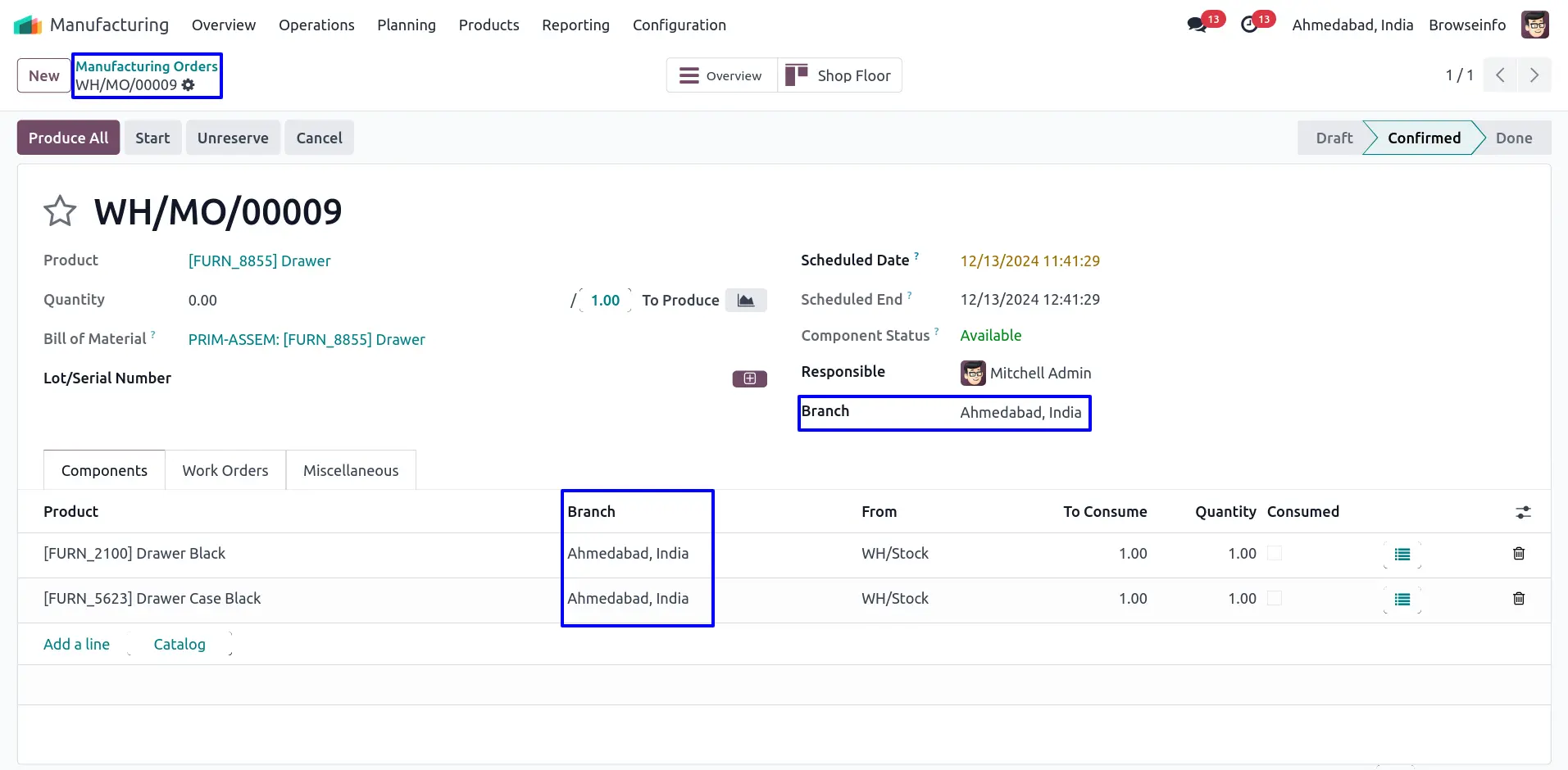
Branch On CRM Lead
In CRM lead default branch will be set from login user's branch. Also manager can set branch in CRM Lead.