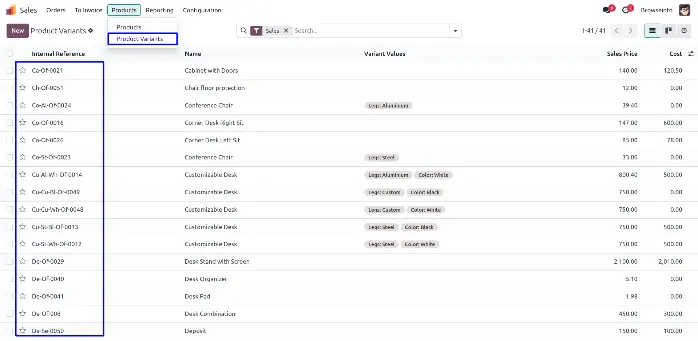If you are looking for an app to generate automatic code/Internal Reference for each product variants of all the products then this odoo app is the best choice for all you. After installing this module you will see the configuration options to provide dynamic product code setup option such as take letters from the product attributes, add pattern sequence , user letters of product name or product category , take database id for generation of product sku or code. Once you configured settings when you create new products it will automatically generate product's internal reference /product code based on this settings.
Also Read: Automatic Invoice from Delivery Order
Product SKU Configuration
User can give name, product variants, product attribute, product category, pattern with database Id and use of hyphens.
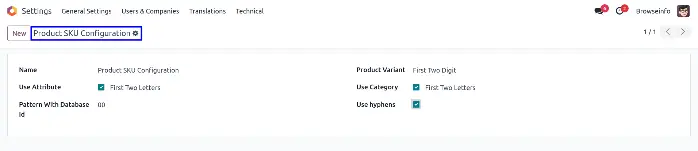
Configuration based on Product Name
Based on number of product variant SKU will carry the product name.Example if product name is Denim Jeans then SKU will generate alphabets "den" in case of 3 letter is selected.
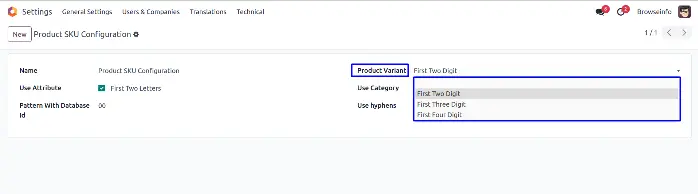
Generated Product Code
As Shown in figure you can see the product with SKU as we select in SKU configuration.
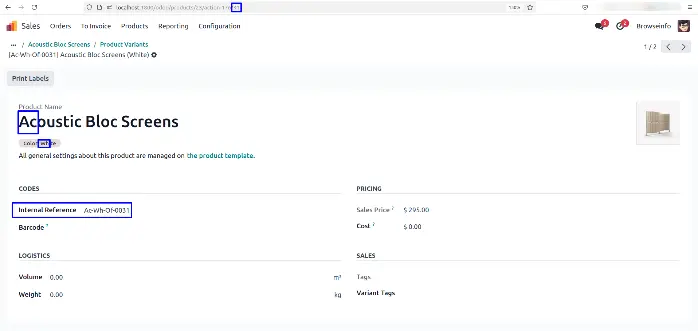
If user change product name, product category, and product attribute then internal code also get updated automatically.
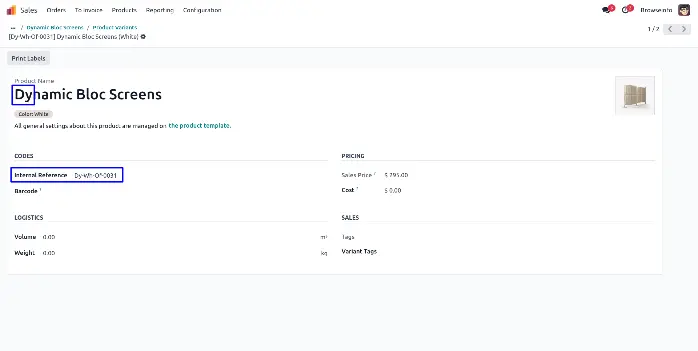
In tree view products and their SKU code can be seen.