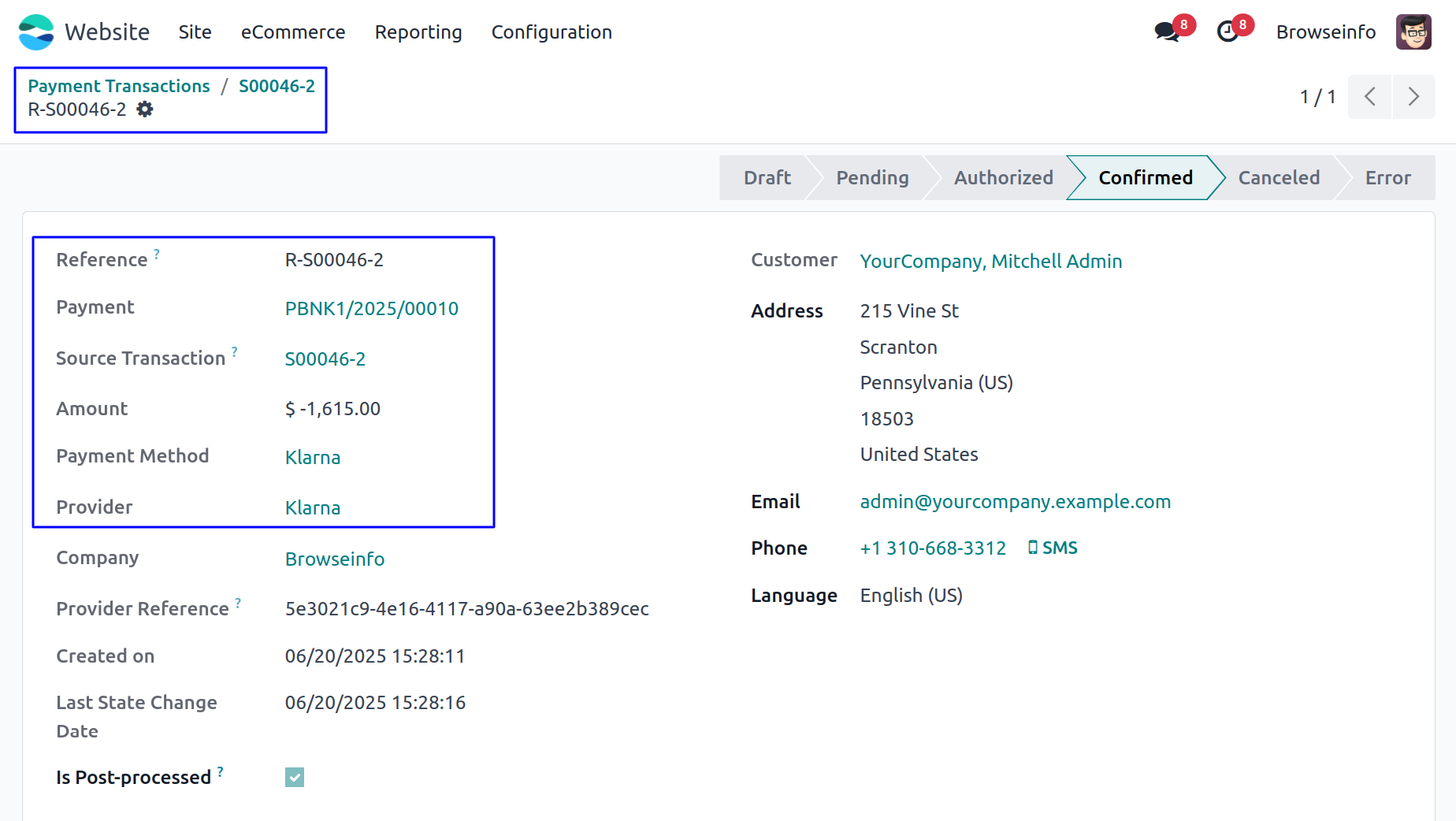Klarna Payment Acquirer Odoo App provides a seamless and secure integration with the Klarna payment gateway, enabling businesses to offer flexible and modern payment solutions to their customers directly from the Odoo platform. This integration ensures a smooth and user-friendly checkout process that aligns with Klarna’s trusted and customer-centric payment model, helping reduce cart abandonment and improve customer satisfaction. The connector automatically syncs payment transactions, maintains real-time payment status updates, and offers complete transparency into financial records for both merchants and customers within Odoo.
Features
1) Klarna Payment Integration
Integrate as a payment acquirer and accept payments directly through Klarna payment gateway.
2) Support for Online Transactions
Allow customers to make secure online payments through Klarna on user Odoo eCommerce platform.
Klarna Payment Provider Configuration
User need to enter Klarna Username, Password & Region in Klarna payment provider in Odoo.
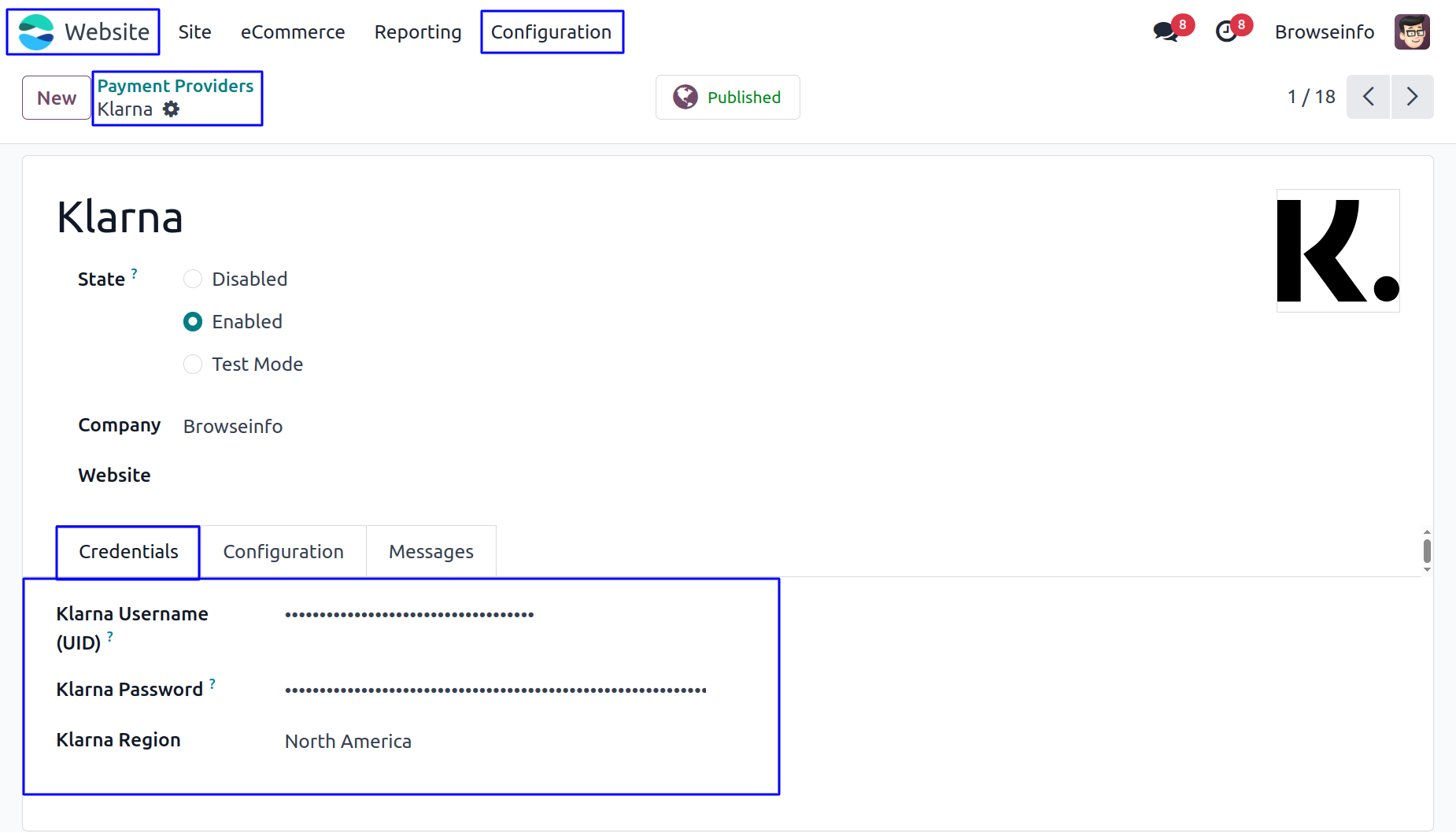
Under "Messages" tab, User can set payment messages.
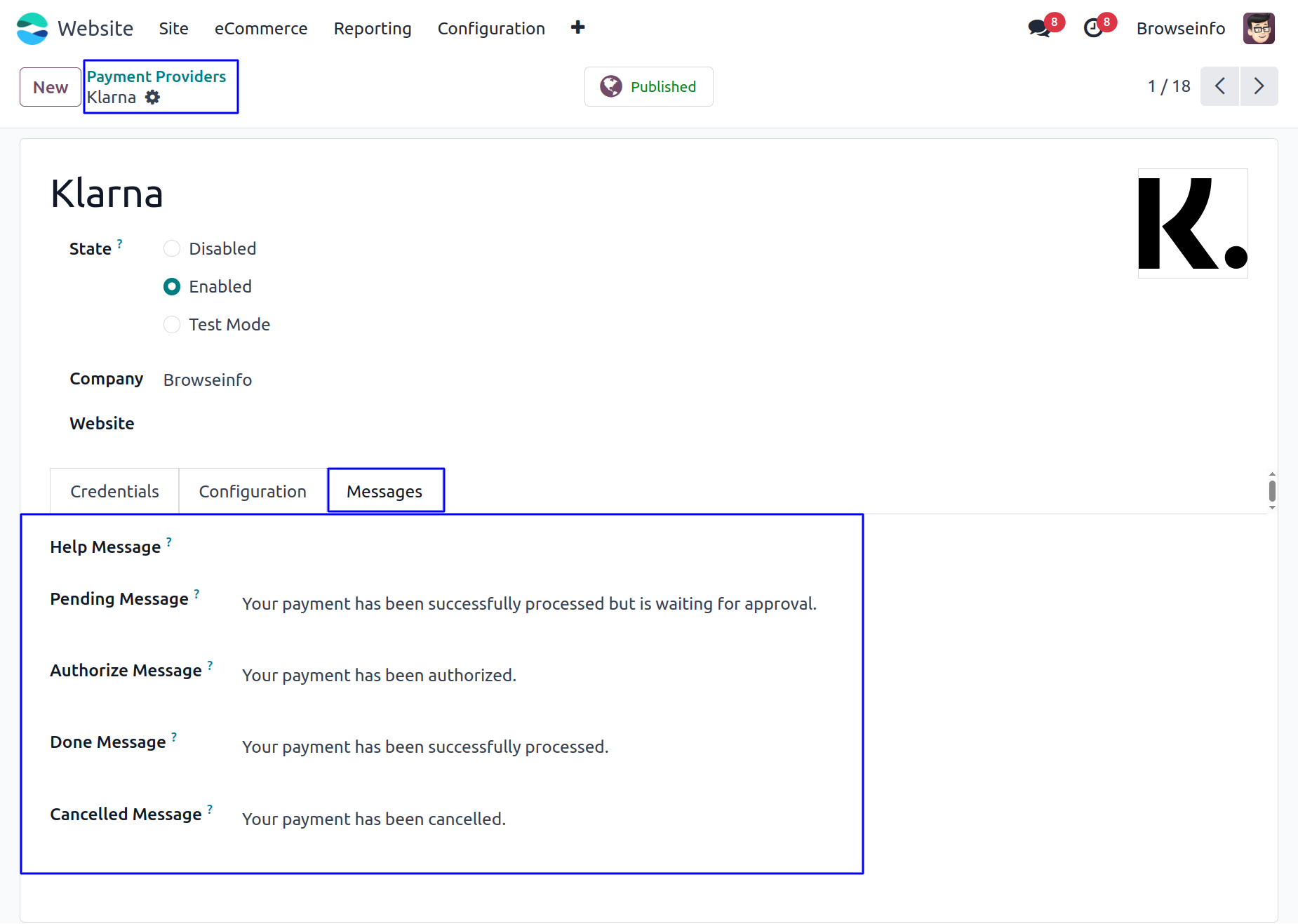
Klarna Payment Method
Once configured, customers will see Klarna as a payment option when confirming their order on user Odoo website.
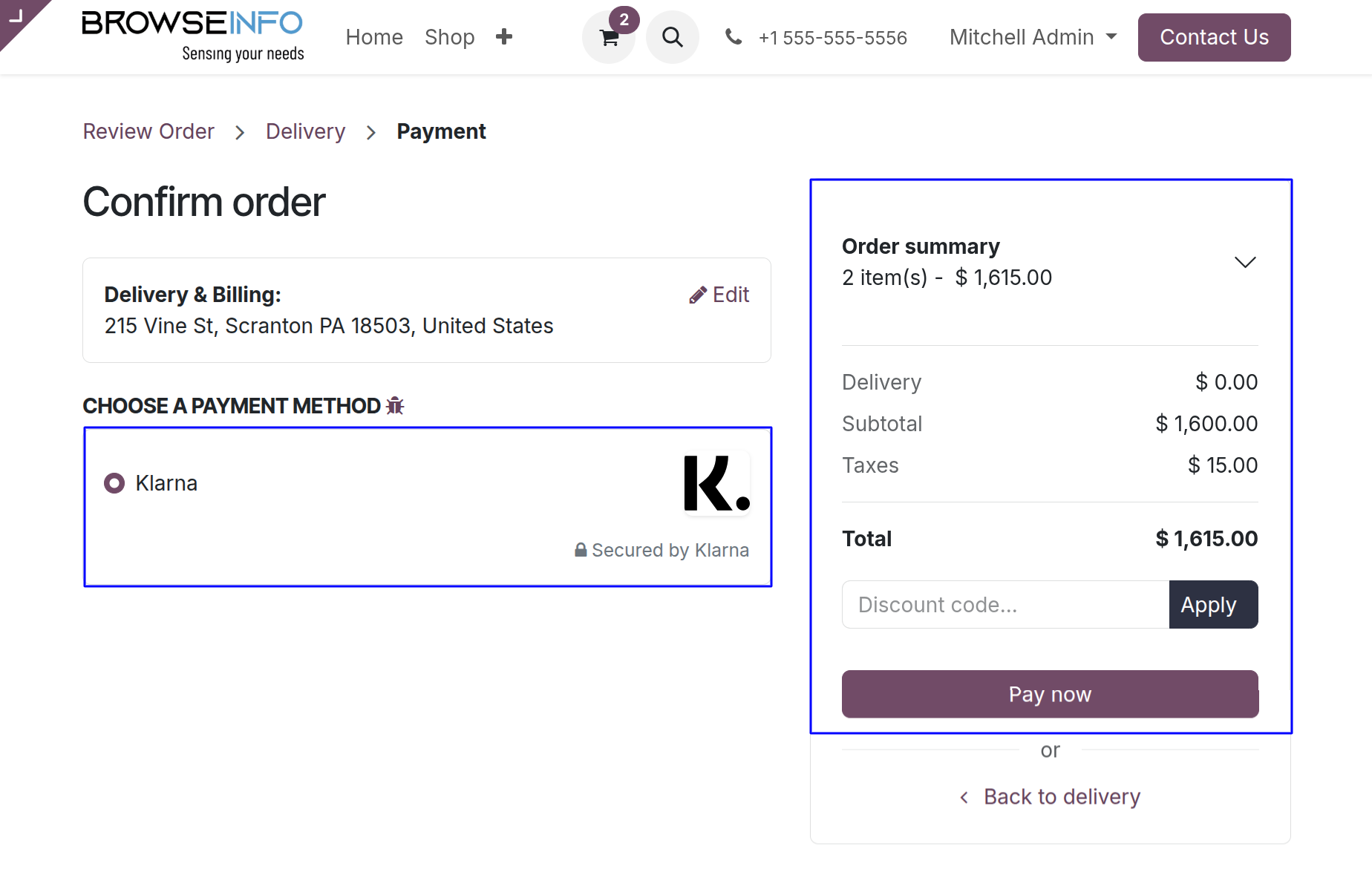
After selecting Klarna for payment, user will be redirected to payment page, on that page user will need to select how to pay and click on the "Continue" button.
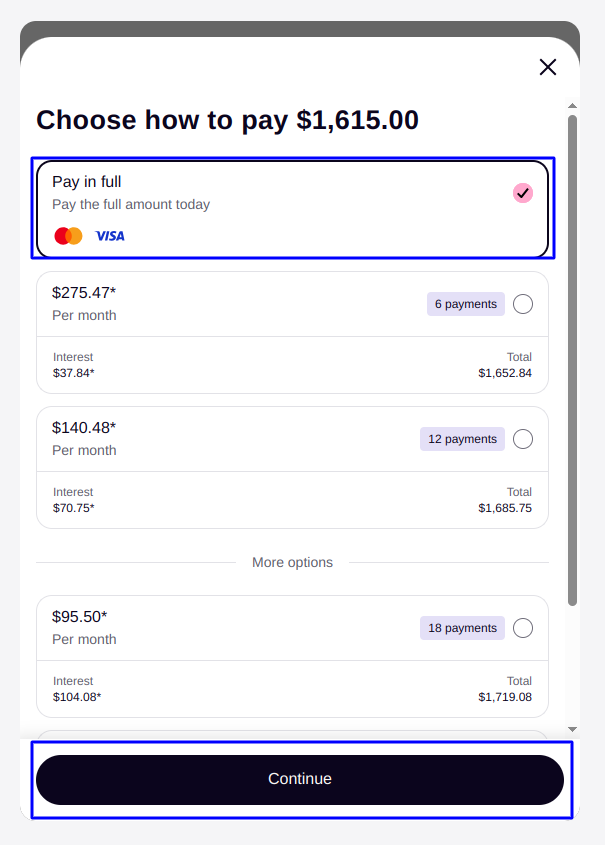
When the user clicks the Continue button, they are redirected to the Confirm and Pay page. Here, the user can view their card details and the total payment amount. After reviewing the information, the user can click the Pay with Klarna button to proceed with the payment.

Klarna Transactions
User can see Klarna payment has been successfully processed and payment transactions done.
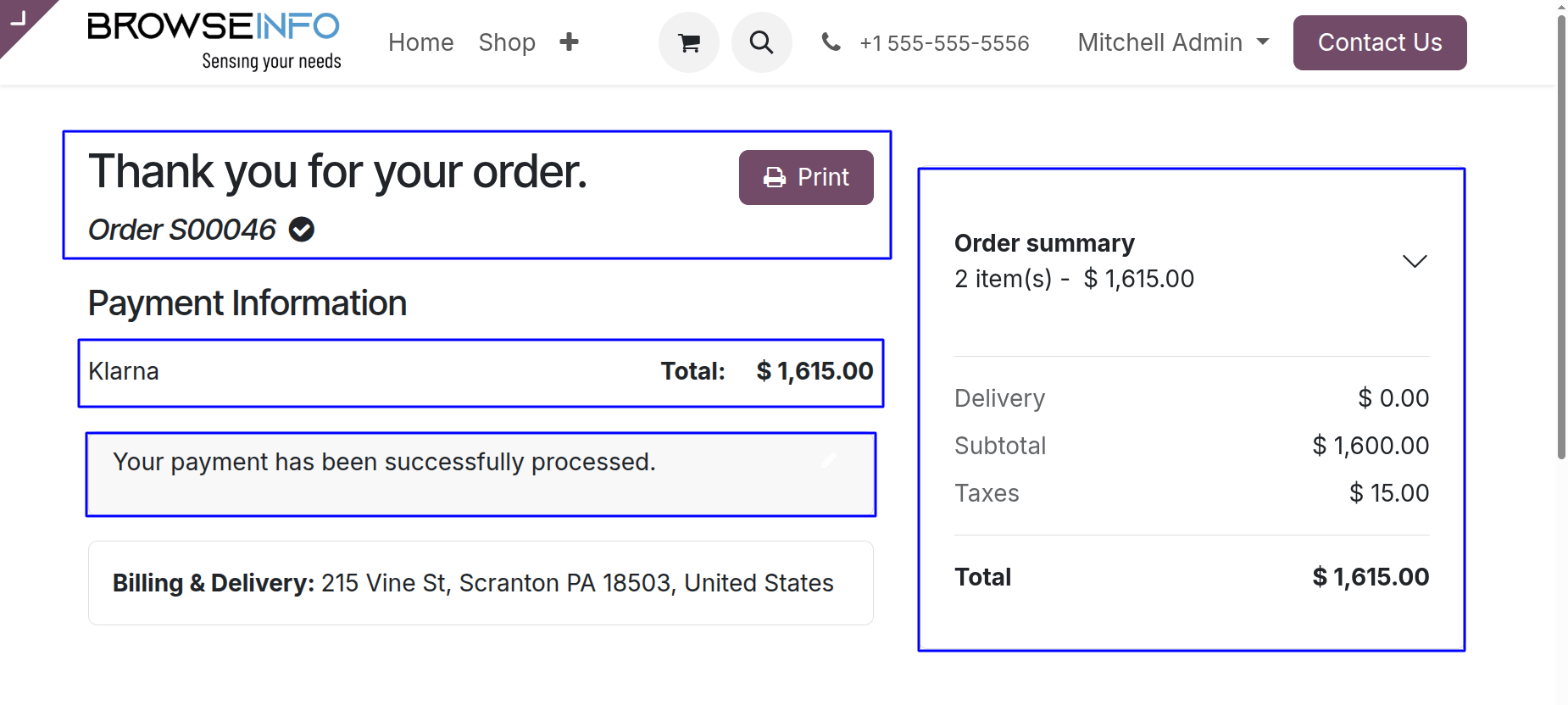
Payment transactions detail with reference no., payment method and provider name.
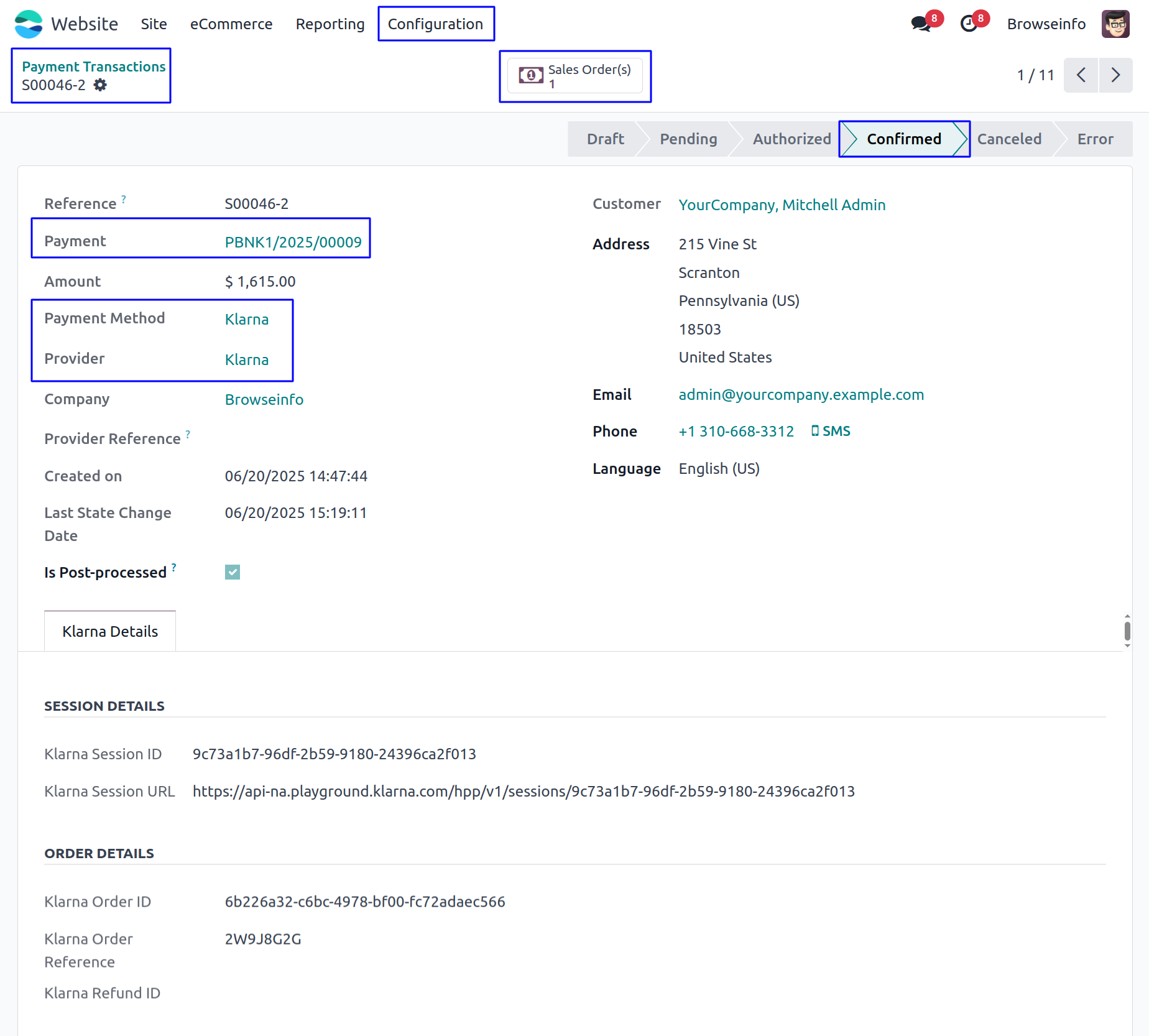
Figure shows the sale order with Total Amount of ordered products and payment detail.
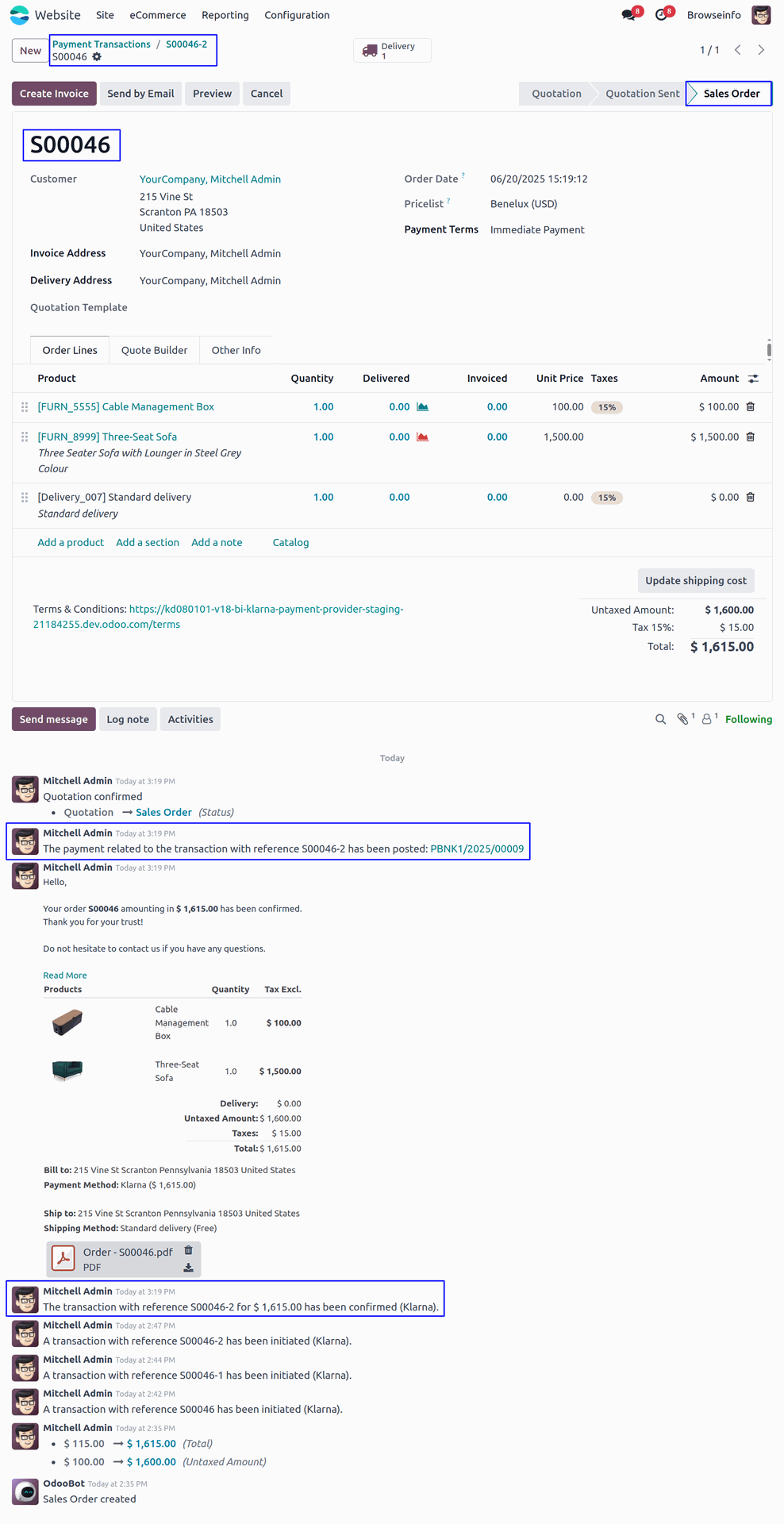
On the Payment Transaction details page, the user can now see the associated Payment field. By clicking on the payment link, the user is redirected to the Payment Details page, where they have the option to refund the payment if needed.
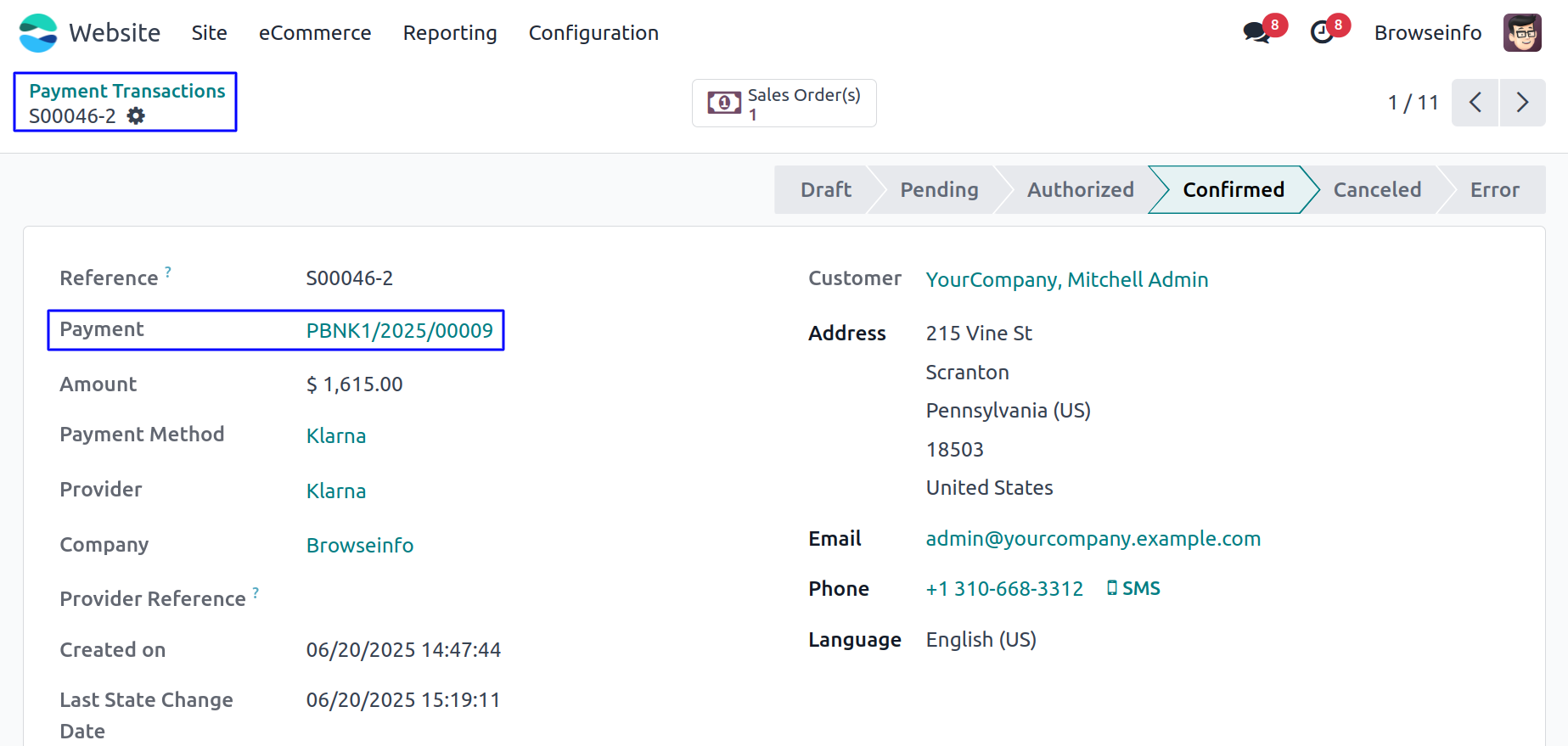
On the Payment Details page, the user can view complete payment information. From here, they can click the Refund button to initiate a refund for the selected payment.
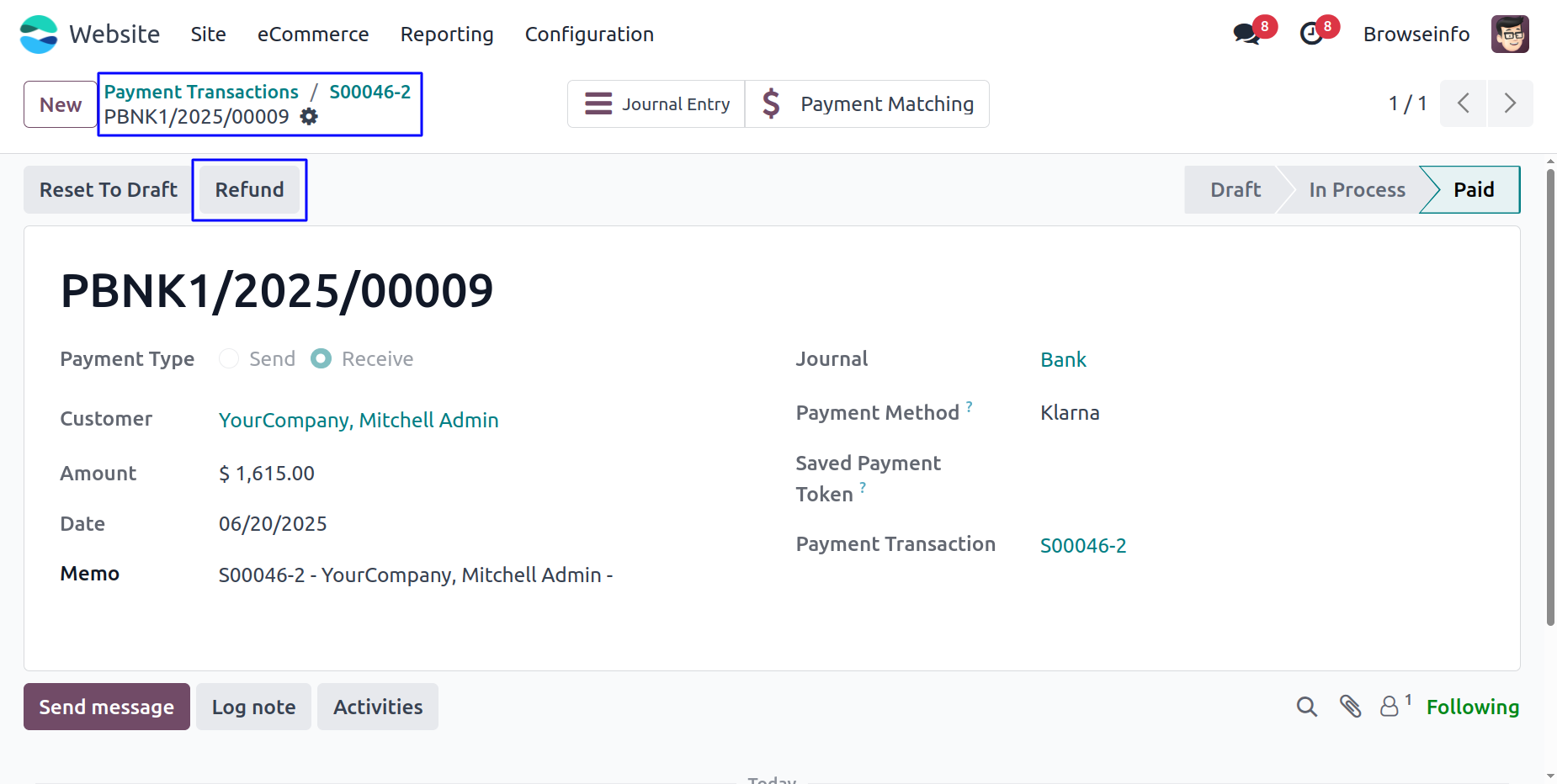
Once the user clicks on the Refund button, a popup window appears showing the Payment Amount, Maximum Refund Allowed, and Refund Amount. From here, the user can confirm the refund by clicking the Refund button.

After the refund is successfully initiated, the user is redirected back to the Payment Transaction page, where a Refunds smart button appears at the top. Additionally, the refund entry is listed under Child Transactions, showing the negative amount, refund reference, and current status.
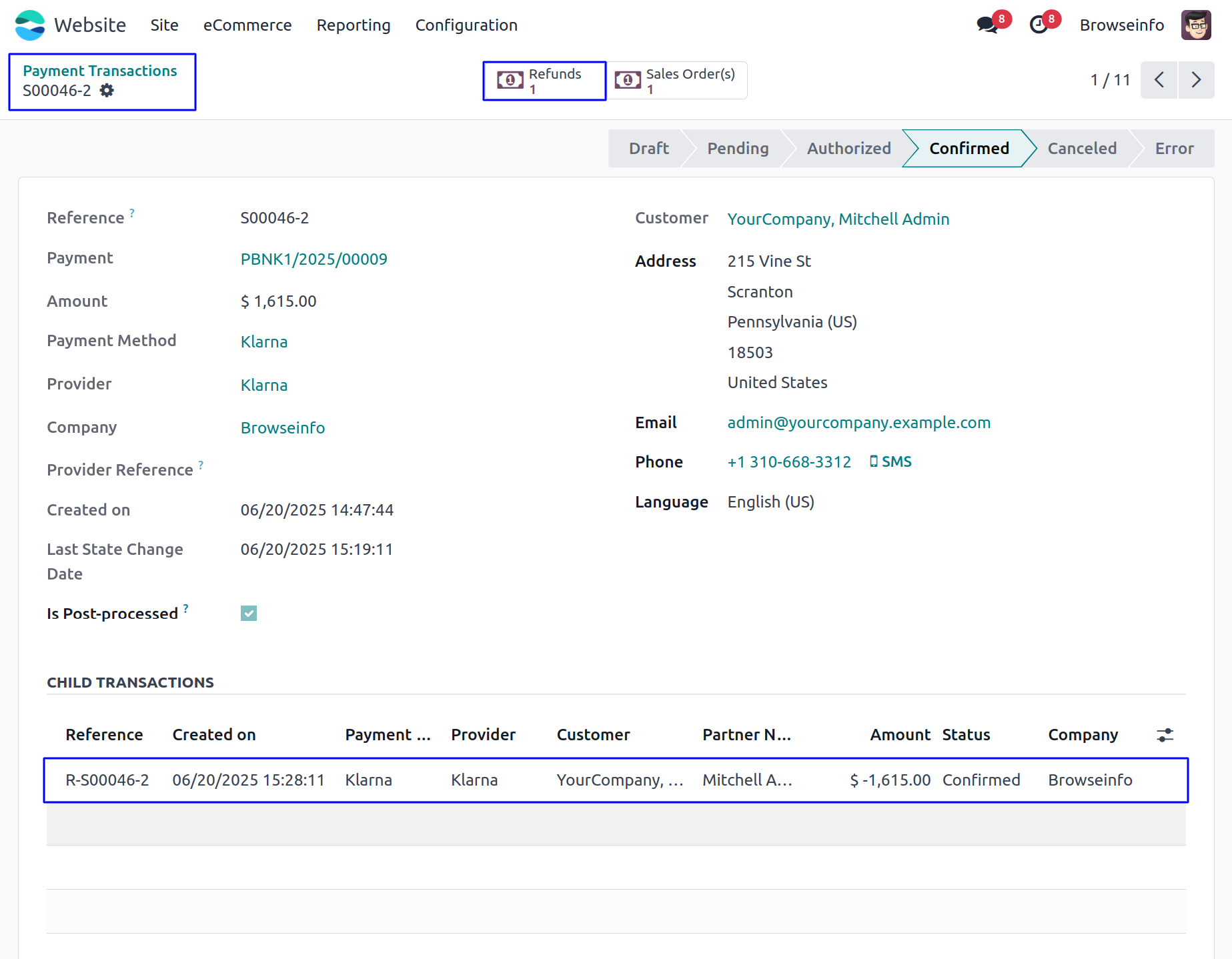
On the Refund Transaction page, users can view the original Source Transaction, refunded Amount, and refund-specific details.