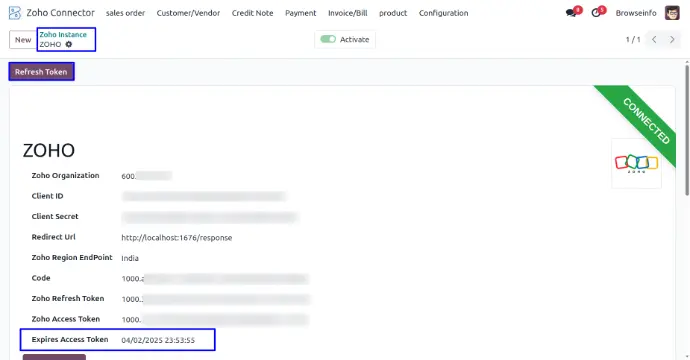In today's interconnected business world, managing data across multiple platforms shouldn't be a constant struggle. Are you exhausted from manually transferring information between your Odoo ERP system and Zoho Books accounting platform? Frustrated with data inconsistencies, time-consuming manual entries, and the risk of costly errors?
All in One Zoho Books Odoo Integration is not just another connector – it's a comprehensive business transformation tool that creates perfect harmony between your operational powerhouse (Odoo) and your financial command center (Zoho Books). This sophisticated integration eliminates data silos, automates workflows, and provides real-time visibility across your entire business ecosystem.
Features at a Glance:
✅ Complete Product Management - Sync products and inventory levels both ways
✅ Real-time Stock Synchronization - Keep inventory accurate across platforms
✅ Sales Order Integration - Seamless order processing workflow
✅ Invoice & Bill Management - Automated financial document sync
✅ Customer & Vendor Sync - Unified contact database management
✅ Payment Processing - Complete payment tracking integration
✅ Credit Note Management - Handle returns and adjustments efficiently
✅ Bi-directional Data Flow - Import and export in both directions
✅ Comprehensive Logging - Track every operation with detailed history
Zoho Connector Module
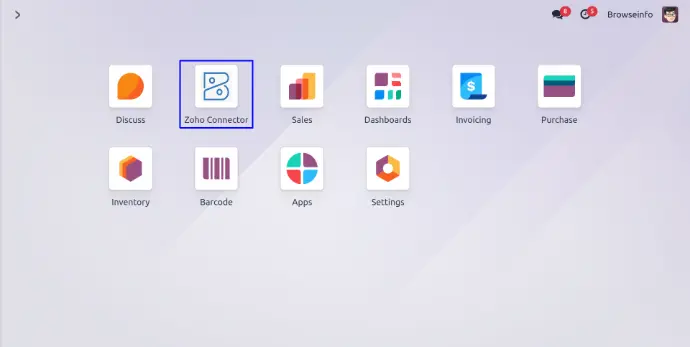
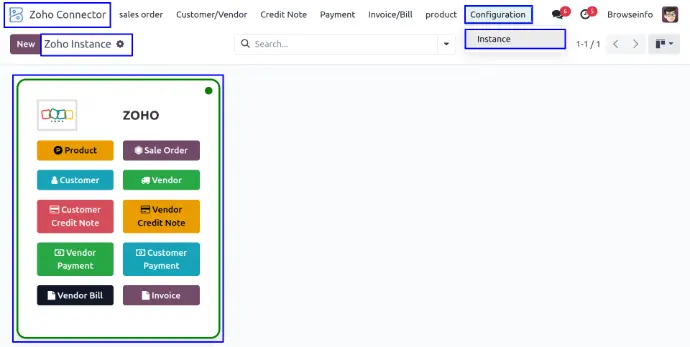
Create a New Zoho Connector
User can create a new Zoho connector by clicking on the New button. Here User need to add their Client id, Client Secret Key, Redirect URL, and Country Endpoint details and click on Generated Link.
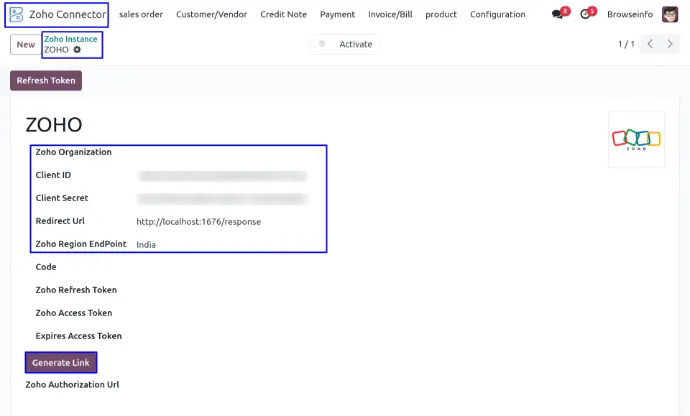
Clicking on "Generate Link" will generate a URL as the "Zoho Authorization URL".
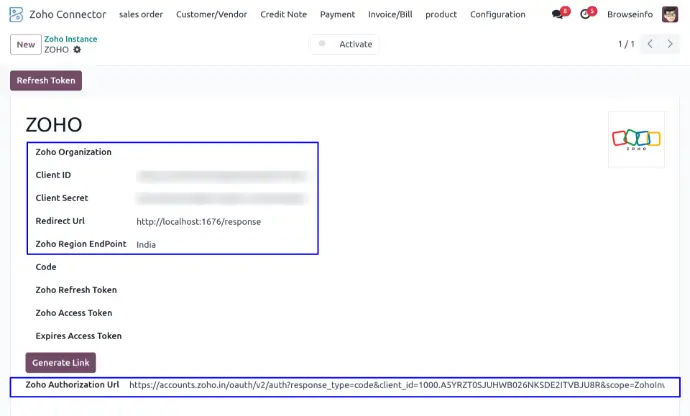
Clicking on "Zoho Authorization URL" user will be redirected to Zoho books and inventory access page where user need to click on Accept button.
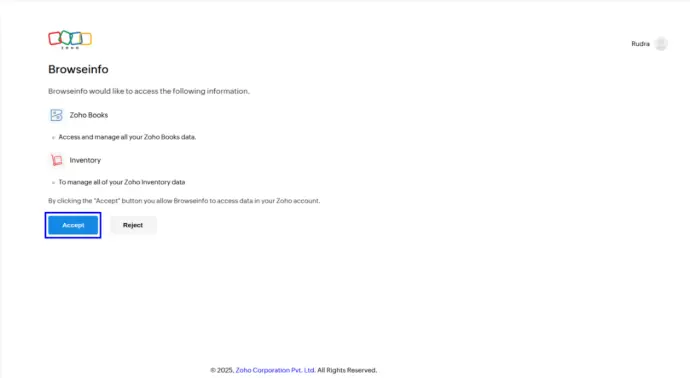
After clicking the Accept button, the Access token, refresh token, and expires access token are auto-filled, and the user needs to click the Activate button to activate the created Zoho connector.
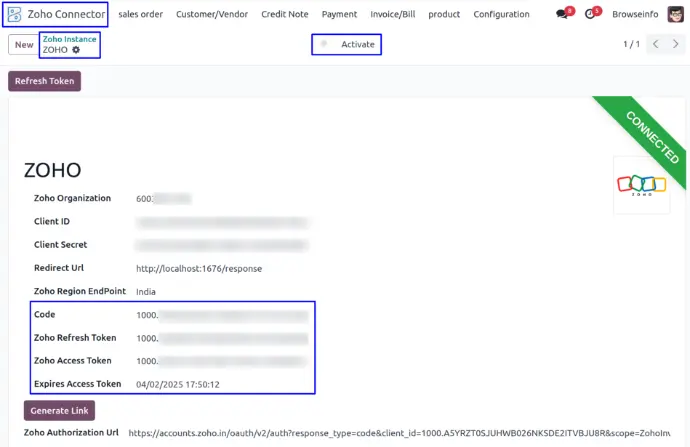
Zoho Connector Activated
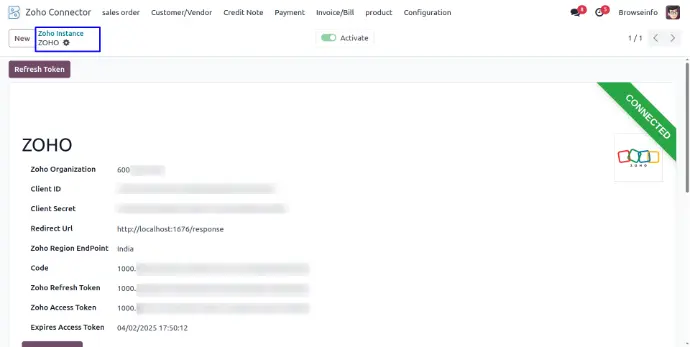
Import Product from Zoho to Odoo
User need to enable "Import Product" option and click on Product Scan button to import product from Zoho to Odoo.
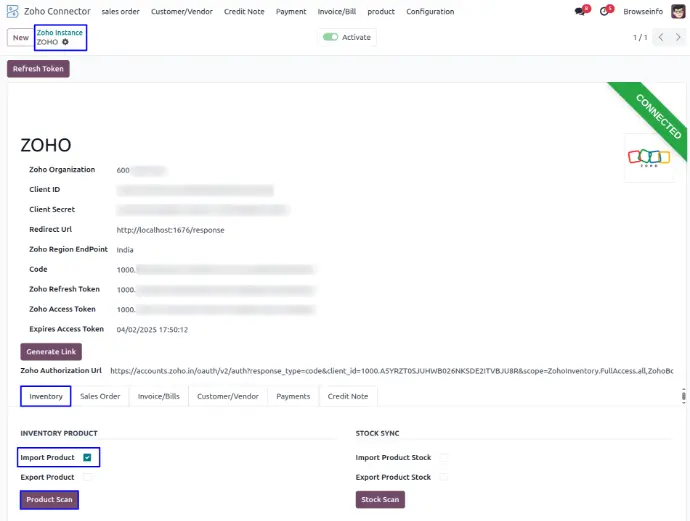
Products in Zoho
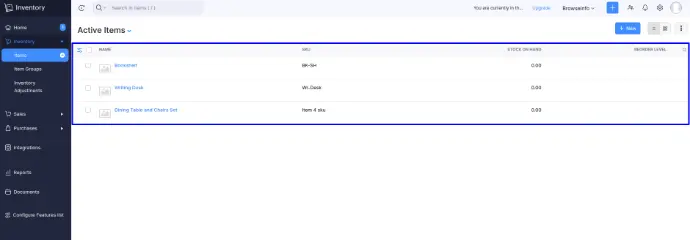
Imported Product Log
After clicking the "Product Scan" button, The user can see that the products were imported successfully and can also view the log history of each product.
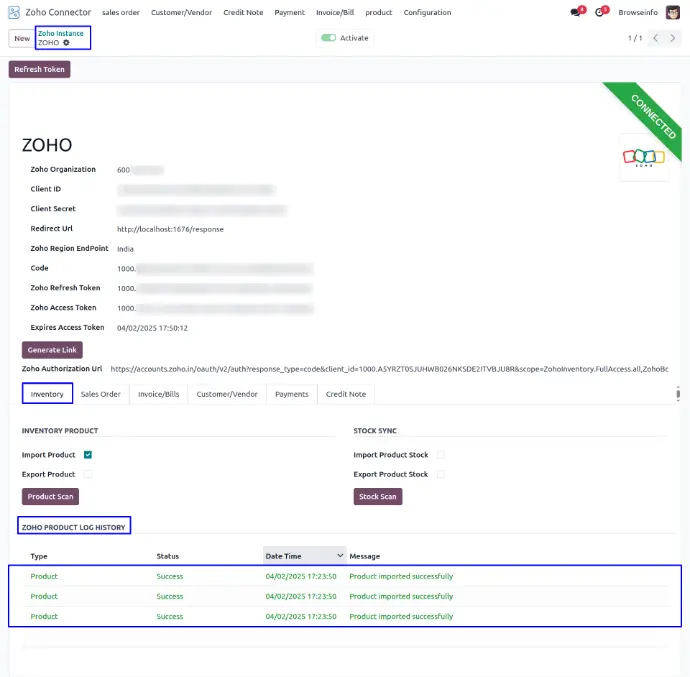
Product Log History
User can see the detailed product import log for each product imported individually.
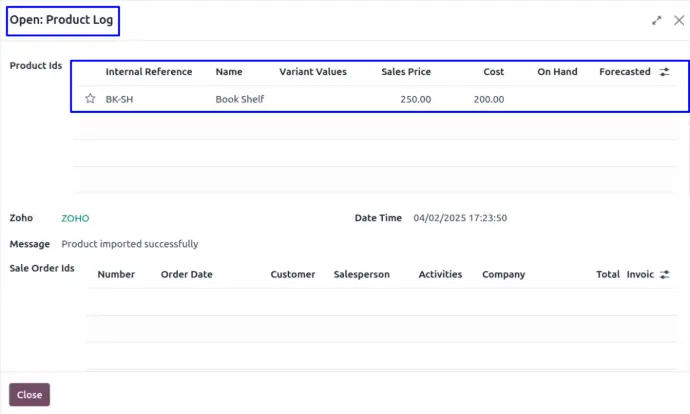
Imported Product list
User can see the imported product list.
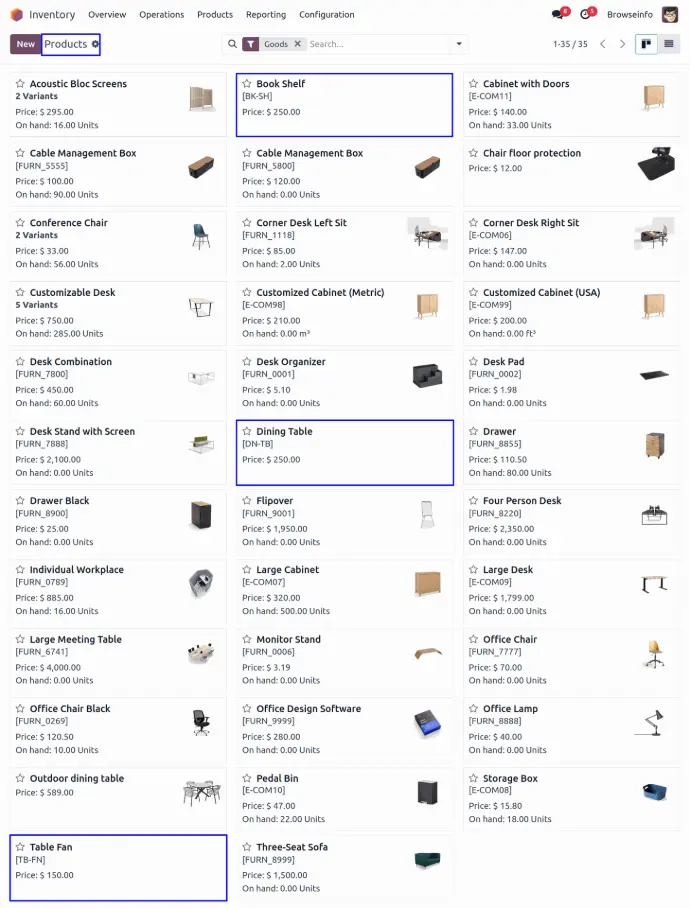
Imported Product List in Zoho
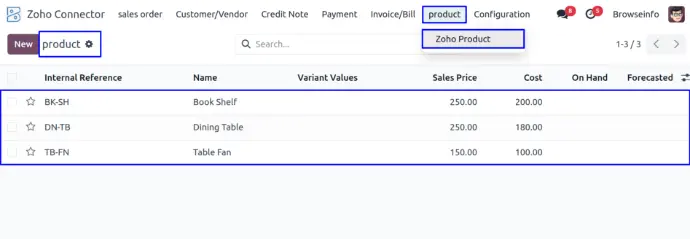
Export Product from Odoo to Zoho
User needs to enable the "Export Product" option to export products from Odoo to Zoho.
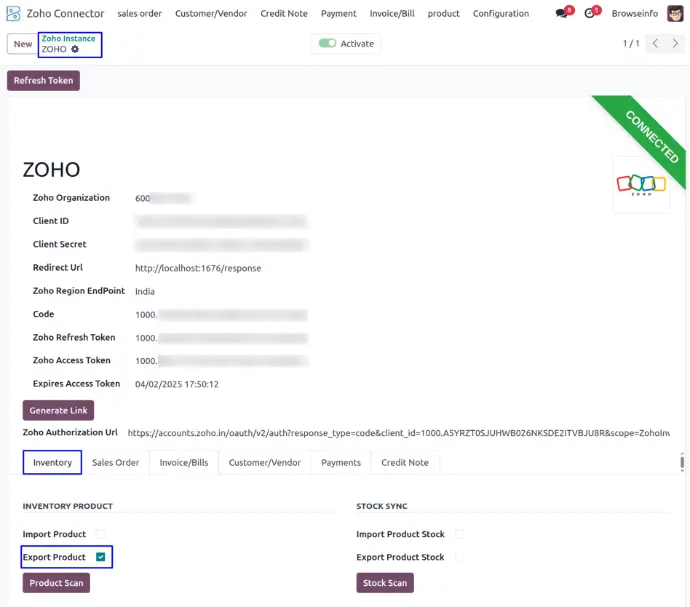
Export Product to Zoho
User can export products from the inventory module by selecting a product and clicking the "Export Product to Zoho" button.
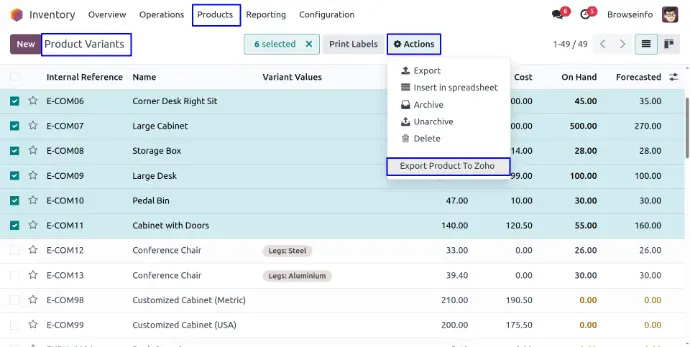
Exported Product Log
After clicking the "Export Product to Zoho" button, the user can see that the products were exported successfully and can also view the log history of each product.
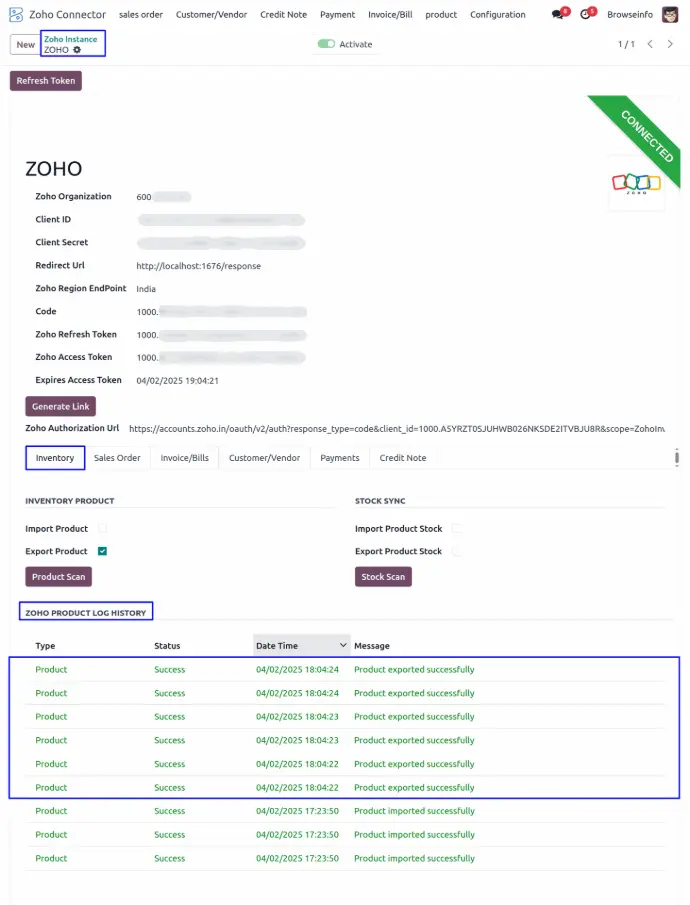
Exported Product List
User can see the exported product list.
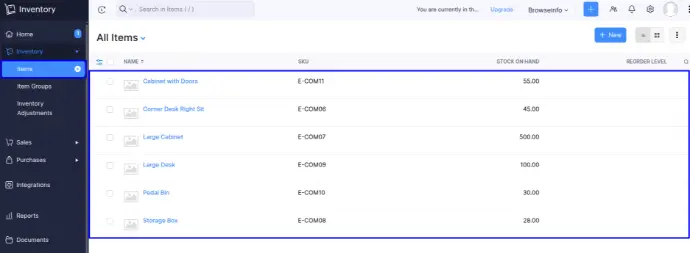
Exported Product List in Zoho
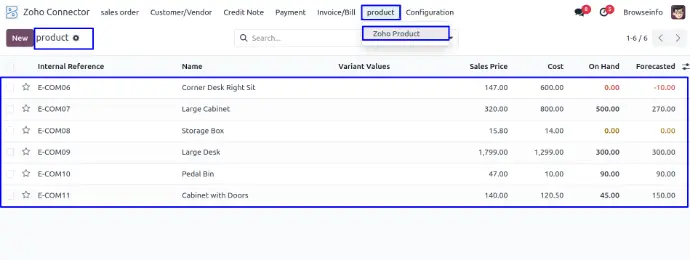
Sync Product Stock

Sync Sale Order
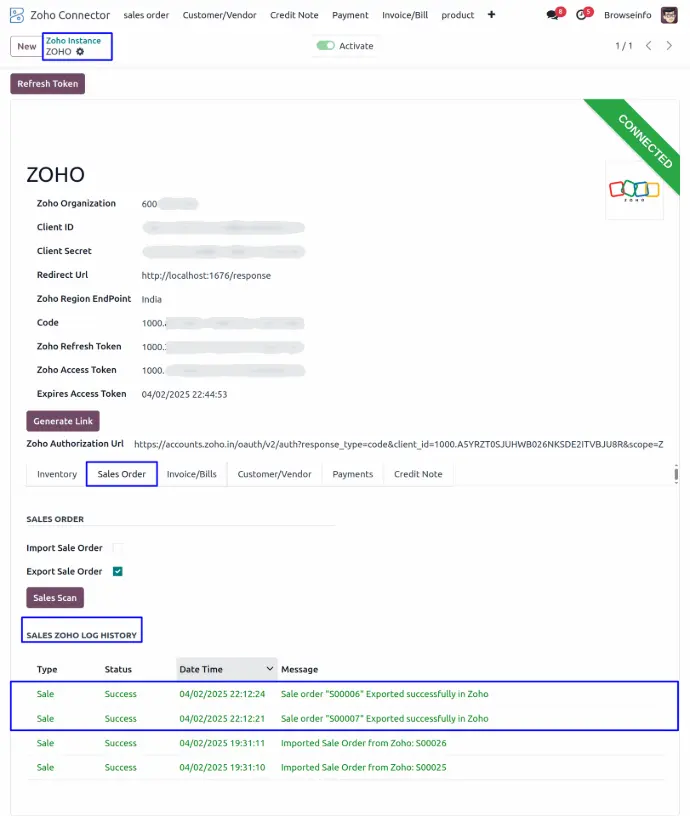
Sync Invoice/Bill
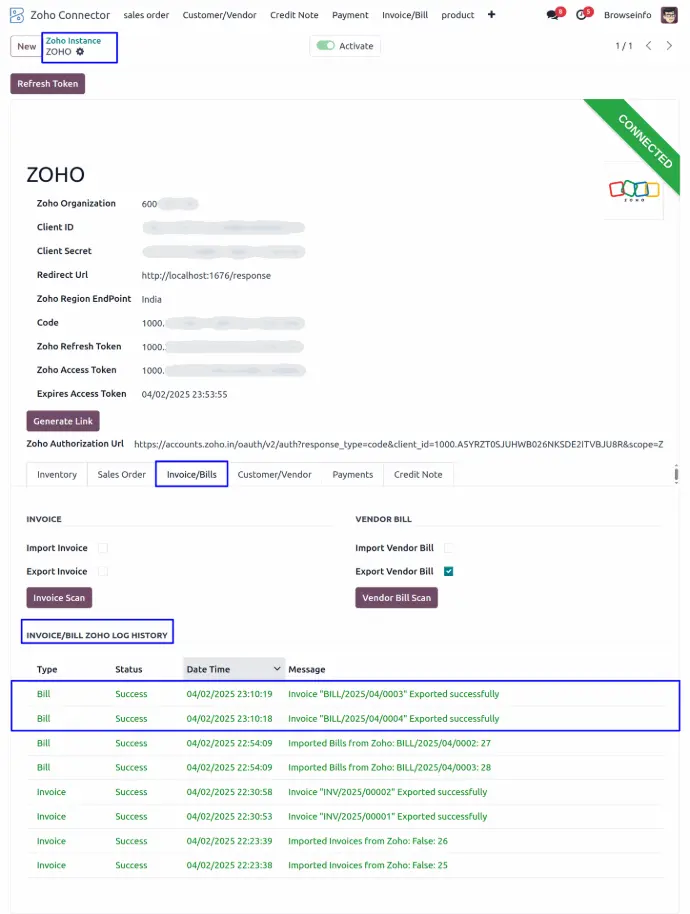
Sync Customer/Vendor
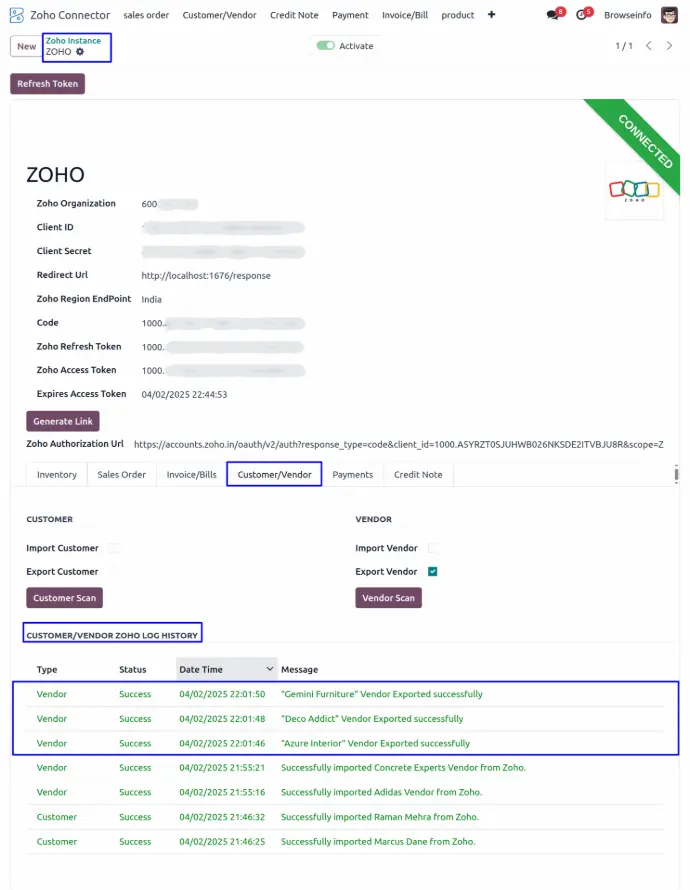
Sync Payments
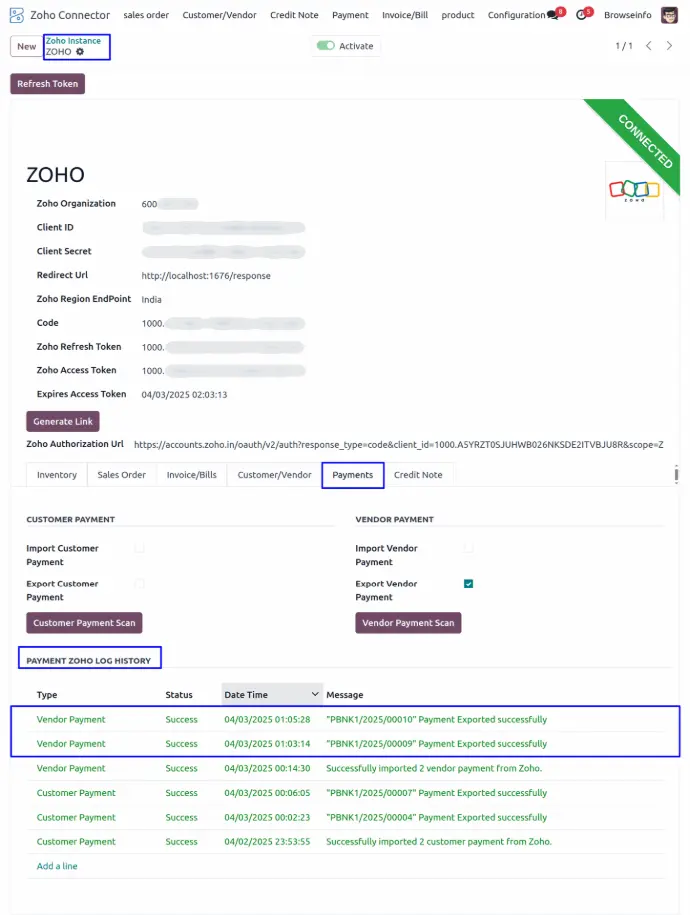
Sync Credit Note
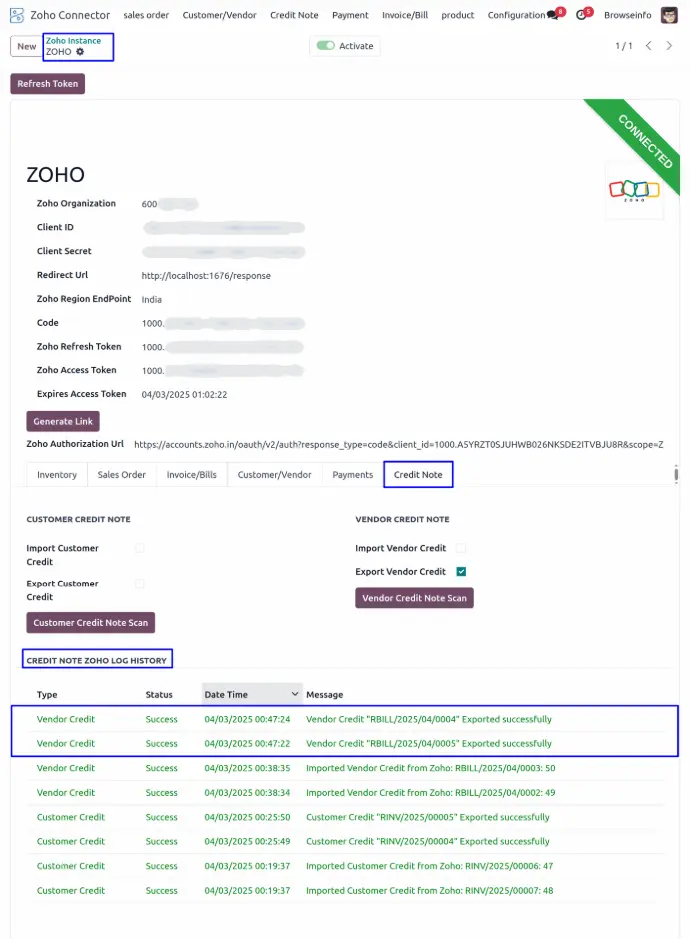
Refresh Token in Zoho Instance
User can refresh token once the token expires by clicking on "Refresh Token Button".