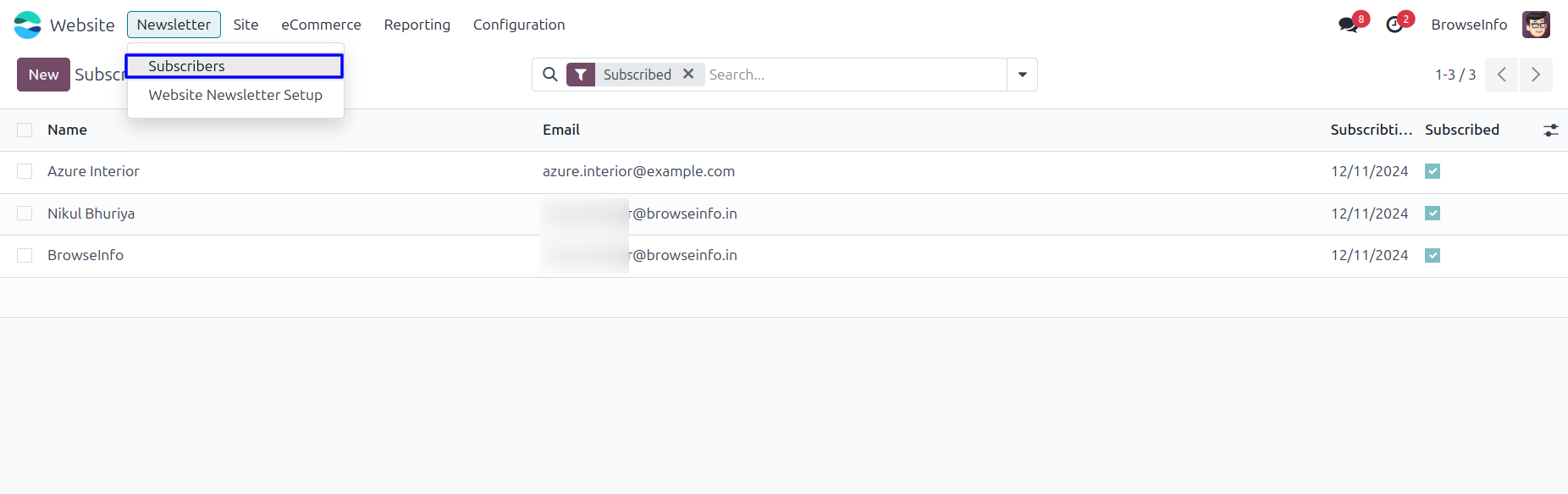Email marketing is crucial for any website or e-commerce store, specially all subscription and newsletter can increase recall value of website, It will create good connection with your consumer,It will help you to create mail list and drop them promotional email along with new updates about your stores, Its easy and simple to use. This odoo apps module automatically sends Email of your latest Products and product with its details which created on last one week to all subscribed users for product's promotional purpose.
Features
1) User Access Rights
Only user with correct access rights can manage newsletters.
2) Newsletter Manager
Configure newsletter manager, newsletter email will sent from newsletter manager's email.
3) Send Newsletter to Single Subscribers
This module is also used to send multiple Newsletter to single subscriber.
4) Send Newsletter to Multiple Subscribers
This module is also used to send multiple Newsletter to multiple subscriber.
5) Link Products in Mail
Product is linked with mail which redirect user to the web shop page of the product.
6) Easy Product Promotion
Promote newly created product by adding in mail and sending to all subscriber.
7) Different Newsletter
User can create and send different newsletter and sent to subscribers.
8) Auto Subscribe to All Newsletters
When user subscribe newsletter, user will added to all newsletters as a subscribers.
Also read: Unlocking Efficiency with Advance Product Dimension and Measurement Odoo App
Newsletter Configurations
Under Website > Configuration > Settings menu select newsletter manager. By newsletter manager all newsletter subscription confirmation email will be sent to subscribers.
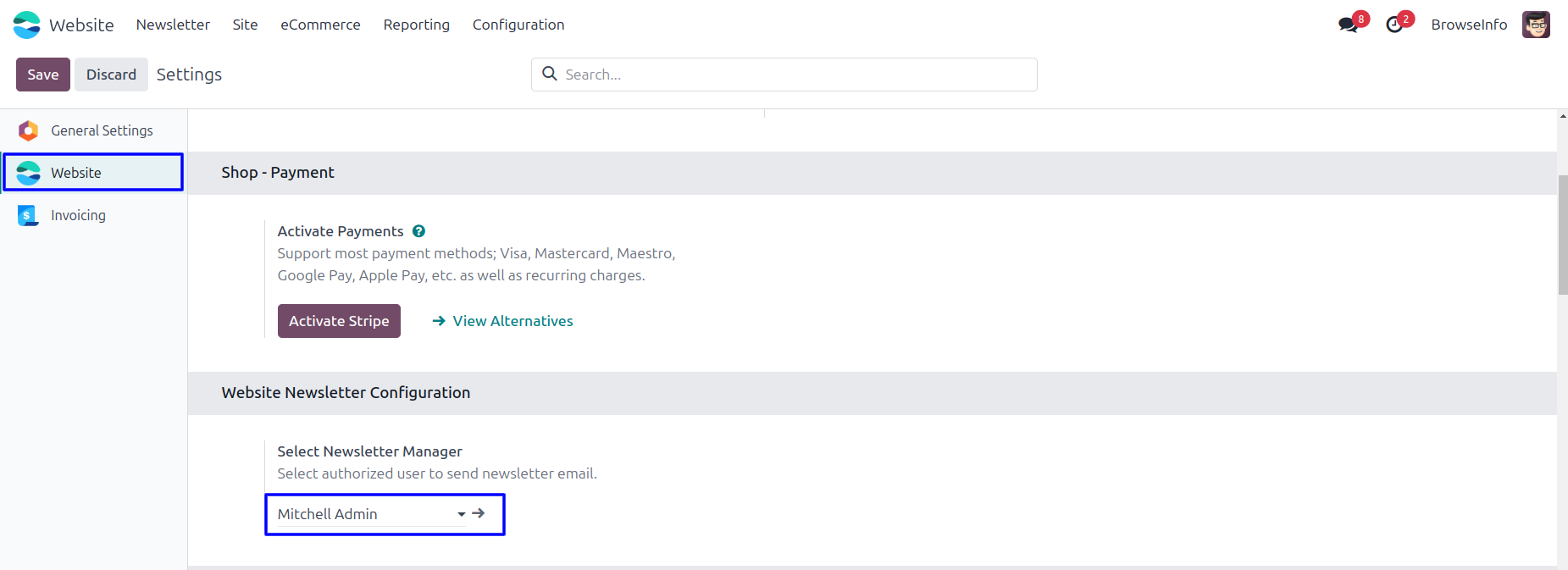
Subscribe by entering Email id
Once you subscribe for Newsletter you will see this Thank you page.
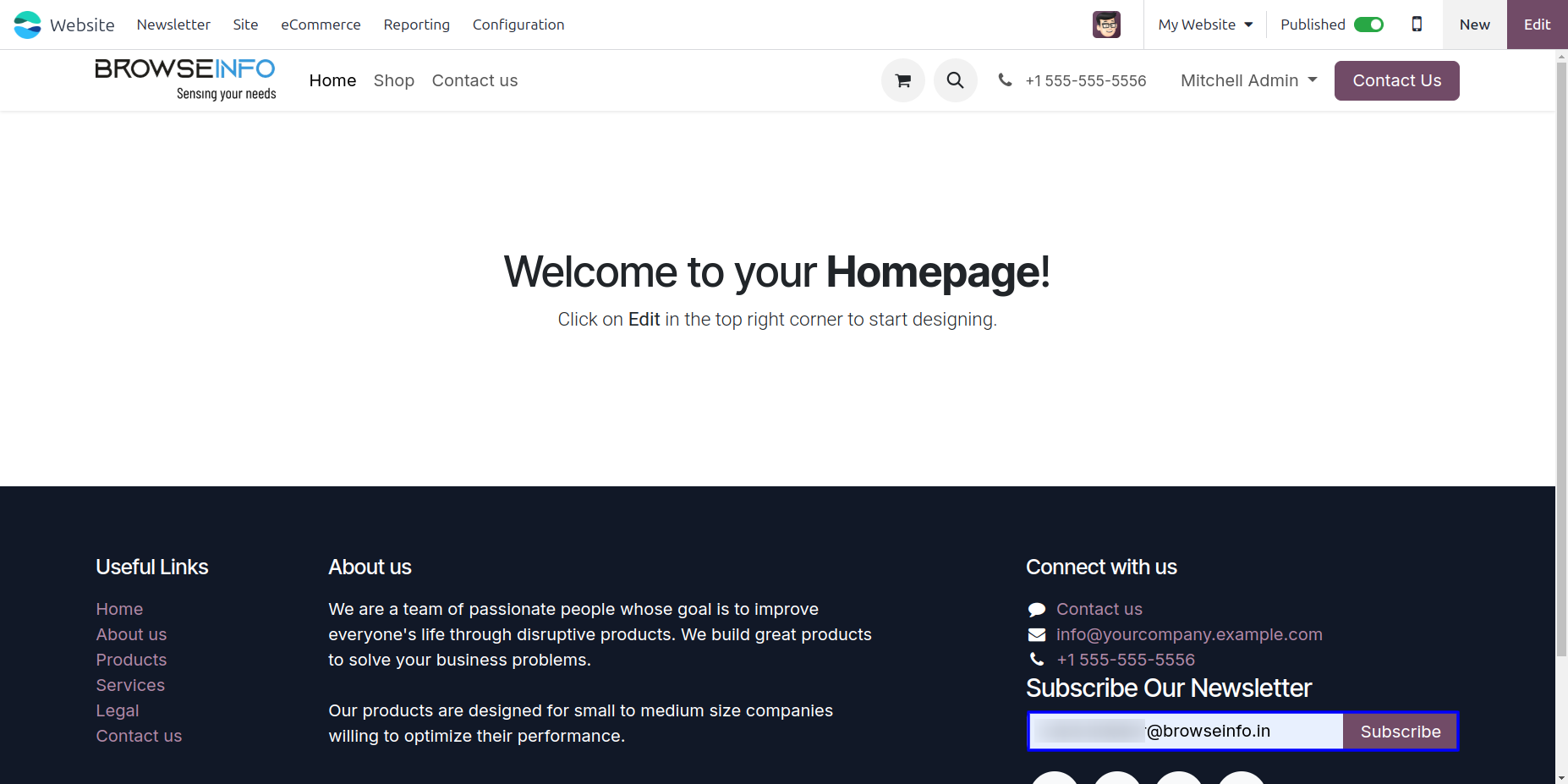
Subscribers List View
Once user subscribes to Newsletter, backend entry will be generated with user details which is shown in fig. But as shown in fig. you won't get subscribed to Newsletter until you reconfirm your subscription from Email which is shown and explained in next fig.
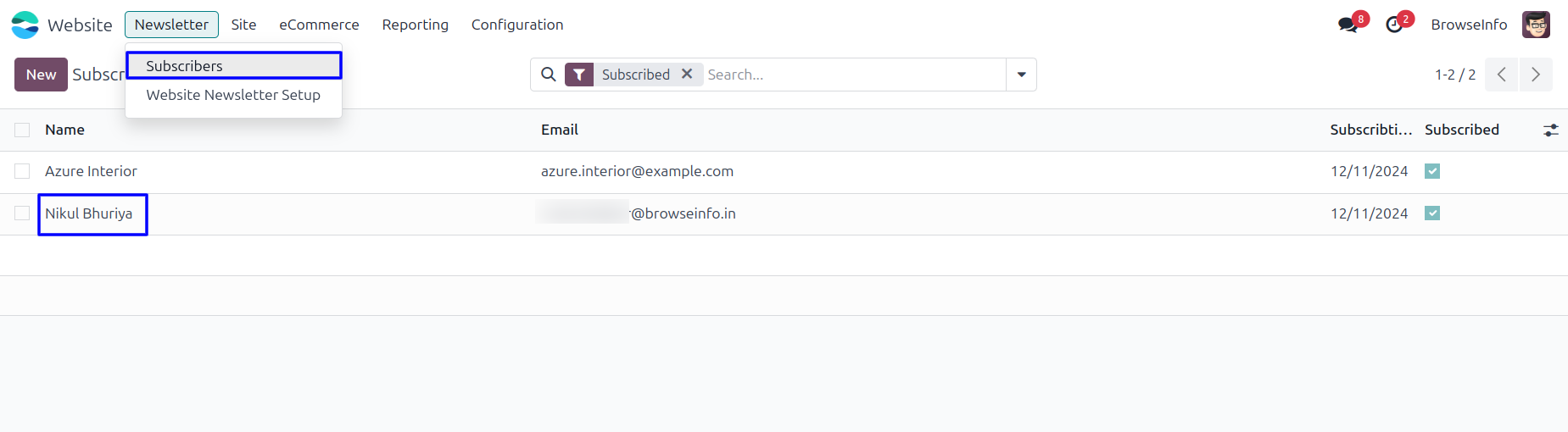
Newsletters Subscription Email
This is what you will get in your mail once you subscribe for Newsletter. You need to confirm the subscription by clicking on "SUBSCRIBE NEWSLETTER" in the mail which is shown in fig.
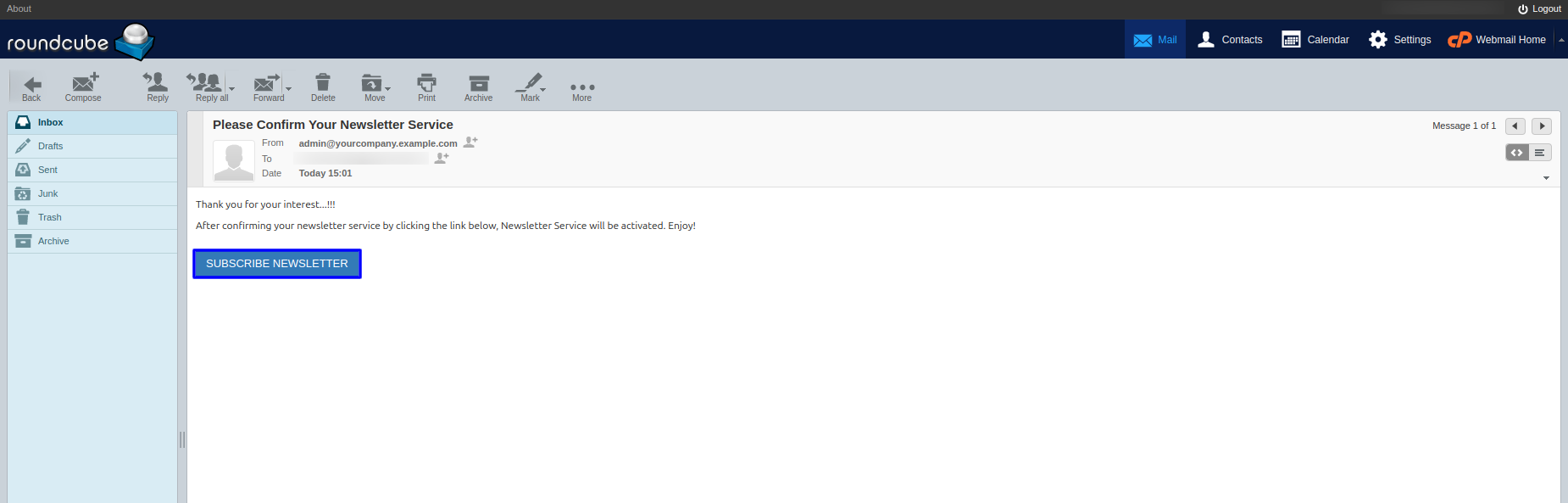
Backend Entry With Subscribe
Once user subscribes to Newsletter, back-end entry will be generated with user details which is shown in figure.