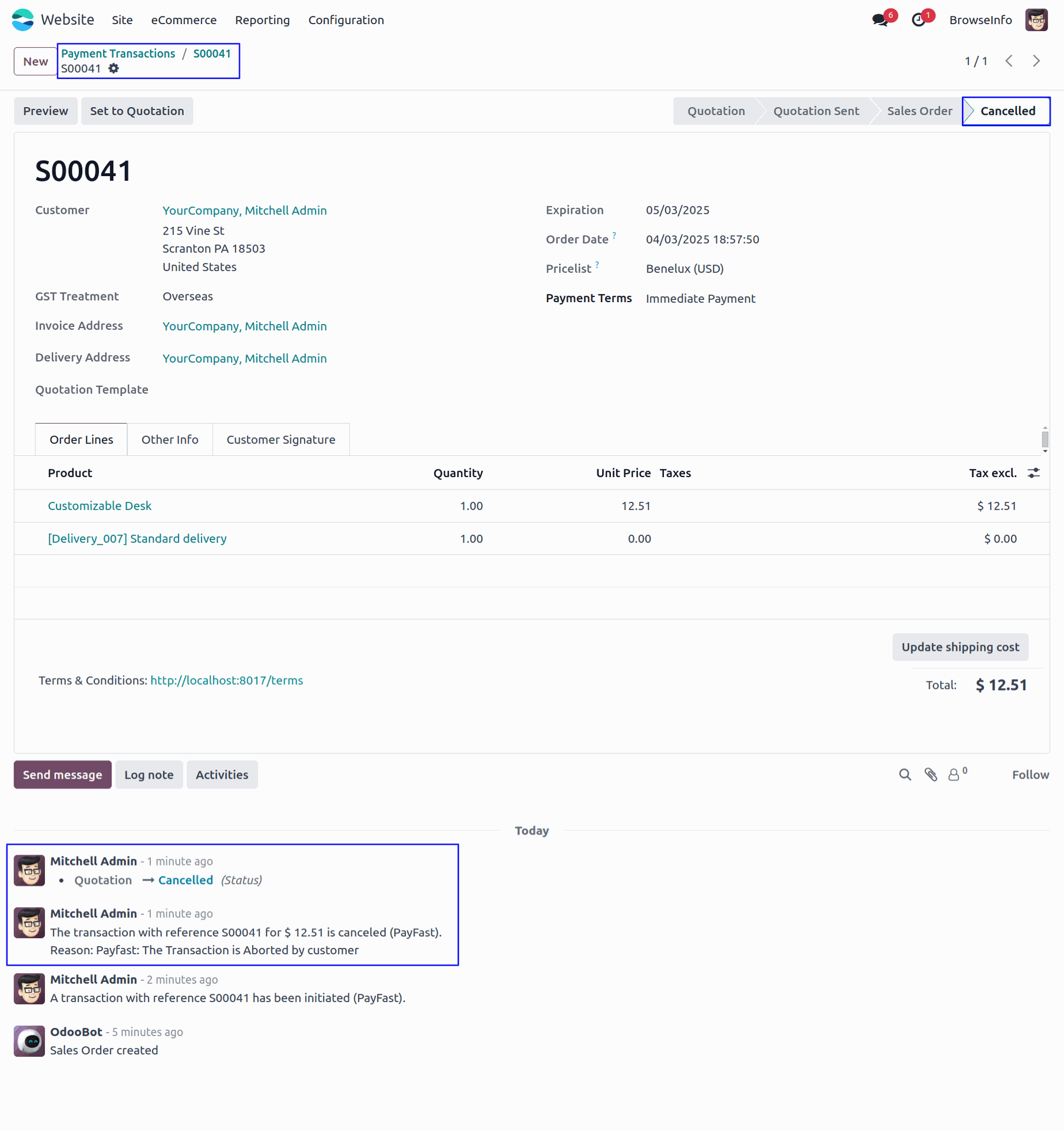PayFast Payment Acquirer Odoo App enables smooth and secure integration between your Odoo system and the PayFast payment gateway, allowing businesses to effortlessly accept a wide range of online payment methods including credit cards, Instant EFT, Masterpass, SnapScan, and more. This integration simplifies the entire payment collection process, offering customers a flexible and trusted payment experience while ensuring real-time transaction updates and automated reconciliation within your Odoo environment. By embedding PayFast into your e-commerce workflows, the app eliminates manual intervention, reduces errors, and accelerates cash flow, making it easier to manage and track payments from a single, centralized platform. Whether you’re running a retail store, a subscription service, or a B2B operation, the PayFast Payment Connector enhances your business’s financial operations and customer satisfaction by offering a professional and convenient digital payment solution fully aligned with South Africa’s leading payment ecosystem.
Features
1) Support for Online Transactions
Allow customers to make secure online payments through PayFast on user Odoo eCommerce platform.
2) PayFast Payment Integration
Integrate as a payment acquirer and accept payments directly through PayFast payment gateway.
PayFast Payment Provider Configuration
User need to enter PayFast Merchant ID and Merchant Secret Key in PayFast payment provider in Odoo.
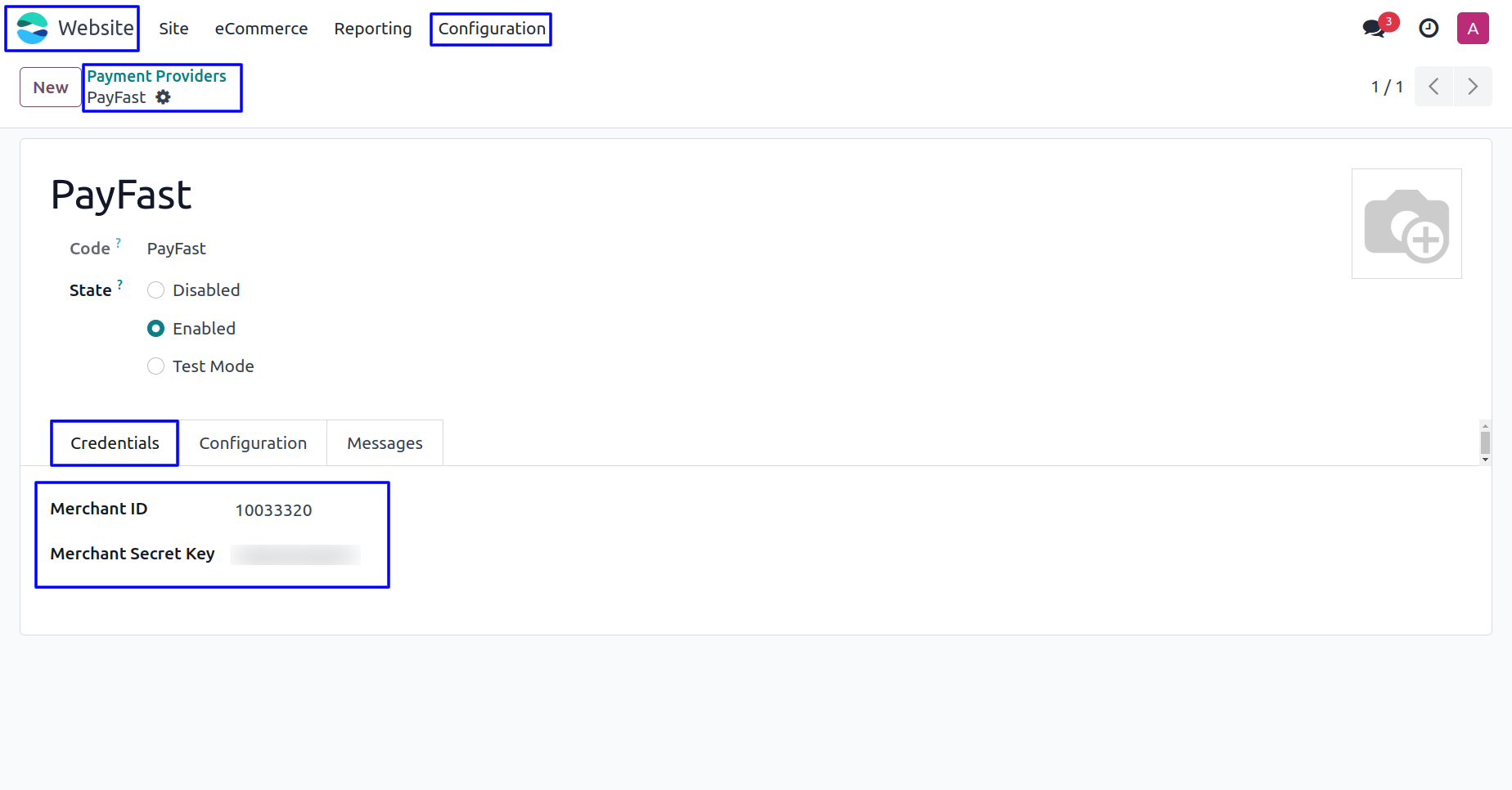
Under "Messages" tab, User can set payment messages.
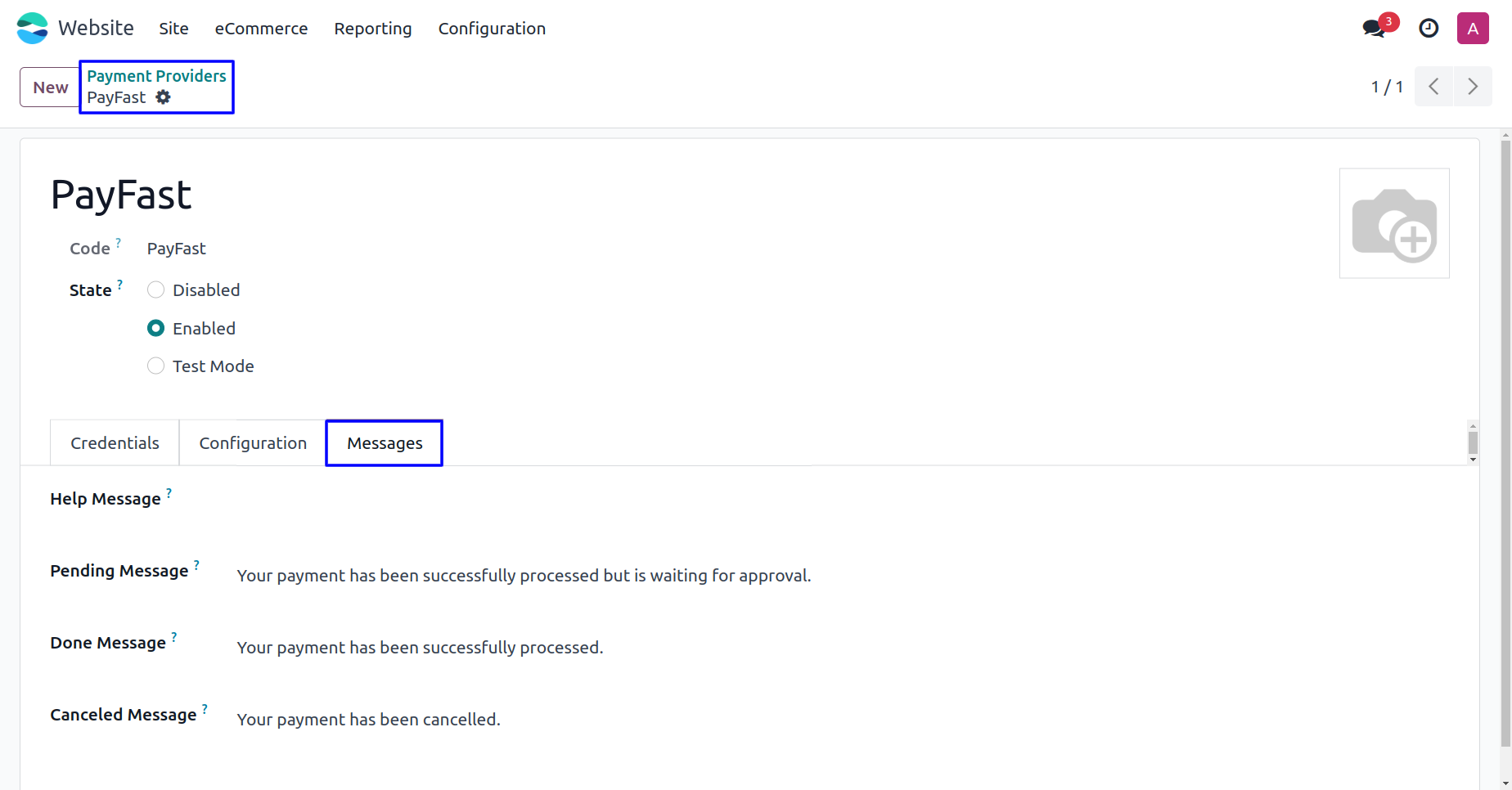
PayFast Payment Method
Once configured, customers will see PayFast as a payment option when confirming their order on user Odoo website.
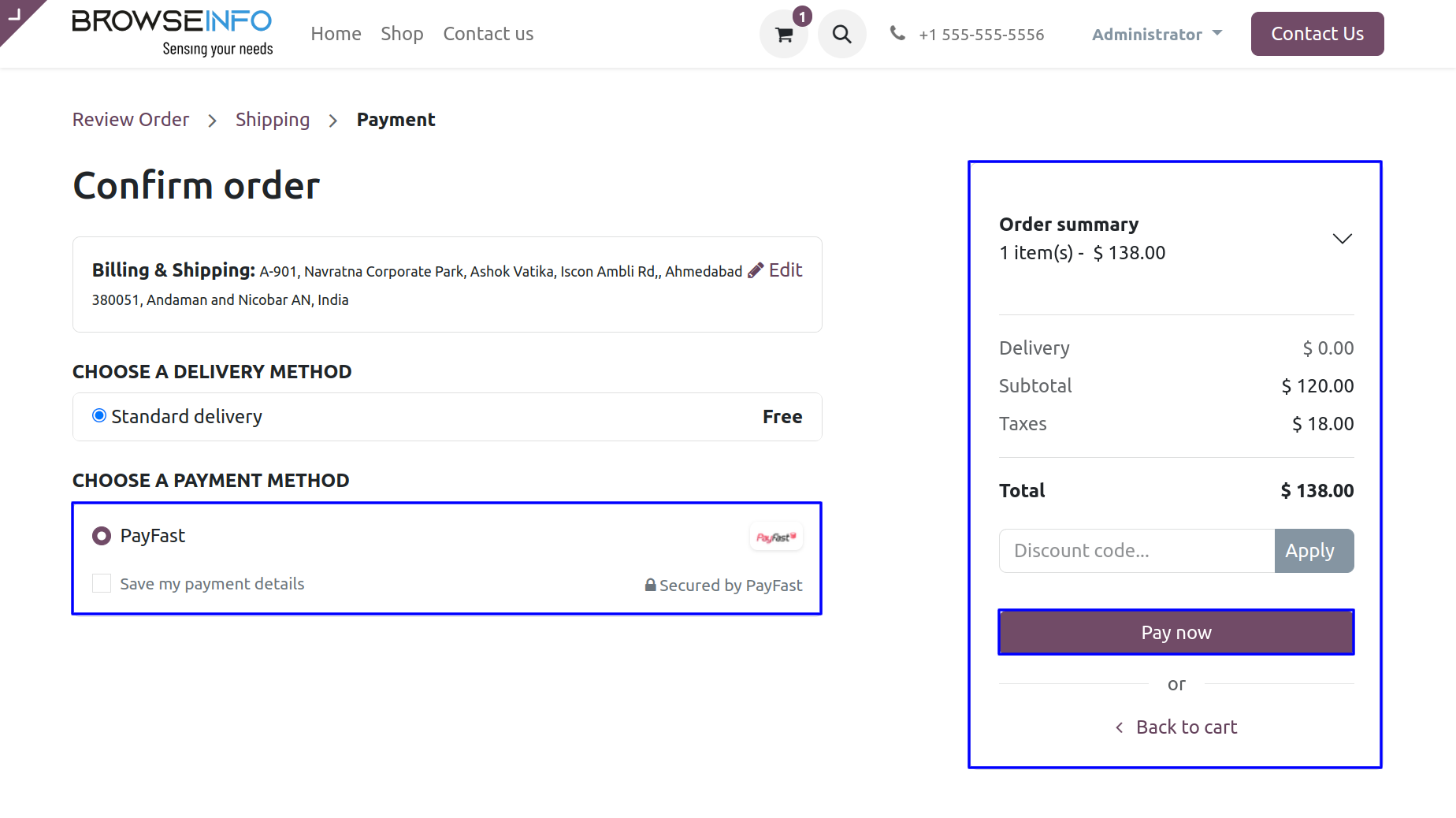
After selecting PayFast as the payment method, customers will be redirected to the payment page. There, they can view the product price and order details before clicking the "Complete Payment" button to finalize the payment.
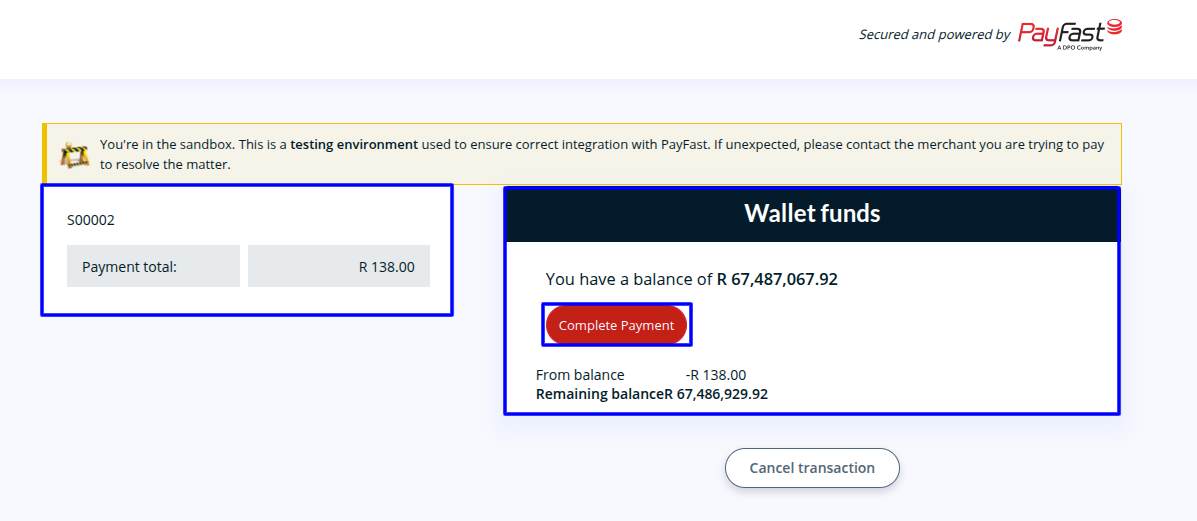
PayFast Transactions
User can see PayFast payment has been successfully processed and payment transactions done.
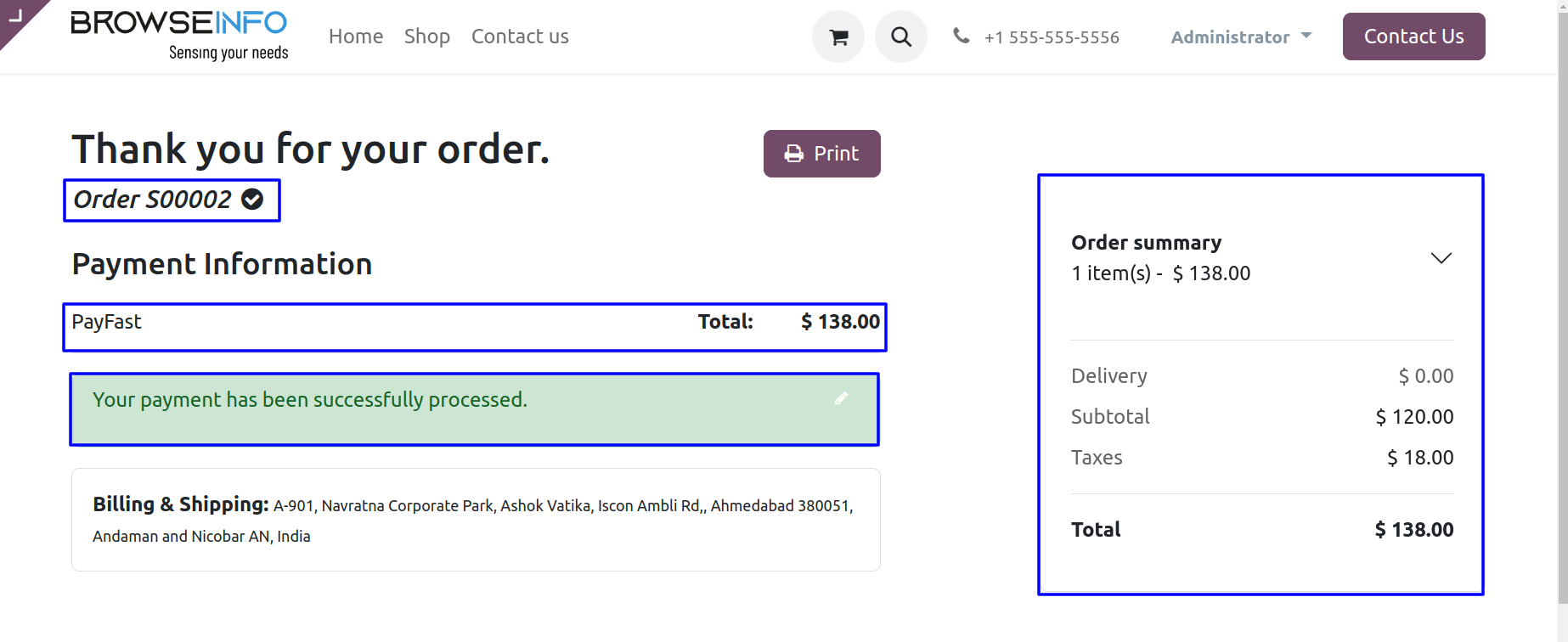
User can see the reference number with payment transaction.

User can see the sale order with Total Amount of ordered products and payment detail.
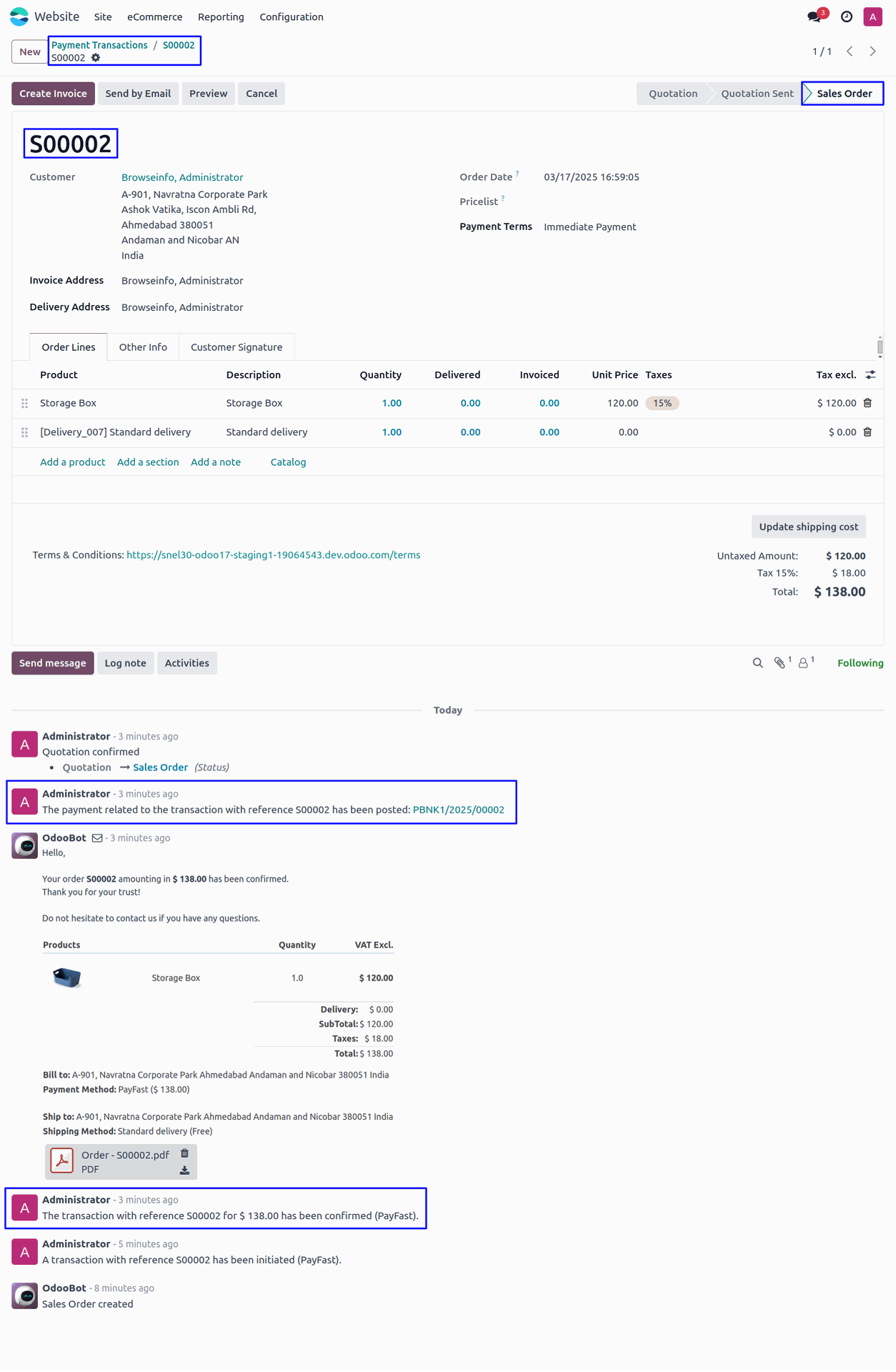
If the user wants to cancel the order, they can click on the "Cancel Transaction" button on the payment page to cancel it.
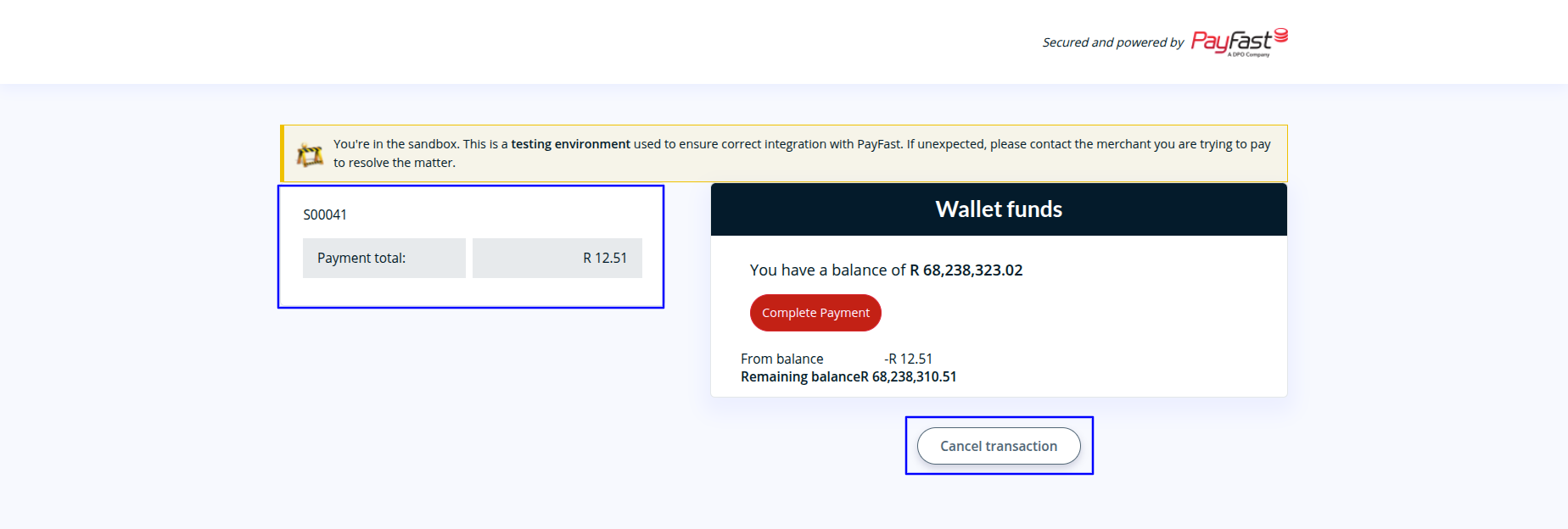
When the user clicks on the "Cancel Transaction" button, a confirmation popup appears asking, "Are you sure you want to cancel this order?" If the user clicks the "Cancel Transaction" button again, the transaction is finally canceled.
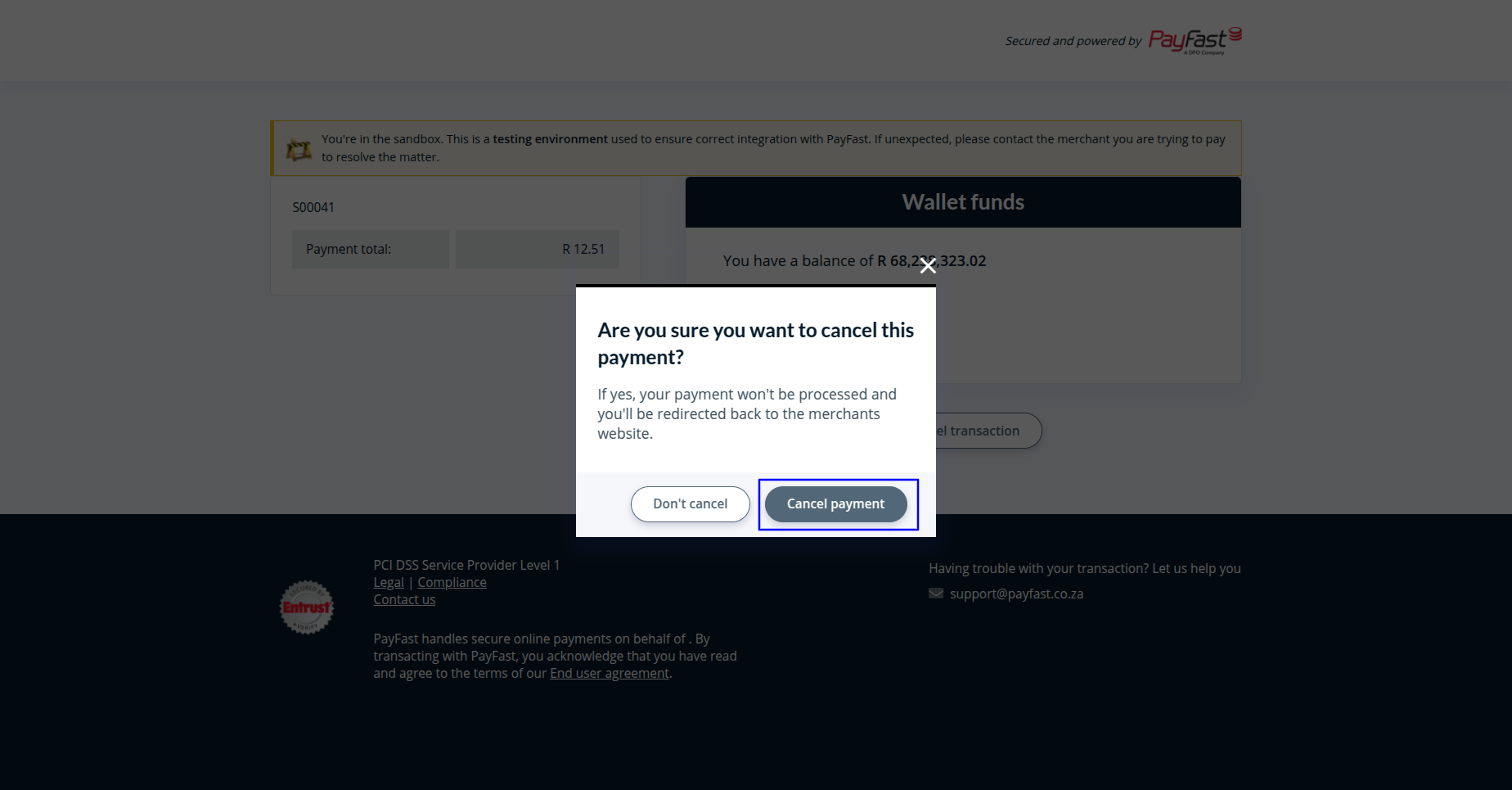
The user will see a message confirming that the PayFast payment has been successfully canceled, along with the canceled transaction message and the product reference number.
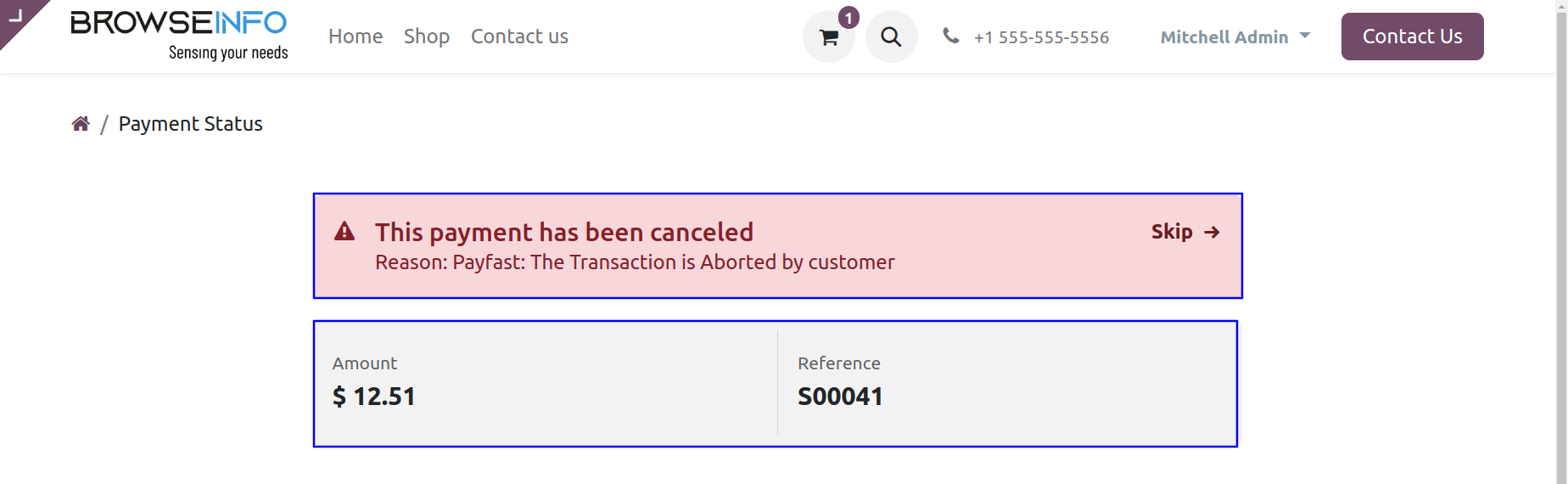
User can see the cancelled payment transaction with product reference number.
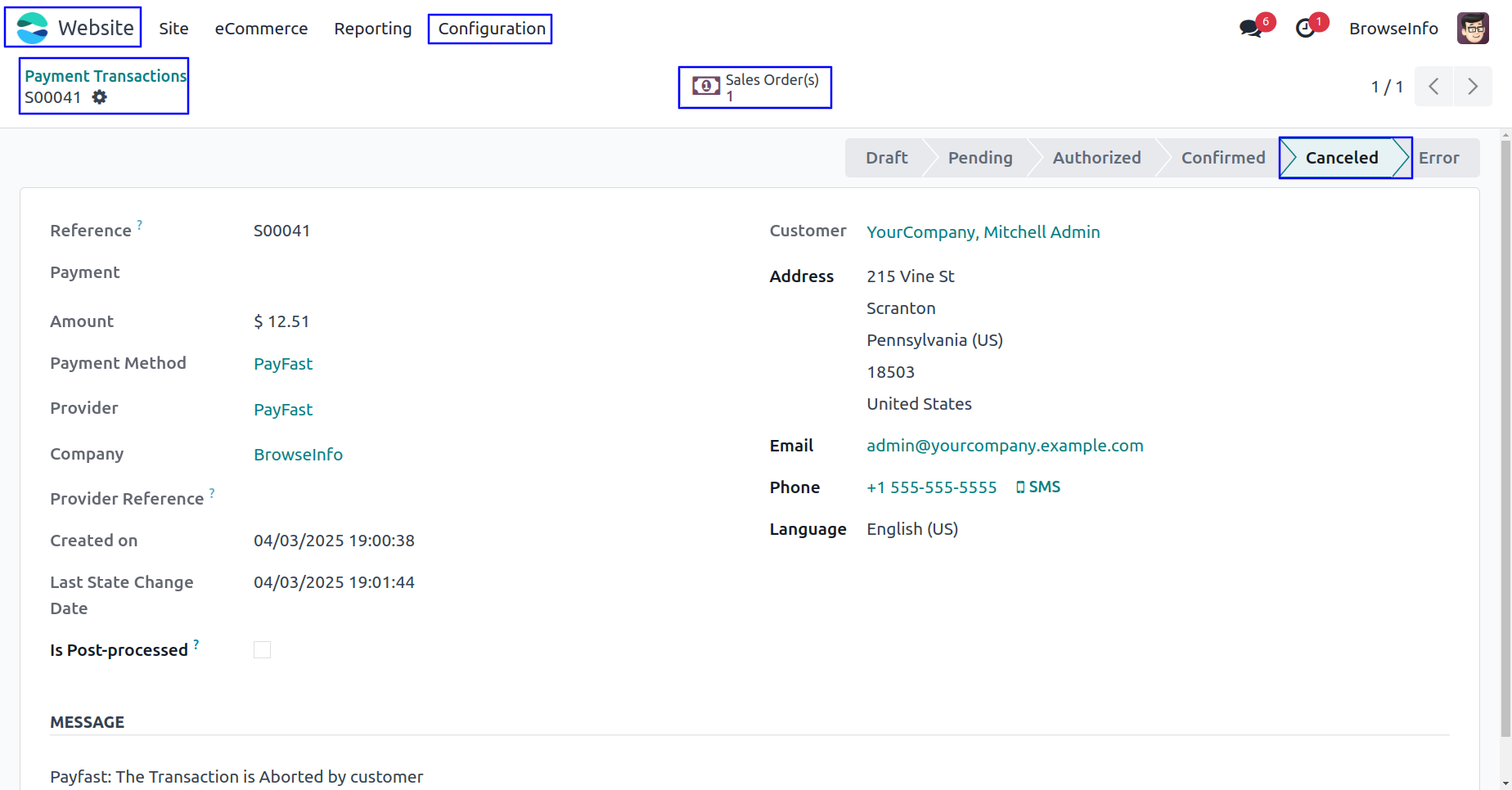
User can see the cancelled sale order with Total Amount of ordered products and payment detail.